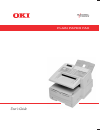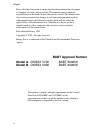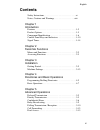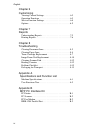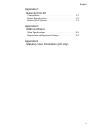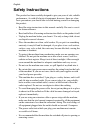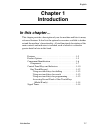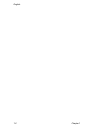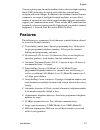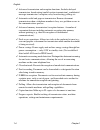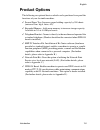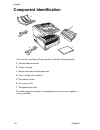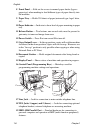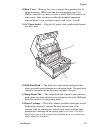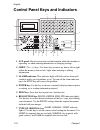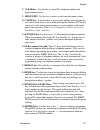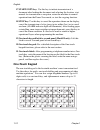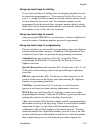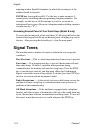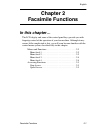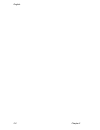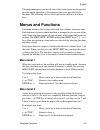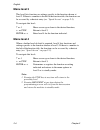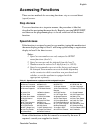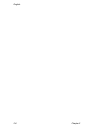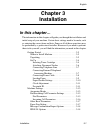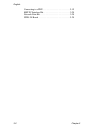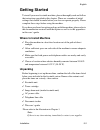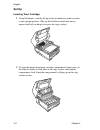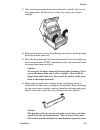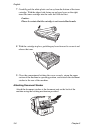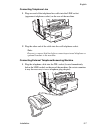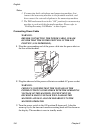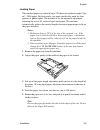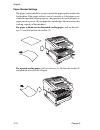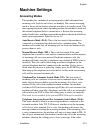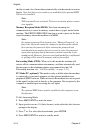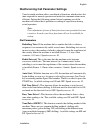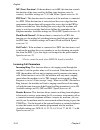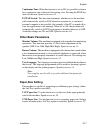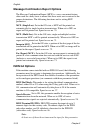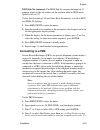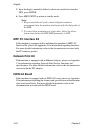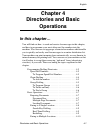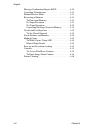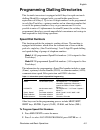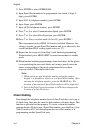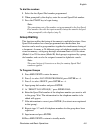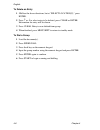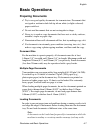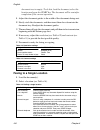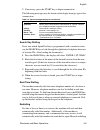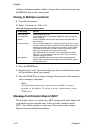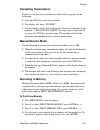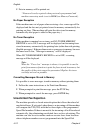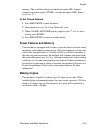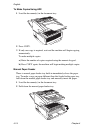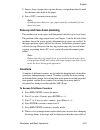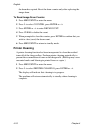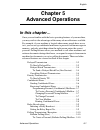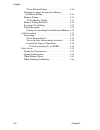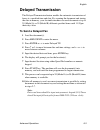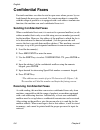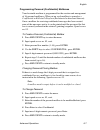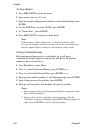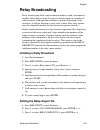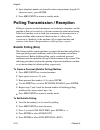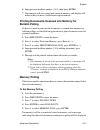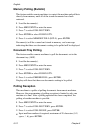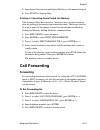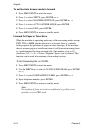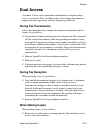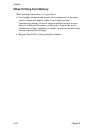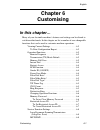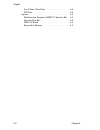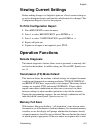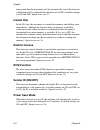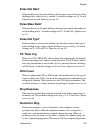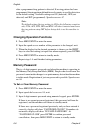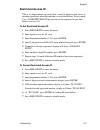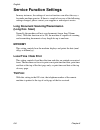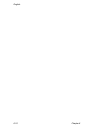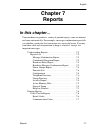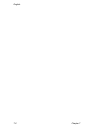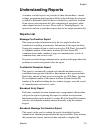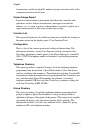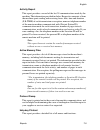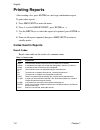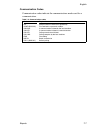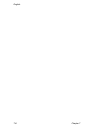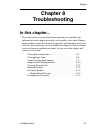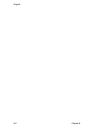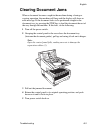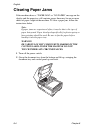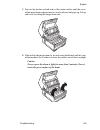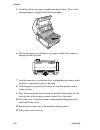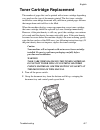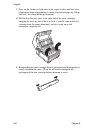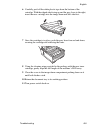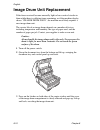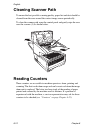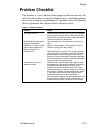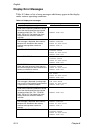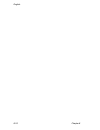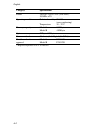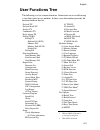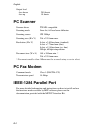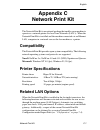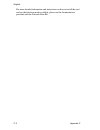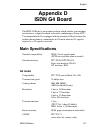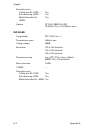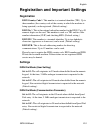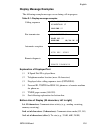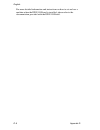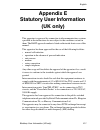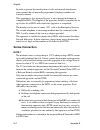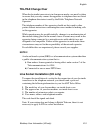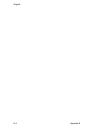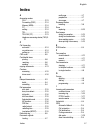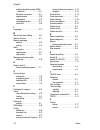- DL manuals
- Oki
- Fax Machine
- OKIFAX 5700
- User Manual
Oki OKIFAX 5700 User Manual
Summary of OKIFAX 5700
Page 1
Black user's guide 07000000 00/00 printed in uk english okifax 99 plus okifax 5700/5900 plain paper fax plain paper fax pantone red 032.
Page 2: Babt Approval Number
English ii every effort has been made to ensure that the information in this document is complete, accurate, and up-to-date. The manufacturer assumes no responsibility for the results of errors beyond its control. The manufacturer also cannot guarantee that changes in software and equipment made by ...
Page 3: Contents
English iii contents safety instructions . . . . . . . . . . . . . . . . . . . . . . . . . . . . .Vi notes, cautions and warnings . . . . . . . . . . . . . . . . . . .Viii chapter 1 introduction features . . . . . . . . . . . . . . . . . . . . . . . . . . . . . . . . . . . . . 1-3 product options . ...
Page 4
English iv chapter 6 customising viewing current settings . . . . . . . . . . . . . . . . . . . . . . . .6-3 operation functions . . . . . . . . . . . . . . . . . . . . . . . . . . . .6-3 service function settings . . . . . . . . . . . . . . . . . . . . . . . .6-8 options . . . . . . . . . . . . . ....
Page 5
English v appendix c network print kit compatibility . . . . . . . . . . . . . . . . . . . . . . . . . . . . . . . . . C-1 printer specifications . . . . . . . . . . . . . . . . . . . . . . . . . . . C-1 related lan options. . . . . . . . . . . . . . . . . . . . . . . . . . . C-1 appendix d isdn g4 ...
Page 6: Safety Instructions
English vi safety instructions this product has been carefully designed to give you years of safe, reliable performance. As with all electrical equipment, however, there are a few basic precautions you should take to avoid hurting yourself or damaging the product: • read the setup instructions in th...
Page 7
English vii • lifting the top cover may expose hot surfaces. Hot surfaces are clearly labelled. Do not touch them. • do not poke anything into any ventilation slots; you could receive an electrical shock or cause a fire. • apart from the routine maintenance described in the accompanying documentatio...
Page 8
English viii notes, cautions and warnings note: a note appears in this manual like this. A note provides additional information to supplement the main text which may help you to use and understand the product. Caution: a caution appears in this manual like this. A caution provides additional informa...
Page 9: Chapter 1
English introduction 1-1 chapter 1 introduction in this chapter… this chapter provides a description of your fax machine and lists its many advanced features. It also lists the optional accessories available to further extend the machine’s funcationality. A brief functional description of the main c...
Page 10
English 1-2 chapter 1.
Page 11: Features
English introduction 1-3 your new plain-paper facsimile machine utilises advanced light-emitting diode (led) technology for quick and trouble-free transmission / reception of data and images. In addition to the abundant standard features common to our range of analogue facsimile machines, we now off...
Page 12
English 1-4 chapter 1 ✓ advanced transmission and reception functions. Includes delayed transmission, broadcasting (multi-location transmission), confidential message transmission / reception, relay broadcasting, polling, etc. ✓ automatic redial and page re-transmission. Ensures document transmissio...
Page 13: Product Options
English introduction 1-5 product options the following are optional devices which can be purchased to expand the functions of your facsimile machine: ✓ second paper tray. Increases paper holding capacity by 500 sheets (universal size: legal, letter, a4). ✓ expanded memory. Adds more memory to increa...
Page 14: Component Identification
English 1-6 chapter 1 component identification your new fax machine package should contain the following items: 1 fax machine main unit 2 toner cartridge 3 image drum unit (inside main unit) 4 user’s guide (this manual) 5 document stacker 6 ac power cable 7 telephone line cable if anything appears m...
Page 15: Components
English introduction 1-7 components 1 one-touch keypad — use for one-touch dialling of pre-programmed telephone numbers, as well as inputting alphabetic, numeric and special characters, etc. For programming and id entries. 2 numeric keypad — use to enter telephone numbers, program information, manua...
Page 16
English 1-8 chapter 1 8 front panel — fold out for access to manual paper feeder (bypass paper tray) when needing to feed different types of paper directly into the machine. 9 paper tray — holds 250 sheets of paper (universal type: legal, letter, a4). 10 paper indicator — indicator to show level of ...
Page 17
English introduction 1-9 20 rear cover — remove this cover to expose the expansion slots for optional memory, isdn board and network interface card. Use a phillips screwdriver to remove screws a and b. Do not remove any other screws. Once you have installed the peripheral equipment, reattach the rea...
Page 18
English 1-10 chapter 1 control panel keys and indicators 1 lcd panel: shows instructions and information while the machine is operating, or when entering information or changing settings. 2 shift ( ↑↓←→) keys: use these keys to move up, down, left or right within the menu system or left / right when...
Page 19
English introduction 1-11 8 clear key: use this key to cancel id, telephone number and programming entries. 9 menu/exit: use this key to enter or exit from the menu system. 10 */tone key: if the machine is set for pulse dialling, pressing this key will switch from pulse to tone dialling during the c...
Page 20: One-Touch Keypad
English 1-12 chapter 1 17 start/copy key: use this key to initiate transmission of a document after loading the document and selecting the location, start manual fax transmission or reception, return the machine to normal operation from the power save mode, or start the copying function. 18 stop key...
Page 21
English introduction 1-13 using one-touch keys for dialling to use one-touch keys for dialling, after the telephone number(s) for the key have been programmed (see “programming dialling directories” on page 4-3 ), simply load the document to be faxed and press the key for the location where the fax ...
Page 22: Signal Tones
English 1-14 chapter 1 inputting another speed dial number (in which the second part of the number should be entered). Pause key (one-touch key #40): use this key to enter automatic 3- second pauses in dialling when programming telephone numbers. For example, use this key to tell the machine to wait...
Page 23: Chapter 2
English facsimile functions 2-1 chapter 2 facsimile functions in this chapter… the lcd display and some of the control panel keys provide you with fingertip control of the operation of your fax machine. Although it may seem a little complicated at first, you will soon become familiar with the contro...
Page 24
English 2-2 chapter 2.
Page 25: Menus And Functions
English facsimile functions 2-3 the programming keys on the left side of the control panel are designed to provide simple operation of the numerous functions provided by the machine. The following offers a brief explanation of how to use these keys. Menus and functions the menu system is like a larg...
Page 26: Menu Level 3
English 2-4 chapter 2 menu level 3 this level lists functions or settings specific to the function chosen at level 2. If there is a number to the left of the function title, this function can be accessed by a shortcut entry (see “speed access” on page 2-5). To navigate this level:: menu level 4 wher...
Page 27: Accessing Functions
English facsimile functions 2-5 accessing functions there are two methods for accessing functions: step access and direct (speed) access. Step access to access functions in a stepwise manner, the procedure is like that described for navigating the menu levels. Begin by pressing menu/exit, and then u...
Page 28
English 2-6 chapter 2.
Page 29: Chapter 3
English installation 3-1 chapter 3 installation in this chapter… the information in this chapter will guide you through the installation and initial setup of your machine. Certain basic settings need to be made, such as entering the correct time and date. Some or all of these operations may be perfo...
Page 30
English 3-2 chapter 3 connecting to a pbx . . . . . . . . . . . . . . . . . . . . . . . . .3-19 mfp pc interface kit . . . . . . . . . . . . . . . . . . . . . . . . .3-20 network print kit . . . . . . . . . . . . . . . . . . . . . . . . . . . .3-20 isdn g4 board . . . . . . . . . . . . . . . . . . ....
Page 31: Getting Started
English installation 3-3 getting started to install your new facsimile machine, please thoroughly read and follow the instructions provided in this chapter. There are a number of initial settings that should be made before your fax can operate properly. Please complete these steps before using the m...
Page 32: Set Up
English 3-4 chapter 3 set up inserting toner cartridge 1 using both hands, carefully lift up on the document tray until it reaches a semi-upright position. (the top half of the facsimile unit moves upward and back on hinges to expose the copy stacker.) 2 to open the image drum/toner cartridge compar...
Page 33
English installation 3-5 3 only touching the image drum unit at the ends, carefully lift it out of the compartment. Set the unit on a clean, dry surface out of direct sunlight. 4 remove the protective sheet from the image drum unit, and the packing material from the toner well. 5 place the image dru...
Page 34
English 3-6 chapter 3 7 carefully peel the white plastic seal away from the bottom of the toner cartridge. With the ridged side facing up and grey lever on the right, insert the toner cartridge into the toner well left end first. Caution: please be certain that the cartridge is not inserted backward...
Page 35
English installation 3-7 connecting telephone line 1 plug one end of the telephone line cable into the line socket (uppermost telephone socket) on the rear of the machine. 2 plug the other end of the cable into the wall telephone socket. Note: be sure to connect this line before connecting external ...
Page 36
English 3-8 chapter 3 notes: 1 if connecting both a telephone and answering machine, first connect the answering machine to the facsimile machine, and then connect the external telephone to the answering machine. 2 the tad mode must be set in the “on” position for an answering machine to work with t...
Page 37
English installation 3-9 loading paper the standard paper tray can hold up to 250 sheets of standard-weight (75g/ m² – 20lb) paper. For best results, use paper specifically made for laser printers or photocopiers. The machine is set for universal adjustment, allowing the use of a4, letter or legal s...
Page 38
English 3-10 chapter 3 paper stacker settings the paper stacker should be set up to match the paper quality used in the fax machine. If the paper stacker is not set correctly or if the paper is not within the specified stacking capacity, the paper may not stack properly or paper jams may occur. (if ...
Page 39
English installation 3-11 clock adjustment to ensure that the correct date and time appear on transmitted and received faxes, and also to enable use of the many time-sensitive features of your fax machine, the system clock needs to be set. This section describes how to set the correct date (mm/dd/yy...
Page 40
English 3-12 chapter 3 3 input up to 20 numbers and characters (0-9/hyphen/space/+), press enter. 4 press ↓ to select sender id, and then press enter or → . (sender id can also be accessed from the main menu by entering its speed access code, 02.) 5 input up to 32 numbers and characters (0-9/*/#/a-z...
Page 41: Machine Settings
English installation 3-13 machine settings answering modes the machine has a number of answering modes which determine how incoming calls (both fax and voice) are handled. The current answering mode is shown on the display when the machine is in standby mode. The most appropriate mode varies dependi...
Page 42
English 3-14 chapter 3 decides to send a fax, the machine automatically switches modes to receive the fax. Note that this receive mode is not available if the optional isdn g4 board is installed. Note: tad is normally not activated. To have it activated, please contact your supplier. Memory receptio...
Page 43
English installation 3-15 dial/incoming call parameter settings your facsimile machine offers a multitude of functions which reduce the time required for manual operation and make fax communications more efficient. Setting the following options before beginning use of the machine will ensure that it...
Page 44
English 3-16 chapter 3 mf (tone) duration*: if the machine is set to mf, this function controls the duration of the tones used for dialling (tone duration varies by country). Available settings are 75, 85 and 100ms. Speed access no. 49. Pbx line*: this function must be turned on if the machine is co...
Page 45: Other Basic Parameters
English installation 3-17 continuous tone: when this function is set to on, it is possible to choose for a continuous tone at the end of receiving a fax. Pressing the stop key turns off the tone. Speed access no. 63. Pc/fax switch: this function determines whether or not the machine will automatical...
Page 46: Isdn G4 Options
English 3-18 chapter 3 message confirmation report options the message confirmation report (mcf) is a very convenient feature often used on a daily basis to ensure that faxes were sent or arrived at the proper destinations. The following functions are for setting mcf parameters. Mcf. (single-loc): s...
Page 47: Connecting to A Pbx
English installation 3-19 isdn sub no. (optional): the isdn sub no. Requires the input of 19 numeric digits for the sub address of the machine when in isdn mode. Speed access no. 07 to set dial, incoming call and other basic parameters, as well as mcf and isdn g4 options: 1 press menu/exit to enter ...
Page 48: Mfp Pc Interface Kit
English 3-20 chapter 3 5 input the digit(s) normally dialled to obtain an outside line from the pbx, press enter. 6 press menu/exit to return to standby mode. Notes: 1 keep in mind that all of the outside telephone numbers programmed into the machine must begin with the dial prefix of the pbx. 2 to ...
Page 49: Chapter 4
English directories and basic operations 4-1 chapter 4 directories and basic operations in this chapter… you will find out how to send and receive fax messages in this chapter, and how to programme your most often used fax numbers into the machine. You can even set up groups of remote fax numbers wh...
Page 50
English 4-2 chapter 4 message confirmation report (mcf . . . . . . . . . . . . .4-10 cancelling transmission . . . . . . . . . . . . . . . . . . . . . .4-11 manual receive mode . . . . . . . . . . . . . . . . . . . . . . . .4-11 receiving to memory . . . . . . . . . . . . . . . . . . . . . . . . .4-...
Page 51: Speed Dial Numbers
English directories and basic operations 4-3 programming dialling directories this facsimile transceiver is equipped with 40 keys for rapid one-touch dialling (model b is equipped with a second hidden panel for an equivalence of 80 keys). Up to two 40-digit numbers can be programmed to each one-touc...
Page 52: Chain Dialling
English 4-4 chapter 4 3 press enter to select speed dial. 4 input speed dial number to be programmed (one-touch, 2-digit, 3- digit), press enter. 5 input loc # (telephone number), press enter. 6 input name, press enter. 7 input alt# (telephone number), press enter. 8 press ↑ or ↓ to select communica...
Page 53: Group Dialling
English directories and basic operations 4-5 to dial the number: 1 select the first speed dial number programmed. 2 when prompted by the display, enter the second speed dial number. 3 press the start key to begin faxing. Note: the remaining part of the number not programmed in the first speed dial n...
Page 54
English 4-6 chapter 4 to delete an entry 1 1 follow the above directions, but at “select location(s),” press enter. 2 press ↑ or ↓ to select entry to be deleted, press clear or enter. Information for entry will be shown. 3 press clear. Entry is now deleted from group. 4 when finished, press menu/exi...
Page 55: Basic Operations
English directories and basic operations 4-7 basic operations preparing documents ✓ try to use good quality documents for transmissions. Documents that are typed or written in dark felt-tip ink on white (or light-coloured) paper work best. ✓ do not send documents that are not rectangular in shape. ✓...
Page 56: Faxing to A Single Location
English 4-8 chapter 4 document tray is empty). To do this, load the document, select the location and press the start key. The document will be sent after completion of the current operation. 1 adjust the document guides to the width of the documents being sent. 2 neatly stack the documents, and the...
Page 57
English directories and basic operations 4-9 3 if necessary, press the start key to begin transmission. The following messages may be shown on the display during a typical fax transmission. Search key dialling if not sure which speed dial key is programmed with a certain location, use the search key...
Page 58
English 4-10 chapter 4 of the last telephone number called is also possible at any time by pressing the redial key on the control panel. Faxing to multiple locations 1 load the document(s). 2 select a location (see table 4-6). 3 press the enter key. 4 repeat steps 2 and 3 above until all groups and ...
Page 59: Cancelling Transmission
English directories and basic operations 4-11 cancelling transmission if there is a need to stop a transmission while still in progress, do the following: 1 press the stop key twice in succession. 2 the display will show “stopped”. 3 if a document is stuck partly in the feeder entrance or elsewhere ...
Page 60: Unsolicited Fax Rejection
English 4-12 chapter 4 5 data in memory will be printed out. * password is only required when previously programmed and machine answering mode is set to mem (see memory password). No paper reception if the machine runs out of paper when receiving a fax, a message will be displayed and the data not y...
Page 61: Power Failures and Memory
English directories and basic operations 4-13 memory. The available settings are limited reception (rx), limited transmission and reception (tx/rx), and no limitations (off). Speed access no. 21. To set closed network 1 press menu/exit to enter the menu. 2 input speed access no. 21 (closed network),...
Page 62
English 4-14 chapter 4 to make copies using adf. 1 load the document(s) in the document tray. 2 press copy. 3 if only one copy is required, wait and the machine will begin copying momentarily. To make multiple copies: a) enter the number of copies required using the numeric keypad. B) press copy aga...
Page 63: Counters
English directories and basic operations 4-15 3 insert a sheet of paper (face up) into the tray, and push into the slot until the machine takes hold of the paper. 4 press copy (see instructions above). Note: if making more than one copy, paper must be continually fed one sheet at a time. Face up and...
Page 64: Printer Cleaning
English 4-16 chapter 4 the drum has expired. Reset the drum counter only after replacing the image drum. To reset image drum counter 1 press menu/exit to enter the menu. 2 press ↓ to select counter, press enter or → . 3 press enter or → to enter drum count. 4 press clear to delete the count. 5 when ...
Page 65: Chapter 5
English advanced operations 5-1 chapter 5 advanced operations in this chapter… once you are familiar with the basic operating features of your machine, you may wish to take advantages of the many advanced features available. For example, if your machine is located where many people have access to it...
Page 66
English 5-2 chapter 5 to set bulletin polling . . . . . . . . . . . . . . . . . . . . .5-10 printing documents scanned into memory for bulletin polling. . . . . . . . . . . . . . . . . . . . . . . . . .5-11 memory polling . . . . . . . . . . . . . . . . . . . . . . . . . . . . .5-11 to set memory po...
Page 67: Delayed Transmission
English advanced operations 5-3 delayed transmission the delayed transmission feature enables the automatic transmission of faxes at a specified time and date. By scanning the document and storing the data in memory, your facsimile machine can send documents at up to 20 (model a) or 30 (model b) dif...
Page 68: Delayed Batch Transmission
English 5-4 chapter 5 delayed batch transmission this feature enables the delayed transmission of multiple communications scanned into memory at a time programmed into the machine. Locations planned for use with this function must be programmed into speed dial numbers 31-40. Before inputting the fol...
Page 69: Priority Transmission
English advanced operations 5-5 4 use the shift keys to select transmission to cancel, and then press enter. 5 the location id and tel. No. Of the selected transmission will be displayed. After confirmation, press the clear key. 6 selected transmission will be cancelled. 7 for a delayed transmission...
Page 70: Confidential Faxes
English 5-6 chapter 5 confidential faxes facsimile machines are often located in open areas where passers by can look through the messages received. If a remote machine is compatible with this range of products or is equipped with a sub-address transmission function, this machine can send confidenti...
Page 71
English advanced operations 5-7 programming personal (confidential) mailboxes your facsimile machine is programmed for the creation and management of 16 personal mailboxes. When set up, each mailbox is opened as a confidential or bulletin polling box (the latter to be discussed later on). Once a mai...
Page 72
English 5-8 chapter 5 to close mailbox 1 press menu/exit to enter the menu. 2 input speed access no. 03, wait. 3 enter the number of the personal mailbox to be modified/deleted, press enter. 4 use the shift keys to select close, press enter. 5 at “delete box?”, press enter. 6 press menu/exit to retu...
Page 73: Relay Broadcasting
English advanced operations 5-9 relay broadcasting relay broadcasting allows one facsimile machine to send a document to another, which then re-sends (broadcasts) the document to a number of other locations. Although this machine is capable of initiating a relay broadcast, it will not function as a ...
Page 74: Bulletin Polling (Box)
English 5-10 chapter 5 4 input telephone number of desired location using numeric keypad (40 characters max.), press enter. 5 press menu/exit to return to standby mode. Polling transmission / reception polling is a process in which documents are loaded into a machine, and the machine is then set to ...
Page 75: Bulletin Polling
English advanced operations 5-11 6 input personal mailbox number (1-16), then press enter. 7 document(s) will be scanned and stored in memory, and display will indicate that you have a bulletin message in memory. Printing documents scanned into memory for bulletin polling if there is a need to print...
Page 76: Memory Polling (Bulletin)
English 5-12 chapter 5 memory polling (bulletin) this feature enables remote machines to contact this machine and poll data directly from memory until all of the stored documents have been retrieved. 1 load the document(s). 2 press menu/exit to enter the menu. 3 press ↑ to select polling tx/rx. 4 pr...
Page 77: Call Forwarding
English advanced operations 5-13 5 input desired location using the speed dial keys or the numeric keypad. 6 press start to begin polling. Printing or cancelling faxes polled into memory this feature enables the retrieval or clearing of faxes stored in memory after the polling of documents from remo...
Page 78
English 5-14 chapter 5 to set the auto answer mode to forward 1 press menu/exit to enter the menu. 2 press ↓ to select setup, press enter or →. 3 press ↓ to select machine settings, press enter or →. 4 press ↓ to select auto answer mode, press enter. 5 press ↓ to select fwd, press enter. 6 press men...
Page 79: Dual Access
English advanced operations 5-15 dual access a number of tasks can be performed simultaneously using the unique dual-access feature. This capability reduces the waiting time otherwise required between operations, and thus improves productivity. During fax transmission after a document has been scann...
Page 80: When Printing From Memory
English 5-16 chapter 5 when printing from memory when printing from memory, it is possible to: ✓ load another document and prepare it for transmission. A document can be scanned into memory while a fax is being received. Transmission settings can be for single or multiple location or even delayed. A...
Page 81: Chapter 6
English customising 6-1 chapter 6 customising in this chapter… many of your facsimile machine’s features and settings can be altered to suit diversified needs. In this chapter we list a number of user changeable functions that can be used to customise machine operations. Viewing current settings . ....
Page 82
English 6-2 chapter 6 local time / date print . . . . . . . . . . . . . . . . . . . . . . .6-8 tsi print . . . . . . . . . . . . . . . . . . . . . . . . . . . . . . . . . . .6-8 options . . . . . . . . . . . . . . . . . . . . . . . . . . . . . . . . . . . . . .6-9 multifunction peripheral (mfp) pc i...
Page 83: Viewing Current Settings
English customising 6-3 viewing current settings before making changes, it is helpful to print out a list of current settings as an aid to determine features and functions which need to be changed. The configuration report is best for this purpose. To print configuration report 1 press menu/exit to ...
Page 84: Instant Dial
English 6-4 chapter 6 time period then the documents will be automatically sent if this function is defaulted to on, or deleted if the default is set to off. Available settings are on and off. Speed access no. 17. Instant dial in the on state, the document is scanned into memory and dialling starts ...
Page 85: Pulse Dial Rate*
English customising 6-5 pulse dial rate* if the machine is set for pulse dialling, this function controls the rate of the dialling pulses (which vary by country). Available settings are 10, 16 and 20pulses per second. Speed access no. 46. Pulse make ratio* if the machine is set for pulse dialling, t...
Page 86: Changing Operation Functions
English 6-6 chapter 6 after a programmed ring pattern is detected. If no ring pattern has been programmed, the ring pattern defined for each country is used for detection as the default setting. Available settings are on (detected), off (not detected) and set (programmed). Speed access no. 67 note: ...
Page 87: Restricted Access Id
English customising 6-7 restricted access id this is a 4-digit numeric password that is must be input to gain access to machine operations when the machine is set in the restrict access mode. Up to 24 restriction id passwords can be registered at one time. Speed access no. 05 to set restricted acces...
Page 88: Service Function Settings
English 6-8 chapter 6 service function settings in many instances, the settings of service functions can affect the way a facsimile machine operates. If there is a need to have any of the following settings changed, please contact your supplier or and request service. Long document scanning/transmis...
Page 89: Options
English customising 6-9 options multifunction peripheral (mfp) pc interface kit the mfp pc interface kit is basically a software package that allows your machine to interface with a computer connected via a parallel data cable. Once the optional mfp software is installed in the computer and a parall...
Page 90
English 6-10 chapter 6.
Page 91: Chapter 7
English reports 7-1 chapter 7 reports in this chapter… your machine can produce a variety of printed reports, some on demand and some automatically. For example, a message confirmation report tells you whether a particular fax transaction was successful or not. You may want these after each transmis...
Page 92
English 7-2 chapter 7.
Page 93: Understanding Reports
English reports 7-3 understanding reports a number of useful reports are provided to show the machine’s current settings, programming and operations. Refer to the following list of reports available to determine which of those is needed for a particular situation. Some reports print automatically af...
Page 94
English 7-4 chapter 7 transmission, and the location id, number of pages sent and results of the communication for each location. Power outage report if power to the machine is interrupted, the failure may interfere with operations such as delayed transmissions, messages received into memory, etc. A...
Page 95
English reports 7-5 activity report this report provides a record of the last 30 communications made by the machine. The information provided includes: respective amounts of time the machine spent sending and receiving faxes: date, time and duration (s,r-time) of each transmission or reception; name...
Page 96: Printing Reports
English 7-6 chapter 7 printing reports after sending a fax, press enter for a message confirmation report. To print other reports: 1 press menu/exit to enter the menu. 2 press ↓ to select report print, press enter or →. 3 use the shift keys to select the report to be printed, press enter or →. 4 pri...
Page 97
English reports 7-7 communication codes communication codes indicate the communications mode used for a communication. Table 7-2: communication codes code explanation b.C. Multiple-location transmission (broadcast). Conf=(box no.) fax received to a personal mailbox. Calling a communication initiated...
Page 98
English 7-8 chapter 7.
Page 99: Chapter 8
English troubleshooting 8-1 chapter 8 troubleshooting in this chapter… if you encounter occassional problems operating your machine, the information in this chapter may help you to quickly solve them. Fixing a minor problem yourself is often much quicker, and sometimes more cost- effective, than wai...
Page 100
English 8-2 chapter 8.
Page 101: Clearing Document Jams
English troubleshooting 8-3 clearing document jams when a document becomes caught in the machine during a faxing or copying operation, the machine will beep and the display will show an error message. If the document looks to be positioned straight in the document tray, try pressing the stop key to ...
Page 102: Clearing Paper Jams
English 8-4 chapter 8 clearing paper jams if the machine shows a “paper jam” or “no paper” message on the display and the paper tray still contains paper, there may be one or more sheets of paper caught in the machine. To clear a paper jam, follow the instructions below. Note: if paper jams are expe...
Page 103
English troubleshooting 8-5 3 press on the latches on both sides of the copier stacker until the cover of the image drum compartment is clearly released and pops up. Lift up and back, revealing the image drum unit. 4 take hold of the image drum by its ends using both hands and lift it out of the mac...
Page 104
English 8-6 chapter 8 5 carefully pull out any paper caught inside the machine. Try to avoid tearing fragments of paper off inside the machine. 6 pull out the paper tray and remove any paper caught in the feeder or damaged in the tray itself. 7 load the paper tray to a sufficient level, pushing the ...
Page 105: Toner Cartridge Replacement
English troubleshooting 8-7 toner cartridge replacement the number of pages that can be printed with a toner cartridge depending very much on the type of documents printed. The first toner cartridge installed in a new image drum unit will yield fewer printed pages because the image drum unit itself ...
Page 106
English 8-8 chapter 8 3 press on the latches on both sides of the copier stacker until the cover of the image drum compartment is clearly released and pops up. Lift up and back, revealing the image drum unit. 4 pull back on the grey lever at the right end of the toner cartridge, bringing the lever u...
Page 107
English troubleshooting 8-9 6 carefully peel off the white plastic tape from the bottom of the cartridge. With the ridged side facing up and the grey lever to the right, insert the new cartridge into the image drum unit left side first. 7 once the cartridge is in place, push the grey lever forward a...
Page 108
English 8-10 chapter 8 image drum unit replacement if the faxes received become unusually light or have vertical streaks in them while there is sufficient toner remaining, or if the machine display shows “change drum soon”, the machine most likely requires a new image drum unit. The service life of ...
Page 109
English troubleshooting 8-11 4 remove the old image drum unit (complete with toner), and set it aside on an old newspaper, magazine, etc. 5 remove the new image drum unit from its packaging and place it in the machine. (wrap the old unit in the packaging of the new unit before throwing it away.) 6 t...
Page 110: Cleaning Scanner Path
English 8-12 chapter 8 cleaning scanner path to ensure the best possible scanning quality, paper lint and dust should be cleaned from the area around the contact image sensor periodically. To clean the scanner path, open the control panel and gently wipe the area over the scanner (1) as shown below....
Page 111: Problem Checklist
English troubleshooting 8-13 problem checklist this machine is a very complex device equipped with many features and functions which allow it to operate in different ways. Operating problems may be due to improper programming. If a problem occurs, read through the list of problems and solutions befo...
Page 112: Display Error Messages
English 8-14 chapter 8 display error messages table 8-2 shows a list of error messages which may appear in the display under various operating conditions. Table 8-2: display error messages operating condition display message display in standby mode under normal operating conditions, the top line of ...
Page 113: Packaging For Transport.
English troubleshooting 8-15 packaging for transport. If there is a need to transport the machine once it has been used, please follow the re-packaging procedure provided below. 1 remove the image drum unit and toner cartridge from the machine. 2 place the image drum unit with toner cartridge still ...
Page 114
English 8-16 chapter 8.
Page 115: Appendix A
English a-1 appendix a specifications and function list machine specifications category specification type / compatibility desktop transceiver / itu-t g3, g4* applicable network pstn, pbx, isdn*, lan* transmission speed 33.6kbps, 64kbps*, automatic fall back communications half duplex (full duplex a...
Page 116
English a-2 * requires optional itu-t g4 board. Power 230vac +15 to -14% (198-264v) 50/60hz ±2% operating conditions relative humidity 20-80% (non-condensing) temperature 10 - 32°c memory capacity model a 2.5mbyte model b 4.0mbyte option memory 2mbyte / 4mbyte document feed 50 sheets (a4, 80g/m² (16...
Page 117: User Functions Tree
English a-3 user functions tree the following is a list of menu functions. Some items are accessible using a two-digit speed access number. In these cases the number precedes the function name in this list. Delayed tx delayed batch tx priority tx confidential tx relay initiate tx polling tx/rx polli...
Page 118
English a-4 46 pulse dial rate 47 pulse make rate 48 pulse dial type 49 duration mf (tone) 50 pbx line 51 fls/earth/normal 52 dial prefix incoming options 60 incoming ring 61 remote receive 62 t/f timer prg. 63 continuous tone 64 pc/fax switch 65 cng count 66 ring response 67 distinctive ring report...
Page 119: Appendix B
English b-1 appendix b mfp pc interface kit the multifunction peripheral (mfp) interface kit is an optional package for your facsimile transceiver. After installing the software provided in the kit into a host pc and connecting the pc to facsimile transceiver, the machine will be capable of printer,...
Page 120: Pc Scanner
English b-2 output load face down 200 sheets face up 10 sheets pc scanner scanner driver twain compatible scanning mode line art, 64-level error diffusion scanning sensor cis 300dpi scanning area (h × v) 216 x 355.6mm max. Resolution (h × v) 8 dots x 3.85lines/mm (standard) 8 dots x 7.7lines/mm (fin...
Page 121: Appendix C
English network print kit c-1 appendix c network print kit the network print kit is an optional package that enables your machine to operate as a network printer via local area networks (lan’s). When the network print kit is installed and the machine connected via an ethernet lan, computers in a net...
Page 122
English c-2 appendix c for more detailed information and instructions on how to install the card and use the functions made available, please see the documentation provided with the network print kit..
Page 123: Appendix D
English isdn g4 board d-1 appendix d isdn g4 board the isdn g4 board is an optional package which enables your machine to function as a digital facsimile transceiver conforming to group 4 itu- t recommendations. It is equipped with an automatic fallback feature that enables the machine to communicat...
Page 124: G4 Mode
English d-2 appendix d network service calling line id (clip) yes sub-addressing (sub) yes multi-subscriber no. Yes (msn) options pc fax (ieee 1284 i/f) tia/eia class 1(14,400kbit/s max.) g4 mode compatibility itu-t g4 class 1 transmission speed 64kbit/s max. Coding scheme mmr resolution 200 x 100 d...
Page 125: Registration
English isdn g4 board d-3 registration and important settings registration isdn country code*: this number is a terminal identifier (tid). Up to three numbers (the country code of the country in which the machine is being operated) can be registered. (default setting.) isdn no.*: this is the nationa...
Page 126: Other Related Functions
English d-4 appendix d speech receive (user setting) (capabilities indicated to network) set to off: incoming voice transmissions from the network will not be answered. Set to on*: incoming voice transmissions from the network will be answered. (default setting.) other related functions the followin...
Page 127: Display Message Examples
English isdn g4 board d-5 display message examples the following example messages occur during call-in-progress. Explanation of displayed text †1 if speed dial id is played here. †2 telephone number location (max. 40 characters) †3 displayed after calling sequence starts (pstn/isdn) †4 personal id, ...
Page 128
English d-6 appendix d for more detailed information and instructions on how to set and use a machine when the isdn g4 board is installed, please refer to the documentation provided with the isdn g4 board..
Page 129: Appendix E
English statutory user information (uk only) e-1 appendix e statutory user information (uk only) this apparatus is approved for connection to telecommunications systems specified in the instructions for use subject to the conditions set out in them. The babt approval number is listed on the inside f...
Page 130: Series Connection
English e-2 appendix e in order to prevent the misdirection of calls and network interference, please ensure that all manually programmed telephone numbers are correctly entered. This apparatus is also approved for use as an extension instrument to compatible pbxs. The supplier of the apparatus shou...
Page 131: Tel/fax Change Over
English statutory user information (uk only) e-3 tel/fax change over when the facsimile transceiver is in changeover mode, care must be taken to ensure that you only connect the apparatus to telephone lines not listed in the telephone directories issued by the public telephone network operators. The...
Page 132
English e-4 appendix e.
Page 133: Index
English index i-1 index a answering modes fax. . . . . . . . . . . . . . . . . . . . . . 3-13 forwarding (fwd) . . . . . . . . . . 3-14 memory (mem) . . . . . . . . . . . . . 3-14 pc. . . . . . . . . . . . . . . . . . . . . . . 3-14 setting . . . . . . . . . . . . . . . . . . . . 3-14 tel . . . . . ...
Page 134
English i-2 index multiple subscriber number (msn) restriction . . . . . . . . . . . . . . . . D-4 resolution conversion . . . . . . . D-4 speech receive . . . . . . . . . . . . . 3-18 sub-address . . . . . . . . . . . . . . . 3-19 sub-address service . . . . . . . . . D-4 terminal id . . . . . . . ...