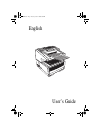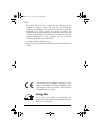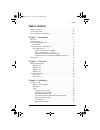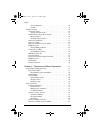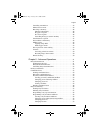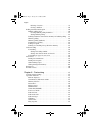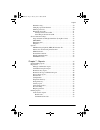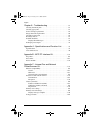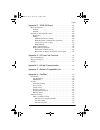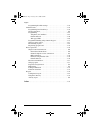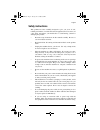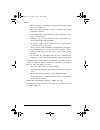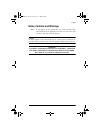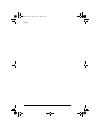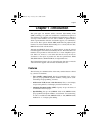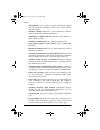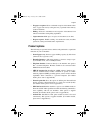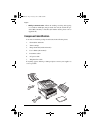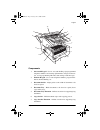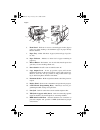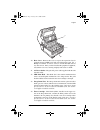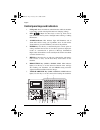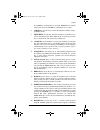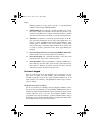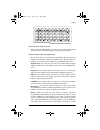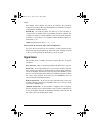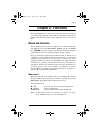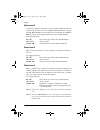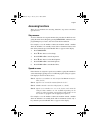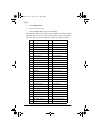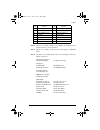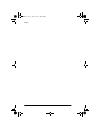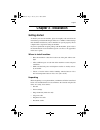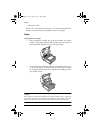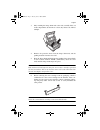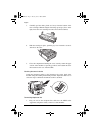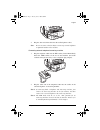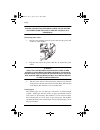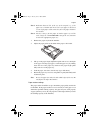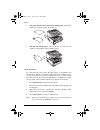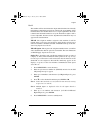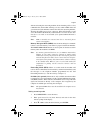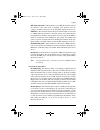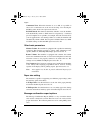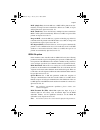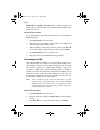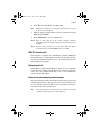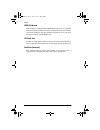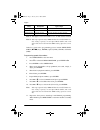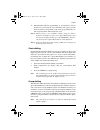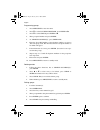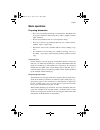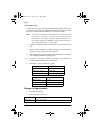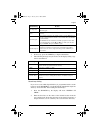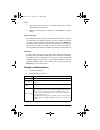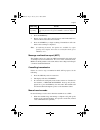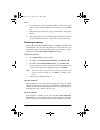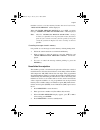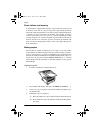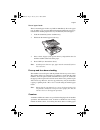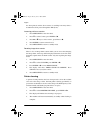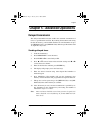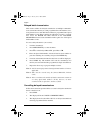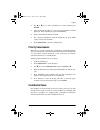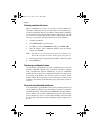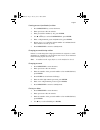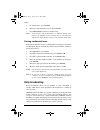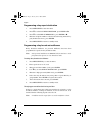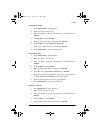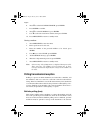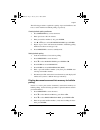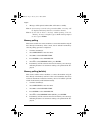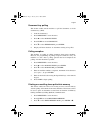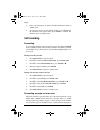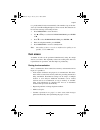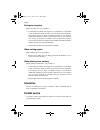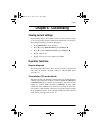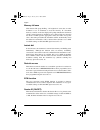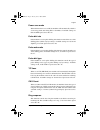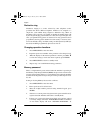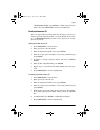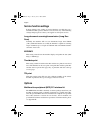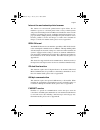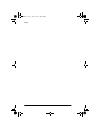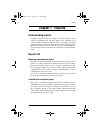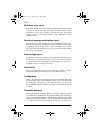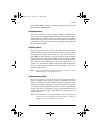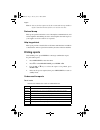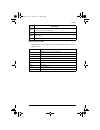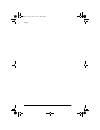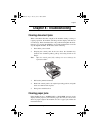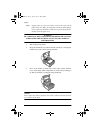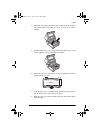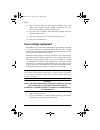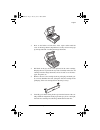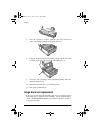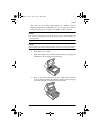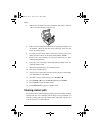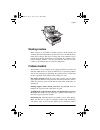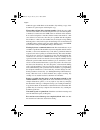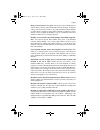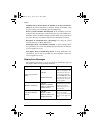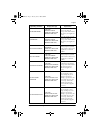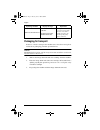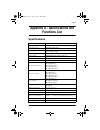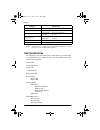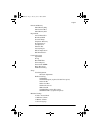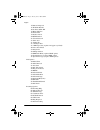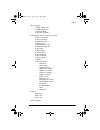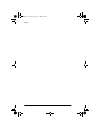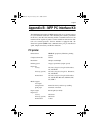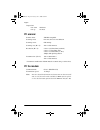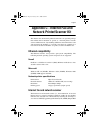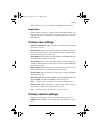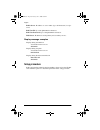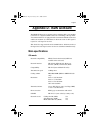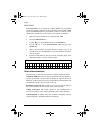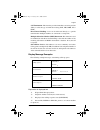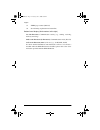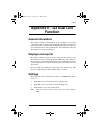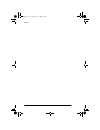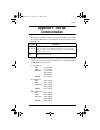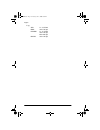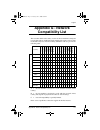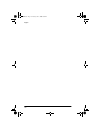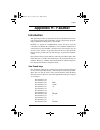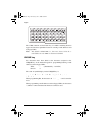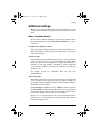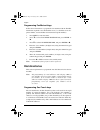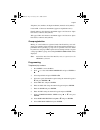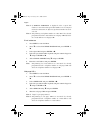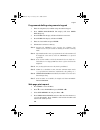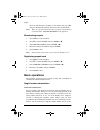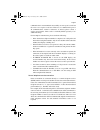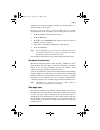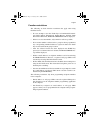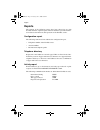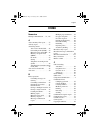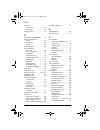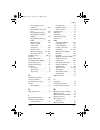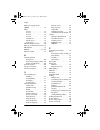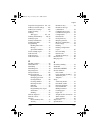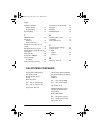- DL manuals
- Oki
- Fax Machine
- OKIFAX 5750
- User Manual
Oki OKIFAX 5750 User Manual
Summary of OKIFAX 5750
Page 1
User’s guide english 5750gb.Book page i tuesday, june 6, 2000 8:08 pm.
Page 2
English ii every effort has been made to ensure that the information in this document is complete, accurate, and up-to-date. The manufacturer assumes no responsibility for the results of errors beyond its control. The manufacturer also cannot guarantee that changes in software and equipment made by ...
Page 3: Table Of Contents
English iii table of contents table of contents. . . . . . . . . . . . . . . . . . . . . . . . . . . . . . . . . . . . . . . . . Iii safety instructions. . . . . . . . . . . . . . . . . . . . . . . . . . . . . . . . . . . . . . . . Xi notes, cautions and warnings . . . . . . . . . . . . . . . . . . ...
Page 4
English iv clock adjustment . . . . . . . . . . . . . . . . . . . . . . . . . . . . . . . . . . 26 fax id . . . . . . . . . . . . . . . . . . . . . . . . . . . . . . . . . . . . . . . . . . . 27 machine settings. . . . . . . . . . . . . . . . . . . . . . . . . . . . . . . . . . . . . . . . . 28 answ...
Page 5
English v cancelling transmission . . . . . . . . . . . . . . . . . . . . . . . . . . . . . . . . 45 manual receive mode . . . . . . . . . . . . . . . . . . . . . . . . . . . . . . . . . . 45 receiving to memory . . . . . . . . . . . . . . . . . . . . . . . . . . . . . . . . . . 46 printing from mem...
Page 6
English vi deleting a location . . . . . . . . . . . . . . . . . . . . . . . . . . . . . . . . . 59 closing a mailbox . . . . . . . . . . . . . . . . . . . . . . . . . . . . . . . . . . 60 polling transmission/reception . . . . . . . . . . . . . . . . . . . . . . . . . . . . . . 60 bulletin polling ...
Page 7
English vii distinctive ring . . . . . . . . . . . . . . . . . . . . . . . . . . . . . . . . . . . . . . . 70 changing operation functions . . . . . . . . . . . . . . . . . . . . . . . . . . . . 70 memory password . . . . . . . . . . . . . . . . . . . . . . . . . . . . . . . . . . . . . 70 restricte...
Page 8
English viii chapter 8 - troubleshooting . . . . . . . . . . . . . . . . . . . . . . . . . . . 81 clearing document jams. . . . . . . . . . . . . . . . . . . . . . . . . . . . . . . . . . . 81 clearing paper jams . . . . . . . . . . . . . . . . . . . . . . . . . . . . . . . . . . . . . . 81 toner ca...
Page 9
English ix appendix d - isdn g4 board . . . . . . . . . . . . . . . . . . . . . . . . . 107 main specifications . . . . . . . . . . . . . . . . . . . . . . . . . . . . . . . . . . . . . . 107 g3 mode . . . . . . . . . . . . . . . . . . . . . . . . . . . . . . . . . . . . . . . . . . . 107 g4 mode . ...
Page 10
English x programming fax2net settings . . . . . . . . . . . . . . . . . . . . . . . . . 124 dial directories . . . . . . . . . . . . . . . . . . . . . . . . . . . . . . . . . . . . . . . . . 124 programming one-touch keys. . . . . . . . . . . . . . . . . . . . . . . . . . 124 group registration. . ...
Page 11: Safety Instructions
English xi safety instructions this product has been carefully designed to give you years of safe, reliable performance. As with all electrical equipment, however, there are a few basic precautions you should take to avoid hurting yourself or damaging the product: • read the setup instructions in th...
Page 12
English xii the total ratings of all equipment plugged into the outlet should not exceed 15 amperes. • the power outlet into which you plug your machine must remain accessible at all times. • it is recommended that the machine be switched off prior to open- ing or removing covers. • lifting the top ...
Page 13
English xiii notes, cautions and warnings note: a note appears in this manual like this. A note provides addi- tional information to supplement the main text which may help you to use and understand the product. Caution: a caution appears in this manual like this. A caution provides additional in- f...
Page 14
English xiv 5750gb.Book page xiv tuesday, june 6, 2000 8:08 pm.
Page 15: Chapter 1 - Introduction
English chapter 1 - introduction 1 chapter 1 - introduction this plain-paper fax machine utilises advanced light-emitting diode (led) technology for quick and trouble-free transmission/reception of data and images. In addition to the abundant standard features common to our range of fax machines, we...
Page 16
English 2 • group dialling. Create as many as 20 groups of telephone numbers and send documents to multiple locations with a single selection (broadcast faxing). • automatic alternate call. Dials a second (alternative) telephone number if the number originally dialled is busy. • alphanumeric telepho...
Page 17: Product Options
English chapter 1 - introduction 3 • no paper reception. Allows continued reception of documents when toner or paper runs out by storing data not yet printed in the memory of the fax machine. • polling. Allows the transmission and reception of documents from remote fax machines with polling capabili...
Page 18: Component Identification
English 4 • 600 dpi communication. Allows the sending, receiving and copying at a resolution of 600 dpi (dots per inch). Can only be used if the opi- onal 8 mb of memory is installed. (for further details, please refer to appendix f.) component identification your new fax machine package should cont...
Page 19
English chapter 1 - introduction 5 components 1. One-touch keypad - use for one touch dialling of preprogrammed telephone numbers and entering alphanumeric and special charac- ters, etc for programming, id entries and writing e-mail messages.. 2. Numeric keypad - use to enter telephone numbers, prog...
Page 20
English 6 8. Front panel - fold out for access to manual paper feeder (bypass paper tray) when needing to feed different types of paper directly into the machine. 9. Paper tray - holds 250 sheets of paper (universal type: legal, let- ter, a4). 10. Paper indicator - indicator to show level of paper r...
Page 21
English chapter 1 - introduction 7 20. Rear cover - remove this cover to expose the expansion slots for optional memory, isdn board and network interface card. Use a phillips screwdriver to remove screws a and b. Do not remove any other screws. Once you have installed the peripheral equipment, reatt...
Page 22
English 8 control panel keys and indicators 1. Lcd panel: shows instructions and information while the machine is operating, or when entering information or changing settings. 2. Shift ( !"#$ !"#$ !"#$ !"#$) keys: use these keys to move up, down, left or right within the menu system or left/right wh...
Page 23
English chapter 1 - introduction 9 use light for originals that are too light, normal for originals with good contrast, and dark for originals that are too dark. 8. Clear key: use this key to cancel id, telephone number and pro- gramming entries. 9. Menu/exit: use this key when the machine is in sta...
Page 24
English 10 flashing switches. It is also used to type the “+” (for international numbers) when entering tsi/csi numbers. 17. Start/copy key: use this key to initiate transmission of a docu- ment after loading the document and selecting the location, start manual fax transmission or reception, return...
Page 25
English chapter 1 - introduction 11 using one-touch keys for search after pressing the search key, use these keys to make an alphabetical search for names of telephone numbers previously programmed. Using one-touch keys for programming the one-touch keys are also useful for programming names and tel...
Page 26: Signal Tones
English 12 dial number, then complete the process by following the procedures required for entering another speed dial number (in which the second part of the number should be entered). Pause key (one-touch key #40): use this key to enter automatic 3- second pauses in dialling when programming telep...
Page 27: Chapter 2 - Functions
English chapter 2 - functions 13 chapter 2 - functions the programming keys on the left side of the control panel are designed to provide simple operation of the numerous functions provided by the machine. The following offers a brief explanation of how to use these keys. Menus and functions the pro...
Page 28
English 14 menu level 2 at this level up/down navigation is only possible within the function selected at level 1. To move to a completely different function category press the # or stop key to move back to level 1 and then use the ! And ! Keys to move up or down the menu level to the required funct...
Page 29: Accessing Functions
English chapter 2 - functions 15 accessing functions there are two methods for accessing functions: step access and direct (speed) access. Step access to access functions in a stepwise manner, the procedure is similar to navi- gating the menu levels. Begin by pressing menu/exit, and then use the pro...
Page 30
English 16 1. Press menu/exit. 2. Press “4” and “0” keys. 3. Wait and redial tries appears on the display. The following table lists the speed access numbers and their assigned functions. Please note that some of the functions in this list may not be able to be set by the user. If required, consult ...
Page 31
English chapter 2 - functions 17 note 1: speed access number 26 power save mode is not displayed when network interface card is installed. Note 2: speed access number 27 relay print only applies to okifax 5950. Note 3: the above list contains numbers that are only displayed when an option is mounted...
Page 32
English 18 5750gb.Book page 18 tuesday, june 6, 2000 8:08 pm.
Page 33: Chapter 3 - Installation
English chapter 3 - installation 19 chapter 3 - installation getting started to install your new fax machine, please thoroughly read and follow the instructions provided in this chapter. There are a number of initial settings that should be made before your fax machine can operate properly. Please c...
Page 34
English 20 • this user’s guide please refer to the illustration in chapter 1 for component identification. If there is any item missing, immediately contact your supplier. Setup inserting toner cartridge 1. Using both hands, carefully lift up on the document tray until it reaches a semi-upright posi...
Page 35
English chapter 3 - installation 21 3. Only touching the image drum unit at the ends, carefully lift it out of the compartment. Set the unit on a clean, dry surface out of direct sunlight. 4. Remove the protective sheet from the image drum unit, and the packing material from the toner well. 5. Place...
Page 36
English 22 7. Carefully peel the white plastic seal away from the bottom of the toner cartridge. With the ridged side facing up and grey lever on the right, insert the toner cartridge into the toner well left end first. 8. With the cartridge in place, push the grey lever forward to secure it and rel...
Page 37
English chapter 3 - installation 23 2. Plug the other end of the cable into the wall telephone socket. Note: be sure to connect this line before connecting external telephone or optional handset to the machine. Connecting external telephone/answering machine 1. Plug the telephone cable into the tel ...
Page 38
English 24 warning before connecting the power cable, please ensure that the power switch is in the off position (o is depressed). Connecting power cable 1. Plug the corresponding end of the power cable into the power inlet on the rear of the machine. 2. Plug the other end of the power cable into an...
Page 39
English chapter 3 - installation 25 note 1: reduction down to 75% of the size of the original; e.G., if the paper tray is loaded with a4 or letter-sized paper, a document sent on legal paper will be reduced to fit on the paper loaded in the machine. Note 2: factory setting is for a4 paper. If anothe...
Page 40
English 26 1. For paper with no curl or downward curling paper: pull out the sub-tray (1) and fold out the sub-stacker (2). 2. For upward curling paper: pull out sub-tray (1), fold out sub- stacker (2) and push the sub-tray back in again. Clock adjustment to ensure that the correct date and time app...
Page 41
English chapter 3 - installation 27 fax id the machine will use the information input under this function to identify itself during communications. In most countries the programming of this information into the machine before use is a legal requirement. In certain countries this information must be ...
Page 42: Machine Settings
English 28 machine settings answering modes the machine has a number of answering modes which determine how incoming calls (both fax and voice) are handled. The current answering mode is shown on the display when the machine is in standby mode. The most appropriate mode varies depending on how the m...
Page 43
English chapter 3 - installation 29 without activating the answering machine. If the incoming call is a voice communication, the machine will ring as it does when in tel. If the call goes unanswered, the machine transfers the call to the answering machine, allowing the calling party to leave a messa...
Page 44
English 30 4. Press menu/exit to return to standby mode. Dial/incoming call parameter settings your fax machine offers a multitude of functions which reduce the time required for manual operation and make fax communications more effi- cient. Setting the following options before beginning use of the ...
Page 45
English chapter 3 - installation 31 mf (tone) duration*: if the machine is set to mf, this function controls the duration of the tones used for dialling (tone duration varies by country). Available settings are 75, 85 and 100ms. Speed access no. 49. Pbx line*: this function must be turned on if the ...
Page 46
English 32 continuous tone :when this function is set to on, it is possible to choose for a continuous tone at the end of receiving a fax. Pressing the stop key turns off the tone. Speed access no. 63. Pc/fax switch : this function determines whether or not the machine will automatically switch to f...
Page 47
English chapter 3 - installation 33 mcf. (single-loc): set in the on state, a mcf will be printed out auto- matically for single location transmissions. When set to off, no report will be printed out. Speed access no. 70. Mcf. (multi-loc): set in the on state, multiple location transmission mcf’s wi...
Page 48
English 34 isdn sub no. (optional) :the isdn sub no. Requires the input of 19 numeric digits for the sub address of the machine when in isdn mode. Speed access no. 08 setting isdn parameters to set dial, incoming call and other basic parameters, as well as mcf and isdn g4 options: 1. Press menu/exit...
Page 49
English chapter 3 - installation 35 4. Press " to select dial prefix, press enter or $. Note: dial prefix can also be accessed from the main menu by entering its speed access number 52. 5. Enter the digit(s) normally dialled to obtain an outside line from the pbx and press enter. 6. Press menu/exit ...
Page 50
English 36 isdn g4 board if the machine is equipped with an isdn g4 board, please see appendix d for information regarding the features and specifications of the machine after board installation. For more detailed information, refer to the docu- mentation received with the isdn board. G3 dual line i...
Page 51: Operations
English chapter 4 - directories and basic operations 37 chapter 4 - directories and basic operations programming dialling directories this fax machine is equipped with 40 keys for rapid one-touch dialling (okifax 5950 is equipped with a second hidden panel for an equiva- lence of 80 keys). Up to two...
Page 52
English 38 note 1: this applies when the fax2net service or nic card is mounted. Note 2: this step required only if isdn g4 board is installed. However, this setting is specific to each speed dial number and is not affected by the overall machine isdn setting (speed access no. 29). Other keys used i...
Page 53
English chapter 4 - directories and basic operations 39 12. When finished with the programming of one-touch keys, lift the plastic cover protecting the one-touch labels and (using a pencil) write the names corresponding to the newly programmed keys on their respective labels. Then replace the cover....
Page 54
English 40 programming groups 1. Press menu/exit to enter the menu. 2. Press " to select location program, press enter or $. 3. Press " to select group, press enter or $. 4. Enter group dial number and press enter. 5. At “select location(s),” press speed dial. 6. Enter the speed dial number of the t...
Page 55: Basic Operations
English chapter 4 - directories and basic operations 41 basic operations preparing documents • try to use good quality documents for transmissions. Documents that are typed or written in dark felt-tip ink on white (or light-coloured) paper work best. • do not send documents that are not rectangular ...
Page 56
English 42 loading documents in order to prevent paper jams and problems during scanning, neatly stack and align the edges of documents before loading them into the document tray. Do not load documents of different sizes at the same time. Note: a document can be loaded and prepared for transmission ...
Page 57
English chapter 4 - directories and basic operations 43 3. If necessary, press the start key to begin transmission. 4. The following messages may be shown on the display during a typ- ical fax transmission. Search key dialling if you are not sure which speed dial key is programmed with a certain loc...
Page 58
English 44 3. Repeatedly press the letter key to scroll through the list of location ids beginning with that letter. 4. When the correct location is found, press the start key to begin faxing. Real-time dialling the machine normally dials the entire telephone number of a location at one time. Howeve...
Page 59
English chapter 4 - directories and basic operations 45 3. Press the enter key. 4. Repeat steps 2 and 3 above until all groups and/or individual loca- tions for the broadcast have been entered. 5. Press the start key to begin scanning. Transmission will com- mence after scanning is completed. Note: ...
Page 60
English 46 2. If a signal from a remote facsimile machine is heard or the party wishes to send a fax after finishing a conversation, press the start key. 3. When the message “receiving” appears on the display, hang up the handset. 4. The machine will emit a tone following line disconnection, inform-...
Page 61
English chapter 4 - directories and basic operations 47 machine receives a fax into memory because the toner level is low, “message in memory” will be displayed. When no toner memory receive is set to off, a warning message “toner low, replace toner cart.” will be displayed. Note: when the “toner lo...
Page 62
English 48 power failures and memory your machine is equipped with a battery to prevent the loss of data stored in memory at the time of a power outage. The typical memory-backup time with a fully charged battery is 72 hours. If data is still held in memory at the time of power restoration, the mach...
Page 63
English chapter 4 - directories and basic operations 49 manual paper feeder there is manual paper feeder tray built-in immediately above the paper tray. To make a copy on paper different than that loaded in the paper tray, fold down the manual paper feeder tray and manually insert the paper. 1. Load...
Page 64
English 50 has been printed, and the scan counter, for tracking how many times a document has been passed through the adf (scan). Accessing print/scan counters 1. Press menu/exit to enter the menu. 2. Press " to select counter, press enter or $. 3. Press ! Or " keys to select counter , press enter o...
Page 65: Delayed Transmission
English chapter 5 - advanced operations 51 chapter 5 - advanced operations delayed transmission the delayed transmission feature enables the automatic transmission of faxes at a specified time and date. By scanning the document and storing the data in memory, your facsimile machine can send document...
Page 66
English 52 delayed batch transmission this feature enables the delayed transmission of multiple communica- tions scanned into memory at a time programmed into the machine. Loca- tions planned for use with this function must be programmed into speed dial numbers 31-40. Before entering the following s...
Page 67: Priority Transmission
English chapter 5 - advanced operations 53 4. Use ! Or " keys to select transmission to cancel and then press enter. 5. The location id and tel. No. Of the selected transmission will be displayed. After confirmation, press the clear key. 6. Selected transmission will be cancelled. 7. For a delayed t...
Page 68
English 54 sending confidential faxes when a confidential fax is sent, it is received to a personal mailbox (or sub-address number) that is only accessible using an access number (pass- word) for that mailbox. However, the address of the mailbox to which the fax is to be directed must be known befor...
Page 69
English chapter 5 - advanced operations 55 creating personal (confidential) mailbox 1. Press menu/exit key to enter the menu. 2. Enter speed access no. 04 and wait. 3. Enter personal box number (1-16), press enter. 4. Use ! Or " keys to select confidential, press enter. 5. Enter a 4-digit numeric pa...
Page 70: Relay Broadcasting
English 56 5. At “delete box?”, press enter. 6. Enter the 4 digit numeric password, press enter. 7. Press menu/exit to return to standby mode. Note: if the message “illegal operation” is displayed during either process, the mailbox selected contains one or more messages and must be emptied before ch...
Page 71
English chapter 5 - advanced operations 57 when setting up a fax machine for relay broadcasting (initiating or key relay station), relay groups and relay passwords are entered into to the fax machine along with any requirement for a return report. When acting as a key relay station, the fax machine ...
Page 72
English 58 programming relay report destination 1. Press menu/exit to enter the menu. 2. Press " to select location program, press enter or $. 3. Press " to select relay report no., press enter or $. 4. Enter the telephone number of desired location using numeric key- pad (40 characters max.), press...
Page 73
English chapter 5 - advanced operations 59 changing password 1. Press menu/exit to enter the menu. 2. Enter speed access no. 04, wait. 3. Enter the number of the personal mailbox to be modified, press enter. 4. Press enter to select modify. 5. Enter the old 4 digit numeric password, press enter. 6. ...
Page 74
English 60 6. Press " to select location change, press enter. 7. Press enter to confirm. 8. Press " to select by display, press enter. 9. Use " to select the location for deletion, then press clear. 10. Press menu/exit to return to standby mode. Closing a mailbox 1. Press menu/exit to enter the menu...
Page 75
English chapter 5 - advanced operations 61 the following procedures explain the opening of personal mailboxes and how to set the machine for bulletin polling, respectively. Creating bulletin polling mailboxes 1. Press menu/exit key to enter the menu. 2. Enter speed access no. 04 and wait. 3. Enter p...
Page 76
English 62 5. Message will be printed and machine will return to standby. Note 1: if no message is stored in the personal mailbox, a message will be displayed indicating that there is no data in memory. Note 2: if you wish to delete a message without printing, when the “printing” message is displaye...
Page 77
English chapter 5 - advanced operations 63 document tray polling this feature enables remote machines to poll the documents set in the document tray (adf). 1. Load the document(s). 2. Press menu/exit to enter the menu. 3. Press ! To select polling tx/rx. 4. Press enter to select polling tx. 5. Press...
Page 78: Call Forwarding
English 64 4. Faxes stored in memory are printed, and the machine then returns to standby mode. 5. To cancel the message stored without printing, press stop before the documents have printed. Then press enter to confirm. The machine returns to standby mode. Call forwarding forwarding if a forwarding...
Page 79: Dual Access
English chapter 5 - advanced operations 65 to a predetermined location automatically. One number of up to 40 char- acters (0-9/*/#/+/pause/hyphen/space) can be entered. This function can be used after entering a forwarding location. 1. Press menu/exit to enter the menu. 2. Use ! Or " keys to select ...
Page 80: Internet Fax
English 66 during fax reception when receiving a fax, it is possible to: • load another document and prepare it for transmission. A document can be scanned into memory while a fax is being received. Transmis- sion settings can be for single or multiple location or even delayed. Additional documents ...
Page 81: Chapter 6 - Customising
English chapter 6 - customising 67 chapter 6 - customising viewing current settings before making changes, it is helpful to print out a list of current settings as an aid to determine features and functions which need to be changed. The configuration report is best for this purpose. 1. Press menu/ex...
Page 82
English 68 memory full save with features like group dialling, “call origination” starts after an entire document or set of documents is read into memory. If a document memory overflow occurs the display will prompt whether the documents already scanned in memory should be sent or deleted. The user ...
Page 83
English chapter 6 - customising 69 power save mode when this function is set to on, the machine will automatically switch to a low-energy mode after being idle for 10 minutes. Available settings are on and off. Speed access no. 26. Pulse dial rate if the machine is set for pulse dialling, this funct...
Page 84
English 70 distinctive ring distinctive ringing is a service offered by some telephone service providers that allows different telephone numbers to be assigned to a single line, each number being assigned a distinctive ring. When an incoming call is received, it is possible to identify the number be...
Page 85
English chapter 6 - customising 71 “password close” press enter to confirm password cancel- lation., then press menu/exit to return to standby mode. Restricted access id this is a 4-digit numeric password that is must be input to gain access to machine operations when the machine is set in the restr...
Page 86: Service Function Settings
English 72 service function settings in many instances, the settings of service functions can affect the way a facsimile machine operates. If there is a need to have any of the following settings changed, please contact your supplier or and request service. Long document scanning/transmission (long ...
Page 87
English chapter 6 - customising 73 internet fax and network printer/scanner the internet fax and network printer/scanner option allows the fax machine to operate as a network printer with a variety of lan systems and protocols including novell and microsoft. Installation of the network interface car...
Page 88
English 74 5750gb.Book page 74 tuesday, june 6, 2000 8:08 pm.
Page 89: Chapter 7 - Reports
English chapter 7 - reports 75 chapter 7 - reports understanding reports a number of useful reports are provided to show the machine’s current settings, programming and operations. Refer to the following list of reports available to determine which of those is needed for a particular situation. Some...
Page 90
English 76 broadcast entry report each time a multiple-location transmission is programmed, the machine will give the option of printing this report to confirm location entries. Information in this report includes: location id of the speed dial numbers selected, and telephone numbers entered manuall...
Page 91
English chapter 7 - reports 77 phone number (or) for each one-touch key, parameter settings for each one-touch key (prm. Echo). Group directory this report provides a list of the telephone numbers programmed into groups assigned to speed dial numbers. Listing can be provided in alpha- betical listin...
Page 92: Printing Reports
English 78 note 2: one use for this report is to list the session and message numbers of faxes stored in memory if there is a need to erase one. Protocol dump this report is printed out in the event of incomplete communications, and can be helpful in determining the cause of interruption. Send the r...
Page 93
English chapter 7 - reports 79 communication codes communication codes indicate the communications mode used for a communication. R_jam a paper jam occurred while receiving a fax, when the machine was unable to receive the entire message in memory. S_jam a document jam occurred in the machine sendin...
Page 94
English 80 5750gb.Book page 80 tuesday, june 6, 2000 8:08 pm.
Page 95: Chapter 8 - Troubleshooting
English chapter 8 - troubleshooting 81 chapter 8 - troubleshooting clearing document jams when a document becomes caught in the machine during a faxing or copying operation, the machine will beep and the display will show an error message. If the document looks to be positioned straight in the docu-...
Page 96
English 82 note: if paper jams are experienced often, it may be due to the type of paper being used. Paper developed specifically for photocopying or laser printing should be used. Be sure to fan the paper before loading it into the paper tray. Warning be careful of hot components marked by the caut...
Page 97
English chapter 8 - troubleshooting 83 4. Take hold of the image drum by its ends using both hands and lift it out of the machine. Set it aside on a clean, dry surface out of direct sunlight. 5. Carefully pull out any paper caught inside the machine. Try to avoid tearing fragments of paper off insid...
Page 98: Toner Cartridge Replacement
English 84 9. Place the image drum unit back into the machine. Press down firmly on the locations marked “push” (immediately above the toner well) until the image drum snaps into place. 10. Close the cover to the image drum compartment pushing down on it until both latches catch. 11. Return the docu...
Page 99
English chapter 8 - troubleshooting 85 3. Press on the latches on both sides of the copier stacker until the cover of the image drum compartment is clearly released and pops up. Lift up and back, revealing the image drum unit. 4. Pull back on the grey lever at the right end of the toner cartridge, b...
Page 100: Image Drum Unit Replacement
English 86 7. Once the cartridge is in place, push the grey lever forward and down, securing the cartridge and releasing the toner. 8. Using the cleaning wipe provided in the package with the new toner cartridge, gently wipe the full length of the led array (1). 9. Close the cover to the image drum ...
Page 101
English chapter 8 - troubleshooting 87 the service life of an image drum depends on a number of factors including temperature and humidity, the type of paper used, and the number of pages per job. Contact your supplier to order a new unit. Caution: your machine will not operate with an incorrect ima...
Page 102: Cleaning Scanner Path
English 88 4. Remove the old image drum unit (complete with toner), and set it aside on an old newspaper, magazine, etc. 5. Remove the new image drum unit from its packaging and place it in the machine. (wrap the old unit in the packaging of the new unit before throwing it away.) 6. To ensure that t...
Page 103: Reading Counters
English chapter 8 - troubleshooting 89 reading counters three counters are accessible to machine operators: drum, printing and scanning. The first tracks drum usage and can be reset each time the image drum unit is replaced. The latter two keep track of the number of pages printed and scanned by the...
Page 104
English 90 within the paper width limits of the machine. Try making a copy of the document on a photocopier and faxing the copy. The machine will not dial a telephone number. Check the power cable and wall outlet. Make sure that the telephone line (not external telephone or handset) is connected to ...
Page 105
English chapter 8 - troubleshooting 91 image of received fax is very poor. Contact the person sending the fax and ask them to change their transmit resolution and type of original settings. Ask the person to make a copy of the document on their machine to ensure that it is working properly. Then ask...
Page 106
English 92 machine always answers before its possible to use the external tele- phone. If an external telephone is connected, change the machine’s ring response setting (see customizing operation functions). Faxes received sometimes look distorted. If the document received is wider or longer than th...
Page 107
English chapter 8 - troubleshooting 93 fan motor error 12:00 xxx printer alarm3 refer to user guide memory free 100% open and close the cover. If this does not clear the message, turn off the machine and contact your supplier for service. Fuser error 12:00 xxx printer alarm4 refer to user guide memo...
Page 108: Packaging For Transport
English 94 packaging for transport if there is a need to transport the machine once it has been used, please follow the re-packaging procedure provided below. Caution: do not ship the machine with the image drum unit installed in it unless the machine has never been used. 1. Remove the image drum un...
Page 109: Functions List
English appendix a - specifications and functions list 95 appendix a - specifications and functions list specifications category specification type / compatibility desktop transceiver / itu-t g3, g4* applicable network pstn, pbx, isdn*, lan* transmission speed 33.6 - 2.4 kbps itu-t v.34/v.17/v.27ter...
Page 110: User Functions Tree
English 96 note: items marked * require the optional itu-t g4 board, network interface card or 8 mb memory option. User functions tree the following is a list of menu functions. Some items are accessible using a two-digit speed access number. In these cases the number precedes the function name in t...
Page 111
English appendix a - specifications and functions list 97 print from memory print memory msg. Print personal box print memory poll report print active mem. Files broadcast mcf protocol dump telephone directory group directory configuration function list activity report nic configuration* nic informa...
Page 112
English 98 14 remote diagnosis 15 tx mode default 16 no toner mem. Rx 17 mem. Full save 18 instant dial 19 restrict access 20 ecm function 21 closed network 22 toner save 23 sender id 24 1’st paper size 25 2’nd paper size (requires 2nd paper tray fitted) 26 power save mode 27 relay print 28 600 dpi ...
Page 113
English appendix a - specifications and functions list 99 report options 70 mcf. (single-loc.) 71 mcf. (multi-loc.) 72 image in mcf. 73 err. Report (mcf.) lan options with network interface fitted 80 auto tray switch 81 paper size check 82 lan print t.O. 83 pop interval 84 delete pop message 85 gmt ...
Page 114
English 100 5750gb.Book page 100 tuesday, june 6, 2000 8:08 pm.
Page 115: Pc Printer
English appendix b - mfp pc interface kit 101 appendix b - mfp pc interface kit the multifunction peripheral (mfp) interface kit is an optional package for your facsimile transceiver. After installing the software provided in the kit into a host pc and connecting the pc to facsimile transceiver, the...
Page 116: Pc Scanner
English 102 output load face down 200 sheets face up 10 sheets pc scanner scanner driver twain compatible scanning mode line art, 64-level error diffusion scanning sensor cis 300 dpi scanning area (h × v) 216 x 355.6 mm max. Resolution (h × v) 8 dots x 3.85 lines/mm (standard) 8 dots x 7.7 lines/mm ...
Page 117: Network Printer/scanner Kit
English appendix c - internet fax and network printer/scanner kit 103 appendix c - internet fax and network printer/scanner kit the internet fax and network printer/scanner kit is an optional package that enables this fax machine to operate as a network printer, network scanner and internet fax. By ...
Page 118: Gateway Function
English 104 transfer protocol) is used for the sending protocol and pop3 (post office protocol version 3) and smtp for the reception protocol. Transmission an e-mail message is sent when an e-mail address is specified. This can be done either via one-touch keys or by direct entry. Mail can also be s...
Page 119: Primary User Settings
English appendix c - internet fax and network printer/scanner kit 105 note 2: this feature is only available on okifax 5950 fax mchines. Registration e-mail addresses, which are registered with the fax2net function (see appendix g), can be registered in one-touch key umbers 1 to 40. The addresses ca...
Page 120: Setup Procedure
English 106 pop3 server. Ip address or server name (up to 64 characters) is regis- tered. Pop user id. Up to 16 alphanumeric characters. Pop user password . Up to 16 alphanumeric characters. Dns server. Ip addresses of teh primary and secondary servers.. Display message examples display during trans...
Page 121: Main Specifications
English appendix d - isdn g4 board 107 appendix d - isdn g4 board the isdn g4 board is an optional package which enables your machine to function as a digital facsimile transceiver conforming to group 4 itu- t recommendations. It is equipped with an automatic fallback feature that enables the machin...
Page 122
English 108 options pc fax (ieee 1284 i/f) tia/eia class 1 (14,400kbit/s max.) g4 mode network compatibility isdn, circuit switch mode (pstn not available when activated) network interface itu-ti.430, ets 300 012. Basic rate interface (2b+d), s/t interface, rj45 compatibility itu-t g4 class 1 transm...
Page 123
English appendix d - isdn g4 board 109 isdn id: this number is a terminal identifier. Up to ten alphabetic char- acters (uppercase or lowercase) can be used. (default setting.) isdn sub: this is the sub-addressing number for directing communica- tions. Up to 19 numbers can be used. Please be sure to...
Page 124
English 110 isdn tsi/csi some isdn pbxs do not require the complete msn to be programmed into the fax machine. Therefore, if the fax machine is fitted with the isdn option, the tsi/csi should be programmed as follows so that the correct identification is printed on received faxes at the remote fax m...
Page 125
English appendix d - isdn g4 board 111 call termination: this function provides immediate answering and the ability to select the type of termination setting (fax, tel, mem, pc or fwd). Direct inward dialling: a fax can be delivered directly to a specific terminal when multiple machines are connecte...
Page 126
English 112 †5 tx/rx page counter (000-999) †6 see following explanation for bottom line. Bottom line of display (20 characters, left to right) 1st. 10 characters: communication activity (e.G., sending, receiving, memory-receiving) 2nd. Set of characters (2 characters): communications mode (g3, g4) ...
Page 127: Appendix E - G3 Dual Line
English appendix e - g3 dual line function 113 appendix e - g3 dual line function general information this function enables communication to be conducted on two lines concurrently when the optional g3 board is mounted. This is basically the same function that is possible with the isdn board. Selecti...
Page 128
English 114 5750gb.Book page 114 tuesday, june 6, 2000 8:08 pm.
Page 129: Appendix F - 600 Dpi
English appendix f - 600 dpi communication 115 appendix f - 600 dpi communication this feature is available with both models of fax machines, but requires the optional 8 mb memory to be installed. It can be selected using speed access no. 28. The different modes of the fax machine and their correspo...
Page 130
English 116 copy std 8 x 3.85 l/mm fine 300 x 300 dpi ex fine 8 x 15.4 l/mm 300 x 300 dpi 600 x 600 dpi photo 300 x 300 dpi 5750gb.Book page 116 tuesday, june 6, 2000 8:08 pm.
Page 131: Appendix G - Network
English appendix g - network compatibility list 117 appendix g - network compatibility list the networks which each country version of the fax machine is designed to work with and any notified networks which each country version of the fax machine may have internet working difficulties with are give...
Page 132
English 118 5750gb.Book page 118 tuesday, june 6, 2000 8:08 pm.
Page 133: Appendix H - Fax2Net
English appendix h - fax2net 119 appendix h - fax2net introduction this appendix provides an explanation of the new fax2net service func- tions incorporated into this fax machine as well as the function program- ming required before being able to use fax2net. Fax2net is a special fax communications ...
Page 134
English 120 the caps function of one-touch key 31 enables switching between upper and lowercase alphabetic letters for entering e-mail addresses and web page urls. Note: the default is caps off (i.E., lowercase letters) when the e- mail address or web urls are shown on the lcd. Unique key two charac...
Page 135: Features
English appendix h - fax2net 121 features there are different routes or operational sequences for transferring data using the fax2net and these routes are summarised below. International faxing route: fax machine (a) $ fax2net server (p) $ fax2net server (q) $ fax machine (b) connections between a a...
Page 136
English 122 the following file types can be sent: jpg tif bmp txt html gif pcx pdf doc xls ppt. Web page retrieval request route: fax machine (a) $ fax2net server (p) reception route: web server (w) $ fax2net server (p) $ fax machine (a) connection between w and p is by the internet. Connection betw...
Page 137: Additional Settings
English appendix h - fax2net 123 additional settings the incorporation of the fax2net function requires the addition of various settings to this fax machine. An explanation of each of the settings is given below. Menu - facsimile network the new settings added for fax2net are located in the seventh ...
Page 138: Dial Directories
English 124 programming fax2net settings follow these instructions to program the fax machine with the fax2net information required to use the fax2net server (i.E., fax2net server tele- phone number, account number and international prefix number). 1. Press menu to enter the menu. 2. Press " to sele...
Page 139
English appendix h - fax2net 125 telephone (fax) numbers: 40 digits maximum (numerals and symbols). Location id: 15 character maximums (uppercase alphabetic letters). E-mail addresses: 64 characters maximum (upper and lowercase alpha- betic letters, numerals and symbols). Web page urls: 64 character...
Page 140
English 126 note 1: if illegal operation is displayed when a speed dial number is entered then that speed dial number is use or assigned to batch transmission. A different speed dial number has to be selected. Note 2: programming a telephone number to a one-touch key already programmed with an e-mai...
Page 141
English appendix h - fax2net 127 programmed dialling using numeric keypad 1. Enter the telephone (fax) number using the numeric keypad. 2. Press speed dial/search. The display will show speed dial no.[xxx]. 3. Press enter. The display will show loc#:xxxxxxxxxxx. 4. Press enter. The display will show...
Page 142: Basic Operations
English 128 press the one-touch key number for the desired web page url and press start. The machine will return to the stand-by mode. Note: when the specified speed dial no. Has not been programmed with information, not programmed will be displayed. Broadcasting request 1. Press menu to enter the m...
Page 143
English appendix h - fax2net 129 communication is not transmitted successfully, an error report is sent from the server at no expense to the user. However, if a summarized report of all communications, normal or otherwise, is desired, please contact a service representative. This service is normally...
Page 144
English 130 note 1: communications made using chain dialling do not use fax2net for direct transmission. Note 2: if fax2net is to be used, do not add the "+" sign to the telephone number. Note 3: when sending a communication using the numeric keypad to enter the telephone (fax) number, do not enter ...
Page 145
English appendix h - fax2net 131 numbers have not been programmed, entering of an e-mail address as a destination will not be accepted. However, if the user wants to send an e-mail that has not been programmed into the one-touch keys, the following steps are carried out: 1. Load the document into th...
Page 146
English 132 note: if a web page url has not been registered nor the proper fax2net information programmed into the fax machine, this feature is not functional. For incomplete transmissions, check the following: • if the fax2net server does not respond or is busy, the fax machine enters the redial mo...
Page 147
English appendix h - fax2net 133 function restrictions the following are basic function restrictions that apply when using fax2net service. • if a user attempts to use one-touch keys in confidential transmis- sion, relay initiate transmission, polling receive, pre-dial chain dial or real-time dial, ...
Page 148: Reports
English 134 reports the formats of the following reports have been altered for use with fax2net from the original reports of the fax machine to provide informa- tion related to the functions and operations of the fax2net service. Configuration report the following items have been added to the config...
Page 149: Index
English index 135 index numerics 600 dpi communication . . 73 , 115 a active memory files report. . . . .77 activity report . . . . . . . . . . . . . .77 answering modes auto receive mode fax . . . .28 forwarding mode (fwd) . . .29 manual receive mode tel . .28 memory reception mode (mem) . . . . . ...
Page 150
English 136 counters accessing . . . . . . . . . . . . . . . 50 resetting. . . . . . . . . . . . . . . . 50 currect settings . . . . . . . . . . . . . 67 d date format (myd/dmy). . . . . 72 delayed transmission batch . . . . . . . . . . . . . . . . . . 52 cancelling . . . . . . . . . . . . . . 52 se...
Page 151
English index 137 programming e-mail addresses . . . . . . . . . . . . . . .126 programming one-touch keys . . . . . . . . . . . . . . . . . . .124 programming settings . . . . .124 programming telephone numbers. . . . . . . . . . . . . . . .125 programming web page urls . . . . . . . . . . . . . . ...
Page 152
English 138 memory reception mode (mem) . . . . . . . . . . . . . . . . . . . . 29 menu level 1 . . . . . . . . . . . . . . . . . 13 level 2 . . . . . . . . . . . . . . . . . 14 level 3 . . . . . . . . . . . . . . . . . 14 level 4 . . . . . . . . . . . . . . . . . 14 navigation . . . . . . . . . . ....
Page 153
English index 139 prepaid card registration. 122 , 132 primary network settings . . . . .105 primary user settings . . . . . . . .105 printer cleaning. . . . . . . . . . . . . .50 printing web pages. . . . . . . . . 127 , 131 printing from memory . . . . 46 , 63 printing reports . . . . . . . . . . ...
Page 154
English 140 speed dial numbers chain dialling . . . . . . . . . . . . 39 programming . . . . . . . . . . . . 38 speed dialling . . . . . . . . . . . . . . 37 t tel/fax timer . . . . . . . . . . . . . 69 telephone external . . . . . . . . . . . . . . . . 23 line connection . . . . . . . . . . 22 tele...