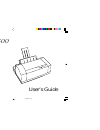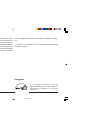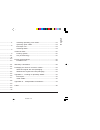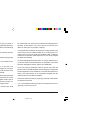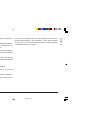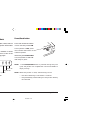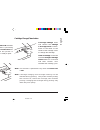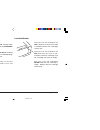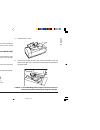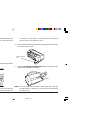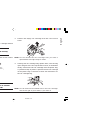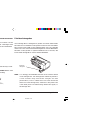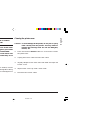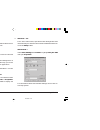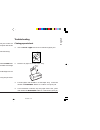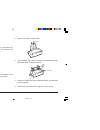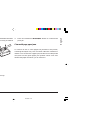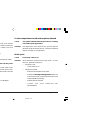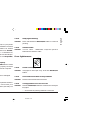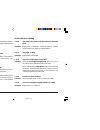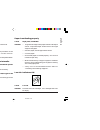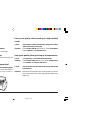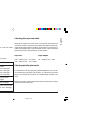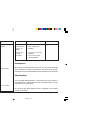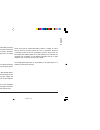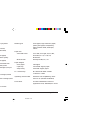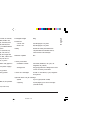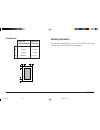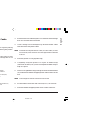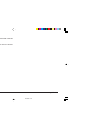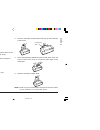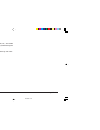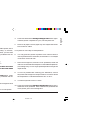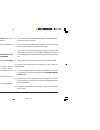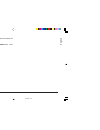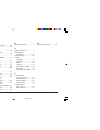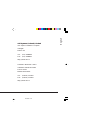- DL manuals
- Oki
- Printer
- OKIJET 2500
- User Manual
Oki OKIJET 2500 User Manual
Summary of OKIJET 2500
Page 1
Okijet 2500 user’s guide 2500ugb.P65 02/06/98, 11:32 1.
Page 2: English
English 2 okijet 2500 every effort has been made to ensure that the information in this document is complete, accurate, and up-to-date. Oki assumes no responsibility for the results of errors beyond its control. Oki also cannot guarantee that changes in software and equipment made by other manufactu...
Page 3
English user’s guide 3 contents safety instructions .................................................................... 4 control panel buttons and indicators ..................................... 6 print head care ......................................................................... 9 replacin...
Page 4: English
English 4 okijet 2500 safety instructions your oki printer has been carefully designed to give you years of safe, reliable performance. As with all electrical equipment, however, there are a few basic precautions you should take to avoid hurting yourself or damaging the printer: • read the setup ins...
Page 5
English user’s guide 5 this product complies with the requirements of the council directives 89/336/eec and 73/23/eec on the approximation of the laws of the member states relating to electromagnetic compatibility and low voltage. • do not poke anything into the ventilation slots on the printer; you...
Page 6: English
English 6 okijet 2500 control panel buttons and indicators the control panel has three buttons and six lights (leds) that are used to control and display the condition of the printer. Each button and led has multiple functions. The significance of each led is determined by whether or not the light i...
Page 7
English user’s guide 7 power led the green power led will blink when the printer is processing data. The green power led will be on when the printer is online and is ready to print. Resume/ff button resume printing: press and release the resume/ff button. Eject paper: press the resume/ ff button and...
Page 8: English
English 8 okijet 2500 error led recoverable error (steady light): press and release the resume/ff button. Non-recoverable error (flashing led): refer to the “troubleshooting” section in this guide. Note: when the red error led is lit, the printer is in an error status condition. When a recoverable e...
Page 9
English user’s guide 9 print head care the okijet 2500 requires minimal maintenance. The procedures in this section of the manual describe routine print head maintenance and cleaning. Replacing/swapping the print head (colour or black-only) note: if your printer has never had a print head installed,...
Page 10: English
English 10 okijet 2500 4. Reinstall the print head by aligning the hole in the print head with the green post on the printer carriage. Lower the print head down gently into position. 5. Move the green cartridge lock lever backwards to secure the colour print head. Close the top cover. Note: the prin...
Page 11
English user’s guide 11 replacing ink cartridges this section explains how to replace an ink cartridge without removing the print head from the printer. Always use genuine oki consumables. Some alternatives can cause serious damage and may affect your warranty. 1. Press the cartridge change/clean bu...
Page 12: English
English 12 okijet 2500 caution: do not force fit the ink cartridge into the print head. 5. Insert the ink cartridge into the correct location on the colour print head as shown. The ink cartridges and corresponding locations are colour coded and numbered. 6. Snap the ink cartridge into position. Clos...
Page 13
English user’s guide 13 warning! Keep the ink cartridges out of the reach of children. Do not get the ink near your eyes or mouth. Caution: do not touch the uncovered print head when removing the print head. Ink will get on your hands and the print head may become contaminated. Caution: avoid contac...
Page 14: English
English 14 okijet 2500 selecting printer options the purpose of this section is to provide information about how to use the options in the okijet 2500 printer driver. Accessing printer settings note: the application may override any options that are selected using the printer driver. Control of your...
Page 15
English user’s guide 15 spool manager the spool manager is a queue for pending print jobs. There are some conditions during which some jobs will not print and will be held in the queue. To release the documents for printing, perform the following: 1. Open the spool manager. 2. Select the okijet 2500...
Page 16: English
English 16 okijet 2500 clearing paper jams if the trailing edge is accessible if the trailing edge of the paper is accessible in the paper tray, grasp it, then press the resume/ff button for two seconds. This will free the paper so that you can pull it out. If the trailing edge is not accessible 1. ...
Page 17
English user’s guide 17 6. Reinstall the paper tray: press in on the feed plate and insert the tray into the back of the printer, then swing it towards you and press down on the green tabs. 7. Reinstall the paper output shelf. 8. Fan the paper and reinstall it in the paper tray. 9. Press and release...
Page 18: English
English 18 okijet 2500 problem solving the following charts list some conditions that may occur and the recommended solutions. Follow the suggested solutions until the problem is corrected. If the problem persists, contact your local authorized oki representative. Printer power led does not turn on ...
Page 19
English user’s guide 19 data is sent but not printed cause: printer is not set for local port. Solution: check the port setting (usually lpt1) for your printer to be sure that it is not being directed either to a remote printer or to print to file. (in windows 3.1x, double click the control panel ic...
Page 20: English
English 20 okijet 2500 cause: paper feed error has occurred. Solution: if paper has misfed, remove the jammed paper. Refer to “clearing paper misfeeds” in this chapter of the manual for information. Error light flashes cause: an internal printer fault has occurred. Solution: switch the printer off t...
Page 21
English user’s guide 21 blurry, or jagged vertical lines cause: paper problem. Solution: turn the paper over to print on the other side. Cause: print head out of alignment. Solution: • perform print head alignment procedure in the printer driver. (access via the ‘printer services’ button). • switch ...
Page 22: English
English 22 okijet 2500 low ink indicators blinking cause: ink cartridge empty. Solution: replace ink cartridge. Cause: wrong brand of ink cartridge installed. Solution: replace ink cartridge with oki ink cartridge. Cause: ink cartridge not installed correctly. Solution: press down on the cartridges ...
Page 23
English user’s guide 23 selecting plain paper and media most types of paper will work well in your printer, although some variations in paper composition may affect print quality. Most high- grade photocopying papers produce good results. The majority of cotton bond papers also yield excellent resul...
Page 24: English
English 24 okijet 2500 envelope size most types of envelopes will work well in your printer, although some variations in paper composition may affect print quality. Envelopes should be tested before large quantities are purchased. Selecting labels use only paper face label stock. Ink will not dry on...
Page 25
English user’s guide 25 each of the jets is constructed with a heater, a supply of ink in the jet and an opening where the ink is expelled. When a command is sent to the ink cartridge to place a drop of ink on the media, the heater switches on and heats the ink until the ink expands into a bubble. A...
Page 26: English
English 26 okijet 2500 printer specifications product type colour thermal ink jet printer print speed monochrome up to 5 ppm (draft mode) colour up to 2.5 ppm (draft mode) resolution black 600 x 600 dpi (plain paper) colour 1200 x 600 dpi (photo quality glossy paper) 600 x 600 dpi (plain paper) cart...
Page 27
English user’s guide 27 dos character sets hp pc-8, hp roman-8, pc-8 dan/ nor (iso 21), pc-850, ecma-94, latin 1(iso 8859/1), german (iso 21), french (iso 69), italian (iso 15), spain (iso 17), swedish names (iso 11), swedish (iso 10),norwegian 1 &2 (iso 60, 61), portuguese (iso 16), uk (iso 4), ans...
Page 28: English
English 28 okijet 2500 printable area paper tray paper tray (recommended) (possible) a 5.0mm 5.0mm b 5.0mm 5.0mm c 5.0mm 5.0mm d 18.0mm 12.7mm a c b d warranty information for warranty information for your okijet 2500 ink jet printer contact your local oki dealer or representative. 2500ugb.P65 02/06...
Page 29
English user’s guide 29 packaging for return to a service centre with the original box and packaging: pack the printer in the original box using the original packing material by reversing the instructions in “unpacking the printer” in your setup guide. Note: please do not ship the power cable, print...
Page 30: English
English 30 okijet 2500 8. Add enough loose fill to completely surround and cover the printer. Note: the loose fill should be compressed to ensure minimal movement. 9. Securely tape and seal the box. 2500ugb.P65 02/06/98, 11:33 30
Page 31
English user’s guide 31 appendix a printing on speciality media envelopes envelopes should be loaded with the flap facing the front of the printer (the side to be printed facing the paper tray). Note: for best results use short-flap, side-seam envelopes. To load envelopes: 1. Remove any print media ...
Page 32: English
English 32 okijet 2500 other media transparencies, sheets of labels, transfer media, etc., are loaded in the same way as you load paper (side to be printed facing the paper tray). Note: for print media specifications, see ‘selecting and order- ing supplies’ in this manual. 2500ugb.P65 02/06/98, 11:3...
Page 33
English user’s guide 33 appendix b transportation precautions the okijet 2500 is not designed to be a portable printer, but it may be easily moved within your home or building. If, however, transportation involves any of the conditions below, you will need to take special precautions with the colour...
Page 34: English
English 34 okijet 2500 11. Press and release the cartridge change/clean button once more to return the printhead to its home position. 12. With your computer switched off, complete the connection to the computer and add paper. Your printer is now ready for use. For transportation that involves air t...
Page 35
English user’s guide 35 12. Reinstall the ink cartridges in the printhead and install the printhead in the printer. 13. Press and release the cartridge change/clean button. Close the printer cover. Your printer is now ready for use. 2500ugb.P65 02/06/98, 11:33 35.
Page 36: English
English 36 okijet 2500 index c cartridge change/clean button ............................. 7 control panel .......................... 6 buttons ................................ 6 leds ................................... 6 e envelopes .............................. 24 error led .........................
Page 37
English user’s guide 37 oki systems company oki systems (uk) limited 550 dundee road slough trading estate slough berks sl1 4le tel: 44 (0) 1753 819819 fax: 44 (0) 1753 819899 http://www.Oki.Co.Uk oki systems (ireland) limited the square industrial complex tallaght dublin 24 tel: (01) 4598666 fax: (...