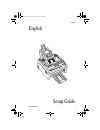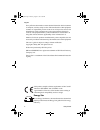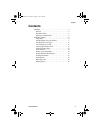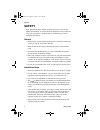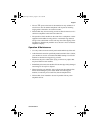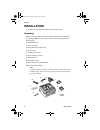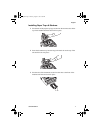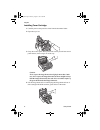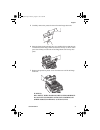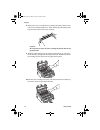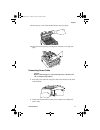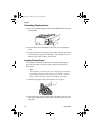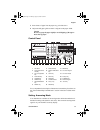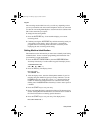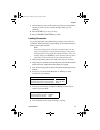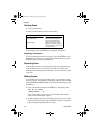- DL manuals
- Oki
- Printer
- OKIOFFICE 84
- Setup Manual
Oki OKIOFFICE 84 Setup Manual
Summary of OKIOFFICE 84
Page 1
English okioffice 44 1 english setup guide 84sugb.Fm page 1 monday, august 9, 1999 4:05 pm.
Page 2
English 2 setup guide every effort has been made to ensure that the information in this document is complete, accurate, and up-to-date. The manufacturer of this equipment assumes no responsibility for the results of errors beyond its control. The manufacturer of this equipment also cannot guarantee ...
Page 3: Contents
English okioffice 44 3 contents safety. . . . . . . . . . . . . . . . . . . . . . . . . . . . . . . . . . . . . 4 general . . . . . . . . . . . . . . . . . . . . . . . . . . . . . . . . . . . 4 installation hints . . . . . . . . . . . . . . . . . . . . . . . . . . . . 4 operation & maintenance . . ....
Page 4: Safety
English 4 setup guide safety your machine has been carefully designed to give you years of safe, reliable performance. As with all electrical equipment, however, there are a few basic precautions you should take to avoid hurting yourself or damaging the machine. General • read this user's guide care...
Page 5
English okioffice 44 5 • the two tel ports on the back of the machine are only suitable for 2 wire devices. Not all standard telephones will respond to incoming ringing when connected to an extension socket. • this machine may not necessarily provide an effective hand-over of a call from a telephone...
Page 6: Installation
English 6 setup guide installation to install your new machine, follow the instructions below. Unpacking before you begin, make sure that all items listed below are included in your package. Remove the contents from the carton placing them on a sturdy surface. 1 okioffice 44 2 toner cartridge 3 imag...
Page 7
English okioffice 44 7 installing paper trays & stackers 1 slot the tabs of the paper tray/copy stacker into the rearmost slots in the top of the machine until the tabs lock into place. 2 insert the document tray into the long horizontal slot on the top of the unit until it locks into place. 3 slot ...
Page 8
English 8 setup guide installing toner cartridge 1 carefully remove the protective sheet from the document feeder. 2 open the top cover. 3 grasp the control panel. Pull upward and toward you until the control panel releases, then swing it out of the way. Caution: never expose the image drum unit to ...
Page 9
English okioffice 44 9 5 carefully remove the protective sheet from the image drum unit. 6 place the image drum unit back into your machine. Ensure that the tabs on both sides of the image drum are inserted correctly as shown. Then press down firmly on both ends of the image drum until it snaps into...
Page 10
English 10 setup guide 8 remove the toner cartridge from its package and gently shake it from side to side to distribute the toner. Then carefully peel the white plastic tape from the bottom of the toner cartridge. Caution: be careful not to insert the toner cartridge backwards into the im- age drum...
Page 11
English okioffice 44 11 11 close the top cover of the machine until it snaps into place. 12 close the control panel by pressing down until the cover snaps into place. Connecting power cable caution: before connecting power, ensure that the power switch is off (“0” is in depressed position) 1 insert ...
Page 12
English 12 setup guide connecting telephone line 1 insert one end of the telephone cable into the line terminal at the back of the machine. 2 insert the other end of the telephone cable into your wall telephone socket. 3 switch your machine on using the power switch. The time and current answering m...
Page 13
English okioffice 44 13 3 insert sheets of paper into the paper tray, print side down. 4 adjust the left paper guide so that it is aligned to the paper width. Caution be sure to grasp the paper tightly to avoid slipping of the upper- most sheet of paper. Control panel for a comprehensive description...
Page 14
English 14 setup guide the answering mode which is best for you will vary depending on how you use your machine and what external telephone devices are connected to it. See the ‘answering mode options’ section in the user’s guide on the cd to select the mode you require. To change the answering mode...
Page 15
English okioffice 44 15 7 after the display clears, use the numeric keypad to enter the telephone number you want to use for call back messages. Enter up to 20 characters. 8 press the start key to save your entry. 9 press the select function key to finish. Loading documents to prevent paper jams and...
Page 16
English 16 setup guide sending faxes 1 load your documents. 2 select a location. Refer to the instructions below. 3 if necessary, press the start key to begin the transmission. Stopping a transmission to stop a transmission while it is in progress, press the stop key twice. If documents are stuck pa...