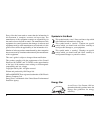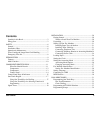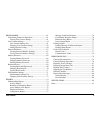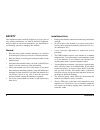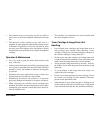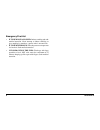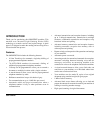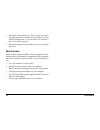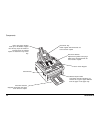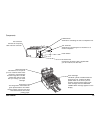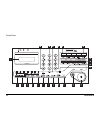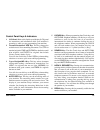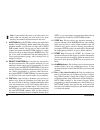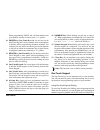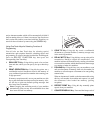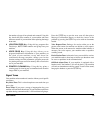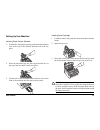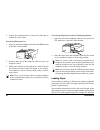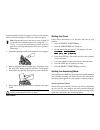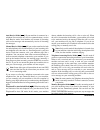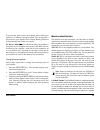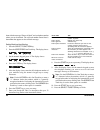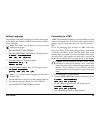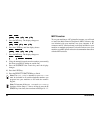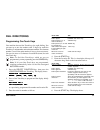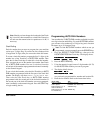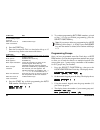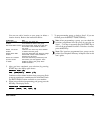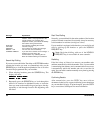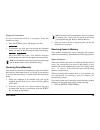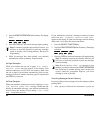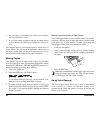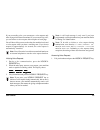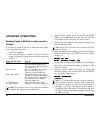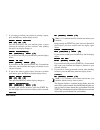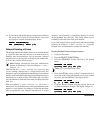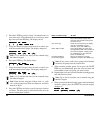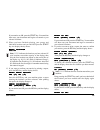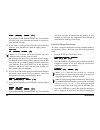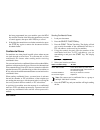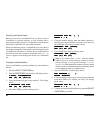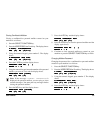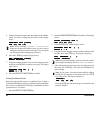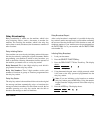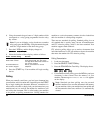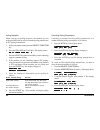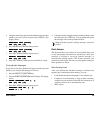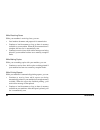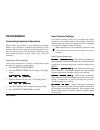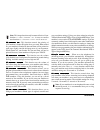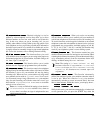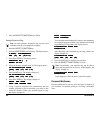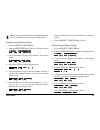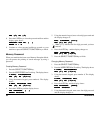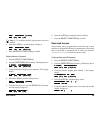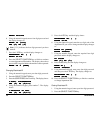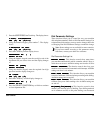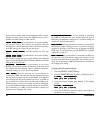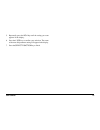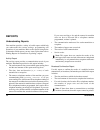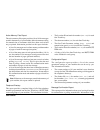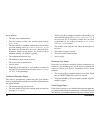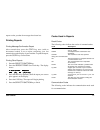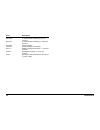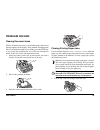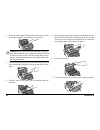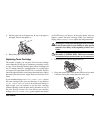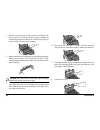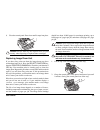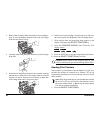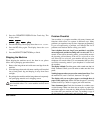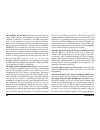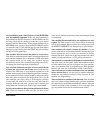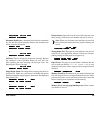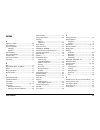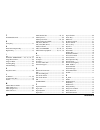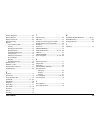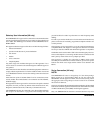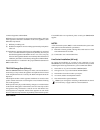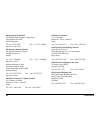- DL manuals
- Oki
- Printer
- OKIOFFICE 84
- User Manual
Oki OKIOFFICE 84 User Manual
Summary of OKIOFFICE 84
Page 1
User’s guide okioffice 84.
Page 2
2 okioffice 84 every effort has been made to ensure that the information in this document is complete, accurate, and up-to-date. The manufacturer of this equipment assumes no responsibility for the results of errors beyond its control. The manufacturer of this equipment also cannot guarantee that ch...
Page 3: Contents
User’s guide 3 contents symbols in this book ......................................................... 2 energy star ......................................................................... 2 safety ................................................................................... 6 general .........
Page 4
4 okioffice 84 basic operations ........................................................... 36 preparing documents ....................................................... 36 document size ............................................................. 36 multiple page documents ..........................
Page 5
User’s guide 5 programming .................................................................. 61 customizing features & operations ................................ 61 viewing your current settings .................................... 61 user function settings ...........................................
Page 6: Safety
6 okioffice 84 safety your machine has been carefully designed to give you years of safe, reliable performance. As with all electrical equipment, however, there are a few basic precautions you should take to avoid hurting yourself or damaging the machine. General • read this user's guide carefully a...
Page 7
User’s guide 7 • this machine may not necessarily provide an effective hand-over of a call from a telephone connected to the same line. • the operation of this machine on the same line as a telephone or other equipment with audible warning devices or automatic ring detectors will rise to bell tinkle...
Page 8
8 okioffice 84 emergency first aid • if toner is swallowed: induce vomiting and seek medical attention. Never attempt to induce vomiting or give anything by mouth to a person who is unconscious. • if toner is inhaled: take the person to an open area for fresh air. Seek medical attention. • if toner ...
Page 9: Introduction
User’s guide 9 introduction thank you for purchasing this okioffice machine. This machine uses advanced light emitting diode (led) technology to transfer received and copied images to plain paper. It is designed to make the sending and receiving faxes a fast and trouble free process. Features the ok...
Page 10
10 okioffice 84 • automatic width reduction to 95% to bring data within printable parameters if the data on received faxes is wider than the printing area of your machine. This function is also active during copying. • restricted operation of your machine by using a four digit password. Multi functi...
Page 11: Component Identification
User’s guide 11 component identification what you should receive telephone cable paper tray/ copy stacker document tray power cable facsimile unit document stacker image drum unit (inside fax machine) toner cartridge mfp software.
Page 12
12 okioffice 84 components paper tray/copy stacker load up to 100 sheets of paper into this tray. Up to 30 sheets of received faxes or finished copies are stacked on top of this tray. Document tray holds original documents that are to be faxed or copied. Document guides adjust these guides to the pa...
Page 13
User’s guide 13 components pc connector connect the computer cable into this connector. Line terminal terminal for connecting the unit to a telephone line. Tel terminals terminals for connecting the fax machine to an external telephone. Ac power inlet connect the ac power cable, supplied with your f...
Page 14
14 okioffice 84 control panel.
Page 15
User’s guide 15 control panel keys & indicators 1 lcd panel: refer to this liquid crystal display (lcd) panel for instructions and information while your machine is operating or while you are programming your machine. 2 transmit resolution/ ô yes key: this key changes the resolution used for transmi...
Page 16
16 okioffice 84 note: if your machine has been set to enter power save mode (after the machine has been inactive for three minutes), the manual redial function does not work. 9 auto dial key: auto dial numbers are abbreviated numbers for rapid dialling. Rather than dialling the entire telephone numb...
Page 17
User’s guide 17 when programming tsi/csi and call back numbers into your machine, this key is used to enter a “+” symbol. 16 pause key (one touch key 10): use this key on the one touch keypad to enter automatic three second pauses in dialling when programming telephone numbers. For example, you may ...
Page 18
18 okioffice 84 and an alternate number which will be automatically dialled if the first number is busy or if there is no answer. You can also use the location ids (names) associated with one touch keys to search for these locations by name using the search key. Using one touch keys for selecting fu...
Page 19
User’s guide 19 the number of pages it has printed and scanned. Using this key checks the print counters of your machine and resets the drum counter of your machine after replacing the image drum unit. 8 location prog key: using this key programs one touch keys, auto dial numbers and groups into you...
Page 20: Installation
20 okioffice 84 installation getting started to install your new machine, follow the instructions from unpacking to setting the fax identification. You must complete these steps for your machine to operate properly. If you have purchased an option package for your machine, refer to the documentation...
Page 21
User’s guide 21 setting up your machine installing paper trays & stackers 1. Slot the tabs of the paper tray/copy stacker into the rearmost slots in the top of the machine until the tabs lock into place. 2. Insert the document tray into the long horizontal slot on the top of the unit until it locks ...
Page 22
22 okioffice 84 4. Lift the image drum unit out and keeping the image drum unit out of direct sunlight. Do not touch the green surface of the drum. 5. Carefully remove the protective sheet from the image drum unit. 6. Place the image drum unit back into your machine. Ensure that the tabs on both sid...
Page 23
User’s guide 23 caution: be careful not to insert the toner cartridge backwards into the image drum unit. 9. With the ridged sides facing up and the coloured lever on your right, insert the toner cartridge into the image drum unit. Slide the left end of the cartridge in first, then lower the right e...
Page 24
24 okioffice 84 connecting telephone line 1. Insert one end of the telephone cable into the line terminal at the back of the machine. 2. Insert the other end of the telephone cable into your wall telephone socket. 3. Switch your machine on using the power switch. The time and current answering mode ...
Page 25
User’s guide 25 created originally on legal-size paper is received, your machine reduces the received pages to fit on a4 or letter-size paper. Note: your machine is set at the factory to use a4 paper. If you intend to use a different paper size, change the 1’st paper size user function setting to ma...
Page 26
26 okioffice 84 auto receive mode [ fax fax fax fax fax ]: if your machine is connected to a telephone line reserved only for fax communications, use the auto receive mode. Your machine will assume all incoming calls are fax messages and automatically receive all incoming fax messages. Manual receiv...
Page 27
User’s guide 27 to prevent any data received from being printed while your machine is in memory reception mode, you can program a password into your machine. See creating memory password in programming later in this user’s guide. Pc receive mode [ pc pc pc pc pc ]: use this mode when your machine is...
Page 28
28 okioffice 84 sheet with the message “please call back” and a telephone number where you can be reached. The call back number entered here is the number that appears on the call back message. Setting machine identification 1. Press the select function key. 2. Press the user prog one touch key. The...
Page 29
User’s guide 29 setting language your machine comes with two languages installed, which appear on the display and in reports. Follow the instructions below to switch languages. Note: your dealer may be able to provide you with additional languages. 1. Press the select function key. 2. Press the user...
Page 30
30 okioffice 84 p b x l i n e p b x l i n e p b x l i n e p b x l i n e p b x l i n e [ o f f ] y e s ( [ o f f ] y e s ( [ o f f ] y e s ( [ o f f ] y e s ( [ o f f ] y e s ( ß ß ß ß ß ) n o ( ) n o ( ) n o ( ) n o ( ) n o ( à à à à à ) ) ) ) ) 5. Press the no õ key. The display changes to: p b x l...
Page 31: Dial Directories
User’s guide 31 dial directories programming one touch keys your machine has ten one touch keys for rapid dialling. You can store up to two fax numbers with 32 digits for each one touch key, a main number and an alternate number. The alternate number is used if the main number is busy or does not an...
Page 32
32 okioffice 84 n o = n o = n o = n o = n o = 7. Enter the alternate fax number. Refer to the instructions following step 3. 8. Press the start key to finish programming the one touch key. The display shows: l o c a t i o n p r o g r a m m i n g l o c a t i o n p r o g r a m m i n g l o c a t i o n ...
Page 33
User’s guide 33 note: should you later change the location the one touch key is used for, then remember to switch echo protection off and reset the transmission fax speed/rate to 14.4k, if necessary. Chain dialling each fax number that you enter or program into your machine can be up to 32 digits lo...
Page 34
34 okioffice 84 to do this use add a switch from pulse */tone key to tone dialling for part of the call move the cursor to ô yes and no õ keys. Make corrections. 6. Press the start key. 7. Enter the location id. This is a descriptive title up to 15 characters long. Refer to the instructions below. T...
Page 35
User’s guide 35 you can now add a location to your group (or delete a location from it). Refer to the instructions below. To do this use add a one touch press the one touch key. Location press start to add it to the group. Add auto dial location press auto dial. Enter the 2-digit auto dial number. P...
Page 36: Basic Operations
36 okioffice 84 basic operations preparing documents • try to use good quality documents for your transmissions. Documents that are typed or created in felt-tip black ink on white (or light) paper work best. • do not send documents which are not rectangular. • never use documents that have wet or st...
Page 37
User’s guide 37 1. Adjust the document guides to the width of the paper you are using. 2. Neatly stack your documents, then insert them face down into the document feeder. If necessary, readjust the document guides for a snug fit. 3. Your machine will grip the documents and pull the bottom page into...
Page 38
38 okioffice 84 message explanation (location) the personal id or tsi/csi of the remote location. If this is not programmed in the remote location, the location id or telephone number you entered will identify the location during transmission. Dialling your machine is dialling the number. Calling th...
Page 39
User’s guide 39 stopping a transmission to stop a transmission while it is in progress, follow the instructions below. 1. Press the stop key twice. The display will show s t o p p e d s t o p p e d s t o p p e d s t o p p e d s t o p p e d 2. If documents are stuck part way through the document feed...
Page 40
40 okioffice 84 2. Press the print operation one touch key. The display shows: p r i n t m e m o r y m s g ? P r i n t m e m o r y m s g ? P r i n t m e m o r y m s g ? P r i n t m e m o r y m s g ? P r i n t m e m o r y m s g ? Y e s ( y e s ( y e s ( y e s ( y e s ( ß ß ß ß ß ) n o ( ) n o ( ) n o...
Page 41
User’s guide 41 messages stored in memory, the display shows: m s g . I n m e m o r y m s g . I n m e m o r y m s g . I n m e m o r y m s g . I n m e m o r y m s g . I n m e m o r y p r i n t i n g p r i n t i n g p r i n t i n g p r i n t i n g p r i n t i n g 2. To erase the message instead of pri...
Page 42
42 okioffice 84 • any messages your machine has received into memory, but not yet printed, are lost. • if you have loaded documents onto the document feeder of your machine, any dialling or transmission settings are lost. Your machine prints a power outage report to inform you of a power failure. Us...
Page 43
User’s guide 43 if you are sending a fax, you can answer a voice request only after all pages have been transmitted. If you are receiving a fax, you can answer a voice request after reception of each page. You will know if the person on the other fax machine has issued a voice request when you hear ...
Page 44: Advanced Operations
44 okioffice 84 advanced operations sending faxes to multiple locations and/or groups if you want to send the same fax to more than one location, carry out the following steps: 1. Load your document. 2. Select your first group or location as follows. The next group or individual location must be sel...
Page 45
User’s guide 45 7. If you want to confirm your entries by printing a report, press the no õ key and the display shows: p r i n t e n t r y r e p o r t ? P r i n t e n t r y r e p o r t ? P r i n t e n t r y r e p o r t ? P r i n t e n t r y r e p o r t ? P r i n t e n t r y r e p o r t ? Y e s ( y e...
Page 46
46 okioffice 84 10. If you want to add another group or location after checking the groups and locations you have entered, select your new group or location when the display shows: c h e c k l o c a t i o n ( s ) c h e c k l o c a t i o n ( s ) c h e c k l o c a t i o n ( s ) c h e c k l o c a t i o...
Page 47
User’s guide 47 note: [??/??] indicates the date you have entered using the numeric keypad. 6. Press the ô yes key. The display shows: d e l a y e d t x t i m e d e l a y e d t x t i m e d e l a y e d t x t i m e d e l a y e d t x t i m e d e l a y e d t x t i m e [ / ] prg. Time 0-9 [ / ] prg. Time...
Page 48
48 okioffice 84 4. Press the ô yes key and go to step 7 if transmission is to occur later today. If the transmission is to occur up to three days later, press the no õ key. The display shows: d e l a y e d t x d a t e d e l a y e d t x d a t e d e l a y e d t x d a t e d e l a y e d t x d a t e d e ...
Page 49
User’s guide 49 if your entries are ok, press the start key. Your machine then scans your document and begins to transmit to your selected locations. 12. When you have finished selecting your groups and individual locations and you do not press the start key, the display shortly shows: m u l t i l o...
Page 50
50 okioffice 84 d i a l ( s t a r t ) c h e c k ( d i a l ( s t a r t ) c h e c k ( d i a l ( s t a r t ) c h e c k ( d i a l ( s t a r t ) c h e c k ( d i a l ( s t a r t ) c h e c k ( à à à à à ) ) ) ) ) if your entries are ok, press the start key. Your machine will then scan your document and beg...
Page 51
User’s guide 51 has been programmed into your machine, press the no õ key until the location of the delayed transmission you want to cancel appears, then press the ô yes key to cancel. 4. If the delayed transmission was a feeder transmission, press the stop key again to remove the document from the ...
Page 52
52 okioffice 84 receiving confidential faxes before you can receive confidential faxes, you have to create a confidential or personal mailbox on your machine that is password protected (see below). You then have to tell the person sending the confidential fax your mailbox number. When your machine r...
Page 53
User’s guide 53 closing confidential mailbox closing a confidential or personal mailbox created on your machine is as follows: 1. Press the select function key. 2. Press the user prog one touch key. The display shows: 1 : f u n c . P r o g r a m m i n g 1 : f u n c . P r o g r a m m i n g 1 : f u n ...
Page 54
54 okioffice 84 5. Using the numeric keypad, enter the number of the mailbox where you want to change the password and the display shows: p e r s o n a l b o x [ c o n f ] p e r s o n a l b o x [ c o n f ] p e r s o n a l b o x [ c o n f ] p e r s o n a l b o x [ c o n f ] p e r s o n a l b o x [ c ...
Page 55
User’s guide 55 relay broadcasting relay broadcasting is where one fax machine, which is the relay initiating station, sends a document to another fax machine. The receiving fax machine, which is the relay key station, then re-sends (broadcasts) the document to a number of other locations. Relay ini...
Page 56
56 okioffice 84 6. Using the numeric keypad, enter a 2-digit number which corresponds to a relay group programmed into the relay key station. Note: if you are initiating a relay broadcast to another relay group, press the no õ key. Using the numeric keypad, enter the 2-digit number of the other rela...
Page 57
User’s guide 57 note: if you get the message already exist on the display, then mailbox 0 is already in use for standard one-time polling or standard bulletin polling. Either cancel the standard one-time polling or standard bulleting polling or use itu bulletin polling. 5. For standard bulletin poll...
Page 58
58 okioffice 84 polling reception when carrying out polling reception, the machine you are polling should be able to carry out standard polling transmission or itu polling transmission. 1. With no documents loaded, press the select function key. 2. Press the polling one touch key. The display shows:...
Page 59
User’s guide 59 5. Using the numeric keypad, enter the number of the personal mailbox you want to close and press the ô yes key. The display shows: p e r s o n a l b o x [ p o l l ] p e r s o n a l b o x [ p o l l ] p e r s o n a l b o x [ p o l l ] p e r s o n a l b o x [ p o l l ] p e r s o n a l ...
Page 60
60 okioffice 84 while receiving faxes while your machine is receiving faxes, you can: • load another document and prepare it for transmission. • continue to load documents as long as there is memory available on your machine. When the first transmission is complete, the next fax is automatically sen...
Page 61: Programming
User’s guide 61 programming customizing features & operations many features and functions of your machine have settings which can be changed to customize the operations of your machine. Because each country has different regulations, you may not be able to access all of the settings listed below. If...
Page 62
62 okioffice 84 note: this image function only becomes effective if user function 17:mem./feeder sw. Is set to mem and/or user function 25:instant dialling is set to on . 05:sender id 05:sender id 05:sender id 05:sender id 05:sender id - this function controls the printing of your machine’s sender i...
Page 63
User’s guide 63 12:distinctive ring 12:distinctive ring 12:distinctive ring 12:distinctive ring 12:distinctive ring - distinctive ringing is a service offered by some telephone services that allow you to have different numbers on one line, each with its own distinctive ring. In this way, when you ge...
Page 64
64 okioffice 84 telephone rings, when the telephone handset is lifted, or when a document is loaded. Available settings are on and off. Note: if you have purchased the optional mfp software and you have connected your machine to a pc, it is recommended that you turn 18:power save mode off. Your pc c...
Page 65
User’s guide 65 press the ô yes key and all pages of your document that were scanned into memory will be sent. After the scanned pages have been sent, the display changes to: r e l o a d d o c u m e n t r e l o a d d o c u m e n t r e l o a d d o c u m e n t r e l o a d d o c u m e n t r e l o a d d...
Page 66
66 okioffice 84 7. Press the select function key to finish. Setting distinctive ring note: in some countries, distinctive ring service is not available from the local telephone company. 1. Press the select function key. 2. Press the user prog one touch key. The display shows: 1 : f u n c . P r o g r...
Page 67
User’s guide 67 note: to use a personal mailbox for confidential messages, refer to confidential faxes in advanced operations. Creating personal mailbox (polling) 1. Press the select function key. 2. Press the user prog one touch key. The display shows: 1 : f u n c . P r o g r a m m i n g 1 : f u n ...
Page 68
68 okioffice 84 y e s ( y e s ( y e s ( y e s ( y e s ( ß ß ß ß ß ) n o ( ) n o ( ) n o ( ) n o ( ) n o ( à à à à à ) ) ) ) ) 8. Press the ô yes key to close the personal mailbox and the display again shows: p e r s o n a l b o x n o . [ ] p e r s o n a l b o x n o . [ ] p e r s o n a l b o x n o . ...
Page 69
User’s guide 69 p r g . P a s s w o r d [ ? ? ? ? ] p r g . P a s s w o r d [ ? ? ? ? ] p r g . P a s s w o r d [ ? ? ? ? ] p r g . P a s s w o r d [ ? ? ? ? ] p r g . P a s s w o r d [ ? ? ? ? ] y e s ( y e s ( y e s ( y e s ( y e s ( ß ß ß ß ß ) n o ( ) n o ( ) n o ( ) n o ( ) n o ( à à à à à ) ) ...
Page 70
70 okioffice 84 e n t e r 4 d i g i t s e n t e r 4 d i g i t s e n t e r 4 d i g i t s e n t e r 4 d i g i t s e n t e r 4 d i g i t s 6. Using the numeric keypad, enter a four digit password and the display changes to: e n t e r i d [ ? ? ? ? ] e n t e r i d [ ? ? ? ? ] e n t e r i d [ ? ? ? ? ] e...
Page 71
User’s guide 71 3. Press the user prog one touch key. The display shows: 1 : f u n c . P r o g r a m m i n g 1 : f u n c . P r o g r a m m i n g 1 : f u n c . P r o g r a m m i n g 1 : f u n c . P r o g r a m m i n g 1 : f u n c . P r o g r a m m i n g y e s ( y e s ( y e s ( y e s ( y e s ( ß ß ß ß...
Page 72
72 okioffice 84 pulses to dial a number (like a rotary telephone). Mf, or multi- frequency dialling (touch tone), uses different tones to dial a number. Available settings are mf and dp. Pulse dial rate: pulse dial rate: pulse dial rate: pulse dial rate: pulse dial rate: if your machine is set to pu...
Page 73
User’s guide 73 5. Repeatedly press the no õ key until the setting you want appears in the display. 6. Press the ô yes key to confirm your selection. The name of the next dial parameter setting will appear in the display. 7. Press the select function key to finish..
Page 74: Reports
74 okioffice 84 reports understanding reports your machine provides a variety of useful reports which help you understand the current settings, programming and operations of your machine. Refer to the reports listing below to determine which reports you may want to print, then refer to printing repo...
Page 75
User’s guide 75 active memory files report the active memory files report provides a list of all fax messages stored in the memory of your machine, either documents waiting for transmission or documents which have been received and not yet printed. Information provided on this report includes: • a l...
Page 76
76 okioffice 84 report includes: • the date of the communication. • the total amount of time your machine spent sending ( s,r-time ). • the personal id or telephone number of the fax machine you were sending a fax to ( distant station id ). If the remote fax machine does not have a personal id or te...
Page 77
User’s guide 77 report to alert you that fax messages have been lost. Printing reports printing message confirmation report after transmission, press the copy key once (with no documents loaded) to see a report confirming your last transmission on the display of your machine. To print the report, pr...
Page 78
78 okioffice 84 code description b.C. Multiple-location transmission (broadcast) calling a communication initiated by your fax machine. Called a communication initiated by a remote fax machine polling polling reception polled one-time polling transmission poll=** bulleting polling transmission (** i...
Page 79: Problem Solving
User’s guide 79 problem solving clearing document jams when a document jam occurs, your machine beeps and an error message appears in the display. If the jammed document looks like it is positioned straight in your feeder, press the stop key to try to feed the document the rest of the way through th...
Page 80
80 okioffice 84 2. Grasp the control panel. Pull upward and toward you until it releases. Swing the control panel out of the way. Caution: never expose the image drum unit to light for more than 5 minutes. Never expose the image drum unit to direct sunlight. Always hold the image drum unit by the en...
Page 81
User’s guide 81 8. Pull the paper out of the paper tray. If any of the paper is damaged, remove and replace it. 9. Reload the paper into the paper tray. Replacing toner cartridge the number of pages you can print with one toner cartridge varies depending on the type of documents you usually receive ...
Page 82
82 okioffice 84 3. Pull the coloured lever on the old toner cartridge all the way toward you. Carefully pull the old toner cartridge out of the image drum unit. Dispose of it in the plastic bag you received with your new toner cartridge. 4. Remove the new toner cartridge from its package and gently ...
Page 83
User’s guide 83 9. Close the control panel. Press down until it snaps into place. Caution: please abide by the disposal laws of your country when disposing of replaced toner cartridges. Replacing image drum unit if you have dirty print-outs then the image drum may have accumulated toner on it. Press...
Page 84
84 okioffice 84 3. Remove the old image drum unit (with its toner cartridge), wrap it in the packaging materials from your new image drum unit and throw it away. 4. Carefully remove the protective sheet from your new image drum unit. 5. Insert the new image drum unit into your machine ensuring that ...
Page 85
User’s guide 85 2. Press the counter display one touch key. The display shows: d r u m c o u n t d r u m c o u n t d r u m c o u n t d r u m c o u n t d r u m c o u n t c l e a r ( c l e a r ( c l e a r ( c l e a r ( c l e a r ( ß ß ß ß ß ) n e x t ( ) n e x t ( ) n e x t ( ) n e x t ( ) n e x t ( à...
Page 86
86 okioffice 84 your machine will not dial. Check the power cable and wall outlet. Make sure that your telephone line (not your external telephone or handset) is connected to the line outlet on the back of your machine. If you have an external telephone connected, lift the handset and check for a di...
Page 87
User’s guide 87 you tried dialling with a one touch key or an auto dial code but nothing happened. Make sure that something is programmed into the one touch key or auto dial code you are using. Check the fax number to make sure it was entered correctly (see dial directories). When you are dialling w...
Page 88
88 okioffice 84 you are constantly receiving unsolicited advertising on your machine. Try using the closed network function. See receiving faxes in basic operations. Your machine does not immediately switch to tel tel tel tel tel mode when you make or receive a voice call. Try pressing the stop key....
Page 89
User’s guide 89 1 9 / 0 8 / 9 8 1 9 / 0 8 / 9 8 1 9 / 0 8 / 9 8 1 9 / 0 8 / 9 8 1 9 / 0 8 / 9 8 1 4 : 1 4 f a x 1 4 : 1 4 f a x 1 4 : 1 4 f a x 1 4 : 1 4 f a x 1 4 : 1 4 f a x r e l o a d d o c u m e n t r e l o a d d o c u m e n t r e l o a d d o c u m e n t r e l o a d d o c u m e n t r e l o a d ...
Page 90: Specifications
90 okioffice 84 specifications category specifications type/compatibility desktop itu-t g3 transceiver applicable network pstn and pbx transmission speed 14400/12000/9600/7200/4800/ 2400 automatic fall back communications half duplex coding scheme mh/mr/mmr with itu-t ecm horizontal resolution 8 dot...
Page 91: Index
User’s guide 91 index a adf error (jam) ....................................... 88 alarm indicator .......................................... 16 answering mode changing .............................................. 27 options ................................................. 26 auto dial key .........
Page 92
92 okioffice 84 f flash/earth/normal ................................... 72 g group key ................................................. 17 h hook/voice request key .......................... 15 hyphen key .............................................. 15 i id= ........................................
Page 93
User’s guide 93 remote diagnosis ..................................... 64 remote receive ......................................... 63 replace toner cart. ................................... 89 report print key ....................................... 18 reports active memory files ......................
Page 94
94 okioffice 84 statutory user information (uk only) the okioffice 84 is approved for connection to telecommunications systems specified in the instructions for use subject to the conditions set out in them. The babt approval number for the okioffice 84 is: babt 609072 this apparatus has been approv...
Page 95
User’s guide 95 connected apparatus and the pstn. Difficulties may occasionally be experienced when making calls from other apparatus connected to the pstn via the series apparatus. Such difficulties may include: (i) difficulty in making calls (ii) problems in telephone conversion being experienced ...
Page 96
96 okioffice 84 oki systems (uk) limited 550 dundee road, slough trading estate slough, berks sl1 4le united kingdom tel: 44 1753 819819 fax: 44 1753 819899 http://www.Oki.Co.Uk oki systems (ireland) limited the square industrial complex tallaght, dublin 24 ireland tel: +353 1 4598666 fax: +353 1 45...