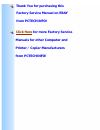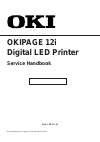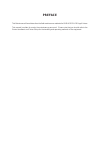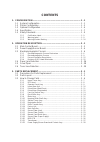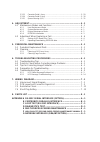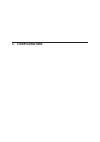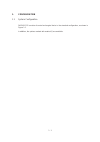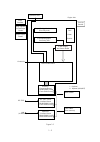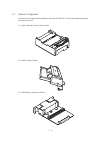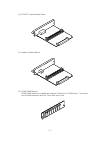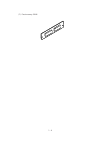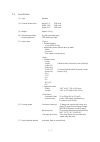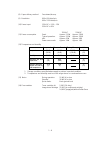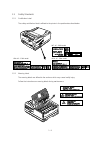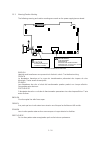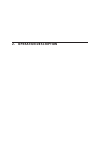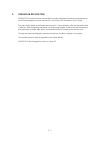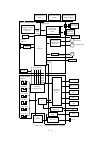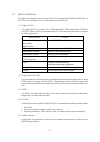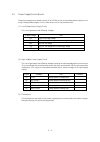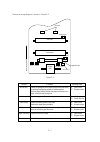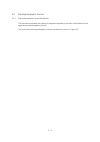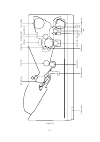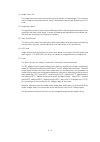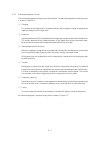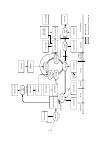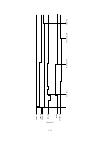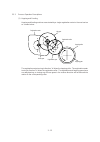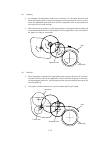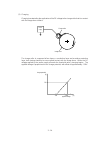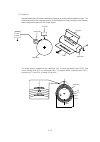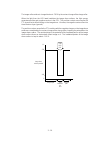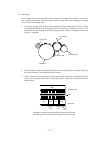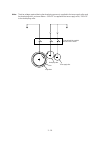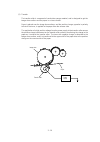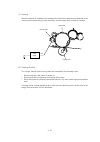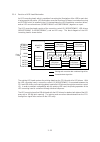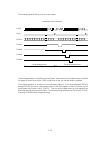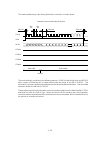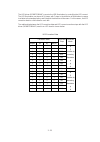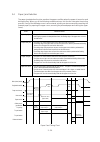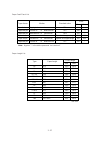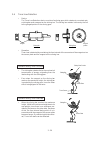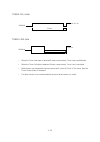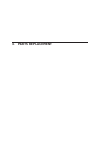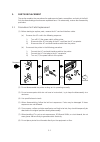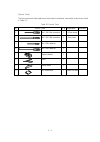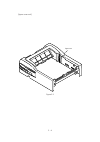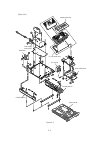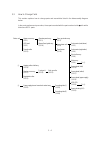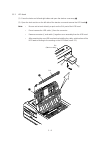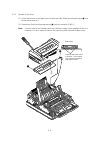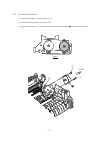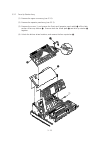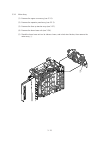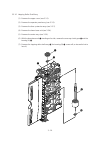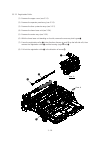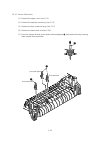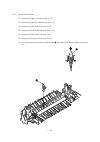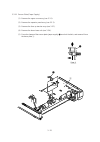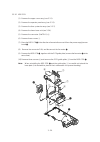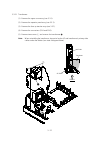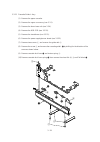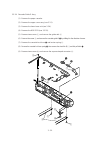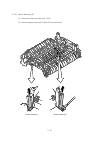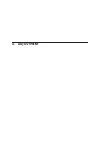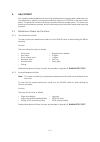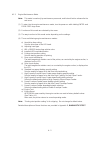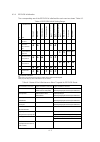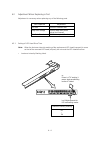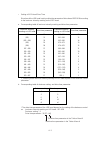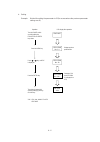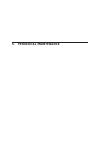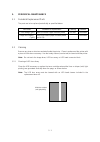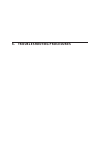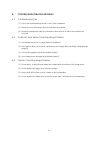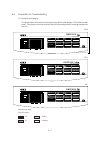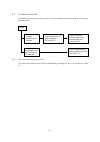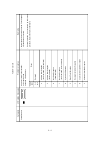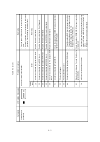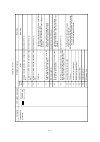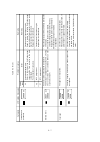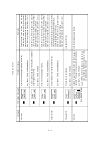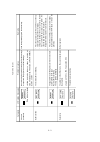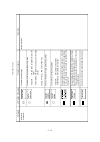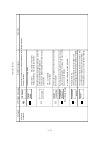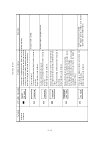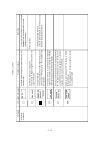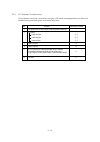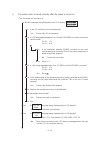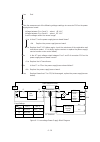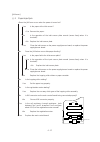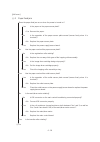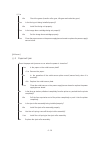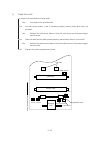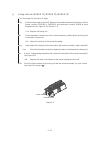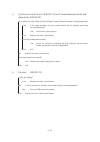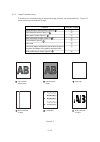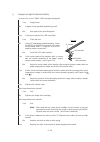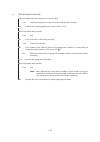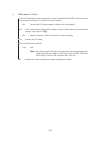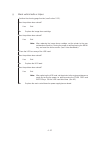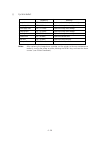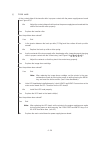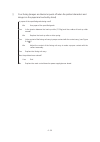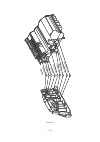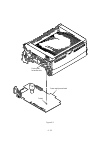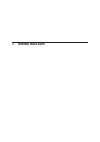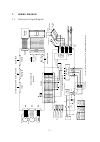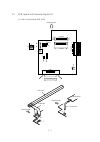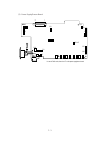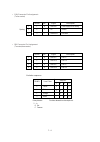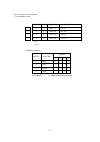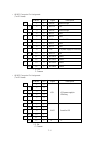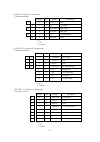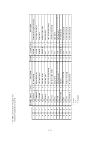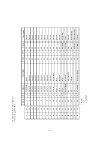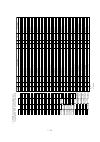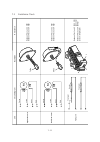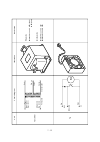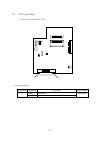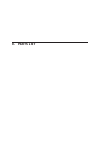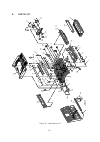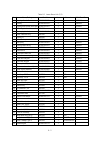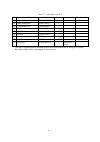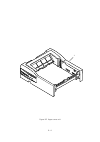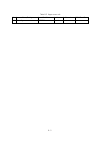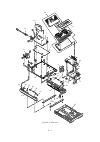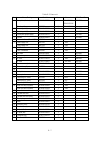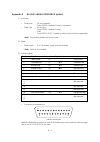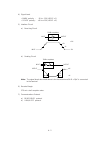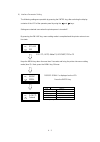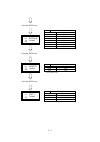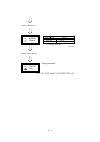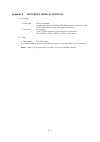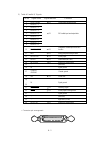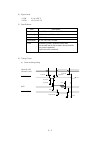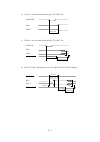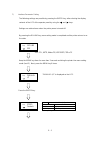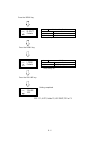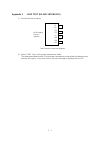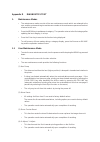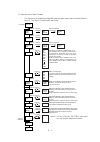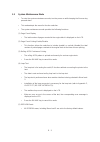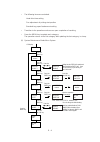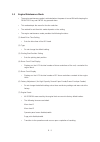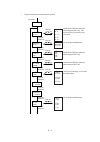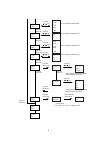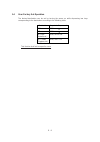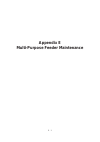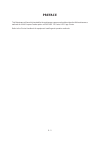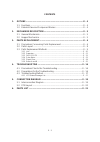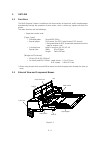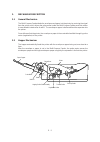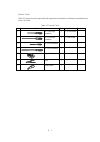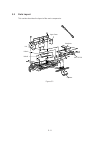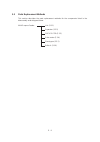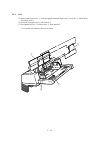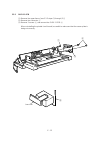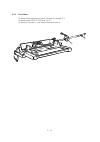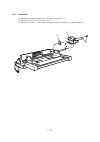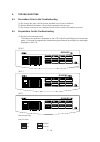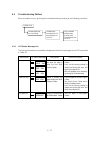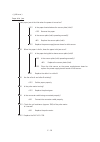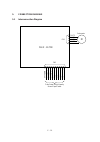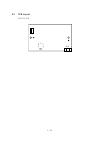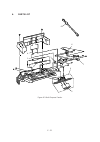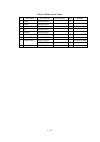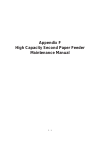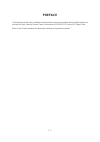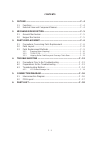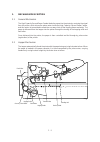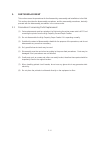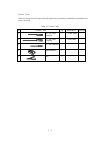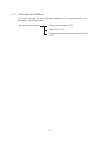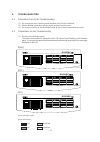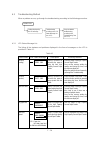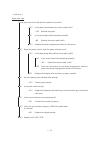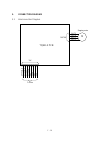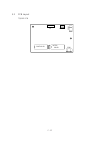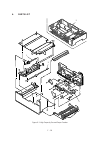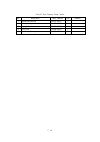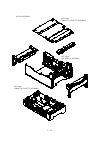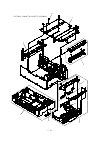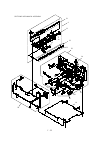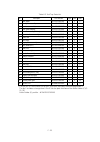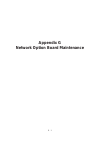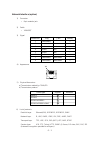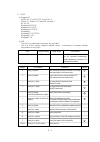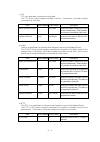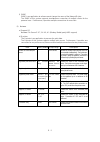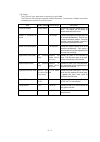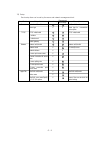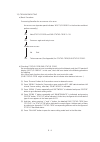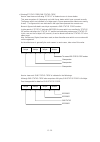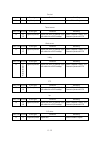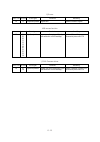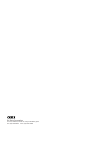- DL manuals
- Oki
- Printer
- OKIPAGE 10ex
- Service Handbook
Oki OKIPAGE 10ex Service Handbook
Summary of OKIPAGE 10ex
Page 1
Thank you for purchasing this factory service manual on ebay from pctechinfo! Click here for more factory service manuals for other computer and printer / copier manufacturers from pctechinfo!.
Page 2: Okipage 12I
Okipage 12i digital led printer service handbook all specifications are subject to change without notice. Rev.1 98. 11. 19.
Page 3: Preface
Preface this maintenance manual describes the field maintenance methods for okipage 12i led page printers. This manual is written for use by the maintenance personnel. Please note that you should refer to the printer handbook and printer setup for the handling and operating methods of the equipment..
Page 4: Contents
Contents 1. Configuration ..................................................................................... 1 - 1 1.1 system configuration ........................................................................ 1 - 1 1.2 printer configuration .......................................................
Page 5
3.3.23 cassette guide l assy ............................................................................ 3 - 29 3.3.24 cassette guide r assy ........................................................................... 3 - 30 3.3.25 spacer bearing (l/r) ..................................................
Page 6: 1. Configuration
1. Configuration.
Page 7
1 - 1 1. Configuration 1.1 system configuration okipage 12i consists of control and engine blocks in the standard configuration, as shown in figure 1-1. In addition, the options marked with asterisk(*) are available..
Page 8
1 - 2 figure 1-1 power supply and sensor board electrophotographic processing unit paper feeding mechanism (first tray unit) rs-232c serial* interface board 1 dram simm socket 1 flash simm socket main control board operator panel paper cassette face down stacker engine unit * : optional ** : optiona...
Page 9
1 - 3 1.2 printer configuration the printer unit consists of the following hardware components: • electrophotographic processor • paper feeder • controller • operator panel • power supply unit the printer unit configuration is shown in figure 1-2. Figure 1-2 upper cover operator panel assy stacker a...
Page 10
1 - 4 (3) 1mb memory expausion board 1.3 optional configuration the options shown below are available for use with okipage 10i. These are available separately from the printer unit. (1) high capacity second paper feeder (2) multi purpose feeder.
Page 11
1 - 5 (5) network interface board (4) rs-232c serial interface board (6) dram simm memory dram simm memory is available with memory of 1mb (min.) to 32mb (max.). The access time of simm memories are 60ns, 70ns, 80ns, and 100ns..
Page 12
1 - 6 (7) flash memory simm.
Page 13
1 - 7 1.4 specification (1) type desktop (2) external dimensions height 7.9” (200 mm) width 13.6” (345 mm) depth 15.7” (400 mm) (3) weight approx. 10 kg (4) developing method dry electrophotography exposing method led stationary head (5) paper used • standard paper – xerox 4200 (20 lbs) • applicatio...
Page 14
1 - 8 (8) paper delivery method face down/face up (9) resolution 600 x 600 dots/inch 600 x 1200 dots/inch (10) power input 120 vac + 5.5%, -15% 230 vac ± 10% 120vac 230vac (11) power consumption peak: approx. 515w approx. 520w typical operation: approx. 231w approx. 250w idle: approx. 65w approx. 56...
Page 15
1 - 9 1.5 safety standards 1.5.1 certification label the safety certification label is affixed to the printer in the position described below. 1.5.2 warning label the warning labels are affixed to the sections which may cause bodily injury. Follow the instructions on warning labels during maintenanc...
Page 16
1 - 10 1.5.3 warning/caution marking the following warning and caution markings are made on the power supply/sensor board. English heatsink and transformer core present risk of electric shock. Test before touching. French le dissipateur thermique et le noyau du transformateur présentent des risques ...
Page 17: Operation Description
2. Operation description.
Page 18
2 - 1 2. Operation description okipage 12i consists of a main control board, a power supply/sensor board, an operator panel, an electrophotographic process mechanism, and revision for illumination of led head. The main control board receives data via the host i/f, it then decodes, edits and stores t...
Page 19
2 - 2 figure 2-1 okipage 12i block diagram 1mb memory board (option) rs232c interface board (option) network interface board (option: oda/int) or program & font rom 16mb mask rom (8mb x 2) resident ram 2mb x 2 dram (4mb) for optional board main control board power supply board or data bus (32bit) ee...
Page 20
2 - 3 2.1 main control board the main control board consists of a single chip cpu, two program/font roms, two drams, an eeprom, a host interface circuit, and a mechanism driving circuit. (1) single chip cpu the single chip cpu is a custom cpu (32-bit internal bus, 32-bit external bus, 40.55-mhz cloc...
Page 21
2 - 4 2.2 power supply/sensor board the power supply/sensor board consists of an ac filter circuit, a low voltage power supply circuit, a high voltage power supply circuit, heater drive circuit, and photosensors. (1) low voltage power supply circuit this circuit generates the following voltages. (2)...
Page 22
2 - 5 figure 2-2 the sensor layout diagram is shown in figure 2-2. Outlet sensor exit roller heat roller transfer roller paper sensor registration roller inlet sensor 1 inlet sensor 2 toner sensor paper end sensor hopping roller paper feeding direction sensor function sensing state inlet sensor 1 in...
Page 23
2 - 6 2.3 electrophotographic process 2.3.1 electrophotographic process mechanism this mechanism actuates the printing of image data supplied by the main control board on the paper by electrophotographic process. The layout of the electrophotographic process mechanism is shown in figure 2-3..
Page 24
2 - 7 figure 2-3 paper cassette eject sensor lever eject roller assy heat roller charge roller developing roller toner cartridge led head image drum unit back-up roller cleaning roller transfer roller paper sensor plate inlet sensor plate registration roller hopping roller.
Page 25
2 - 8 (1) image drum unit the image drum unit consists of a sensitive drum, a charger, and a developer. The unit forms a toner image on the sensitive drum, using a electrostatic latent image formed by the led head. (2) registration motor the registration motor is a pulse motor of 48 steps/rotation w...
Page 26
2 - 9 2.3.2 electrophotographic process the electrophotographic processing is outlined below. The electrophotographic printing process is shown in figure 2-4. 1 charging the surface of the image drum is charged uniformly with a negative charge by applying the negative voltage to the charge roller. 2...
Page 27
2 - 10 paper eject roller (face down) power supply paper eject roller paper eject (face up) cleaning roller led head image data registration roller hopping roller heater roller power supply doctor blade power supply (bias voltage) toner supply roller toner cartridge paper eject fusing back-up roller...
Page 28
2 - 11 print-n out sensor off prdy-n dm-on-n rm-on insns outsns-n feed stop in sensor off feed start figure 2-5.
Page 29
2 - 12 2.3.3 process operation descriptions (1) hopping and feeding hopping and feeding motions are actuated by a single registration motor in the mechanism as shown below: the registration motor turning in direction "a" drives the hopping roller. The registration motor turning in direction "b" driv...
Page 30
2 - 13 (b) feeding 1 when hopping is completed, the registration motor turning in direction "b" (counter- clockwise direction) drives the registration roller to advance the paper (in this case, the hopping gear also turns, but the hopping roller is prevented from turning by the one-way bearing). 2 t...
Page 31
2 - 14 (2) charging charging is actuated by the application of the dc voltage to the charge roller that is in contact with the image drum surface. The charge roller is composed of two layers, a conductive layer and a surface protective layer, both having elasticity to secure good contact with the im...
Page 32
2 - 15 (3) exposure light emitted by the led head irradiates the image drum surface with a negative charge. The surface potential of the irradiated portion of the image drum drops, forming an electrostatic latent image associated with the image signal. Power supply led head charge roller image drum ...
Page 33
2 - 16 the image roller surface is charged to about –750 v by the contact charge of the charge roller. When the light from the led head irradiates the image drum surface, the light energy generates positive and negative carriers in the cgl. The positive carriers are moved to the ctl by an electrical...
Page 34
2 - 17 (4) developing toner is attracted to the electrostatic latent image on the image drum surface, converting it into a visible toner image. Developing takes place through the contact between the image drum and the developing roller. 1 as the toner supply roller rotates while rubbing on the devel...
Page 35
2 - 18 note: the bias voltage required during the developing process is supplied to the toner supply roller and the developing roller, as shown below. –500 vdc is supplied to the toner supply roller, –265 vdc to the developing roller. Image drum base developing roller connected and bias supplied whe...
Page 36
2 - 19 (5) transfer the transfer roller is composed of conductive sponge material, and is designed to get the image drum surface and the paper in a close contact. Paper is placed over the image drum surface, and the positive charge, opposite in polarity to that of the toner, is applied to the paper ...
Page 37
2 - 20 (6) fusing when the transfer is completed, the toner image is fused to the paper by heat and pressure as the paper with unfused toner image passes between the heater roller and the back-up roller. The heater roller with teflon coating incorporates a 400w heater (halogen lamp), which generates...
Page 38
2 - 21 (7) cleaning when the transfer is completed, the residual toner left on the image drum is attracted to the cleaning roller temporarily by static electricity, and the image drum surface is cleaned. (8) cleaning of rollers the charge, transfer and cleaning rollers are cleaned for the following ...
Page 39
2 - 22 2.3.4 revision of led head illumination an led correcting head, which is capable of correcting the illumination of the led for each dot, is being used in this printer. Led illumination correction function of 16 steps is carried out by using an eeprom which is installed in the lsi that maintai...
Page 40
2 - 23 the printing operation timing chart is shown below. The printing operation is carried out in normal mode. Under ordinary circumstances such as when the power is turned on or when loadi signal level is low, the normal mode is enabled. The printing operation is carried out in the following sequ...
Page 41
2 - 24 the mode setting timing chart during illumination correction is shown below. The mode setting is carried out in the following manner. Loadi is fixed at high level, and datai0 which comes up following this is 4-data latched with the timing of the fall of clocki. The illumination correction mod...
Page 42
2 - 25 the led driver (msm6731bwaf) corrects the led illumination by controlling the led current. The led illumination can be set in 16 steps, with 7 steps in the direction of illumination increase in relation to the standard value, and 8 steps in the direction of decrease. For this reason, the led ...
Page 43
2 - 26 2.4 paper jam detection the paper jam detection function monitors the paper condition when the power is turned on and during printing. When any of the following conditions arises, this function interrupts the printing process. If any of the following errors is encountered, printing can be rec...
Page 44
2 - 27 note: hyphen "-" in the table represents "not checked." paper feed check list paper length list minus type of error monitor standard value error plus paper feed error paper feed jam paper feed jam paper size error paper exit jam paper feed jam 72.0 20.0 140.5 depends on the paper length depen...
Page 45
2 - 28 2.5 cover open when the stacker cover is opened, the cover open microswitch on the power supply/sensor board is turned off to cut +5v supply to the high voltage power supply circuit. This results in the interruption of all high-voltage outputs. At the same time, the cvopn signal is sent to th...
Page 46
2 - 29 2.6 toner low detection • device the toner low detection device consists of a stirring gear which rotates at a constant rate, a stirring bar and a magnet on the stirring bar. The stirring bar rotation is driven by the link to the gouged portion in the stirring gear. • operation toner low is d...
Page 47
2 - 30 toner full state toner low state • when the toner low state is detected 2 times consecutively, toner low is established. • when the toner full state is detected 2 times consecutively, toner low is cancelled. • when there is no change with the toner sensor for 2 cycles (2.24 sec. X 2) or more,...
Page 48: Parts Replacement
3. Parts replacement.
Page 49
3 - 1 3. Parts replacement the section explains the procedures for replacement of parts, assemblies, and units in the field. Only the disassembly procedures are explained here. For reassembly, reverse the disassembly procedure. 3.1 precautions for parts replacement (1) before starting to replace par...
Page 50
3 - 2 [service tools] the tools required for field replacement of printed circuit boards, assemblies and units are listed in table 3-1. Table 3-1 service tools no. Q' ty application remarks service tools 1 2 3 4 5 6 7 8 1 1 1 1 1 1 1 1 2~2.5 mm screws 3~5 mm screws cleans led head no. 1-100 philips ...
Page 51
3 - 3 3.2 parts layout this section explains the layout of main components of the equipment. [lower base unit] figure 3-1 pulse motor (main/drum) pulse motor (registration) registration roller spacer bearing r spacer bearing l back-up roller eject roller assy stacker cover assy diselectrification ba...
Page 52
3 - 4 [upper cover unit] figure 3-2 upper cover.
Page 53
3 - 5 [base unit] figure 3-3 cassette guide(l) paper cassette cassette guide (r) dc fan assy face up stacker assy operator panel assy power supply/ sensor board transformer main control board.
Page 54
3 - 6 3.3 how to change parts this section explains how to change parts and assemblies listed in the disassembly diagram below. In the parts replacement procedure, those parts marked with the part number inside ● with white letters are rspl parts. Printer unit upper cover assy (3.3.1) led head (3.3....
Page 55
3 - 7 3.3.1 upper cover assy (1) with the power switch turned off, unplug the ac power cord from the outlet. (2) disconnect the interface cable 1 . (3) press the knobs 2 on left and right sides and open the stacker cover assy 3 . (4) take out the image drum unit 4 . (5) remove two screws 5 , and ope...
Page 56
3 - 8 3.3.2 led head (1) press the knobs on left and right sides and open the stacker cover assy 1 . (2) open the hook section on the left side of the stacker cover and remove the led head 2 . Note: • be sure not to touch directly or push on the sla part of the led head. • do not remove the led cabl...
Page 57
3 - 9 3.3.3 operator panel assy (1) unlock two latches on the upper cover from the rear side, lift the operator panel assy 1 from the back and remove it. (2) remove the sumi card (operator panel) 2 from the connector (cn1) 3 . Note : you can remove the operator panel assy while the upper cover insta...
Page 58
3 - 10 3.3.4 lower base unit (1) remove the upper cover assy (see 3.3.1). (2) remove the operator panel assy (see 3.3.3). (3) remove the face up stacker assy (see 3.3.7). (4) remove the connecting cables 2 and 3 of the pulse motors from the connectors (dm, rm) of the m5e-pcb 1 . (5) remove the led h...
Page 59
3 - 11 3.3.5 pulse motor (main/drum) (1) remove the upper cover assy (see 3.3.1). (2) remove the lower base unit (see 3.3.4). (3) remove two screws 1 and remove the pulse motor (main/drum) 2 from the motor bracket 3 . 2 1 1 3 view a view a.
Page 60
3 - 12 3.3.6 pulse motor (registration) (1) remove the upper cover assy (see 3.3.1). (2) remove the lower base unit (see 3.3.4). (3) remove two screws 1 and remove the pluse motor (registration) 2 from the motor bracket 3 . 2 1 1 3 view a view a.
Page 61
3 - 13 1 3 2 4 3.3.7 face up stacker assy (1) remove the upper cover assy (see 3.3.1). (2) remove the operator panel assy (see 3.3.3). (3) remove the screw 1 and remove the sumi card (operator panel cable) 2 off the latch section of face up stacker 4 . Remove both the shield plate 3 and face up stac...
Page 62
3 - 14 3.3.8 eject roller assy (1) remove the upper cover assy (see 3.3.1). (2) remove the operator panel assy (see 3.3.3). (3) remove the face up stacker assy (see 3.3.7). (4) remove the lower base unit (see 3.3.4). (5) disengage the eject roller assy 1 from the lower base 2 by pressing the latch s...
Page 63
3 - 15 3.3.9 motor assy (1) remove the upper cover assy (see 3.3.1). (2) remove the operator panel assy (see 3.3.3). (3) remove the face up stacker assy (see 3.3.7). (4) remove the lower base unit (see 3.3.4). (5) stand the lower base unit on its side as shown, and unlock two latches, then remove th...
Page 64
3 - 16 3.3.10 hopping roller shaft assy (1) remove the upper cover (see 3.3.1). (2) remove the operator panel assy (see 3.3.3). (3) remove the face up stacker assy (see 3.3.7). (4) remove the lower base unit (see 3.3.4). (5) remove the motor assy (see 3.3.9). (6) with the lower base unit 1 standing ...
Page 65
3 - 17 3.3.11 stacker cover assy (1) remove the upper cover assy (see 3.3.1). (2) remove the operator panel assy (see 3.3.3). (3) remove the face up stacker assy (see 3.3.7). (4) remove the reset lever r 1 . (5) detach the reset spring 2 from the lower base unit 3 , turn the reset lever l 4 in the d...
Page 66
3 - 18 3.3.12 registration roller (1) remove the upper cover (see 3.3.1). (2) remove the operator panel assy (see 3.3.3). (3) remove the face up stacker assy (see 3.3.7). (4) remove the lower base unit (see 3.3.4). (5) remove the motor assy (see 3.3.9). (6) with the lower base unit standing on its s...
Page 67
3 - 19 3.3.13 roller transfer assy (1) with the power switch turned off, unplug the ac cord from the outlet. (2) open the stacker cover. (3) release the roller transfer assy 1 by unlocking the latch of the main unit (never apply excessive force when unlocking the latch). (4) lift the right side of t...
Page 68
3 - 20 3.3.14 fusing unit (1) remove the upper cover (see 3.3.1). (2) remove the operator panel assy (see 3.3.3). (3) remove the face up stacker assy (see 3.3.7). (4) remove the stacker cover assy (see 3.3.11). (5) remove four screws 1 , lift and remove the fusing unit 2 . Caution: fusing unit may b...
Page 69
3 - 21 3.3.15 back-up roller (1) remove the fusing unit assy (see 3.3.14). (2) lift the left side of the back-up roller 1 , and pull it out to the left side (at this time, two bushings (back-up) 2 and the bias springs (back-up) 3 will also come off). 3 2 1 2 3.
Page 70
3 - 22 3.3.16 sensor plate (inlet) (1) remove the upper cover (see 3.3.1). (2) remove the operator panel assy (see 3.3.3). (3) remove the face up stacker assy (see 3.3.7). (4) remove the lower base unit (see 3.3.4). (5) press the clamps of three sensor plates (inlet and paper) 1 , and remove them by...
Page 71
3 - 23 3.3.17 sensor plate (outlet) (1) remove the upper cover assy (see 3.3.1). (2) remove the operator panel assy (see 3.3.3). (3) remove the eject roller assy (see 3.3.8). (4) remove the face up stacker assy (see 3.3.7). (5) remove the lower base unit (see 3.3.4). (6) remove the fusing unit assy ...
Page 72
3 - 24 3.3.18 manual feed guide assy (1) remove the upper cover assy (see 3.3.1). (2) open the manual feed guide assy 1 , and release the engagement on both sides with the main unit by carefully bending the manual feed guide assy 1 . Note : when remounting, verify the proper the engagements as shown...
Page 73
3 - 25 3.3.19 sensor plate (paper supply) (1) remove the upper cover assy (see 3.3.1). (2) remove the operator panel assy (see 3.3.3). (3) remove the face up stacker assy (see 3.3.7). (4) remove the lower base unit (see 3.3.4). (5) press the clamps of the sensor plate (paper supply) 1 to unlock the ...
Page 74
3 - 26 3.3.20 m5e-pcb (1) remove the upper cover assy (see 3.3.1). (2) remove the operator panel assy (see 3.3.3). (3) remove the face up stacker assy (see 3.3.7). (4) remove the lower base unit (see 3.3.4). (5) remove the connector (2ndtray) 6 . (6) remove three screws 1 . (7) move the m5e-pcb 2 in...
Page 75
3 - 27 3.3.21 transformer (1) remove the upper cover assy (see 3.3.1). (2) remove the operator panel assy (see 3.3.3). (3) remove the face up stacker assy (see 3.3.7). (4) remove the connectors (cn1 and cn2). (5) remove two screws 1 , and remove the transformer 2 . Note : when reinstalling the trans...
Page 76
3 - 28 3.3.22 power supply/sensor board and contact assy (1) remove the upper cover assy (see 3.3.1). (2) remove the lower base unit (see 3.3.4). (3) remove the m5e-pcb (see 3.3.20). (4) remove the transformer (see 3.3.21). (5) remove the ac inlet 1 from the base plate 2 . (6) remove the screw 3 and...
Page 77
3 - 29 3.3.23 cassette guide l assy (1) remove the paper cassette. (2) remove the upper cover assy (see 3.3.1). (3) remove the lower base unit (see 3.3.4). (4) remove the m5e-pcb (see 3.3.20). (5) remove the transformer (see 3.3.21). (6) remove the power supply/sensor board (see 3.3.22). (7) remove ...
Page 78
3 - 30 3.3.24 cassette guide r assy (1) remove the paper cassette. (2) remove the upper cover assy (see 3.3.1). (3) remove the lower base unit (see 3.3.4). (4) remove the m5e-pcb (see 3.3.20). (5) remove two screws 1 , and remove the guide rails 2 . (6) remove the screw 3 , and remove the cassette g...
Page 79
3 - 31 3.3.25 spacer bearing (l/r) (1) remove the back-up roller (see 3.3.15). (2) remove spacer bearing (l/r) with a tip of screw driver. Spacer bearing l spacer bearing r.
Page 80: Adjustment
4. Adjustment.
Page 81
4 - 1 4. Adjustment this chapter provides explanations concerning the adjustment necessary when replacing a part. The adjustment is made by changing the parameter value set in eeprom on the main control board. The parameter can be set by the key operation from the operator panel. This printer has th...
Page 82
4 - 2 4.1.3 engine maintenance mode note: this mode is used only by maintenance personnel, and it should not be released to the end users. (1) to enter into the engine maintenance mode, turn the power on while holding enter and form feed keys down. (2) functions of this mode are selected by the menu...
Page 83
4 - 3 4.1.4 eeprom initialization the corresponding are of the eeprom is initialized for each event as shown table 4-1. Talbe 4-1 eeprom initial setting range eeprom area no event menu level 1 menu level 2 f/w revision area customer information user maintenance area note1) system maintenance area no...
Page 84
4 - 4 4.2 adjustment when replacing a part adjustment is necessary when replacing any of the following parts. 4.2.1 setting of led head drive time note: when the luminous intensity marking of the replacement led head (new part) is same as that of the removed led head (old part), do not reset the led...
Page 85
4 - 5 • setting of led head drive time drive time of the led head is set by setting the parameter of drive time of eeprom according to the luminous intensity marking on the led head. A. Corresponding table of luminous intensity marking and drive time parameter luminous intensity marking on led head ...
Page 86
4 - 6 lcd display after operation turn the power switch on while holding the form feed and enter keys down. Press or key, until "19" is displayed. Press the enter key the printer is booted with selected setting by pressing on line key. Operation displays previous parameter no. Parameter 19 is set to...
Page 87
4 - 7 4.2.2 uploading/downloading eeprom data when the controller printed circuit board is replaced, the contents of the old eeprom shall be copied to the new eeprom on the new board to preserve customer settings. For the purpose, use the eeprom operation on the option of the maintenance utility. To...
Page 88: Periodical Maintenance
5. Periodical maintenance.
Page 89
5 - 1 5. Periodical maintenance 5.1 periodical replacement parts the parts are to be replaced periodically as specified below: white lines or stripes (void, light printing) 5.2 cleaning remove any toner or dust accumulated inside the printer. Clean in and around the printer with a piece of cloth whe...
Page 90
5 - 2 (1) set the led head cleaner to the led lens array as shown in the figure, then slide the cleaner back and forth horizontally several times to clean the head. Note: gently press the led head cleaner onto the led lens array. (2) throw the cleaner pad away. Led lens array led head clean pad.
Page 91
5 - 3 5.2.2 cleaning page function there is a charge roller cleaning function with this printer, which can be executed by the user. (1) while the printer is in off-line mode, press both § and © keys simultaneously for at least 2 seconds. The printer enters the cleaning mode. (2) the lcd displays "cl...
Page 92: Troubleshooting Procedures
6. Troubleshooting procedures.
Page 93
6 - 1 6. Troubleshooting procedures 6.1 troubleshooting tips (1) check the troubleshooting section in the printer handbook. (2) gather as much information about the situation as possible. (3) inspect the equipment under the conditions close to those in which the problem had occurred. 6.2 points to c...
Page 94
6 - 2 6.4 preparation for troubleshooting (1) operator panel display the failure status of the printer is displayed by the liquid crystal display (lcd) of the operator panel. Take proper corrective action as directed by messages which are being displayed on the lcd. Status message display ready led ...
Page 95
6 - 3 6.5 troubleshooting flow should there be a problem with the printer, carry out troubleshooting according to the following procedure flow: 6.5.1 lcd status message/problem list the status and problems which may be displayed by messages on the lcd are listed in table 6-1. Problems problems indic...
Page 96
6 - 4 table 6-1(1/10) category lcd status message problem or status remedy controller errors – normal operation cannot be ensured. Turn the power off, then back on to restart. – if normal operation is not recovered by this restart procedure, replace the main control board. Error on aaaaaaaa code (nn...
Page 97
6 - 5 table 6-1 (2/10) category lcd status message problem or status remedy controller errors (continued) – turn the power off, then back on to recover from the error. – if normal operation is not recovered by this restart procedure, use the following remedial actions. Error nn code (nn) error 10 20...
Page 98
6 - 6 table 6-1 (3/10) category lcd status message problem or status remedy controller errors (continued) error nn code (nn) error 71 72 73 74 77 79 80 81 90 91 f0 f1 f2 f3 f4 a failure occurred with the fuser (timeout error etc.). A failure occurred with the thermistor (open error). A failure occur...
Page 99
6 - 7 table 6-1 (4/10) category lcd status message problem or status remedy controller errors (continued) interface errors cover open error nn host i/f error cover open cover t2 open code (nn) error f5 f6 f7 system timer program error. Defect in the cable of the front feeder paper sensor and the 2-p...
Page 100
6 - 8 table 6-1 (5/10) category lcd status message problem or status remedy jam errors paper size error tray paper out size error – check the paper in the cassette. Open and then close the cover. When the cover is closed, recovery printing is performed and the error display is released. – if this er...
Page 101
6 - 9 table 6-1 (6/10) category lcd status message problem or status remedy size error (continued) buffer overflow daily status load the requested paper in the manual tray. – press the operator panel recover key on the op- erator panel to release the error display. – change the setting of the host o...
Page 102
6 - 10 table 6-1 (7/10) category lcd status message problem or status remedy daily status (continued) normal operation. Printing data emulate print fonts print menu initial- izing fmloding the printer is printing a page. The printer is processing data in the on-line mode. Ready on : the data that is...
Page 103
6 - 11 table 6-1 (8/10) category lcd status message problem or status remedy daily status (continued) normal operation. Fm error print demo nnn/mmm print cleaning cleaning manual# flushing reset indicates that an error occurs during downloading to flash memory or deleting. The demo page is being pri...
Page 104
6 - 12 table 6-1 (9/10) category lcd status message problem or status remedy daily status (continued) normal operation. Replace the toner cartridge. Replace the power supply/sensor board. – replace the image drum cartridge. – after replacing the drum cartridge, reset the drum counter (refer to the p...
Page 105
6 - 13 table 6-1 (10/10) category lcd status message problem or status remedy daily status (continued) – to clear, press recover key when "clearable warnings=on" is being selected in the menu. – check the host program. Normal operation. – check the printer setting of the host. – check the printer jo...
Page 106
6 - 14 6.5.2 lcd message troubleshooting if the problems cannot be corrected by using the lcd status message/problem list, follow the troubleshooting flowcharts given here to deal with them. 1. 2. 3. 4. 5. 6. Trouble the printer does not work normally after the power is turned on. Jam alarm paper si...
Page 107
6 - 15 1 the printer does not work normally after the power is turned on. • turn the power off, then back on. • is all black message being displayed by the lcd display? • no is the ac cord being connected properly? • no connect the ac cord properly. • yes is +5 v being applied between pins 11 and 21...
Page 108
6 - 16 • yes end 1 -1 • take the measurement of the following voltage readings at connector cn2 on the power supply/sensor board: voltage between pins 1 and 3: ... About 40 v ac voltage between pins 5 and 6: ... About 9.2 v ac are the voltages within the normal range? • yes is fuse f3 on the power s...
Page 109
6 - 17 [jam error] 2 -1 paper input jam • does the jam error occur when the power is turned on? • yes is the paper at the inlet sensor? • yes remove the paper. • no is the operation of the inlet sensor plate normal (moves freely when it is touched)? • no replace the inlet sensor plate. • yes clean t...
Page 110
6 - 18 [jam error] 2 -2 paper feed jam • does the paper feed jam occur when the power is turned on? • yes is the paper on the paper sensor plate? • yes remove the paper. • no is the operation of the paper sensor plate normal (moves freely when it is touched)? • no replace the paper sensor plate. • y...
Page 111
6 - 19 2 -2-a • no check the gears (transfer roller gear, idle gear and reduction gear). • yes is the fusing unit being installed properly? • no install the fusing unit properly. • yes is the image drum cartridge being set properly? • no set the image drum cartridge properly. • yes clean the paper s...
Page 112
6 - 20 outlet sensor exit roller heat roller transfer roller paper sensor registration roller inlet sensor 1 inlet sensor 2 toner sensor paper end sensor hopping roller paper feeding direction 3 paper size error • is paper of the specified size being used? • no use paper of the specified size. • yes...
Page 113
6 - 21 4 fusing unit error (error 71) (error 72) (error 73) • turn the power off, then back on again. • yes is the thermistor open or shorted? Measure the resistance between thermistor contacts (heater contacts 120v/3 Ω or 240v/10 Ω , and thermistor contacts 200k Ω at room temperature) (see figure 6...
Page 114
6 - 22 5 synchronous serial i/o error (error 74) or i/f timeout between printer and optional tray (error 81) • is an option tray (high capacity second paper feeder or power envelope feeder) being used? • yes is the cable between the main control board and the optional tray being connected properly? ...
Page 115
6 - 23 6.5.3 image troubleshooting procedures for troubleshooting for abnormal image printouts are explained below. Figure 6-3 below shows typical abnormal images. Figure 6-3 problem flowchart number images are light or blurred entirely (figure 6-3 a ) dark background density (figure 6-3 b ) blank p...
Page 116
6 - 24 1 images are light or blurred entirely. • is toner low (is the toner low message displayed)? • yes supply toner. • no is paper of the specified grade being used? • no use paper of the specified grade. • yes is the lens surface of the led head dirty? • yes clean the lens. • no is the led head ...
Page 117
6 - 25 2 dark background density • has the image drum been exposed to external light? • yes install the image drum in the printer and wait about 30 minutes. • no perform the cleaning page function (see section 5.2.2). • has the problem been solved? • yes end • no is the heat roller of the fusing uni...
Page 118
6 - 26 3 blank paper is output. • is the led head being connected properly (check the head1 and head2 connectors on the main control board and pc connector on the led head)? • no connect the led head properly or replace the head cable(s). • yes is the contact of the image drum cartrige in proper con...
Page 119
6 - 27 4 black vertical belts or stripes • perform the cleaning page function (see section 5.2.2). • has the problem been solved? • yes end. • no replace the image drum cartridge. • has the problem been solved? • yes end note: after replacing the image drum cartridge, set the printer to the user mai...
Page 120
6 - 28 5 cyclical defect notes: after replacing the image drum cartridge, set the printer to the user maintenance mode by turning the power on while pressing the menu key, and reset the drum counter (see printer handbook). Frequency remedy image drum developing roller toner supply roller charging ro...
Page 121
6 - 29 6 prints voids • is the contact plate of the transfer roller in proper contact with the power supply/sensor board (see figure 6-5)? • no adjust the contact plate so that it touches the power supply/sensor board and the shaft of the transfer roller properly. • yes replace the transfer roller. ...
Page 122
6 - 30 7 poor fusing (images are blurred or peels off when the printed characters and images on the paper are touched by hand) • is paper of the specified grade being used? • no use paper of the specified grade. • yes is the tension between the back-up roller (7.52kg) and the surface of back-up roll...
Page 123
6 - 31 8 white vertical belts or streaks • are the led lens dirty? • yes clean the led lens. • no is the contact plate of the transfer roller in proper contact with the power supply/sensor board (see figure 6-5)? • no adjust the contact plate to make a proper contact with the power supply/sensor boa...
Page 124
6 - 32 figure 6-4 contacts hea ter ac hea ter ac char ge r oll er groun d (d rum) cleaning r ol ler deve lo ping ro ller tone r s upply rol ler the rmi stor the rm is tor g f f g e d c b a.
Page 125
6 - 33 figure 6-5 contact power supply/sensor board contact plate for transfer roller.
Page 126: Wiring Diagram
7. Wiring diagram.
Page 127
7 - 1 7. Wiring diagram 7.1 interconnect signal diagram sqcr-n trsel-p sclk-n thermcmp-p psin1-n cvopn-n wrsns-n dout-p 0vl rxd2-p +5v +5v +3.3v +3.3v 0vl 0vl +30v +30v trsel2-n heaton-n 0vp -8v 0vp +8v 0vp trsel3-n option cent rm dm fan m rmph1-p rmph1-n rmph2-p rmph2-n registration motor 1 2 3 4 m...
Page 128
7 - 2 7.2 pcb layout and connector signal list (1) main control board (m5e-pcb) cent option option head1 head2 dm power fan 2 1 2 1 26 246 1 2 3 3 1 2 5 6 4 7 8 1 2 1 5 4 3 87 6 18 41 4 135 25 rm envelope panel 2ndtray 2 1 14 13 11 1 12 2 50 1 100 51 18 36 1 19 36 19 18 1 50 99 100 49 1 2 51 52 led ...
Page 129
7 - 3 (2) power supply/sensor board cn1 sw1 cn3 25 26 1 2 ps1 ps2 ps3 ps4 tr out sw2 ps6 ps5 cn2 f3 f2 f1 * in case of 200v series, there is no f2 on the power supply/sensor board. *.
Page 130
7 - 4 • fan connector pin assignment (to fan motor) • dm connector pin assignment (to main/drum motor) 1 2 3 1 2 3 o c i signal description fanpow ov fanalm-n power supply for fan driving ground fan alarm pin no. I/o* opening 1 2 3 4 1 2 3 4 o o o o signal description dmph1-p dmph1-n dmph2-p dmph2-n...
Page 131
7 - 5 • rm connector pin assignment (to registration motor) 1 2 3 4 1 2 3 4 o o o o signal description rmph1-p rmph1-n rmph2-p rmph2-n coil 1-p coil 1-n coil 2-p coil 2-n pin no. I/o* 2 4 1 3 line color step no. Yellow black orange brown 1 + + - - pin no. 2 - + + - 3 - - + + 4 + - - + * i: in o: out...
Page 132
7 - 6 • head1 connector pin assignment (to led head) • head2 connector pin assignment (to led head) 1 3 5 7 9 11 13 1 2 3 4 5 6 7 8 9 10 11 12 13 14 c o c o o c o o c o o c o c signal description 0vlogic hdclk-p 0vlogic hdd2-p hdd3-p 0vled hdd0-p hdd1-p +3.3v hddld-p hdstb1-n hdstb2-n hdstb3-n hdstb...
Page 133
7 - 7 • panel connector pin assignment (to operator panel) • envelope connector pin assignment (to option feeder i/f) 1 3 5 1 2 3 4 5 6 o c o i c o signal description pin no. I/o* 2 4 6 * i: in o: out c: common pld-n ov pdataout-p pdatain-p 5v psclk-n load logic groud data output data input +5v powe...
Page 134
7 - 8 • power connector pin assignment (to power supply/sensor board) signal sqcr-n sclk-n psin1-n wrsns-n ovl +5v +3.3v ovl +30v trsel2-n 0vp 0vp 0vp i/o* i i i i c i i c i o c c c pin no. 2 4 6 8 10 12 14 16 18 20 22 24 26 signal trsel-p thermcmp-p cvopn-n dout-p rxd2-p +5v +3.3v ovl +30v heaton-n...
Page 135
7 - 9 • cent connector pin assignment (to centro parallel i/f) i/o* c c c c c c c c c c c c i o c o i pin no. Description strobe data bit 0 data bit 1 data bit 2 data bit 3 data bit 4 data bit 5 data bit 6 data bit 7 acknowledge busy paper end select auto feed not connected ground +5v power supply p...
Page 136
7 - 10 • option connector pin assignment (to option ram / rs232c or network) pin no. Pin no. Signal a0 0v a1 a2 rsdtr0-n a3 a4 0v a5 a6 +5v a7 a8 0v a9 a10 +5v a11 a12 0v a13 a14 +5v a15 a16 0v a17 a18 +5v a19 a20 0v a21 a22 a23 0v 0v 0v rsrts0-n cs1-n cs2-n cs3-n scrreq-p 0v scsreq-p ios0-n ios1-n ...
Page 137
7 - 11 7.3 resistance check orange yellow brown black m 1 2 3 4 1 2 3 4 thermostat heater thermistor unit registration motor main/drum motor fusing unit circuit diagram illustration resistance between pins 1 and 2: 9.5 Ω between pins 3 and 4: 9.5 Ω between pins 1 and 2: 6.1 Ω between pins 3 and 4: 6...
Page 138
7 - 12 unit transformer fan circuit diagram illustration resistance primary side between pins 1 and 2: 8.4 Ω (120v) 28.8 Ω (230v) secondary side between pins 1 and 3: 1.2 Ω between pins 5 and 6: 1.5 Ω 1 2 1 3 black (120v) blown (230v) white (120v) blue (230v) red red 5 6 orange orange primary side s...
Page 139
7 - 13 7.4 short plug setting (1) main control board (m5e-pcb) • short plug settings short plug plug setting description factory setting t1 debug mode normal not provided provided not provided t1 2 1.
Page 140: Parts List
8. Parts list.
Page 141
8 - 1 8. Parts list figure 8-1 lower base unit view a view a 18 29 7 14 42 26 35 13 11 27 28 39 2 40 1 2 3 24 17 21, 22 37 36 19 25 45 43 10 9,47 8 44 10 46 20 41 5 4 2 12 16 15 3 33 38 34 31 32 9,47 23 6.
Page 142
8 - 2 table 8-1 lower base unit (1/2) no. Name/rating part no. Use remarks oda part no. Hopping roller shaft bearing hopping roller one-way clutch gear roller-registration bearing (registration) roller-transfer b assy bearing tr roller-back up bias spring back-up roller bushing lever-reset l reset l...
Page 143
8 - 3 no. Name/rating part no. Use remarks oda part no. Fg plate (o.P.) rubber hopping roller diselectritication film led contact washer c washer b spacer-bearing r spacer-bearing l bias spring a 39 40 41 42 43 44 45 46 47 1 1 1 1 1 1 1 1 2 special parts for envelope * 4pp4083-7663p1 4pb4076-5447p1 ...
Page 144
8 - 4 figure 8-2 upper cover unit 1.
Page 145
8 - 5 table 8-2 upper cover unit no. Name/rating part no. Use remarks oda part no. Cover-upper 1 1 40715101.
Page 146
8 - 6 figure 8-3 base unit 16 17 29 9 18 6 13 2 20 21 27 19 22 24 1 4 19 22 25 15 26 28 3 12 20 21 8 5 7 10 11 23.
Page 147
8 - 7 table 8-3 base unit no. Name/rating part no. Use remarks oda part no. 1 2 3 4 5 6 7 8 9 10 11 12 13 14 15 16 17 18 19 20 21 22 23 24 25 26 27 28 29 1 1 1 1 1 1 1 1 1 1 1 1 1 1 1 1 1 1 1 1 1 1 1 1 2 2 2 2 2 1 1 1 1 1 1 808a0000001~ 810axxxxxxx 811axxxxxxx~ 120v 230v 120v 230v 120v 220~240v oda ...
Page 148
A - 1 appendix a rs-232c serial interface (option) 1) connector • printer side : 25-pin receptacle type db-25s (made by canon) or equivalent • cable side : 25-pin plug type db-25s (made by canon) shell type db-c8-j10-f2-1 (made by nihon kouku denshi) or equivalent note: plug shall be fixable with a ...
Page 149
A - 2 4) signal level • mark polarity : -3v to -15v (logic = 1) • space polarity : +3v to +15v (logic = 0) 5) interface circuit a) receiving circuit 75188 or equivalent input output +3v -3v +9v -9v output 45 ns 55 ns 75188 or equivalent input output +3v -3v input +12v -12v b) sending circuit note: t...
Page 150
A - 3 "rs232c serial" is displayed on the lcd. Press the enter key. Ready ready rs232c serial flow ctl contents ready off-line xxx item flow ctl contents of display function dtr hi dtr lo xonxoff rbstxon space-ready mark-ready sending at intervals of 1 sec. Factory setting: dtr hi the following sett...
Page 151
A - 4 ready item baud rate contents of display function 300 600 1200 2400 4800 9600 19200 factory setting: 9600 baud press the menu key. Ready press the menu key. Ready press the menu key. 300 baud 600 baud 1200 baud 2400 baud 4800 baud 9600 baud 19200 baud item bit length contents of display functi...
Page 152
A - 5 ready press the menu key. Ready press the on line key. Item minimum busy time contents of display function 200 m sec 1 sec factory setting: 200 m sec 200 ms 1 sec (1000 ms) setting completed. On-line xxx (pcl only) xxx : pcl, auto, adobe ps, hex dump, prr or fx min busy contents.
Page 153
B - 1 appendix b centronics parallel interface 1) connector • printer side : 36-pin receptacle (single port) type 57re-40360-730b-d29a (made by daiichi denshi), cn-ax05841a36at (made by ougat) or equivalent • cable side : 36-pin plug type 57-30360 (made by daiichi denshi) or equivalent plug-552274-1...
Page 154
B - 2 3) table of parallel i/f signals • connector pin arrangement pin no. Signal name signal direction functions 1 2 3 4 5 6 7 8 9 11 12 13 14 15 16 18 19 30 31 32 33 34 35 36 data strobe data bit - 1 data bit - 2 data bit - 3 data bit - 4 data bit - 5 data bit - 6 data bit - 7 data bit - 8 busy pa...
Page 155
B - 3 4) signal level • low : 0 v to +0.8 v • high : +2.4 v to 5.0 v 5) specifications 6) timing charts a) data receiving timing parallel data (data bits 1 to 8) data storobe acknowledge busy 0.5 µ s min. 0.5 µ s min. 0.5 µ s min. 0.5 µ s max. 0.5 µ s min. 0 min. 0 min. 0 min. 0.5 µ s to 10 µ s 0 mi...
Page 156
B - 4 b) on-line → off-line switching timing by on-line sw c) off-line → on-line switching timing by on-line sw d) input prime timing (when set to the effective input prime signal) on-line sw busy 100 ms max. Select select acknowledge on-line sw busy 0 min. 100 ms max. 0.5 µ s to 10 µ s input. Prime...
Page 157
B - 5 "parallel i/f" is displayed on the lcd. Press the enter key. Ready parallel i/f ready off-line xxx the following settings are possible by pressing the enter key, after selecting the display contents of the lcd of the operator panel by using the and keys. Settings are retained even when the pri...
Page 158
B - 6 ready press the on line key. Setting completed. On-line xxx ready item i-prime contents of display function off on i-prime signal ignored i-prime signal effective factory setting: off press the menu key. Press the menu key. Ready item direction of data transfer contents of display function ena...
Page 159
C - 1 appendix c loop test (rs-232c interface) 1) connect the test connector 2) select "loop test" in the system maintenance mode. The codes transmitted from the td signals are comparatively checked with the data received from the rd signals. If any error occurs, the error message is displayed on th...
Page 160
D - 1 appendix d diagnostics test 1. Maintenance modes • the maintenance modes consist of the user maintenance mode which are released to the user, and the system and engine maintenance modes in the maintenance personnel level not released to the user. • press the menu key to update each category. T...
Page 161
D - 2 (5) operator panel menu disable • this function is for enabling and disabling the operation panel menu functions (menu 1, menu 2, tray select, copies and paper size). Op menu disable drum cnt reset'ng x adjust +0.25mm on-line hex dump on-line xxx user mnt hex dump drum cnt reset op menu enable...
Page 162
D - 3 1.2 system maintenance mode • to enter the system maintenance mode, turn the power on while keeping the recover key pressed down. • this mode adopts the menu for function selection. • the system maintenance mode provides the following functions: (1) page count display • the total number of pag...
Page 163
D - 4 • the following items are excluded: head drive time setting fine adjustment of printing start position standard tray paper feed amount setting • transition to the operation mode occurs upon completion of resetting. • press the menu key to update each category. The operation returns to the firs...
Page 164
D - 5 1.3 engine maintenance mode • the engine maintenance mode is activated when the power is turned on while keeping the form feed key and enter key pressed down. • this mode adopts the menu for function selection. • the method for exit from this mode depends on the setting. • the engine maintenan...
Page 165
D - 6 • engine maintenance mode menu system eng mnt lcd display no. 1 no. 4 . No. 17 * . No. 27 no. 32 writing into the eeprom is performed after pressing the enter key. Press the on line key if you wish to get out of this mode. Printpos 0 mm * drum cnt t nnnnnnn drum cnt t nnnnnnn press the menu ke...
Page 166
D - 7 press the or key. Press the or key. Engine reset'ng t2 tbl no. 3 * ef pos 0 mm* ef tbl no. 3 * engine reset press the menu key. Press the menu key. Press the menu key. Press the enter key. On-line xxx upon completion of processing press the menu key. No. 1 no. 2 no. 3 * do not change the defau...
Page 167
D - 8 1.4 user factory set operation the desired destination can be set by turning the power on while depressing two keys corresponding to the destination according to the following table. Destination keys to be depressed oda menu oel menu int a (a4) (australia, etc.) menu, paper size int l (letter)...
Page 168: Appendix E
E - 1 appendix e multi-purpose feeder maintenance.
Page 169: Preface
E - 2 preface this maintenance manual is intended for the maintenance personnel and describes the field maintenance methods for multi-purpose feeder option of okipage 12i series led page printer. Refer to the printer handbook for equipment handling and operation methods..
Page 170
E - 3 contents 1. Outline ...................................................................................................... E - 4 1.1 functions .............................................................................................. E - 4 1.2 external view and component names ...............
Page 171
E - 4 1. Outline 1.1 functions this multi-purpose feeder is installed on the front section of the printer, and it supplies paper automatically through the operation of pulse motor, which is driven by signals sent from the printer. The main functions are the followings: • paper that can be used: [pap...
Page 172
E - 5 2. Mechanism description 2.1 general mechanism the multi-purpose feeder feeds the envelopes and paper into the printer by receiving the signal from the printer, which drives the pulse motor inside the multi-purpose feeder, and this motion is transmitted to rotate roller-a and b. The envelope o...
Page 173
E - 6 3. Parts replacement this section covers the procedures for the disassembly, reassembly and installations in the field. This section describes the disassembly procedures, and for reassembly procedures, basically proceed with the disassembly procedures in the reverse order. 3.1 precautions conc...
Page 174
E - 7 [service tools] table 3-1 shows the tools required for the replacement of printed circuit boards, assemblies and units in the field. Table 3-1 service tools no. Service tools q'ty application remarks no. 1-100 philips screwdriver no. 2-100 philips screwdriver no. 3-100 screwdriver no. 5-200 sc...
Page 175
E - 8 3.2 parts layout this section describes the layout of the main components. Figure 3-1 upper frame pulse motor olev-11-pcb separator roller-b roller-a link.
Page 176
E - 9 3.3 parts replacement methods this section describes the parts replacement methods for the components listed in the disassembly order diagram below. Multi-purpose feeder link (3.3.1) separator (3.3.2) olev-11-pcb (3.3.3) pulse motor (3.3.4) planet gear (3.3.5) roller-a (3.3.6).
Page 177
E - 10 3.3.1 link (1) open paper feed cover 1 , and disengage the paper feed cover 1 and link 3 , while lifting the paper hold 2 . (2) remove the paper hold 2 off the arm 4 . (3) disengage the link 3 from the arm 4 , and remove it. * be careful not to deform the link and arm. 1 3 2 4.
Page 178
E - 11 3.3.2 separator (1) turn the power switch off “o” and remove the connector cable. (2) disengage the link and paper feeder cover (see 3.3.1). (3) remove 2 screws 1 , disengage the locks at 2 locations on the upper frame 2 with a screwdriver, and remove the upper frame 2 . (4) remove 2 screws 3...
Page 179
E - 12 3.3.3 olev-11-pcb (1) remove the upper frame [ see 3.3.2 steps (1) through (3) ]. (2) remove the connector 1 . (3) remove 2 screws 2 , and remove the olev-11 pcb 3 . When reinstalling the printed circuit board, be careful to make sure that the sensor plate is being set correctly. 1 2 3 3 sens...
Page 180
E - 13 3.3.4 pulse motor (1) remove the upper frame [ see 3.3.2 steps (1) through (3) ]. (2) remove the olev-11-pcb (see 3.3.3). (3) remove 2 screws 1 , and remove the pulse motor 2 . 2 1.
Page 181
E - 14 3.3.5 planet gear (1) remove the upper frame [ see 3.3.2 steps (1) through (3) ]. (2) remove the olev-11-pcb (see 3.3.3). (3) remove 2 screws 1 , and remove the motor bracket assembly 2 and planet gear 3 . 3 2 1.
Page 182
E - 15 3.3.6 roller-a and b while only the removal procedure for roller-a is described here, the removal procedure for roller- b is basically same. When removing roller-b, however, be careful not to deform the sensor plate. (1) remove the upper frame [ see 3.3.2 steps (1) through (3) ]. (2) remove t...
Page 183
E - 16 4. Troubleshooting 4.1 precautions prior to the troubleshooting (1) go through the basic checking items provided in the printer handbook. (2) obtain detailed information concerning the problem from the user. (3) go through checking in the conditions similar to that in which the problem occurr...
Page 184
E - 17 4.3 troubleshooting method when a problem occurs, go through the troubleshooting according to the following procedure. Problem occurs problem displayed by the lcd message troubleshooting according to the lcd status message list (see 4.3.1) carry out detailed troubleshooting according to the t...
Page 185
E - 18 • ( jam error ) paper inlet jam • does paper jam at the inlet when the power is turned on? • yes is the paper located above the sensor plate (inlet)? • yes remove the paper. • no is the sensor plate (inlet) operating normally? • no replace the sensor plate (inlet). • yes replace the power sup...
Page 186
E - 19 5. Connection diagram 5.1 interconnection diagram olev - 11-pcb cn3 m pulse motor cn2 to the printer or high capacity second paper feeder 2 m-t3 1 m-t4 4 m-t1 3 m-t2 optpsin-n optsclk-n optsd-p optsdr-n ovp + 30v ovl + 5v-p fg fg 1 2 3 4 5 6 7 8 9 10
Page 187
E - 20 5.2 pcb layout olev-11-pcb cn3 cn2 sen2.
Page 188
E - 21 6. Parts list figure 6-1 multi-purpose feeder 9 5 7 6 4 1 2 3 8.
Page 189
E - 22 table 6-1 multi-purpose feeder no. Description oki-j part no. Q'ty remark oda part no. Roller-a roller-b planet gear link separator pulse motor olev-11-pcb connector cable separator assy 1 2 3 4 5 6 7 8 9 1 1 1 1 1 1 1 1 1 1 same as printer unit. Oda (exist the label) oel/int(without the labe...
Page 190: Appendix F
F - 1 appendix f high capacity second paper feeder maintenance manual.
Page 191: Preface
F - 2 preface this maintenance manual is intended for the maintenance personnel and describes the field maintenance methods for high capacity second paper feeder option of okipage 12i series led page printer. Refer to the printer handbook for equipment handling and operation methods..
Page 192
F - 3 contents 1. Outline ................................................................................................ F - 4 1.1 functions ...................................................................................... F - 4 1.2 external view and component names..............................
Page 193
F - 4 1. Outline 1.1 functions the printer is mounted on top of this high capacity second paper feeder. The high capacity second paper feeder supplies paper automatically through the operation of pulse motor (hopping), which is driven by signals sent from the printer. The main functions are the foll...
Page 194
F - 5 2. Mechanism description 2.1 general mechanism the high capacity second paper feeder feeds the paper into the printer by receiving the signal from the printer, which drives the pulse motor inside the high capacity second paper feeder, and this motion is transmitted to rotate the one-way clutch...
Page 195
F - 6 3. Parts replacement this section covers the procedures for the disassembly, reassembly and installations in the field. This section describes the disassembly procedures, and for reassembly procedures, basically proceed with the disassembly procedures in the reverse order. 3.1 precautions conc...
Page 196
F - 7 [service tools] table 3-1 shows the tools required for the replacement of printed circuit boards, assemblies and units in the field. Table 3-1 service tools no. Service tools q'ty application remarks no. 1-100 philips screwdriver no. 2-100 philips screwdriver no. 3-100 screwdriver digital mult...
Page 197
F - 8 3.2 parts layout this section describes the layout of the main components. Figure 3-1 guide r (2nd) assy (includes stepping motor and tqsb-2 pcb) stepping motor guide l (2nd) assy hopping frame assy one-way clutch gear hopping roller assy upper plate cassette assy.
Page 198
F - 9 3.3 parts replacement methods this section describes the parts replacement methods for the components listed in the disassembly order diagram below. High capacity paper feeder stepping motor (hopping) (3.3.1) tqsb-2 pcb (3.3.2) hopping roller shaft assy and one-way clutch gear (3.3.3).
Page 199
F - 10 3.3.1 stepping motor (hopping) (1) turn the printer power switch off, pull out the ac cord from the outlet. Remove the printer off high capacity second paper feeder. (2) take the paper cassette assy 1 out of high capacity second paper feeder. (3) remove six screws 2 and remove the upper plate...
Page 200
F - 11 (6) remove three screws 9 which are holding the guide r (2nd) assy 0 to the bottom plate a . Remove the screw b which is keeping the rear cover c and guide r (2nd) assy 0 . Remove the guide r (2nd) assy 0 . (7) remove the protect (m) d , guide bracket e , planet gears f and planet gear bracke...
Page 201
F - 12 3.3.2 tqsb-2 pcb (1) remove the pulse motor (see 3.3.1). (2) remove the connector o from the tqsb-2 pcb p . (3) remove the screw q and remove the tqsb-2 pcb p . Note : refer to detall a in the previous page. 3.3.3 hopping roller shaft assy and one-way clutch gear (1) follow up to step (3) of ...
Page 202
F - 13 4. Troubleshooting 4.1 precautions prior to the troubleshooting (1) go through the basic checking items provided in the printer handbook. (2) obtain detailed information concerning the problem from the user. (3) go through checking in the conditions similar to that in which the problem occurr...
Page 203
F - 14 4.3 troubleshooting method when a problem occurs, go through the troubleshooting according to the following procedure. 4.3.1 lcd status message list the listing of the statuses and problems displayed in the form of messages on the lcd is provided in table 4-1. Table 4-1 problem occurs problem...
Page 204
F - 15 • ( jam error ) paper inlet jam • does paper jam at the inlet when the power is turned on? • yes is the paper located above the sensor plate (inlet)? • yes remove the paper. • no is the sensor plate (inlet) operating normally? • no replace the sensor plate (inlet). • yes replace the power sup...
Page 205
F - 16 tqsb-2 pcb "motor" m stepping motor 2 m-t3 1 m-t4 4 m-t1 3 m-t2 "pu" to printer optpsin-n optsclk-n optsd-p optsdr-n ovp + 30v ovl + 5v 1 2 3 4 5 6 7 8 5. Connection diagram 5.1 interconnection diagram.
Page 206
F - 17 5.2 pcb layout tqsb-2 pcb controller motor driver sen2 sen1 osc pu motor.
Page 207
F - 18 figure 6-1 high capacity second paper feeder 1 2 4 3 5 6. Parts list.
Page 208
F - 19 table 6-1 high capacity paper feeder no. Description oki-j part no. Q'ty remark hopping roller shaft assy one-way clutch gear stepping motor tqsb-2 pcb cassette assy (2nd tray) 1 2 3 4 5 1 1 1 1 1 3pa4122-1367g1 4pb4122-1382p1 3pb4122-1399p1 4ya4046-1651g2 1pa4122-1362g4.
Page 209
F - 20 2nd tray assembly section1 cabinet & cassette assembly section1 cabinet & cassette assembly section2 mechanical assembly.
Page 210
F - 21 section1 cabinet & cassette assembly 5 6 3 25 2 4 7 8 1.
Page 211
F - 22 section2 mechanical assembly 21 9 11 10 12 13 23 22 14 24 15 16 17 19 18 20 a a b b.
Page 212
F - 23 table 6-2 2nd tray parts list no. Description oki parts no. Q'ty/u plate, upper sheet guide assembly front cover assembly inner guide assembly cassette assembly (2nd tray) separation frame assembly cover, rear stick finger hopping flame assembly bush, metal (adf) gear (z70) lever, sensor (p) ...
Page 213: Appendix G
G - 1 appendix g network option board maintenance.
Page 214
G - 2 network interface (option) 1) connector • 8-pin modular jack 2) cable • 10base/t 3) signal 4) appearance 1pin contact no. Plug jack polarity 1 2 3 4 5 6 7 8 power feeder3 power feeder3 send receive receive send power feeder2 power feeder2 – – receive send send receive power feeder2 power feede...
Page 215
G - 3 7) tcp/ip a) support os sunos 4.1.1, sunos 4.1.2, sunos 4.1.3 solaris 2.1, solaris 2.2, solaris2.4, solaris2.5 hp-ux 9.X windows3.0+tcp/ip windows3.1+tcp/ip windows3.11+tcp/ip windows95 windowsnt 3.5+tcp/ip windowsnt 3.5.1 windownt 4.0 b) lpr the lpr is an application to process the print data...
Page 216
G - 4 c) ftp ftp is an application to process the print data. The ftp of this system supports multiple of clients. Furthermore, it provides multiple connections for one client. Item factory default setup range description number of clients connected expiration of idle time 90 sec. 1 to 4 clients 1 t...
Page 217
G - 5 f) snmp snmp is an application to reference and change the menu of the network/printer. The snmp of this system supports simultaneous connection of multiple clients for the personal user. Furthermore, it provides multiple connections for one client. 8) netware a) support os netware file server...
Page 218
G - 6 c) q-server the q-server is an application to process the print data. The q-server of this system supports multiple file serves. Furthermore, it allows connection of multiple print servers for one file server. Item factory default setup range description connection method number of connected f...
Page 219
G - 7 9) ethertalk a) support os system7.0, 7.1, 7.1.X system7.5, 7.5.1, 7.5.2, 7.5.3, 7.5.5 mac os7.6 b) pap the pap is an application to process the print data. Item factory default setup range description number of connected clients printer name zone name 1 client okipage 12i 1 client one item by...
Page 220
G - 8 12) setup each setup item can be set by the menu and network management tool. Menu change management tool change setup item classification description common tcp/ip netware appletalk valid/invalid for entire network frame type for transmission and reception tcp/ip valid/invalid netware valid/i...
Page 221
G - 9 13) troubleshooting a) basic procedure processing flow after the occurrence of an error an error occurs (operator panel indicates “host i/f error” or the function would not perform normally.) yes note status code and sub status code 1~ 18. Yes power on again and retry to use. Another error occ...
Page 222
G - 10 c) viewing status code/sub status code how to view the area indicating “status” in network menu is shown below. This area comprises of 4 bytes and can hold 4 error states which have occurred recently. The figures which are indicated in 1st byte area in figure represent the oldest error among ...
Page 223
G - 11 nic driver status code sub status handling contents error type 01 01, 06 significant problem program error (there is possibility of pro- gram malfunction or ram breakage) update of network program, or re- placement of printer main pcb ipx tcp spx ncp udp status code sub status handling conten...
Page 224
G - 12 telnet server status code sub status handling contents error type 10 06 ~32 significant problem program error (there is possibility of pro- gram malfunction or ram breakage) update of network program, or re- placement of printer main pcb utility status code sub status handling contents error ...
Page 225
G - 13 mib access function status code sub status handling contents error type 17 01, 02, 03, 11, 12, 13, 14, 20, 21, 22, 23, 24 significant problem program error (there is possibility of pro- gram malfunction or ram breakage) update of network program, or re- placement of printer main pcb jcm & com...
Page 226
Oki data corporation 4-11-22, shibaura, minato-ku, tokyo 108-8551 japan tel: (03) 5445-6162 fax: (03) 5445-6189.