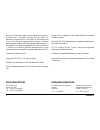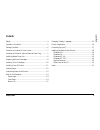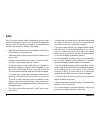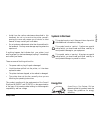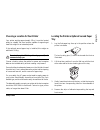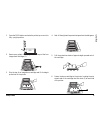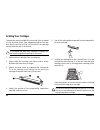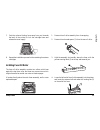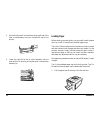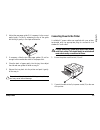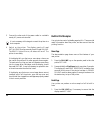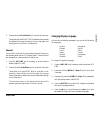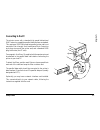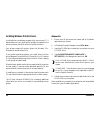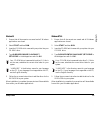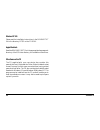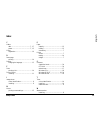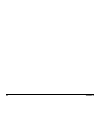Summary of OKIPAGE 8c Plus
Page 1
Setup guide.
Page 2: Oki Systems (Uk) Ltd.
2 okipage 8c every effort has been made to ensure that the information in this document is complete, accurate, and up-to-date. Oki assumes no responsibility for the results of errors beyond its control. Oki also cannot guarantee that changes in software and equipment made by other manufacturers and ...
Page 3: Contents
Setup guide 3 english contents safety ....................................................................................... 4 symbols in this book .............................................................. 5 package contents .................................................................... ...
Page 4: Safety
4 okipage 8c safety your oki printer has been carefully designed to give you years of safe, reliable performance. As with all electrical equipment, however, there are a few basic precautions you should take to avoid hurting yourself or damaging the printer: • read the set up instructions in this han...
Page 5: Energy Star
Setup guide 5 english • aside from the routine maintenance described in this handbook, do not try to service the printer yourself; opening the cover may expose you to shocks or other hazards. Always contact your local dealer. • do not make any adjustments other than those outlined in the handbook. Y...
Page 6: Package Contents
6 okipage 8c package contents your new printer comes in several packages specially designed to preserve the various components during shipping. Before installation, open each package and check the contents carefully. 1. Printer. 2. Toner cartridges, 1 each cyan, magenta, yellow and black. 3. Waste t...
Page 7: Tray
Setup guide 7 english choosing a location for your printer your printer weighs approximately 52kg. It must be located safely on a stable, flat, level surface, capable of supporting at least this weight for an extended period. If the optional second paper tray is installed, this weighs an additional ...
Page 8: Installing Waste Toner Box
8 okipage 8c installing waste toner box when printing, some dispensed toner will remain behind. This is removed by the internal cleaning system and deposited in the waste toner box. 1. Locate the toner box as shown. 2. Press it downwards against spring pressure, then push the top towards the printer...
Page 9
Setup guide 9 english 1. Press the open button and raise the printer top cover to its fully upright position. 2. Remove any plastic foam plugs from the tops of the four image drum cartridges (1). 3. Grip the top of an image drum cartridge and lift it straight up and out of the printer. 6. Return the...
Page 10
10 okipage 8c installing toner cartridges there are four toner cartridges for your printer. Each is marked (1) with its colour: black, cyan, magenta and yellow. You may also identify each by looking into the end of the cartridge through the white cap (2) at one end. It is essential that each toner c...
Page 11: Installing Fuser Oil Roller
Setup guide 11 english 7. Push the coloured locking lever away from you (towards the back of the printer) to lock the cartridge home and release the toner supply. 8. Repeat the installation process for the remaining three toner cartridges. Installing fuser oil roller the fuser oil roller assembly co...
Page 12: Loading Paper
12 okipage 8c 5. Ensure that the small coloured lever at the right end of the fuser is pushed away from you (towards the rear of the printer). Loading paper before starting your new printer, you can install a stack of paper into one or both (if second tray installed) paper trays. The user’s guide co...
Page 13
Setup guide 13 english 2. Adjust the rear paper guide (1) if necessary for the correct paper length. Do this by squeezing the top of the guide and sliding it gently in the required direction. Connecting power to the printer a suitable ac power cable was supplied with your printer, terminated with th...
Page 14: Built-In Print Samples
14 okipage 8c 3. Connect the other end of the power cable to a suitable nearby ac power socket outlet. It is not necessary at this stage to connect the printer to a host computer. 4. Switch on the printer. The display panel will read initializing for a few seconds, then will read on line. The ready ...
Page 15: Changing Display Language
Setup guide 15 english 2. Press and hold the print fonts key for more than 2 seconds. The display will read print fonts, and after a few seconds two pages will emerge face down from the top paper exit showing all of the printer’s resident fonts. Menu list your printer’s functions are controlled by m...
Page 16: Colour Registration
16 okipage 8c 6. When your preferred language is displayed, press the enter key to select it. An asterisk (*) will appear next to the language name. 7. Press the on line key to return the printer to its on line condition ready for printing. Colour registration each of the four image drums is respons...
Page 17: Connecting to The Pc
Setup guide 17 english connecting to the pc the printer comes with a standard high speed bidirectional ibm centronics compatible parallel data interface as standard. This requires a ieee1284 compliant parallel printer cable, not more than 1.8m in length. Such a cable has a 36-pin centronics style pl...
Page 18
18 okipage 8c installing windows printer drivers a printer driver is a software program which runs on your pc. It passes data from your applications suitably formatted for the printer, and also controls a number of printer functions. Your printer comes with printer drivers for windows 3.1x, windows ...
Page 19
Setup guide 19 english windows 95 1. Ensure that all documents are saved and all windows applications are closed. 2. Select start and then run. 3. Insert the cd-rom which came with your printer into your cd-rom drive. 4. Type d:\drivers\win95\”language”\ setup.Exe in the dialogue box and click ok. Y...
Page 20
20 okipage 8c windows nt 3.51 please read the installation instructions in the readme.Txt file in the directory nt351 on the cd-rom. Apple macintosh read the readme first file in the appropriate language sub- directory of the psprinter directory for installation instructions. Other items on the cd t...
Page 21: Index
Setup guide 21 english index c cables data ................................................. 7, 17 power .............................................. 7, 13 colour registration ........................................... 16 d demo page printing ................................................ 14 di...
Page 22
22 okipage 8c.