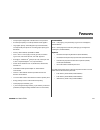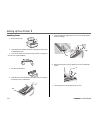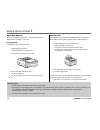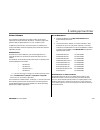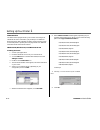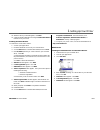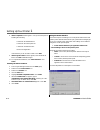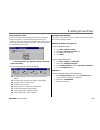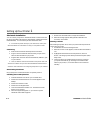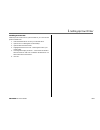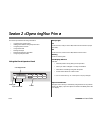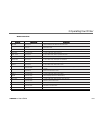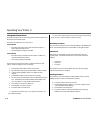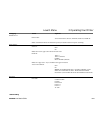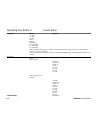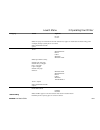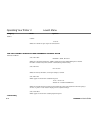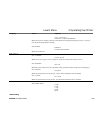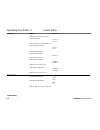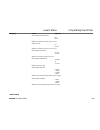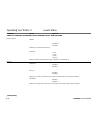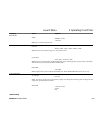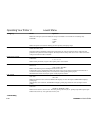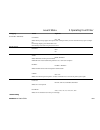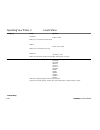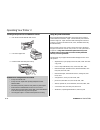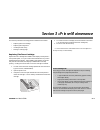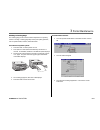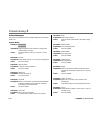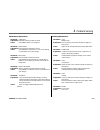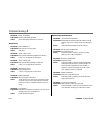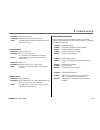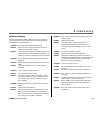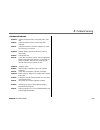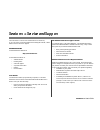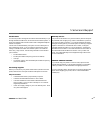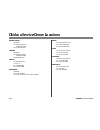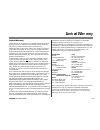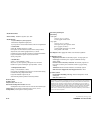- DL manuals
- Oki
- Storage
- OKIPAGE12i
- User Manual
Oki OKIPAGE12i User Manual
1
➦
Features
OKIPAGE
12i User’s Guide
•
Fast print speed–12ppm with a 40 MHz RISC microprocessor
•
Excellent print quality–True 600 dpi and 600 x1200 graphics
•
Large paper capacity–250 sheet paper tray and manual sheet/
envelope feeder plus options for increasing paper capacity up to
850 sheets
•
Memory–4MB installed, expandable to 36MB
•
Fonts - 35 PCL
®
fonts (Agfa), 10 TrueType fonts, 37 Adobe™
Type-1 fonts, USPS Barcode font, OCR-A/B supported
•
Emulations - Standard HP
®
LaserJet 5 (PCL6), PostScript Level
2, IBM
®
ProprinterIII/Epson
®
FX (9-pin emulation)
•
Printer drivers–Windows
®
NT 4.0, Windows 95, Windows 98,
Windows 3.x
•
Networkable–With optional adapter for shared network
environments
•
Interface - IEEE 1284 bi-directional parallel interface and
RS232C serial interface
•
On-screen status monitor and interactive software operator panel
•
Energy Savings–Power is reduced when not printing
•
15,000 pages per month duty cycle
•
1 year overnight exchange warranty, 5 year warranty on the LED
printhead (overnight exchange available in the US and Canada)
Consumables
Toner - 2,000 pages @ 5% print density (Type 5 Toner Cartridge Kit,
Part# 52109001)
Drum - 20,000 pages with continuous printing (Type 5 Image Drum
Cartridge Kit, Part# 40433305)
Options
•
500 sheet 2nd Paper Tray/Mechanism (Part# 70028701)
•
100 sheet/50 envelope Multi-purpose Feeder (Part# 70025101)
•
1 MB Memory Expansion Board with 2 expansion (SIMM)
sockets (Part# 70033101)
•
OKILAN 10 Base T Ethernet print server
To install the following options, a Memory Expansion Board or RS-232
Serial Interface Board must be purchased.
•
Flash Memory SIMM 4MB (Part# 70032601)
•
Flash Memory SIMM 8MB (Part# 70033201)
•
4MB Memory SIMM Chip (Part# 70028801)
Summary of OKIPAGE12i
Page 1
1 ➦ features okipage 12i user’s guide • fast print speed–12ppm with a 40 mhz risc microprocessor • excellent print quality–true 600 dpi and 600 x1200 graphics • large paper capacity–250 sheet paper tray and manual sheet/ envelope feeder plus options for increasing paper capacity up to 850 sheets • m...
Page 2
Section 1 ➨ setting up your printer ➥2 okipage 12i user’s guide selecting a location for your printer • a firm surface such as a table or desktop • space to open the cover and pull out the paper tray and the rear output extender • air circulation around the printer to prevent overheating (minimum of...
Page 3
Okipage 12i user’s guide 3 ➦ 1 setting up your printer remove the image drum protective paper 1. Press the cover release buttons and lift the cover. Letter legal a4 other env ready attentio n man feed data 2. Lift out the image drum cartridge. Do not touch the drum’s green surface. ➯ only the okipag...
Page 4
➥4 okipage 12i user’s guide setting up your printer 1 installing toner 1. Remove the sponge. 2. Unwrap the toner cartridge. Shake the cartridge from side to side to distribute the toner. ➯ only the okipage 10 and 12 series type 5 toner cartridge will fit in this unit (part# 52109001) 3. Peel tape of...
Page 5
Okipage 12i user’s guide 5 ➦ 1 setting up your printer loading paper 1. Slide the tray out of the printer. ➯ the paper gauge indicates how much paper remains in the tray. 2. Adjust the paper guides for the paper size you are using. 3. Fan a stack of paper (maximum 250 sheets, 20 lb.) and place it in...
Page 6
➥6 okipage 12i user’s guide setting up your printer 1 choosing paper • for best results, use paper that is smooth and of high quality. • store paper in its ream wrapper until you are ready to use it, and keep it away from moisture or conditions that can cause it to wrinkle or curl. • avoid printing ...
Page 7
Okipage 12i user’s guide 7 ➦ 1 setting up your printer interfacing with your computer parallel interface your printer has a high-speed, bi-directional parallel ieee 1284 interface port. Purchase a cable marked ieee 1284 compliant. To comply with fcc regulations, the cable must be shielded and ul and...
Page 8
➥8 okipage 12i user’s guide setting up your printer 1 changing the display language letter lgl other a4 env to change the language on the panel display and menu printout: 1. Press on-line until the ready light goes out. 2. Press and hold menu1/menu2 until print mode displays. 3. Press menu1/menu2 10...
Page 9
Okipage 12i user’s guide 9 ➦ 1 setting up your printer printer software the cd-rom provided with your printer includes printer drivers required to use all the okipage 12i features. Follow the steps in this guide to install the appropriate driver on your computer system. In addition to printer driver...
Page 10
➥10 okipage 12i user’s guide setting up your printer 1 status monitor the status monitor program allows you to monitor and configure an okipage 12i that is connected to your parallel port. In addition to displaying printer status messages, the status monitor provides remote access to the printer's o...
Page 11
Okipage 12i user’s guide 11 ➦ 1 setting up your printer 10. When the driver you selected appears, click next. 11. Continue with the installation following the add printer wizard instructions on your screen. Installing the status monitor to install the on-screen status monitor: 1. Close all open appl...
Page 12
➥12 okipage 12i user’s guide setting up your printer 1 8. Select component window appears. Here you have the option of installing the following: ✓ okipage 12i standard driver ✓ okipage 12i postscript driver ✓ okipage 12i status monitor ✓ electronic registration clear the items you do not want to ins...
Page 13
Okipage 12i user’s guide 13 ➦ 1 setting up your printer using the operator panel the on-screen operator panel is designed to perform as an interactive software “front panel” for accessing the printer's menu from your computer. To invoke the operator panel, open the status monitor, click the controls...
Page 14
➥14 okipage 12i user’s guide setting up your printer 1 macintosh installation you can connect your printer to an ethernet 10base-t network from the rj-45 port provided on the okilan 311e network interface board (kit part# 70032901). You will need to purchase an ethernet cable. ➯ to connect the print...
Page 15
Okipage 12i user’s guide 15 ➦ 1 setting up your printer installing screen fonts install the printer screen fonts on your macintosh so you can access the printer's resident fonts. 1. Insert the okipage 12i cd into your cd-rom drive. 2. Open the cd icon that appears on the desktop. 3. Open the macscre...
Page 16
Section 2 ➨ operating your printer ➥16 okipage 12i user’s guide this section provides the following information: • using the front operator panel • setting printer features using the printer menu • using the printer software • using manual feed • printing envelopes • printing transparencies and labe...
Page 17
Okipage 12i user’s guide 17 ➦ 2 operating your printer button functions n o t t u b n o t t u b n o t t u b n o t t u b n o t t u b n o i t a r e p o n o i t a r e p o n o i t a r e p o n o i t a r e p o n o i t a r e p o n o i t c n u f n o i t c n u f n o i t c n u f n o i t c n u f n o i t c n u ...
Page 18
Operating your printer 2 okipage 12i user’s guide ➥18 using the printer menu the menu provides a way to select printer operations and features using the printer’s front operator panel. The menu is divided into level 1 and level 2. Level-1 menu • enter this mode using a quick press of the menu 1/menu...
Page 19
Okipage 12i user’s guide 19 ➦ 2 operating your printer category items options level 1 menu *default setting personality emulation auto emulaton*, hp pcl6, ibm ppr, epson fx, adobe ps notes: auto emulation detects the emulation required by the document and sets the printer accordingly. Tray select ma...
Page 20
➥20 okipage 12i user’s guide operating your printer 2 category items options level 1 menu *default setting a5 size a6 size b5 size com-9 com-10 monarch dl envelope c5 envelope c4 envelope notes: cassette size=paper size in the tray is automatically identified by paper sensors. This setting eliminate...
Page 21
Okipage 12i user’s guide 21 ➦ 2 operating your printer category items options level 1 menu *default setting dl env c5 env notes: select paper size installed in front feeder (manual feed). If paper size installed does not match setting, printer will display message requesting the size set in menu. Mu...
Page 22
➥22 okipage 12i user’s guide operating your printer 2 category items options level 1 menu *default setting copies copies 1* to 999 notes: select number of copies to print for each document. The following categories are dependent on emulation fonts & symbols (pcl) font src resdent*, simm , dllsoft no...
Page 23
Okipage 12i user’s guide 23 ➦ 2 operating your printer category items options level 1 menu *default setting 12.00*, 4.00 to 999.75 adjust in .25 point increments. Notes: select point size (height) of characters when scalable font with proportional spacing is selected. 72 points= 1 inch). Horizontal ...
Page 24
➥24 okipage 12i user’s guide operating your printer 2 category items options level 1 menu *default setting notes: select font and character pitch. (ibm) condense 12 to 20 12 to 12 notes: pitch with 12 cpi only (ibm only) (ibm, epson) char set set- 2* set-1 notes: selects character set. (ibm, epson) ...
Page 25
Okipage 12i user’s guide 25 ➦ 2 operating your printer category items options level 1 menu *default setting (ibm, epson) cr function cr* cr+lf notes: select function when cr code is received. (ibm) lf func lf* lf+cr notes: select function when lf code is received. (ibm, epson) lineleng 80 col* 136 c...
Page 26
➥26 okipage 12i user’s guide operating your printer 2 category items options level 1 menu *default setting the following categories are common to all emulations page layout 2 orient portrait* landscp notes:select vertical/horizontal printing. Lines/pg 5 lns 60 lns* 64 lns 128 lns notes: sets number ...
Page 27
Okipage 12i user’s guide 27 ➦ 2 operating your printer category items options level 2 menu *default setting print mode mode 600 dpi*, 300 dpi v1200 dpi notes: select resolution (dots per inch). Memory usage rst buf auto*, 180kb, 360kb, 720kb, 1.08mb, 1.44mb notes: reserves area in memory for page si...
Page 28
➥28 okipage 12i user’s guide operating your printer 2 category items options level 2 menu *default setting notes: select time print job will be flushed after last print command is received. Effective in postscript only. Mantime 30 sec* 60 sec off notes: time printer will wait before flushing job whe...
Page 29
Okipage 12i user’s guide 29 ➦ 2 operating your printer category items options level 2 menu *default setting clearable warnings clr wrng on*, job notes: warning message appears when printer must reconfigure memory to select most efficient way to print a complex job. On=message displays, press recover...
Page 30
➥30 okipage 12i user’s guide operating your printer 2 category items options level 2 menu *default setting databits 8 bits*, 7 bits notes: select serial interface data bit format. Parity none*, even, odd notes: select serial interface parity type. Min busy 200 msec*, 1 sec notes: set length of busy ...
Page 31
Okipage 12i user’s guide 31 ➦ 2 operating your printer maintenance menu the maintenance menu includes printer maintenance and operating functions described below. To enter maintenance menu mode: 1. Turn off the printer 2. Press and hold menu1/menu2 and turn on the printer. User mnt displays. 3. Pres...
Page 32
Operating your printer 2 okipage 12i user’s guide ➥32 3. Adjust the paper guides. 4. Insert the sheet (letterhead: top edge in first, facing up) until the printer grips it. M e m o r a n d u m 5. Issue the print command in your software. Using special print media use manual feed to print: • envelope...
Page 33
Okipage 12i user’s guide 33 ➦ 2 operating your printer printing envelopes 1. Set envelope size and landscape orientation in your software. 2. Pull out the rear exit extender until it locks. 3. Lift out the support bar. Letter legal a4 other env ready attentio n man fee d data 4. Pull the manual feed...
Page 34
Operating your printer 2 okipage 12i user’s guide ➥34 printing transparencies and adhesive labels 1. Pull out the rear exit extender until it locks 2. Lift out the support bar. 3. Insert the label sheet with print-side up. Using recycled print media recycled paper should be restricted to 20% to 35% ...
Page 35
Section 3 ➨ printer maintenance okipage 12i user’s guide 35 ➦ this section provides the following printer maintenance information: • replacing the toner cartridge • replacing the image drum • cleaning the led array • printing a cleaning page replacing the toner cartridge replace the toner cartridge ...
Page 36
➥36 okipage 12i user’s guide printer maintenance 3 replacing the image drum cartridge when the image drum reaches 90% of its life, the change drum message will display on the printer’s front operator panel and on your screen in the status monitor if you have installed the printer software. Change th...
Page 37
Okipage 12i user’s guide 37 ➦ 3 printer maintenance printing a cleaning page the cleaning page process removes residual impurities from printing surfaces. Printing a cleaning page helps reduce print quality problems, such as repeated marks, blotches, and shaded areas. From the front operator panel: ...
Page 38
Section 4 ➨ problem solving ➥38 okipage 12i user’s guide clearing paper jams to reduce paper jams: • do not fill tray above paper full mark. • use only recommended paper weight - tray: 16 to 28 lb. (60 to 105 g/m 2 ) - manual feed: 16 to 32 lb (60 to 120.5 g/m 2 ) • do not open the cover, or remove ...
Page 39
Okipage 12i user’s guide 39 ➦ 4 problem solving 2. Remove the jammed paper. Ol 810e letter legal a4 other env read y atten tion man feed data 3. Replace the image drum. Close the cover. Paper exit jam (rear tray) displays if paper exits to rear exit tray 1. Lift the top cover. Letter legal a4 other ...
Page 40
➥40 okipage 12i user’s guide problem solving 4 printer messages this section explains printer status messages displayed on the operator panel lcd. System status message: ❚ ❚ ❚ ❚ ❚ ❚ ❚ ❚ ❚ ❚ ❚ ❚ ❚ ❚ ❚ ❚ explanation: displayed when power is turned on. The lamp and display light for 1 second. Action: n...
Page 41
Okipage 12i user’s guide 41 ➦ 4 problem solving maintenance menu mode message: user mnt explanation: maintenance menu has been accessed. Action: press menu button to see categories. Message: menu reset explanation: menu reset option has been accessed. Action: press enter to reset menus 1 & 2 to fact...
Page 42
➥42 okipage 12i user’s guide problem solving 4 message: print cleaning explanation: cleaning page being generated. Action: see cleaning page instructions in section 3. Paper errors message: tray paper out explanation: paper tray has run out of paper. Action: add paper. Message: tray n input jam expl...
Page 43
Okipage 12i user’s guide 43 ➦ 4 problem solving message: macro overflow explanation: data in the macro buffer has overflowed. Action: press recover to continue. Decrease macro size or install more memory. Controller errors message: error nn aaaaaaaa explanation: error occurred in controller. Nn = ex...
Page 44
➥44 okipage 12i user’s guide problem solving 4 symptom: page prints all black. Problem: damaged image drum cartridge causes repetitive marks every 1.6 inches due to surface nicks and scratches. Solution: install new image drum cartridge. Symptom: vertical white streaking or faint areas on page. Prob...
Page 45
Okipage 12i user’s guide 45 ➦ 4 problem solving software problems software controls printing features. Make sure you have selected the correct printer driver in your software. See your software application documentation for more information. Symptom: blank pages appear between printed pages. Problem...
Page 46
➥46 okipage 12i user’s guide problem solving 4 problem: software is attempting to print beyond the printer’s maximum image area. Solution: adjust software page margins to printer’s maximum margins (8" x 10" for standard sheets). Symptom: print job started with italics, changed to bold, but italics s...
Page 47
Okipage 12i user’s guide 47 ➦ 4 problem solving hardware problems symptom: graphic image prints partly on one page, partly on the next. Problem: insufficient printer memory for this image at this resolution. Solution: change the resolution, reduce the image size, or install more memory in your print...
Page 48
Section 5 ➨ service and support ➥48 okipage 12i user’s guide this information is valid for the united states and canada only. If you can’t solve your printer problem after reading this manual, contact these sources for service or support. Okidata online visit the okidata web site at http://www.Okida...
Page 49
5 service and support ➦ okipage 12i user’s guide 49 warranty service your printer is warranted for one year from date of purchase except for the printhead (led imaging array), which is warranted for a period of five years from date of purchase. If your printer hardware should fail during the warrant...
Page 50
Okidata service center locations ➥50 okipage 12i user’s guide united states okidata tel: 1-800-okidata (1-800-654-3282) fax: 1-609-222-5247 canada okidata tel: 1-800-okidata (1-800-654-3282) fax: 905-238-4427 mexico oki data de mexico, s.A. De c.V. Tel: 525-661-6860 fax: 525-661-5861 argentina megat...
Page 51
51 ➦ limited warranty okipage 12i user’s guide limited warranty okidata, division of oki america, inc. (okidata) warrants this printer to be free from defect in material and workmanship and will remedy any such defect according to the terms of this limited warranty. Okidata will repair (or at its op...
Page 52
➥52 okipage 12i user’s guide overnight exchange available in the united states and canada if you choose to use our overnight exchange service, call 1-800-okidata: our trained personnel will try to solve your problem over the phone. If they determine that your printer hardware is defective, an exchan...
Page 53
Okipage 12i user’s guide index 53 ➦ a active message 40 adhesive labels 34 auto operation 27 b bi-directional interface 7 button functions 17 c cables 7 change drum 36 chg drum message 41 cleaning page 37 cleaning the led array 36 clearable warnings 29 connecting 7 consumables 1 image drum 1 toner 1...
Page 54
Index ➥54 okipage 12i user’s guide o off-line message 40 okidata online 48 on-line message 40 online operator panel 13, 16 op menu message 41 operator panel 13 operator panel, online 1 options 1 p page buf overflow message 42 page layout 1 (ibm, epson) 24 page layout 2 26 page layout1 23 paper 5 pap...
Page 55
➦ okipage 12i user’s guide 55 material safety data sheet type 5 toner 52109001 msds # 58330401 for more information, contact okidata at: 2000 bishops gate boulevard mount laurel, nj 08054 emergency information: 1-800-okidata emergency first aid procedures emergency procedure toner dilute by giving t...
Page 56
➥56 okipage 12i user’s guide health hazard data routes of entry: inhalation, ingestion, eyes, skin. Health hazards: 1. Styrene-butyl acrylate copolymer subcutaneous implantation of polymeric styrene powder in rats has induced tumors at the site of implantation. Preparation date: october 25, 1998 2. ...