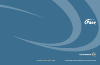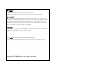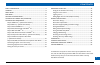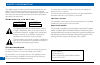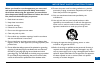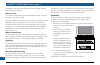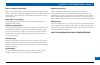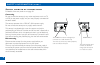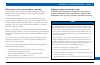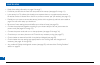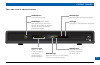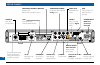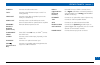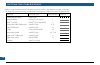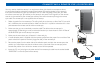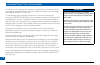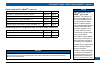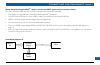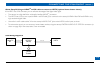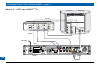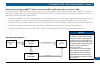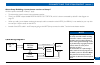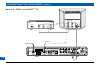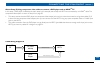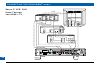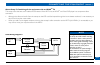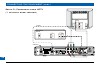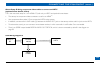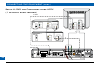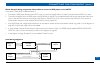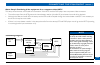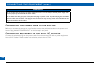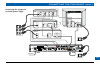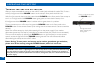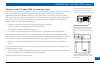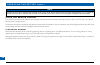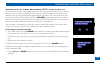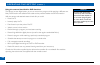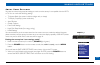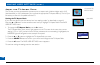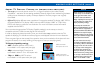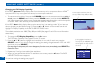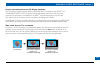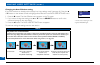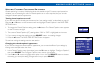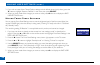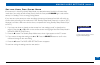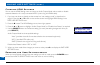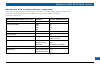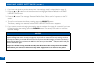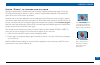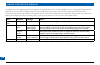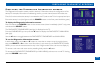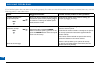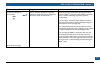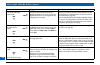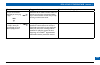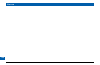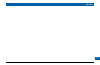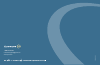- DL manuals
- Pace
- TV Receiver
- DC700X
- Service And Installation Manual
Pace DC700X Service And Installation Manual
Summary of DC700X
Page 1
Pace dc700x set-top customer service and installation guide 1-888-pace-608 customersupport@pace.Com www.Pace.Com 502-1015210
Page 2
This product incorporates copyright protection technology that is protected by u.S. Patents and other intellectual property rights. Use of this copyright protection technology must be authorized by macrovision, and is intended for home and other limited pay-per-view uses only unless otherwise author...
Page 3
1 contents safety information .............................................................................................2 overview .......................................................................................................................8 front panel ....................................
Page 4
2 safety information this digital set-top has been manufactured and tested with your safety in mind. However, improper use can result in potential electric shock or fire hazards. To avoid defeating the safeguards that have been built into the set-top, please observe the precautions discussed in this...
Page 5
3 important safety instructions before you install or use the apparatus, you must read and understand these important safety instructions. At all times when using the apparatus you must follow these important safety instructions to reduce the risk of fire, electrical shock and injury to persons. 1. ...
Page 6
4 safety information (cont.) in addition to the important safety instructions, please read the safety information below. Power sources the model number, serial number and electrical rating of this set- top are on a label on its base. You must operate the set-top only from the type of power source in...
Page 7
5 safety information (cont.) entry of objects and liquids never push objects of any kind into the set-top through openings as they may touch dangerous voltage points or short-out parts that could result in fire or electric shock. Never spill liquid of any kind on the set-top. Risk of fire or scorchi...
Page 8
6 safety information (cont.) safety aspects of connections full details of the rear panel are on page 10. Connecting do not connect the set-top (or any other equipment such as a tv or vcr) to the power supply until you have properly connected all the other cables. The set-top operates with a 120 v a...
Page 9
7 safety information (cont.) epilepsy and on-screen images certain people are susceptible to epileptic seizures or losing consciousness when faced with certain types of flashing lights in our daily environment. These people are exposed to the risk of seizures if they watch certain television images ...
Page 10
8 overview • readallthesafetyinformationonpages2through7. • familiarizeyourselfwiththefrontandrearpanelsoftheset-top(seepages9through11). • istheset-topinatvcabinetwithclosednon-transparentdoorsorsomewhereelsewhereits ir-receive window is blocked from view? If so, connect a remote “eye” (ir receiver...
Page 11
9 front panel the set-top’s front-panel power button to turn the set-top on/off power light (around button) lights green when the set-top is on; red when the set-top is off; not lighted when the set-top is disconnected from the power supply remote light lights when the set-top is receiving a signal ...
Page 12
10 rear panel s-video digital audio out optical ethernet video out pr pb y component video 1394 cable in to tv sata ir receive power input 120v ac 60hz double insulated audio out l r caution risk of electric shock do not open caution when servicing only use identical replacement parts component vide...
Page 13
11 rear panel (cont.) cable in connect the cable service here. To tv connecttotherf/antennainputonthetvor vcr (optional). Video out connect to the video composite input on the vcr (or a standard tv). Audio out connect to the l and r audio inputs on the stereo tv, stereo vcr or optional stereo amplif...
Page 14
12 getting the cables ready below is a list of cables (and their connectors) that are shown in the diagrams on pages 16 through 33, along with a key to how they are depicted in the diagrams. (options are shown as dashed lines.) cable type connector type cable numbers drawn as 75 Ω coaxial (rf cable)...
Page 15
13 you may need to install the set-top in an equipment closet with closed non-transparent doors or some other location where the remote-control sensor (ir-receive window) on the set-top’s front panel is blocked from view (for example, if the tv is wall-mounted). In that case, you need to connect a r...
Page 16
14 connecting the equipment in order for you to view programs broadcast in high-definition, the set-top must be connected to a suitable hdtv or computer monitor. The set-top is also compatible with standard-definition tvs and vcrs. On the following pages are diagrams that show you how to connect typ...
Page 17
15 connecting the equipment (cont.) setups using the tv’s hdmi tm connector: hdmi tm tv (+ optional home theater receiver) setup a page 16 dvi hdtv (+ optional home theater receiver) setup b page 18 vcr and hdmi tm tv setup c page 20 vcr, home theater receiver and hdmi tm tv setup d page 22 dvd play...
Page 18
16 setup a: hdmi tm tv (+ optional home theater) s-video digital audio out optical ethernet video out pr pb y component video 1394 cable in to tv sata ir receive power input 120v ac 60hz double insulated audio out l r caution risk of electric shock do not open caution when servicing only use identic...
Page 19
17 about setup a: using an hdmi tm cable to connect an hdtv (optional home theater shown) this is the most basic setup, with only an hdtv and optional home theater connected. The set-top has a high-definition multimedia interface (hdmi • tm ) connector. The hdtv has an hdmi • tm , so use an hdmi tm ...
Page 20
18 connecting the equipment (cont.) setup b: dvi tv (+ optional home theater) s-video digital audio out optical ethernet video out pr pb y component video 1394 cable in to tv sata ir receive power input 120v ac 60hz double insulated audio out l r caution risk of electric shock do not open caution wh...
Page 21
19 connecting the equipment (cont.) about setup b: using an hdmi tm -to-dvi cable to connect an hdtv (optional home theater shown) if the hdtv has a dvi connector, you can still take advantage of the digital video signal. The set-top has a high-definition multimedia interface (hdmi • tm ) connector....
Page 22
20 setup c: vcr and hdmi tm tv s-video digital audio out optical ethernet video out pr pb y component video 1394 cable in to tv sata ir receive power input 120v ac 60hz double insulated audio out l r caution risk of electric shock do not open caution when servicing only use identical replacement par...
Page 23
21 about setup c: using an hdmi tm cable to connect an hdtv and s-video cable to connect a vcr in this setup, a vcr is added to the basic setup. The way in which you connect the hdtv to the set-top (either hdmi tm or component video) does not affect the way you connect the vcr. Therefore an hdmi tm ...
Page 24
22 s-video digital audio out optical ethernet video out pr pb y component video 1394 cable in to tv sata ir receive power input 120v ac 60hz double insulated audio out l r caution risk of electric shock do not open caution when servicing only use identical replacement parts antenna/ rf in left audio...
Page 25
23 connecting the equipment (cont.) about setup d: adding a home theater receiver to setup c all of the points mentioned in setup c apply. To enhance the sound, connect a home theater receiver. • thereisans/pdifoutputlabeleddigitalaudiooutoptical,whichisshownconnectedbycable8inthediagramon • page 22...
Page 26
24 s-video digital audio out optical ethernet video out pr pb y component video 1394 cable in to tv sata ir receive power input 120v ac 60hz double insulated audio out l r caution risk of electric shock do not open caution when servicing only use identical replacement parts cable input 1 rf cable an...
Page 27
25 connecting the equipment (cont.) about setup e: using component video cables to connect a dvd player and an hdmi tm tv in this setup, a dvd player is added to the basic setup. In this example, the set-top and hdtv are connected by an hdmi tm cable. The component video option is shown in setup h o...
Page 28
26 connecting the equipment (cont.) s-video digital audio out optical ethernet video out pr pb y component video 1394 cable in to tv sata ir receive power input 120v ac 60hz double insulated audio out l r caution risk of electric shock do not open caution when servicing only use identical replacemen...
Page 29
27 connecting the equipment (cont.) about setup f: combining all the equipment with an hdmi tm tv this setup shows the best use of cables and connectors if the hdtv has an hdmi tm and if the dvd player has component video connectors. Although the video and audio from the set-top to the vcr could be ...
Page 30
28 connecting the equipment (cont.) s-video digital audio out optical ethernet video out pr pb y component video 1394 cable in to tv sata ir receive power input 120v ac 60hz double insulated audio out l r caution risk of electric shock do not open caution when servicing only use identical replacemen...
Page 31
29 connecting the equipment (cont.) about setup g: using component-video cables to connect an hdtv (optional home theater shown) this is the most basic setup for a non-hdmi tm tv, with only an hdtv and optional home theater. The set-top has component-video connectors as well as an hdmi • tm . Use co...
Page 32
30 connecting the equipment (cont.) s-video digital audio out optical ethernet video out pr pb y component video 1394 cable in to tv sata ir receive power input 120v ac 60hz double insulated audio out l r caution risk of electric shock do not open caution when servicing only use identical replacemen...
Page 33
31 connecting the equipment (cont.) about setup h: using component-video cables to connect a dvd player and an hdtv in this setup, a dvd player is added to setup g. Connect the dvd player directly to the hdtv using any spare composite video or s-video input jacks that the hdtv may have. • the audio ...
Page 34
32 connecting the equipment (cont.) s-video digital audio out optical ethernet video out pr pb y component video 1394 cable in to tv sata ir receive power input 120v ac 60hz double insulated audio out l r caution risk of electric shock do not open caution when servicing only use identical replacemen...
Page 35
33 connecting the equipment (cont.) about setup i: combining all the equipment for a component-video hdtv this setup shows the best use of cables and connectors if the hdtv and the dvd player have component video connectors. The audio output from the vcr goes to the home theater receiver (via cable ...
Page 36
34 connecting the equipment (cont.) warnings do not connect the set-top (or any other equipment such as a tv or vcr) to the ac power supply until you have properly connected all the other cables. Do not defeat the safety purpose of the polarized plugs on power cords. A polarized plug has two blades ...
Page 37
35 connecting the equipment (cont.) connecting the equipment to the ac power supply s-video digital audio out optical ethernet video out pr pb y component video 1394 cable in to tv sata ir receive power input 120v ac 60hz double insulated audio out l r caution risk of electric shock do not open caut...
Page 38
36 operating the set-top turning the set-top on and off after you have connected the set-top to the wall ac outlet (and switched this outlet on, if it has a switch), the light around the power button on the set-top’s front panel should be red. Wait for a few seconds, then press the button labeled po...
Page 39
37 operating the set-top (cont.) tuning the tv and vcr to the set-top the set-top’s rf output port (labeled “to tv”) can transmit signals on either channel 3 or channel 4. The cable operator has set up the set-top to transmit on the channel that is suitable for the installation location and should h...
Page 40
38 operating the set-top (cont.) note regardless of the program channel number selected on the set-top, the rf output channel number will always be fixed (either 3 or 4, as quoted by the cable operator). The tv and vcr must be tuned to this channel if you want to watch and record programs through th...
Page 41
39 operating the set-top (cont.) adding digital video recorder (dvr) functionality the cable service-provider may enable a feature that allows an external hard disk to work with the set-top. If this is the case, you can attach a hard disk to the sata connector on the set-top’s rear panel and use it ...
Page 42
40 operating the set-top (cont.) notes the exact dvr functionality of the set-top and an attached external hard disk depends on the on-screen program guide. For more details, consult the information supplied by the cable service-provider. Using the external hard disk for dvr functions the set-top ha...
Page 43
41 about user settings you need to make the appropriate settings to make sure the set-top is compatible with the hdtv or tv. You can make the following settings. • tvaspectratio(thescreen’swidth-to-heightratio,orshape) • tvdisplaycapability(screenresolution) • autopillarbox • closedcaptions • frontp...
Page 44
42 about the tv aspect ratio the tv that you have connected to the set-top has an aspect ratio (width-to-height ratio) of 4:3 (basic/standard)or16:9(widescreen).Youmustsettheappropriatetvaspectratio(4:3or16:9)on the set-top, so that it is compatible with the tv. Setting the tv aspect ratio if you ha...
Page 45
43 about tv display capability (resolution settings) • the set-top can transmit pictures to the tv in a range of resolutions (also called “display capabilities” - see below for the settings available). Generally, higher screen resolutions give better quality pictures. However, the quality will alway...
Page 46
44 changing the tv display capability if the hdtv does not initially display video from the set-top, on its component video or hdmi tm input, the hdtv may not support the set-top’s current output resolution. • toovercomethisproblem,firstpressthepower button on the remote control, then, within 1 seco...
Page 47
45 further information about the tv display capability the tv display capability settings relate to equipment that is connected to the hdmi tm and component video out connectors because the settings control the output at those connectors. If equipment is connected via an hdmi tm cable, that equipmen...
Page 48
46 changing the auto pillarbox setting if you have not done so already, put the set-top into “user settings mode” (see page 41). Press the u or d button on the remote control and highlight auto pillarbox in the pace user settings menu. 1. Press the r button. The auto pillarbox menu appears on the tv...
Page 49
47 making closed captions settings closed captioning is a means of displaying alerts and subtitles on the tv screen, superimposed on whatever you are watching. You can turn closed captions on or off, as required, and you can also change the closed captions’ appearance. Turning closed captions on or ...
Page 50
48 3 if you wish to reset all the closed caption settings to their default values (mainly auto), press the d button to highlight “reset to defaults” in the menu, then press select. 4. When you have made all the changes you want to make, press l twice to re-display the pace user settings menu. Making...
Page 51
49 setting hard disk sleep mode if the set-top is in hard disk (hdd) sleep mode, any attached external hard disk will enter sleep mode when you switch off the set-top (that is, when the front-panel power light is red and the set-top is in standby). This is an energy-saving feature. If you have set u...
Page 52
50 changing hdmi settings you can use the hdmi settings menu to choose an audio output mode, and to enable or disable automatic detection of a newly connected hdtv (when using an hdmi tm cable). 1. If you have not done so already, put the set-top into “user settings mode”, as described on page 41. P...
Page 53
51 restoring the factory default settings if you wish, you can restore the user settings to their factory defaults. All the changes you have made will be lost and the settings will revert to those that were programmed in the factory. The factory settings are: pace user settings menu item options fac...
Page 54
52 making user settings (cont.) 1. If you have not done so, put the set-top into “user settings mode”, as described on page 41. 2. Press the u or d button on the remote control and highlight restore defaults in the pace user settings menu. 3. Press the r button. The message: “restore default. Press ...
Page 55
53 using zoom using “zoom” to change the picture making the appropriate tv aspect ratio and tv display capability settings (see pages 42 through 45) should ensure that the picture on the tv screen is not distorted (stretched or squashed) and that it fills as much of the screen as possible. However, ...
Page 56
54 using the setup menus in addition to the user settings described on pages 41 through 50, setup menus may be available in the on-screen guide. These should be described in the information provided by the service-provider. There may also be on-screen information to explain these menus. However, cer...
Page 57
55 displaying diagnostic screens displaying the diagnostics information screens the diagnostic information screens provide “read-only” information about the configuration of the set-top. For example, information on addressing, memory, current channel, status information, etc. First of all, make sure...
Page 58
56 if the installed system does not seem to be working properly, first make sure that all the cables are securely connected, then carry out the following checks, in the order shown. Check suggested solution further checks, if there is still a problem is anything lighted on the set-top’s front panel?...
Page 59
57 check suggested solution further checks, if there is still a problem can you see a picture on the tv screen? Yes d please see the next page no r the tv and other equipment may not be turned on. Check that they are plugged into ac power outlets and turned on. Check that you have selected the appro...
Page 60
58 check suggested solution further checks, if there is still a problem is the picture distorted or too small? No d yes r check that the tv aspect ratio and tv display capability, as set on the set-top, are appropriate for the tv (see pages 42 to 46). Change them if necessary. If the tv is a 16:9 tv...
Page 61
59 solving problems (cont.) check suggested solution further checks, if appropriate can you see and hear a dvd that you are trying to play? Yes d no r check that all the audio and video cables are securely and correctly connected, including any to a home theater receiver that you may be using to enh...
Page 62
60 notes.
Page 63
61 notes.
Page 64
Pace dc700x set-top customer service and installation guide 1-888-pace-608 customersupport@pace.Com www.Pace.Com 502-1015210