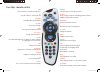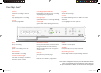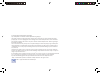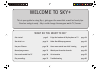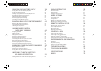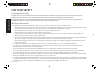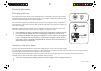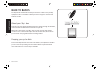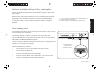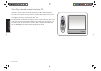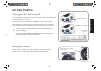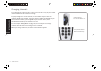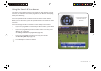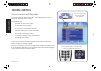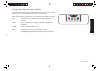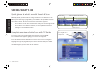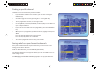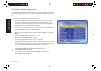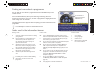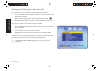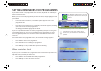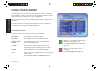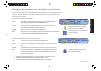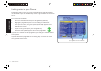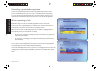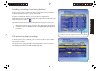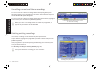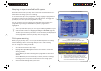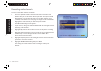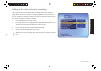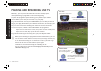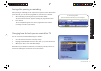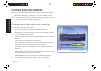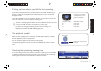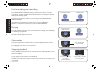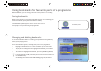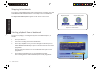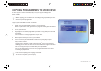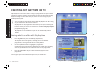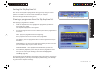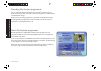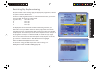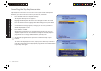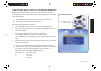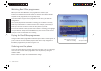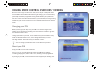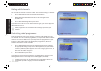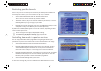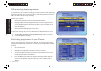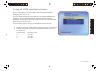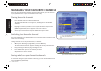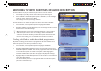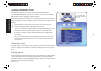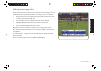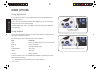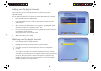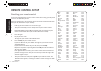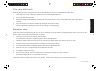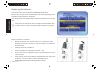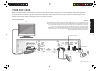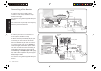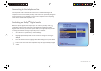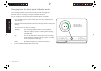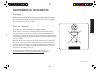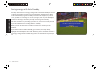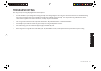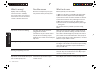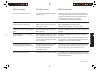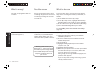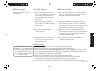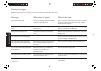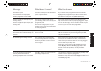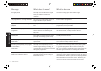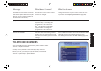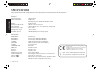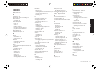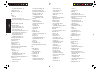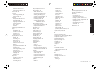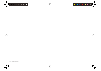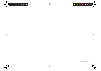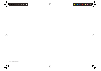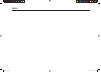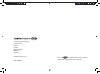- DL manuals
- Pace
- TV Receiver
- sky+
- User Manual
Pace sky+ User Manual
Summary of sky+
Page 1
Using your sky+.
Page 2
Your sky+ remote control sky set your remote to control your sky+ box tv set your remote to control your tv box of fi ce show box of fi ce programmes tv guide check out tv listings mute turn your tv’s sound on and off vol + and - change your tv’s volume arrows use when watching tv to see what's on o...
Page 3
Rewind rewind a recording or live tv stop stop playing back a recording record record a programme play play a recording pause pause a recording or live tv fast forward fast forward a recording remote command light red when receiving a command from the remote control your sky+ box* * your model's con...
Page 4
© copyright british sky broadcasting limited 2007. Sky+ and sky guide are trademarks of british sky broadcasting group plc. This product incorporates copyright protection technology that is protected by u.S. Patents and other intellectual property rights. Use of this copyright protection technology ...
Page 5
Get started page 9 see what’s on page 14 use your planner page 20 record programmes page 23 pause and rewind live tv page 30 play recordings page 32 enjoy the freedom of sky anytime on tv page 38 order box offi ce programmes page 43 have more control over kids’ viewing page 45 watch your favourite ch...
Page 6
Recording with sky+ 23 recording without interrupting what you’re watching 23 recording from tv guide or box of fi ce listings 23 recording from anywhere you go 23 recording an entire series 23 recording a promoted programme 24 when recordings clash 24 avoiding recordings from being deleted 25 pin-p...
Page 7
Enjoying sky anytime on tv 38 seeing what’s on offer with sky anytime 38 sorting the sky anytime list 49 viewing a programme from the sky anytime list 39 recording sky anytime programmes 40 about sky anytime programmes 40 restricting sky anytime viewing 41 cancelling the sky anytime service 42 enjoy...
Page 8
For y our safet y 4 using your sky+ for your safety using equipment safely your sky+ box has been manufactured to meet international safety standards, but you must take care if you want it to perform properly and safely. You must have your sky digital satellite system installed by a quali fi ed sate...
Page 9
For y our safet y tv to fit your life 5 am connecting to the mains supply your sky+ box operates with 230v ac, 50 hz mains supply. Do not connect it to a dc power supply. On some models, the supplied mains lead has a 2-way connector at one end and a mains plug at the other. Insert the 2-way connecto...
Page 10
Ba ck t o basics 6 using your sky+ back to basics the sky installer should have shown you the basics of how to use your sky equipment. Here’s a reminder of what you need to enjoy the channels and features on offer. About your sky+ box your sky+ box gets digital information from the satellite through...
Page 11
Ba ck t o basics tv to fit your life 7 features available with your sky+ subscription you can enjoy sky+ personal video recorder features only if you have a sky+ subscription. With your sky+ subscription and box, you can record and play back satellite programmes. This includes the features live paus...
Page 12
Ba ck t o basics 8 using your sky+ your sky+ remote control and your tv your sky+ remote control can work with both your sky+ box and your tv. Press tv on the remote control to switch control from the sky+ box to the tv. Press sky to go back to controlling the sky+ box. The sky installer should have...
Page 13
Get ting s tar ted tv to fit your life 9 online message tv guide back up remote select interactive card interactive card interactive card i i getting started turning your sky+ box on and off press the sky key on your sky+ remote control to turn the box on, and wait for a few moments for it to start ...
Page 14
Get ting s tar ted 10 using your sky+ changing channels to go through the channels one at a time, press the ch +/- key on your remote control and wait for the channel to change. To jump straight to a certain channel, use the number keys to enter the channel number. For example, enter the sequence 5 ...
Page 15
Get ting s tar ted tv to fit your life 11 use the arrows to show the banner and see what’s on using the search & scan banner the search & scan banner helps you see what’s on now and later, change channels, set reminders and record programmes, all without interrupting what you’re watching. Press the ...
Page 16
Taking c ontrol 12 using your sky+ taking control you’re in control with sky guide you control what you watch on your sky+ box by browsing the onscreen sky guide using your remote control. Sky guide lets you: • see what’s on for the next 7 days • set reminders and recordings • set up and see your fa...
Page 17
Taking c ontrol tv to fit your life 13 using colour keys for more options colour options along the bottom of sky guide screens give you more choices. Simply press the corresponding colour on your remote control. When you’re watching a programme, the colour keys can do different things: red shows you...
Page 18
Seeing wha t’s on 14 using your sky+ seeing what’s on quick glance at what’s on with search & scan with sky guide, you don’t have to change channels to see what else is on. When you’re watching a programme, press select or the up/down arrow on the remote control. The onscreen search & scan banner ap...
Page 19
Seeing wha t’s on tv to fit your life 15 finding a specifi c channel tv guide screens list channels by channel number. • if you know the number of the channel, you can enter it using the number keys. • go down a page at a time by pressing ch +/- or the green key. • to see programmes on later, use the...
Page 20
Seeing wha t’s on 16 using your sky+ finding a specifi c programme if it’s a certain programme you’re looking for, press the yellow key ( a-z ) from the tv guide menu, then choose the type of programme you’re in the mood for. A-z screens list programmes in alphabetical order. • to fi nd the programme...
Page 21
Seeing wha t’s on tv to fit your life 17 finding out more about a programme you can fi nd out more about a programme with the information key on the remote control. Press the information key when you’re watching something, when the search & scan banner is onscreen, or when a programme is highlighted...
Page 22
Seeing wha t’s on 18 using your sky+ finding and listening to radio channels you can switch to radio channels in the same way as tv channels: 1 use the up/down arrow to browse through the channels shown in the search & scan banner. Radio channels appear with a speaker symbol next to them. 2 press se...
Page 23
Set ting reminders tv to fit your life 19 setting reminders for programmes if you want to watch a tv programme that’s on later, sky guide can remind you when it’s about to start. When you see a listed tv programme you want to watch, simply highlight it and press select . • in the search & scan banne...
Page 24
Using y our pl anner 20 using your sky+ using your planner your planner gives a clear overview of what you’ve chosen as recordings and reminders, as well as the status of each programme. When it comes to playing back your recordings, this is your starting point. To get to your planner, go to the tv ...
Page 25
Using y our pl anner tv to fit your life 21 there are 8 colour options in total with 4 shown at a time. Use the left/right arrow to show the next 4 options. The fi rst set of options are as follows: red copy copies recorded programmes to your video/dvd recorder. See copying programmes to video/dvd (...
Page 26
Linking series 22 using your sky+ linking series in your planner programmes that are part of a series and shown by the same broadcaster can be linked so you can automatically record or get reminders for the entire series. Set a series link as follows: 1 go to the tv guide menu and press the green ke...
Page 27
Rec ording with sk y + tv to fit your life 23 recording with sky+ you can record up to two programmes at the same time on your sky+ box. Remember you need a sky+ subscription to record programmes. When you’re watching a programme and decide you want to record it, simply press record on your remote c...
Page 28
Rec ording with sk y + 24 using your sky+ recording a promoted programme if you see a promotional advert for future programme(s) and you see the green set reminder option, you can set up a recording for that programme or series. Press the green key before the end of the advert to fi rst set up a rem...
Page 29
Rec ording with sk y + tv to fit your life 25 avoiding recordings from being deleted it takes just the press of a button to delete a programme from your planner. To avoid unplanned deletions, use the keep option. To protect a programme like this, go to your planner, highlight the programme and press...
Page 30
Rec ording with sk y + 26 using your sky+ press yellow to delete the recording from your planner cancelling current and future recordings to cancel a current or future recording without interrupting what you’re watching, browse to the programme in the search & scan banner and press record . The reco...
Page 31
Rec ording with sk y + tv to fit your life 27 keeping an eye on available disk space remember that because your sky+ box records onto its hard disk there is a fi xed amount of storage space for recordings. To see how much space each programme is using, highlight a programme in your planner and check...
Page 32
Rec ording with sk y + 28 using your sky+ recording radio channels you can record radio channels as follows: 1 press the up/down arrow to show the search & scan banner and browse until you see the radio channel you want. Then press record . Alternatively, to record from the entire list of radio chan...
Page 33
Rec ording with sk y + tv to fit your life 29 adding to the start and end of recordings sky+ automatically tries to fi nd the best recording slot for your recorded programmes, and aims to capture the entire programme even if it overruns. You can change the automatic setting and choose to add extra m...
Page 34
Live p a use / ins tant rewind 30 using your sky+ the instant rewind symbol appears, with rewinding speed and elapsed time in minutes instant rewind press rewind to go back in the current programme live pause press pause to stop live tv the live pause symbol appears, with elapsed time in minutes pau...
Page 35
Live p a use / ins tant rewind tv to fit your life 31 to save the programme, press record to show the banner, then record again saving after pausing or rewinding after pausing or rewinding live tv, if you haven’t got time now to watch what you’ve missed, you can save the programme to your planner, a...
Page 36
Pl a ying rec ordings 32 using your sky+ playing back recordings when it comes to watching what you’ve recorded, you have several options. When you’re watching a recording, you can still see what’s on now and later with the search & scan banner. However, if you go into a full screen listing such as ...
Page 37
Pl a ying rec ordings tv to fit your life 33 minutes from the start of the recording to play the last recording you watched, just press play , then play again programme rating 18 15 12 when pin is needed before 9pm before 8pm before 8pm picking up from where you left the last recording if you were i...
Page 38
Pl a ying rec ordings 34 using your sky+ fast forwarding and rewinding press f ast forward or rewind to shift to a different place in the recorded programme. The fast forward/rewind symbol appears, showing the elapsed time and the shifting speed. You can choose different speeds, up to 30x, by pressi...
Page 39
Pl a ying rec ordings tv to fit your life 35 with bookmarks, you can easily go back to certain points in a recording. Saving bookmarks when you’re watching a recorded programme and you see something you want to bookmark, press pause and then the red key. The bookmark symbol appears in the corner of ...
Page 40
Pl a ying rec ordings 36 using your sky+ skipping to bookmarks to go to the next bookmark while you’re playing back a recording, press and hold rewind or fast forward until the screen skips to the next bookmark. The skip forward / back symbol appears in the corner of the screen. Starting playback fr...
Page 41
Copying rec ordings tv to fit your life 37 copying programmes to video/dvd to free up space on the hard disk, sky+ lets you copy recordings onto video or dvd. While copying, you can watch the recording being copied but you can’t watch any other programme. Copy to your video/dvd recorder as follows: ...
Page 42
Enjo ying sk y any time on t v 38 using your sky+ programme name parental rating channel name available-until date sky’s anytime on tv service offers a range of programmes for you to watch outside the regular schedule. Choose what you want to watch from the sky anytime listings at a time that suits ...
Page 43
Tv to fit your life 39 enjo ying sk y any time on t v sorting the sky anytime list you can sort the anytime tv programme list by genre by using the colour options. Press red to see all the movies available, for example. Press the left/right arrow for more genres. Viewing a programme from the sky any...
Page 44
Enjo ying sk y any time on t v 40 using your sky+ recording sky anytime programmes you can record sky anytime programmes to your sky+ planner for you to watch when and as often as you like, even after they have been removed from the sky anytime listings. When you see something you want to record fro...
Page 45
Tv to fit your life 41 enjo ying sk y any time on t v restricting sky anytime viewing all your parental control settings apply to sky anytime programmes, with the exception of channel restrictions. To watch a rated programme before its normal watershed time, you need to enter your pin. The times are...
Page 46
Enjo ying sk y any time on t v 42 using your sky+ cancelling the sky anytime service sky’s anytime on tv service is at no extra cost to your normal subscription. However, you can turn off the service if you want to, as follows: 1 press services and select anytime tv setup . The anytime tv setup scre...
Page 47
Enjo ying bo x office tv to fit your life 43 enjoying box office entertainment with box of fi ce, you can watch recent movies, sports and other events by ordering them via your remote control. You’re only charged for the event when you start watching it. To order box of fi ce programmes with your re...
Page 48
Enjo ying bo x office 44 using your sky+ watching box offi ce programmes when you order from box of fi ce, the programme is stored in your planner for a fi xed amount of time before it’s deleted. The amount of time depends on the programme, but is typically 7 days. If you don’t watch any part of the ...
Page 49
Control kids’ viewing tv to fit your life 45 because of the range of channels on offer, there may be a few you’d rather the kids didn’t watch. With a pin and the right settings, you can avoid many potentially unsuitable programmes being shown without your permission. For more control over who watche...
Page 50
Control kids’ viewing 46 using your sky+ hiding adult channels you can hide all channels classed as ‘adult’ from channel listings, as follows: 1 select adult channels from the parental control menu. 2 highlight remove adult channels and use the left/right arrow to choose on . 3 select save new setti...
Page 51
Control kids’ viewing tv to fit your life 47 restricting specifi c channels if there are just one or a few speci fi c channels you would prefer members of the family not to watch, you can lock them one-by-one, as follows: 1 select channel restrictions from the parental control menu. This screen lists...
Page 52
Control kids’ viewing 48 using your sky+ pin-protecting kept programmes in your planner, you can mark recordings for keep to prevent them from being deleted accidentally. You can take this further and have sky guide ask for the pin to be able to delete a kept recording. Set this up as follows: 1 sel...
Page 53
Control kids’ viewing tv to fit your life 49 turning off all pin-controlled restrictions there is a quick way to turn all your pin restrictions off and on without having to go into each screen. Go to the parental control main menu and press the red key ( pin restrictions on/off ). The options viewin...
Page 54
Fa vourites 50 using your sky+ once you get to know what channels you watch most often, you can set them up as your favourites so you can fi nd them more easily. Storing favourite channels 1 press services and select favourite channels . The favourite channels screen appears, showing the list of ava...
Page 55
Sub titles and a udio description tv to fit your life 51 to show subtitles or play an audio description for the current channel: 1 press help on your sky remote control when you’re watching tv. 2 if the subtitles or audio description option is available, use the left/right arrow to choose on then pr...
Page 56
Going intera c tive 52 using your sky+ going interactive the interactive screens are for your entertainment and information. Press the interactive key on your remote control to access services including sky customer service, shopping, email and games. When you’re watching tv, watch out for a colour ...
Page 57
Going intera c tive tv to fit your life 53 setting up message alert some interactive services may let you send email or text messages. You can ask sky guide to let you know you when a message comes in, as follows: 1 register with a service provider and specify that you want to receive message noti f...
Page 58
More options 54 using your sky+ more options using digital text to use digital text services, press text on your remote control while you’re watching a channel. If the channel you’re watching doesn’t have digital text, you see a message telling you how to use teletext instead. From the digital text ...
Page 59
More options tv to fit your life 55 adding non-sky digital channels some channels can be received by your sky+ box but don’t appear in sky guide listings. You can add new channels to a separate list called other channels , as follows: 1 press services and select add channels . 2 in the add channels ...
Page 60
Remo te c ontrol 56 using your sky+ remote control setup resetting your remote control if you leave empty batteries in your remote control for too long, you may need to reset it to work with your tv. If this has happened, or for any other reason the remote control doesn’t work with your tv, follow t...
Page 61
Remo te c ontrol tv to fit your life 57 if the setup didn’t work if you followed the setup carefully but can’t see the tv guide menu at the end of it, follow these simple steps: 1 check and make a note of which tv channel you use for watching sky digital tv. 2 press tv on your remote control. 3 hold...
Page 62
Remo te c ontrol 58 using your sky+ replacing the batteries your remote control runs on aa batteries (mn1500, lr6 or um-3). When it’s time to replace them, sky guide gives you a warning message and a low battery symbol appears in the banner. Take empty batteries out straight away and replace both ba...
Page 63
Y our sk y + bo x tv to fit your life 59 your sky+ box when your sky+ box was installed, all the connections were made between your sky+ box, tv and minidish. Follow this diagram for an overview of the standard setup. The connections on your sky+ box may vary from the pictures shown. The model numbe...
Page 64
Y our sk y + bo x 60 using your sky+ connecting other devices to connect your box to a dvd / video recorder or a tv aerial, follow the setup shown on the right. See also the user guides supplied with your devices. The connections on your sky+ box may vary from the pictures shown here. Second tv (als...
Page 65
Y our sk y + bo x tv to fit your life 61 connecting to the telephone line the telephone lead is intended for connection to standard analogue uk telephone lines. This lead and your sky+ box have been speci fi cally designed for this purpose. Do not attempt to connect the telephone lead to anything ot...
Page 66
Y our sk y + bo x 62 using your sky+ online message tv guide back up remote select interactive card interactive card interactive card i i changing how the front-panel indicator works the recording indicator on the front panel of your sky+ box lights up whenever you are recording or using the playbac...
Page 67
Environment al info tv to fit your life 63 environmental information packaging when disposing of this product packaging, please ensure that it is recycled this will reduce the demand for virgin wood pulp, whilst diverting material that would otherwise end up in land fi ll. Sky+ box recycling do not ...
Page 68
Environment al info 64 using your sky+ saving energy with auto standby your sky+ box features an energy-saving mode called auto standby. If the box is inactive throughout any two-hour period between 10.59pm and 3.59am, it will automatically to go into standby. Just before this happens, if your tv is...
Page 69
Troubleshoo ting tv to fit your life 65 troubleshooting you can get help on using sky digital from various places. • use this booklet as your full guide to using your sky+ box and getting the most out of its exclusive features. The troubleshooting tips in the next pages may come in handy if you have...
Page 70
Taking c ontrol troubleshoo ting 66 using your sky+ what’s wrong? My sky+ box isn’t working: the box is stuck in standby / the screen is blue / the picture is frozen and i can’t use the remote control or buttons on the box. My remote control isn’t working. I’ve forgotten my pin. Nothing is happening...
Page 71
Troubleshoo ting tv to fit your life 67 what’s wrong? There’s onscreen interference. Some or all of the keys on my remote control don’t work with my tv. I can’t fi nd a channel i have watched before. It says clashed next to a recording in my sky+ planner. It says recording interrupted in a recording...
Page 72
Taking c ontrol troubleshoo ting 68 using your sky+ what’s wrong? The start of a programme was not recorded. My phone line is not connected (continued opposite...) possible reason you set up numerous back-to-back recordings. Sky prioritises the end of an existing recording over the start of a new on...
Page 73
Troubleshoo ting tv to fit your life 69 what’s wrong? My phone line is not connected (...Continued) possible reason b) there’s more than one phone line in your home but you’ve connected one or more of your boxes to the line that’s not registered to your sky account. C) a sky box and card registered ...
Page 74
Taking c ontrol troubleshoo ting 70 using your sky+ message insert your viewing card there is a problem with your viewing card insert your new viewing card this viewing card is not authorised this is the wrong card for this sky+ box. Insert the correct viewing card you cannot purchase this programme...
Page 75
Troubleshoo ting tv to fit your life 71 message the planner is full. You must delete an entry before another programme can be added there is insuf fi cient credit left on your viewing card, or there is insuf fi cient space left on your viewing card you have entered your pin incorrectly three times. ...
Page 76
Taking c ontrol troubleshoo ting 72 using your sky+ message no signal found this programme is no longer available digital text is not available during playback you cannot record/play back this programme system fault housekeeping. Please wait recording interrupted by loss of signal or cancellation. P...
Page 77
Troubleshoo ting tv to fit your life 73 message the batteries in this remote control are low. Please replace within the next few days (or you see a battery symbol in the search & scan banner ) synopsis not available channel not available what does it mean? The batteries in the remote control need to...
Page 78
Specific a tions 74 using your sky+ s pecifications these speci fi cations may change without notice. Sky may not be held responsible for discrepancies. General operating voltage: 230v ac; 50 hz power consumption: 40 w (max.) lnb switching +13/+18vdc 350ma max / 22khz weight: 4.5kg (packed) dimensio...
Page 79
Index tv to fit your life 75 box of fi ce ordering 43 showing subtitles or audio descrip 51 stored in your planner 44 watching 44 c cancelling recordings 26 changing channels 10 with search and scan 11 channels 10 adding 55 changing 10 changing during playback 34 favourites 15,50 restricting 47 chan...
Page 80
Index 76 using your sky+ on the move 23 radio channels 28 restrictions 47 sky anytime on tv 40 status 20 recordings copying to video/dvd 37 pin-protect 25 recording status clashed 20,26 part recorded 20,26 recording 20 recording interrupted 20,26 record symbol 23 reminder set during an advert 19,23 ...
Page 81
Index tv to fit your life 77 favourite channels 15 search & scan banner 11 series link 22 services restricting spending 42 system setup 51 settings front-panel indicator 62 instant rewind 31 languages & subtitles 51 remote control 8 sky+ 27,31 sound 9 skipping to bookmarks 36 sky+ bookmarks 35 hard ...
Page 82
78 using your sky+.
Page 83
Tv to fit your life 79.
Page 84
80 using your sky+.
Page 85
Notes cover verso.Indd 3 cover verso.Indd 3 15/09/2005 14:55:19 15/09/2005 14:55:19.
Page 86
Pace micro technology plc victoria road saltaire shipley west yorkshire bd18 3lf england www.Pacemicro.Com 502-2309524 pace and are trademarks and/or registered trademarks of pace micro technology plc.