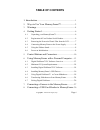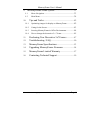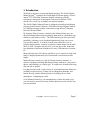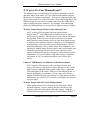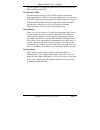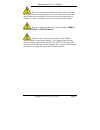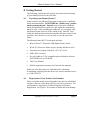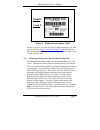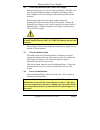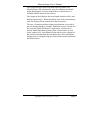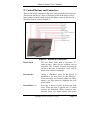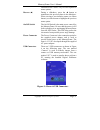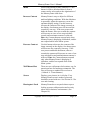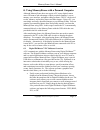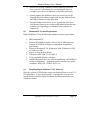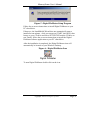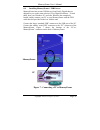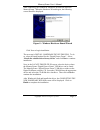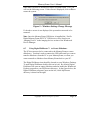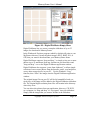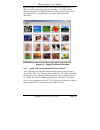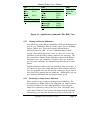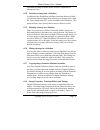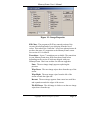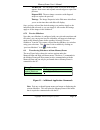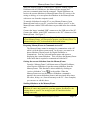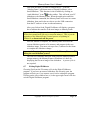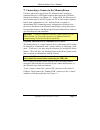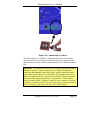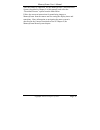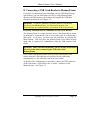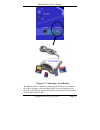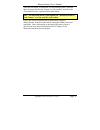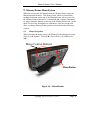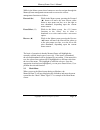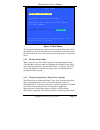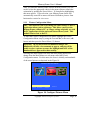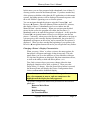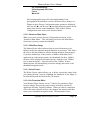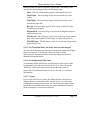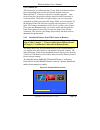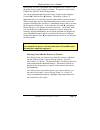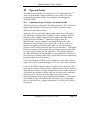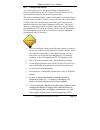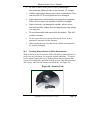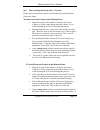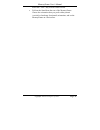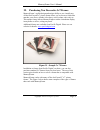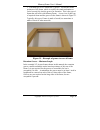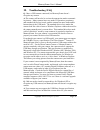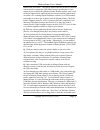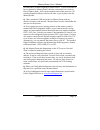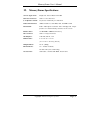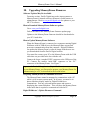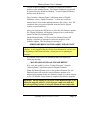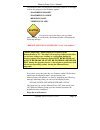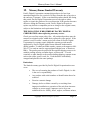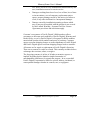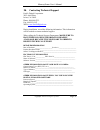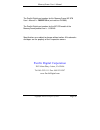Pacific Digital Digital MemoryFrame User Manual
USER’S MANUAL
Copyright
2002 Pacific Digital, Corp. All rights reserved. Specifications and items
shown subject to change without notice. The Pacific Digital stylized P logo is a
registered trademark, and Pacific Digital
TM
, MemoryFrame
TM
, and Digital PixMaster
TM
are trademarks of Pacific Digital Corp. All other trademarks are the property of their
respective owners.
Summary of Digital MemoryFrame
Page 1
User’s manual copyright 2002 pacific digital, corp. All rights reserved. Specifications and items shown subject to change without notice. The pacific digital stylized p logo is a registered trademark, and pacific digital tm , memoryframe tm , and digital pixmaster tm are trademarks of pacific digi...
Page 2: Table of Contents
Copyright© 2002 pacific digital, corp page i table of contents 1. Introduction ............................................................................. 1 2. Ways to use your memoryframe™ ............................. 2 3. Warnings ...................................................................
Page 3
Memoryframe user’s manual copyright© 2002 pacific digital corporation page ii 9. Memoryframe menu system ........................................ 33 9.1 menu navigation ............................................................. 33 9.2 main menu .......................................................
Page 4
Copyright© 2002 pacific digital, corp page 1 1. Introduction welcome to the future of personal digital imaging. The pacific digital memoryframe tm combines the vibrant high-resolution quality of active- matrix tft (thin film transistor) display technology with the convenience and speed of the popula...
Page 5
Memoryframe user’s manual copyright© 2002 pacific digital corporation page 2 2. Ways to use your memoryframe™ the memoryframe is a stand-alone device that is designed to transfer and store images from either a pc or a camera/reader and then display the images in a continuous slideshow. You can set a...
Page 6
Memoryframe user’s manual copyright© 2002 pacific digital corporation page 3 you can organize a personalized photo show and download it to the memoryframe using usb. Powerpoint™ slides powerpoint slides can be saved as jpeg images or pasted into photo-applications as jpegs. After your slides have be...
Page 7
Memoryframe user’s manual copyright© 2002 pacific digital corporation page 4 3. Warnings do not block the ventilation holes on the back, bottom, or sides of the memoryframe at any time. See figure-1 for locations of ventilation holes. Figure 1 – ventilation holes do not open the plastic case of the ...
Page 8
Memoryframe user’s manual copyright© 2002 pacific digital corporation page 5 the screen of the memoryframe is made of glass and must be treated with care or may break. It is covered with plastic polarizing material that can be scratched. Follow the screen care instructions in chapter 10 “tips” to pr...
Page 9
Memoryframe user’s manual copyright© 2002 pacific digital corporation page 6 4. Getting started the following sections provide step-by-step instructions on setting up your memoryframe for the first time. 4.1 unpacking your memoryframe™ in the retail box, the memoryframe unit is wrapped in a cardboar...
Page 10: Model #
Memoryframe user’s manual copyright© 2002 pacific digital corporation page 7 figure 2 – product serial number label in order to receive your one year of free technical support, you must register online at: http://www.Pacificdigital.Com or alternatively fill-out and mail the included mail-in registra...
Page 11
Memoryframe user’s manual copyright© 2002 pacific digital corporation page 8 4.4 connecting memoryframe to the power supply memoryframe runs on ac power from an ordinary wall outlet. Use only the supplied memoryframe external power supply. Other power adapters will cause damage to memoryframe and vo...
Page 12
Memoryframe user’s manual copyright© 2002 pacific digital corporation page 9 after going through a power-on initialization sequence, the memoryframe will automatically enter the slideshow mode and begin displaying the currently loaded show (a default show is included with the unit from the factory)....
Page 13
Memoryframe user’s manual copyright© 2002 pacific digital corporation page 10 5. Control buttons and connectors this section briefly summarizes the main control buttons and connectors. The buttons can have a variety of functions while in the menu system. More detailed control button usage in the men...
Page 14
Memoryframe user’s manual copyright© 2002 pacific digital corporation page 11 functions as the “select” key to select a photo or menu options. Reverse (◄) during a slideshow, press the ◄ button to transition to the previous photo in the slideshow. When viewing a user-interface menu (see menu button)...
Page 15
Memoryframe user’s manual copyright© 2002 pacific digital corporation page 12 menu when using memoryframe without a pc, this button is used to download directly from a camera and to select and set the organization of the memoryframe slide show. Increase contrast memoryframe is easy to adjust for dif...
Page 16
Memoryframe user’s manual copyright© 2002 pacific digital corporation page 13 6. Using memoryframe with a personal computer although memoryframe does not require a pc, many digital camera users will want to take advantage of their personal computer’s power, memory, user interface, and photo editing ...
Page 17
Memoryframe user’s manual copyright© 2002 pacific digital corporation page 14 • retrieve an existing slideshow from the memoryframe and store it on a pc with a name of your choosing for later use (example: you can save a slideshow as hawaiivacation.Pd). • quickly transfer the slideshows that you cre...
Page 18
Memoryframe user’s manual copyright© 2002 pacific digital corporation page 15 figure 5 –digital pixmaster setup program follow the on screen instructions to install digital pixmaster to your pc’s hard-drive. If however, the installshield wizard does not automatically start to install after one minut...
Page 19
Memoryframe user’s manual copyright© 2002 pacific digital corporation page 16 6.4 installing memoryframe’s usb drivers memoryframe has custom usb drivers from pacific digital that are shipped to you on the same software cd as digital pixmaster. To load them, boot your windows pc, and after windows h...
Page 20
Memoryframe user’s manual copyright© 2002 pacific digital corporation page 17 after connecting, the windows® hardware wizard will detect the memoryframe. When the hardware wizard begins, the following screen should be displayed: figure 8 – windows hardware found wizard click next to begin installati...
Page 21
Memoryframe user’s manual copyright© 2002 pacific digital corporation page 18 some older versions of windows® require a system restart. If so, you will see the following screen. If this screen is displayed, click on yes to restart the system. Figure 9 – windows settings change message if the above s...
Page 22
Memoryframe user’s manual copyright© 2002 pacific digital corporation page 19 figure 10 – digital pixmaster empty show digital pixmaster lets you create a complete slideshow of up to 55 images for download to memoryframe. In the windows® explorer program (which by default will point to your mypictur...
Page 23
Memoryframe user’s manual copyright© 2002 pacific digital corporation page 20 repeat this process until you have selected all of the images (up to 55) that you wish to add to this particular slideshow. The figure below shows an example of a digital pixmaster slideshow after pictures have been import...
Page 24
Memoryframe user’s manual copyright© 2002 pacific digital corporation page 21 figure 11 – application commands: file, edit, view 6.5.2 naming and saving slideshows you can create, name, and save hundreds of different slideshows on your pc (e.G. Graduation, hawaii, little league, soccer, wedding, lak...
Page 25
Memoryframe user’s manual copyright© 2002 pacific digital corporation page 22 will make the image available in the windows clipboard for subsequent paste. 6.5.4 inserting an image into a slideshow in addition to the drag&drop and paste functions discussed earlier, you can also insert an image from a...
Page 26
Memoryframe user’s manual copyright© 2002 pacific digital corporation page 23 figure 12 – image properties fill color: the program will fill any unused portion of the screen with a background of your choosing from the list of colors. This reduces the “black bar” effect seen when pictures do not have...
Page 27
Memoryframe user’s manual copyright© 2002 pacific digital corporation page 24 tile box out: the old image is tiled over as the next image appears from center and expands towards edges to replace the previous. Diagonal fill: the next image overwrites with diagonal stripes to replace the previous. Tim...
Page 28
Memoryframe user’s manual copyright© 2002 pacific digital corporation page 25 when the memoryframe is connected to a computer running digital pixmaster with its usb drivers, the memoryframe accepts and processes communication from the computer. Digital pixmaster can retrieve the current slideshow in...
Page 29
Memoryframe user’s manual copyright© 2002 pacific digital corporation page 26 first open the show you want to send on the pc. From the “memoryframe” pull-down menu of digital pixmaster, select send-slideshow. This function is also available by clicking on “send-slideshow” icon ( ) in the toolbar. Th...
Page 30
Memoryframe user’s manual copyright© 2002 pacific digital corporation page 27 7. Connecting a camera to the memoryframe for those who wish to bypass their pc, memoryframe can also be connected directly to usb digital cameras that support the usb mass storage specification (see chapter 12). In this m...
Page 31
Memoryframe user’s manual copyright© 2002 pacific digital corporation page 28 figure 14 – connecting a camera the memoryframe is capable of displaying the pictures found in the camera and allows you to download pictures from the camera directly into the memoryframe until the internal memory of the m...
Page 32
Memoryframe user’s manual copyright© 2002 pacific digital corporation page 29 after the camera is connected, use the memoryframe’s onboard menu system (described in chapter 9 of this manual), and select the “download pictures” option from the main menu. Follow the onscreen instructions for transferr...
Page 33
Memoryframe user’s manual copyright© 2002 pacific digital corporation page 30 8. Connecting a usb card-reader to memoryframe if you have a camera that is not compliant with the usb mass storage specification, you can still bypass your pc by using memoryframe directly with usb memory-card readers tha...
Page 34
Memoryframe user’s manual copyright© 2002 pacific digital corporation page 31 figure 15 – connecting a card-reader the memoryframe is capable of displaying the jpeg pictures found in the reader’s memory cards and allowing the user to download pictures from the reader directly into the memoryframe un...
Page 35
Memoryframe user’s manual copyright© 2002 pacific digital corporation page 32 after the card reader is connected, use the memoryframe’s onboard menu system (described in chapter 9 of this manual), and select the “download pictures” option from the main menu. Note: the on-board menu system options fo...
Page 36
Memoryframe user’s manual copyright© 2002 pacific digital corporation page 33 9. Memoryframe menu system when the user presses the menu button, the memoryframe enters the management mode menu. This menu system, which is controlled by pushing the buttons on the top of the memoryframe, allows you to u...
Page 37
Memoryframe user’s manual copyright© 2002 pacific digital corporation page 34 while in the menu system, these buttons are used to navigate through the memoryframe management menus and to execute the various management functions as follows: forward (►) while in the menu system, pressing the forward (...
Page 38
Memoryframe user’s manual copyright© 2002 pacific digital corporation page 35 main menu r r e e s s u u m m e e p p i i c c t t u u r r e e s s h h o o w w picture configuration menu download pictures from usb camera or usb reader change orientation to: portrait (press rev/fwd buttons to move up/dow...
Page 39
) button after highlighting this menu o...
Page 40
Memoryframe user’s manual copyright© 2002 pacific digital corporation page 37 in this menu, you are first presented with a thumbnail view of three (3) of many pictures stored in the memoryframe. If you have marked any of the pictures as hidden (with either the pc application or in this menu system),...
Page 41
Memoryframe user’s manual copyright© 2002 pacific digital corporation page 38 set transition delay set background (fill) color cancel rotate 90º each setting applies only to the selected thumbnail. Each photograph in the slideshow can have different effects, delays, etc. Whenever these picture confi...
Page 42
Memoryframe user’s manual copyright© 2002 pacific digital corporation page 39 memoryframe may differ from those listed below, depending on the version of software shipped with your memoryframe. None: the next image simply appears replacing the previous. Wipe down: the next image wipes down from the ...
Page 43
Memoryframe user’s manual copyright© 2002 pacific digital corporation page 40 9.2.3.8 rotate 90º this function in your memoryframe™ may differ from that described below depending on the version of software shipped with your memoryframe™. Check our website for software upgrades. Your pictures may hav...
Page 44
Memoryframe user’s manual copyright© 2002 pacific digital corporation page 41 in this mode, the user is presented with a thumbnail view of three (3) of the many pictures in the camera or reader. The pictures reside on the usb device and not in the memoryframe. You can navigate through the pictures i...
Page 45: 10.
Memoryframe user’s manual copyright© 2002 pacific digital corporation page 42 10. Tips and tricks this chapter discusses ways to enhance your use of memoryframe tm . Areas covered include: image optimization, care of the lcd screen, securing memoryframe in busy environments, and changing the decorat...
Page 46
Memoryframe user’s manual copyright© 2002 pacific digital corporation page 43 10.2 caring for the screen: as is noted in section 4.3, the memoryframe is shipped with a protective plastic film on its lcd screen. Please see section 4.3 for instructions on removal of the protective plastic film. The sc...
Page 47
Memoryframe user’s manual copyright© 2002 pacific digital corporation page 44 • be sure to turn off the power before connecting or disconnecting memoryframe to the external ac adapter. • sudden temperature changes may cause condensation. This can cause the lcd screen polarizer to be damaged. • high ...
Page 48
Memoryframe user’s manual copyright© 2002 pacific digital corporation page 45 10.4 how to change the decorative 5 x 7 frame follow these instructions to remove and reinstall your memoryframe decorative frame. To remove decorative frames from memoryframe • read the section of the manual “caring for t...
Page 49
Memoryframe user’s manual copyright© 2002 pacific digital corporation page 46 noticeable “click” may be heard when locked. • fold out the stand from the rear of the memoryframe. Choose the orientation that you prefer either portrait (vertical) or landscape (horizontal) orientation, and set the memor...
Page 50: 11.
Memoryframe user’s manual copyright© 2002 pacific digital corporation page 47 11. Purchasing new decorative 5x7 frames memoryframe’s stylish design and unique ability to use virtually any off-the-shelf wood 5x7 picture frame allows you to choose a frame that matches your décor, whether it be cherry ...
Page 51
Memoryframe user’s manual copyright© 2002 pacific digital corporation page 48 figure 22 – examples of wood frames size of frames that fit memoryframe the frames can be of various dimensions, but they must fit 5” x 7” pictures. The inner dimensions of frames that fit are approximately 11.9cm x 17 cm....
Page 52
Memoryframe user’s manual copyright© 2002 pacific digital corporation page 49 3. The third type of 5x7 frame has a “groove” cut into the inside perimeter of the frame, which is used by the stand mechanism to swivel a metal clip into the groove for retention. This is the type of frame that will work ...
Page 53: 12.
Memoryframe user’s manual copyright© 2002 pacific digital corporation page 50 12. Troubleshooting / faq q: i have a usb camera connected, but memoryframe doesn’t recognize my camera. A: the camera will need to be set into the appropriate mode to transmit its pictures. Many cameras have two modes of ...
Page 54
Memoryframe user’s manual copyright© 2002 pacific digital corporation page 51 model in the xp release. The directconnect specifies on the box that the camera needs to support the usb mass storage specification. If your camera is not recognized by memoryframe, then the camera won’t work in directconn...
Page 55
Memoryframe user’s manual copyright© 2002 pacific digital corporation page 52 your hard-drive without requiring a custom driver. If your card-reader is not recognized by memoryframe, then the card-reader won’t work in directconnect mode. Such a non-compliant card-reader must use a pc (running digita...
Page 56: 13.
Memoryframe user’s manual copyright© 2002 pacific digital corporation page 53 13. Memoryframe specifications screen type/size: bright 5.6” active matrix tft lcd camera interface: usb 1.1 host interface # of photos stored: 55 photos maximum per slideshow photo file format: jpeg on camera, and jpeg, i...
Page 57: 14.
Memoryframe user’s manual copyright© 2002 pacific digital corporation page 54 14. Upgrading memoryframe firmware software updates may be available from time to time, pacific digital may make improvements to memoryframe’s internal software (firmware) to add features or enhancements. Check www.Pacific...
Page 58
Memoryframe user’s manual copyright© 2002 pacific digital corporation page 55 use the digital pixmaster™ software to transfer the software update to your memoryframe. The digital pixmaster icon should be located on your windows desktop. To start digital pixmaster double-click on the icon. Next, from...
Page 59
Memoryframe user’s manual copyright© 2002 pacific digital corporation page 56 the memoryframe will display the following sequence of messages to show the progress of the firmware update: “flash being erased” “flash being loaded” “reading flash” “verifying flash” if an error occurs in the above proce...
Page 60: 15.
Memoryframe user’s manual copyright© 2002 pacific digital corporation page 57 15. Memoryframe limited warranty pacific digital corporation warrants this product to be free from manufacturing defects for a period of 90 days from the date of invoice to the end user (customer). In the event that this p...
Page 61
Memoryframe user’s manual copyright© 2002 pacific digital corporation page 58 fire, flood, or acts of god; unauthorized modification by end user; installation removal or on site service. • damages resulting from loss of use, loss of data, loss of time or inconvenience, cost of temporary replacement ...
Page 62: 16.
Memoryframe user’s manual copyright© 2002 pacific digital corporation page 59 16. Contacting technical support pacific digital corporation 2052 alton pkwy irvine, ca 92606 phone: 888-999-0732 fax: 949-252-9397 web: www.Pacificdigital.Com and information during installation, record the following info...
Page 63
Memoryframe user’s manual copyright© 2002 pacific digital corporation page 60 the pacific digital part number for this memoryframe mf-570 user’s manual is: 1862-pf-03-x (revised jan-24-2003) the pacific digital part number for the mf-570 model of the memoryframe product line is: u-30140 specificatio...