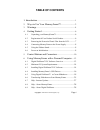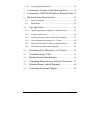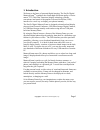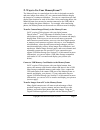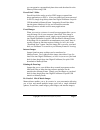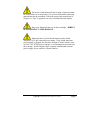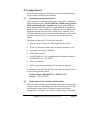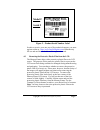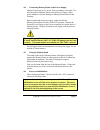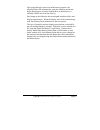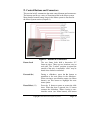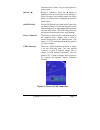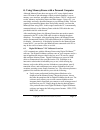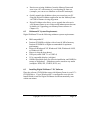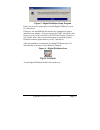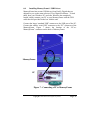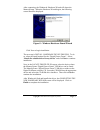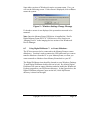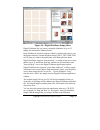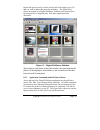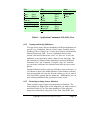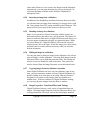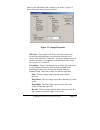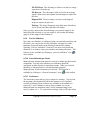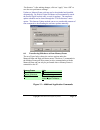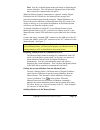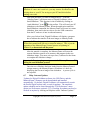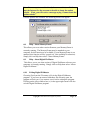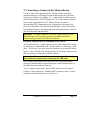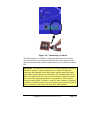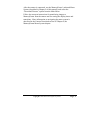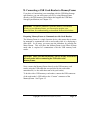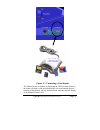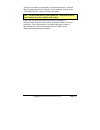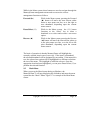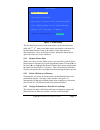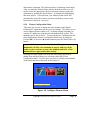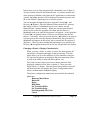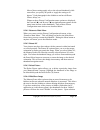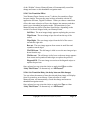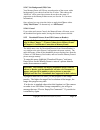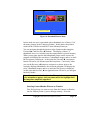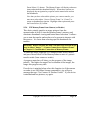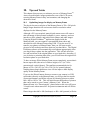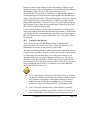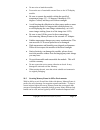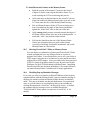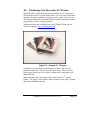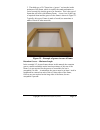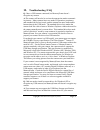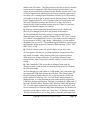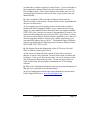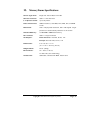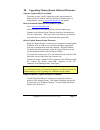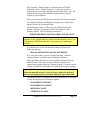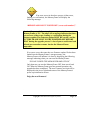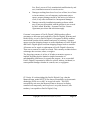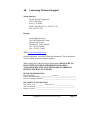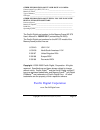Pacific Digital Digital MemoryFrame User Manual
Summary of Digital MemoryFrame
Page 1
User’s manual.
Page 2: Table of Contents
Copyright© 2002-2003 pacific digital, corp page i table of contents 1. Introduction ............................................................................. 1 2. Ways to use your memoryframe™ ............................. 2 3. Warnings ..............................................................
Page 3
Copyright© 2002-2003 pacific digital corporation page ii 6.10 exiting digital pixmaster ................................................. 28 7. Connecting a camera to the memoryframe .............. 29 8. Connecting a usb card-reader to memoryframe . 32 9. Memoryframe menu system .......................
Page 4
Copyright© 2002-2003 pacific digital, corp page 1 1. Introduction welcome to the future of personal digital imaging. The pacific digital memoryframe tm combines the vibrant high-resolution quality of active- matrix tft (thin film transistor) display technology with the convenience and speed of the p...
Page 5
Copyright© 2002-2003 pacific digital corporation page 2 2. Ways to use your memoryframe™ the memoryframe is a stand-alone device that is designed to transfer and store images from either a pc or a camera/reader and then display the images in a continuous slideshow. You can set a transition style and...
Page 6
Copyright© 2002-2003 pacific digital corporation page 3 you can organize a personalized photo show and download it to the memoryframe using usb. Powerpoint™ slides powerpoint slides can be saved as jpeg images or pasted into photo-applications as jpegs. After your slides have been converted to jpegs...
Page 7
Copyright© 2002-2003 pacific digital corporation page 4 3. Warnings do not block the ventilation holes on the back, bottom, or sides of the memoryframe at any time. See figure-1 for locations of ventilation holes. Figure 1 – ventilation holes do not open the plastic case of the memoryframe at any ti...
Page 8
Copyright© 2002-2003 pacific digital corporation page 5 the screen of the memoryframe is made of glass and must be treated with care or may break. It is covered with plastic polarizing material that can be scratched. Follow the screen care instructions in chapter 10 “tips” to properly care for your ...
Page 9
Copyright© 2002-2003 pacific digital corporation page 6 4. Getting started the following sections provide step-by-step instructions on setting up your memoryframe for the first time. 4.1 unpacking your memoryframe™ in the retail box, the memoryframe unit is wrapped in a cardboard shock-absorbent hol...
Page 10: Model #
Copyright© 2002-2003 pacific digital corporation page 7 figure 2 – product serial number label in order to receive your one year of free technical support, you must register online at: http://www.Pacificdigital.Com or alternatively fill-out and mail the included mail-in registration card. 4.3 removi...
Page 11
Copyright© 2002-2003 pacific digital corporation page 8 4.4 connecting memoryframe to the power supply memoryframe runs on ac power from an ordinary wall outlet. Use only the supplied memoryframe external power supply. Other power adapters will cause damage to memoryframe and void the warranty. Befo...
Page 12
Copyright© 2002-2003 pacific digital corporation page 9 after going through a power-on initialization sequence, the memoryframe will automatically enter the slideshow mode and begin displaying the currently loaded show (a default show is included with the unit from the factory). Each image in the sl...
Page 13
Copyright© 2002-2003 pacific digital corporation page 10 5. Control buttons and connectors this section briefly summarizes the main control buttons and connectors. The buttons can have a variety of functions while in the menu system. More detailed control button usage in the menu system is discussed...
Page 14
Copyright© 2002-2003 pacific digital corporation page 11 functions as the “select” key to select a photo or menu option. Reverse (◄) during a slideshow, press the ◄ button to transition to the previous photo in the slideshow. When viewing a user-interface menu (see menu button), use this button to h...
Page 15
Copyright© 2002-2003 pacific digital corporation page 12 menu when using memoryframe without a pc, this button is used to download directly from a camera and to select and set the organization of the memoryframe slide show. Increase contrast memoryframe is easy to adjust for different ambient lighti...
Page 16
Copyright© 2002-2003 pacific digital corporation page 13 6. Using memoryframe with a personal computer although memoryframe does not require a pc, many digital camera users will want to take advantage of their personal computer’s power, memory, user interface, and photo editing software. The pc can ...
Page 17
Copyright© 2002-2003 pacific digital corporation page 14 • retrieve an existing slideshow from the memoryframe and store it on a pc with a name of your choosing for later use (example: you can save a slideshow as hawaiivacation.Pd). • quickly transfer the slideshows that you created on your pc using...
Page 18
Copyright© 2002-2003 pacific digital corporation page 15 figure 5 –digital pixmaster setup program follow the on screen instructions to install digital pixmaster to your pc’s hard-drive. If however, the installshield wizard does not automatically start to install after one minute, click your mouse o...
Page 19
Copyright© 2002-2003 pacific digital corporation page 16 6.4 installing memoryframe’s usb drivers memoryframe has custom usb drivers from pacific digital that are shipped to you on the same software cd as digital pixmaster. To load them, boot your windows pc, and after windows has completely loaded,...
Page 20
Copyright© 2002-2003 pacific digital corporation page 17 after connecting, the windows® hardware wizard will detect the memoryframe. When the hardware wizard begins, the following screen should be displayed: figure 8 – windows hardware found wizard click next to begin installation. The next step is ...
Page 21
Copyright© 2002-2003 pacific digital corporation page 18 some older versions of windows® require a system restart. If so, you will see the following screen. If this screen is displayed, click on yes to restart the system. Figure 9 – windows settings change message if the above screen is not displaye...
Page 22
Copyright© 2002-2003 pacific digital corporation page 19 figure 10 – digital pixmaster empty show digital pixmaster lets you create a complete slideshow of up to 55 images for download to memoryframe. In the windows® explorer program (which by default will point to your mypictures directory) locate ...
Page 23
Copyright© 2002-2003 pacific digital corporation page 20 repeat this process until you have selected all of the images (up to 55) that you wish to add to this particular slideshow. The figure below shows an example of a digital pixmaster slideshow after pictures have been imported via “drag and drop...
Page 24
Copyright© 2002-2003 pacific digital corporation page 21 table 1 – application commands: file, edit, view 6.5.2 naming and saving slideshows you can create, name, and save hundreds of different slideshows on your pc (e.G. Graduation, hawaii, little league, football, soccer, wedding, lakers, church, ...
Page 25
Copyright© 2002-2003 pacific digital corporation page 22 select either delete or cut to remove the image from the slideshow. Alternatively, you can press the delete key on your keyboard. Cut will make the image available in the windows clipboard for subsequent paste. 6.5.4 inserting an image into a ...
Page 26
Copyright© 2002-2003 pacific digital corporation page 23 time for each individual slide (or apply to all slides). Figure 12 below shows the image properties screen. Figure 12 – image properties fill color: the program will fill any unused portion of the screen with a background of your choosing from...
Page 27
Copyright© 2002-2003 pacific digital corporation page 24 tile fill down: the old image is tiled over as the new image wipes down from the top. Tile box out: the old image is tiled over as the next image appears from center and expands towards edges to replace the previous. Diagonal fill: the next im...
Page 28
Copyright© 2002-2003 pacific digital corporation page 25 “preferences.” after making changes, click on “apply” then “ok” to save the new preferences settings. Updates to memoryframe software can be downloaded and installed automatically. By default, digital pixmaster will automatically search the pa...
Page 29
Copyright© 2002-2003 pacific digital corporation page 26 note: exit any on-board-button menus and return to displaying the current slideshow. This will place the memoryframe in the mode that is required to communicate with the pc. When the memoryframe is connected to a computer running digital pixma...
Page 30
Copyright© 2002-2003 pacific digital corporation page 27 important! Because memoryframe will overwrite an existing slideshow if a new one is sent to it, you may want to first retrieve the existing show to your pc for saving on your pc hard drive before sending a new one. First open the show you want...
Page 31
Copyright© 2002-2003 pacific digital corporation page 28 note: your computer must be already be connected to (or dialed into) the internet for the program to be able to locate the update website. If not, you will receive a message saying “cannot locate the update website” if newer updates are availa...
Page 32
Copyright© 2002-2003 pacific digital corporation page 29 7. Connecting a camera to the memoryframe for those who wish to bypass their pc, memoryframe can also be connected directly to usb digital cameras that support the usb mass storage specification (see chapter 12). In this mode, the photos store...
Page 33
Copyright© 2002-2003 pacific digital corporation page 30 figure 14 – connecting a camera the memoryframe is capable of displaying the pictures found in the camera and allows you to download pictures from the camera directly into the memoryframe until the internal memory of the memoryframe is full. I...
Page 34
Copyright© 2002-2003 pacific digital corporation page 31 after the camera is connected, use the memoryframe’s onboard menu system (described in chapter 9 of this manual), and select the “download pictures” option from the main menu. Follow the onscreen instructions for transferring images to memoryf...
Page 35
Copyright© 2002-2003 pacific digital corporation page 32 8. Connecting a usb card-reader to memoryframe if you have a camera that is not compliant with the usb mass storage specification, you can still bypass your pc by using memoryframe directly with usb memory-card readers that support the usb mas...
Page 36
Copyright© 2002-2003 pacific digital corporation page 33 figure 15 – connecting a card-reader the memoryframe is capable of displaying the jpeg pictures found in the reader’s memory cards and allowing the user to download pictures from the reader directly into the memoryframe until the internal memo...
Page 37
Copyright© 2002-2003 pacific digital corporation page 34 after the card reader is connected, use the memoryframe’s onboard menu system (described in chapter 9 of this manual), and select the “download pictures” option from the main menu. Note: the on-board menu system options for “download pictures ...
Page 38
Copyright© 2002-2003 pacific digital corporation page 35 9. Memoryframe menu system when the user presses the menu button, the memoryframe enters the management mode menu. This menu system, which is controlled by pushing the buttons on the top of the memoryframe, allows you to use the memoryframe wi...
Page 39
Copyright© 2002-2003 pacific digital corporation page 36 while in the menu system, these buttons are used to navigate through the memoryframe management menus and to execute the various management functions as follows: forward (►) while in the menu system, pressing the forward (►) button will move t...
Page 40
Copyright© 2002-2003 pacific digital corporation page 37 main menu r r e e s s u u m m e e s s l l i i d d e e s s h h o o w w configure pictures retrieve pictures from camera/reader fill memoryframe from camera/reader delete all pictures in memory change orientation to: portrait figure 17 main menu...
Page 41
Copyright© 2002-2003 pacific digital corporation page 38 (horizontal) orientation. The default position is landscape (horizontal). After you stand the memoryframe into the desired position, you will need to select the appropriate choice in the menu option to match the orientation by pushing the paus...
Page 42
Copyright© 2002-2003 pacific digital corporation page 39 in this menu, you are first presented with a thumbnail view of three (3) of many pictures stored in the memoryframe. If you have marked any of the pictures as hidden (with either the pc application or in this menu system), the hidden pictures ...
Page 43
Copyright© 2002-2003 pacific digital corporation page 40 most of these settings apply only to the selected thumbnail, while some allow you specify an option to “apply the setting to all photos.” each photograph in the slideshow can have different effects, delays, etc. Whenever these picture configur...
Page 44
Copyright© 2002-2003 pacific digital corporation page 41 of the “hidden” feature, memoryframe will automatically record the change and return to the thumbnail navigation mode. 9.2.4.5 set transition effect your memoryframe features seven (7) choices for transition effects between images these are th...
Page 45
Copyright© 2002-2003 pacific digital corporation page 42 9.2.4.7 set background (fill) color your memoryframe will fill any unused portion of the screen with a background of your choice from the list of colors. This reduces the “black bar” effect seen when pictures do not have the same 4:3 proportio...
Page 46
Copyright© 2002-2003 pacific digital corporation page 43 download menu s s a a v v e e t t o o p p i i c c t t u u r r e e f f r r a a m m e e cancel return to main menu figure 19- download pictures menu in this mode, the user is presented with a thumbnail view of three (3) of the many pictures in t...
Page 47
) button. The memoryframe will display sub-menu items underneath the thumbnail display. When these options are displayed, the navigation keys operate on the menu items and not the thumbnails. Now that you have selected the pi...
Page 48: 10.
Copyright© 2002-2003 pacific digital corporation page 45 10. Tips and tricks this chapter discusses ways to enhance your use of memoryframe tm . Areas covered include: image optimization, care of the lcd screen, securing memoryframe in busy environments, and changing the decorative frame. 10.1 optim...
Page 49
Copyright© 2002-2003 pacific digital corporation page 46 longer to transfer to the memoryframe from cameras. Modern, multi- megapixel cameras allow taking photos with incredible detail suitable for photographic prints. However, the screen resolution of the memoryframe is lower than the resolution of...
Page 50
Copyright© 2002-2003 pacific digital corporation page 47 • do not twist or bend the module. • prevent the use of unsuitable external force to the lcd display module. • be sure to operate the module within the specified temperature range (32 – 85 degrees fahrenheit, 0-30 degrees celsius) and keep out...
Page 51
Copyright© 2002-2003 pacific digital corporation page 48 this adds protection and security when used in business environments. See figure 20. Figure 20 – security lock 10.4 how to change the decorative 5 x 7 frame follow these instructions to remove and reinstall your memoryframe decorative frame. T...
Page 52
Copyright© 2002-2003 pacific digital corporation page 49 to install decorative frames on the memoryframe • read the section of the manual “caring for the screen” (chapter 9) before removing the decorative frame. Try to avoid touching the lcd screen during this process. • after removing (as described...
Page 53: 11.
Copyright© 2002-2003 pacific digital corporation page 50 11. Purchasing new decorative 5x7 frames memoryframe’s stylish design and unique ability to use virtually any off-the-shelf wood 5x7 picture frame allows you to choose a frame that matches your décor, whether it be cherry wood, walnut, oak, te...
Page 54
Copyright© 2002-2003 pacific digital corporation page 51 figure 22 – examples of wood frames size of frames that fit memoryframe the frames can be of various dimensions, but they must fit 5” x 7” pictures. The inner dimensions of frames that fit are approximately 11.9cm x 17 cm. The outer dimensions...
Page 55
Copyright© 2002-2003 pacific digital corporation page 52 3. The third type of 5x7 frame has a “groove” cut into the inside perimeter of the frame, which is used by the stand mechanism to swivel a metal clip into the groove for retention. This is the type of frame that will work with memoryframe. A r...
Page 56: 12.
Copyright© 2002-2003 pacific digital corporation page 53 12. Troubleshooting / faq q: i have a usb camera connected, but memoryframe doesn’t recognize my camera. A: the camera will need to be set into the appropriate mode to transmit its pictures. Many cameras have two modes of operation: proprietar...
Page 57
Copyright© 2002-2003 pacific digital corporation page 54 model in the xp release. The directconnect specifies on the box that the camera needs to support the usb mass storage specification. If your camera is not recognized by memoryframe, then the camera won’t work in directconnect mode, and instead...
Page 58
Copyright© 2002-2003 pacific digital corporation page 55 your hard-drive without requiring a custom driver. If your card-reader is not recognized by memoryframe, then the card-reader won’t work in directconnect mode. Such a non-compliant card-reader must use a pc (running digital pixmaster software)...
Page 59: 13.
Copyright© 2002-2003 pacific digital corporation page 56 13. Memoryframe specifications screen type/size: bright 5.6” active matrix tft lcd camera interface: usb 1.1 host interface # of photos stored: up to55 photos photo file format: jpeg on camera, and jpeg, tiff, png, gif, and bmp on pc resolutio...
Page 60: 14.
Copyright© 2002-2003 pacific digital corporation page 57 14. Upgrading memoryframe software/firmware software updates may be available from time to time, pacific digital may make improvements to memoryframe’s internal software (firmware) to add features or enhancements. Check www.Pacificdigital.Com ...
Page 61
Copyright© 2002-2003 pacific digital corporation page 58 next, from the “memoryframe” pull-down menu of digital pixmaster, select “update firmware.” follow the on-screen instructions to point to the updated firmware file (with a “.Bin” file extension) that you just downloaded from the pacific digita...
Page 62
Copyright© 2002-2003 pacific digital corporation page 59 if an error occurs in the above process (either erase, loading, or verification), the memoryframe will display the following message: “redo flash- don’t power off ( error code number)” caution! Important! Do not unplug or cut power to the memo...
Page 63: 15.
Copyright© 2002-2003 pacific digital corporation page 60 15. Memoryframe limited warranty pacific digital corporation warrants this product to be free from manufacturing defects for a period of 90 days from the date of invoice to the end user (customer). In the event that this product should fail du...
Page 64
Copyright© 2002-2003 pacific digital corporation page 61 fire, flood, or acts of god; unauthorized modification by end user; installation removal or on site service. • damages resulting from loss of use, loss of data, loss of time or inconvenience, cost of temporary replacement unit or spares, prope...
Page 65: 16.
Copyright© 2002-2003 pacific digital corporation page 62 16. Contacting technical support north america: pacific digital corporation 2052 alton pkwy irvine, ca 92606 phone: 888-999-0732 or 949-252-1111 fax: 949-252-9397 europe: pacific digital europe unit 1b distribution centre shannon ind. Estate s...
Page 66
Copyright© 2002-2003 pacific digital corporation page 63 other information about your digital camera camera image type (jpeg, tif, etc.):______________________________ brand of camera:_________________________________________________ type of memory:_____________________________________________ usb t...