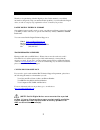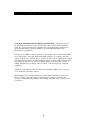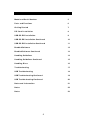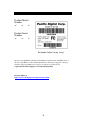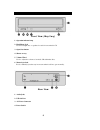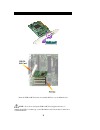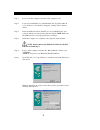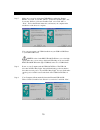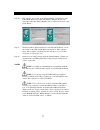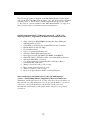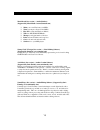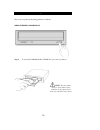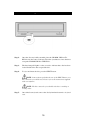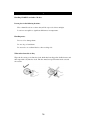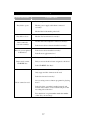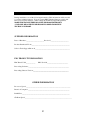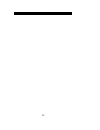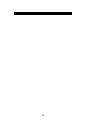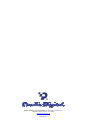- DL manuals
- Pacific Digital
- CD/CDR Drive
- U-30109
- User manual
Pacific Digital U-30109 User manual
Summary of U-30109
Page 1
Usb 2.0/1.1 cd-rw drive installation manual before calling pacific digital technical support, please completely read the installation section of this manual.
Page 2
Thank you thank you for purchasing a pacific digital product. In this manual, you will find information designed to help you understand the capability of your new pacific digital drive, as well as a step-by-step explanation of how to install your product. Pacific digital technical support our techni...
Page 3
Copyright, trademarks, etc. Copyright 1999-2002, by pacific digital corporation (pdc). All rights reserved. No part of this manual may be reproduced in any form or by any means (including electronic storage and retrieval or translation into a foreign language) without prior agreement and written con...
Page 4
Table of contents model and serial number 5 parts and functions 6 getting started 7 pci card installation 8 usb cd-rw installation 9 usb cd-rw installation continued 10 usb cd-rw installation continued 11 bundled software 12 bundled software continued 13 handling guidelines 14 handling guidelines co...
Page 5
Model and serial number product model number ? ? ? Product serial number ? ? ? Example label (may vary) please record the pdc model and serial number from the bottom of the pdc drive or the side of the pdc box. Record this information to the form on page 22 to keep for reference. The serial number i...
Page 6
Parts and functions front view (may vary) 1. Operation indicator lamp 2. Head phone jack used for headphones or speakers for audio from an audio cd. 3. Open/close button 4. Shutter or tray 5. Volume wheel used to adjust the volume of an audio cd within the drive. 6. Manual eject hole used to manuall...
Page 7
Getting started package contents drive power supply usb 2.0/1.1 cable usb 2.0 pci card (not supplied in some configurations) burner bundle software & blank cd-r disk 7.
Page 8
Pci card installation insert the usb 2.0 pci card into an available pci slot on your motherboard. Note: if you are not using the usb 2.0 pci card supplied, because of limitations in usb 1.1 technology, your usb 2.0 drive will only be able to function as a 4x4x8 cd-writer. 8.
Page 9
Usb cd-rw installation 9 step 1: power down the computer, and remove the computer cover. Step 2: locate an available pci slot on the motherboard. (typically white in color). If there is a face shield covering the opening, remove the face shield. Step 3: insert the usb 2.0 card into the pci slot on y...
Page 10
Usb cd-rw installation continued 10 step 7: make sure you are bro wsing the cd-rom drive where the “burner bundle” is located. Locate the “drivers” folder and “double click” on it. Locate the “iogear” folder and “double click” on it. Click “ok” or “next”. Follow the wizard instruction, and restart y...
Page 11
Usb cd-rw installation continued 11 step 11: the device driver will be installed for your usb 2.0 cd-writer. A new drive letter for the usb 2.0 cd-writer will appear in “my computer”. Open “my computer” and make sure the new drive’s icon is visible. Your drive is now ready for use. Step 12: install ...
Page 12
Bundled software the following programs are supplied on the pdc burner bundle. Pacific digital supports the “recording mastering software” only. All other softwares included are either “trial” or “lite versions”. Pacific digital will not support any “trial” or “lite version” software included on the...
Page 13
Bundled software continued musicmatch (lite version) – (audi o jukebox) (supported by musicmatch www.Musicmatch.Com) ?? Make your own cds from your mp3s. ?? Turn your music collection into mp3s. ?? Play mp3s, cds and windows media. ?? Tune into musicmatch radio. ?? Manage your digital music collecti...
Page 14
Handling guidelines this section explains the handling guidelines for media. Media insertion and removal note: the disc surface must be clean and the label should be facing upward, also make sure that blue side is down. 14 step 1: to insert the cd-rom, cd-r or cd-rw disc, press the eject button..
Page 15
Handling guidelines continued 15 step 2: once the disc tray is fully extended, place the cd-rom, cd-r or cd- rw disc into the center of the tray. Press the eject button to have the drive accept the cd-rom, cd-r or cd-rw disc. Step 3: the busy lamp will light for a few seconds to indicate that a disc...
Page 16
Handling discs handling cd-r/rws and other cd discs. Do not place in the following locations: hot or humid locations or where they will be exposed to direct sunlight. Locations susceptible to significant differences in temperature. Handling notes: do not soil or damage them. Do not drop or bend them...
Page 17
Troubleshooting when this occurs possible cause tray fails to open: is the computer on? Has the power supply cable been connected correctly? Has the label of the media peeled off? Tray fails to close: has the disc been inserted correctly? Drive cannot be accessed normally: are the drive and computer...
Page 18
Usb troubleshooting usb troubleshooting problem 1: after your computer boots up, windows ? Does not detect the pdc drive and assign it a unique drive letter. Reason 1: the pdc drive and/or usb 2.0 controller is not properly connected or has a driver conflict. Step 1. Shut down your system and power ...
Page 19
Usb troubleshooting continued problem 2: you cannot write to the pdc drive at high speeds. Reason 2.1: verify that the media you have is certified for the maximum write speed that you will be using. Make sure you are connected to a dedicated usb 2.0 port not a usb 1.1, most motherboards have usb 1.1...
Page 20
Usb troubleshooting continued problem 3: the computer locks up when trying to copy a data or audio cd from another cd-rom drive to your pdc drive. It may also lock up when trying to copy data or audio from your hard drive to the pdc drive. Reason 3.1: you may have other applications open that use up...
Page 21
Notes and information during installation, record the following information. This information will be needed to contact technical support. You can contact pdc technical support at (888) 999- 0732 or by fax (949) 252-9397. When calling the technical support department, make sure to have the following...
Page 22
Notes 22.
Page 23
Notes 23.
Page 24
Pacific digital corporation (pdc), consumer products division 2052 alton pkwy, irvine, ca. 92606 www.Pacificdigital.Com 1862-gn-04-7.