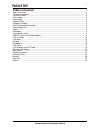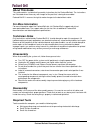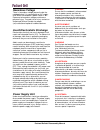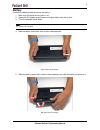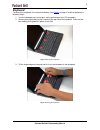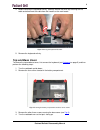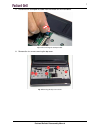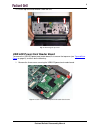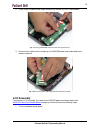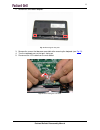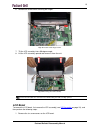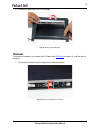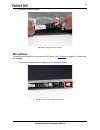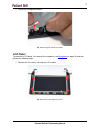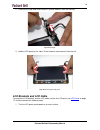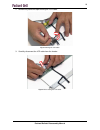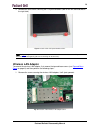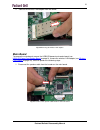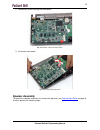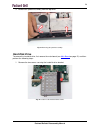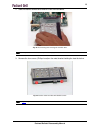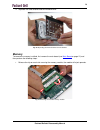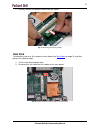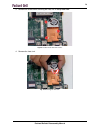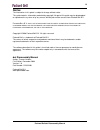- DL manuals
- Packard Bell
- Laptop
- DOT S series
- Disassembly Manual
Packard Bell DOT S series Disassembly Manual
Summary of DOT S series
Page 1
Packard bell dot disassembly manual.
Page 2: Table of Contents
1 table of contents about this guide .............................................................................................................................. 2 for more information ....................................................................................................................
Page 3: About This Guide
Packard bell dot disassembly manual 2 about this guide this guide contains systematic disassembly instructions for the packard bell dot. The instructions are illustrated where necessary with images of the part that is being disassembled. Packard bell b.V. Reserves the right to make changes to the do...
Page 4: Hazardous Voltage
3 hazardous voltage there is hazardous voltage present inside the notebook when it is connected to an ac supply, even when the notebook’s power switch is off. Exposure to hazardous voltage could cause personal injury. To avoid risk of injury, contact an authorized service provider for proper (un)ins...
Page 5: Battery
4 battery perform the following steps to remove the battery: 1. Make sure the power to the system is off. 2. Unplug the ac adapter and all power and signal cables from the system. 3. Turn the notebook upside down. Note: use an anti-static mat or something soft like a piece of cloth underneath the no...
Page 6: Keyboard
5 keyboard to remove the keyboard, first remove the battery (see battery on page 4) and then perform the following steps: 1. Turn the notebook over so the top is facing up and open the lcd completely. 2. Release the keyboard by prying it up along the top side of the keyboard. There are four tabs hol...
Page 7: Top and Base Cover
6 4. Before removing the keyboard entirely, carefully release the white clip securing the flat cable and disconnect the cable from the header on the main board. Fig. 5 releasing the keyboard flat cable. 5. Remove the keyboard entirely. Top and base cover to remove the top and base cover, first remov...
Page 8
7 5. Disconnect the touchpad flat cable from the header on the main board. Fig. 7 disconnecting the touchpad cable. 6. Remove the six screws securing the top cover. Fig. 8 removing the top cover screws. Packard bell dot disassembly manual.
Page 9
8 7. Insert the small flat screwdriver into the two notches in the battery compartment to release the led panel. Fig. 9 location of the led panel notches. 8. Turn the notebook over so the top is facing up. 9. Pry loose the led panel. 10. Remove the two screws underneath the led panel. 11. Pull the t...
Page 10
9 12. Lift the top cover and remove it from the unit. Fig. 11 removing the top cover. Usb/led/power/card reader board to remove the usb/led/power/card reader board, first remove the top cover (see top and base cover on page 6), and then do the following: 1. Remove the three screws securing the usb/l...
Page 11: Lcd Assembly
10 2. Tilt the usb/led/power/card reader board gently forward and turn it upside down. Fig. 13 turning usb/led/power/card reader board upside down. 3. Disconnect the cable from the header on the usb/led/power/card reader board and remove the board. Fig. 14 disconnecting the usb/led/power/card reader...
Page 12
11 2. Remove the two rubber footpads. Fig. 15 removing the foot pads. 3. Remove the screws that became accessible after removing the footpads (see fig 15 ). 4. Turn the notebook over so the top is facing up. 5. Disconnect the lcd cable from the main board. Fig. 16 disconnecting the lcd cable. Packar...
Page 13
12 6. Disconnect the two antenna cables from the wireless lan adapter. Fig. 17 disconnecting the antenna cables. Note: the black antenna cable is connected to main, the white antenna cable to aux. 7. Clear the two antenna cables and remove them from the housing. Fig. 18 clearing the antenna cables. ...
Page 14: Lcd Bezel
13 6. Remove the three screws securing the hinges. Fig. 19 location of the hinge screws. 7. Tilt the lcd assembly into a 90-degree angle. 8. Lift the lcd assembly upward and remove it from the unit. Fig. 20 removing the lcd assembly. Note: ensure that all cables are clear of the base before lifting ...
Page 15
14 2. Remove the screws that became accessible after removing the covers. Fig. 21 location of the lcd bezel screws. 3. Starting from the inside edges, carefully pry open the lcd bezel; it has been clicked into place. Fig. 22 releasing the lcd bezel. Packard bell dot disassembly manual.
Page 16: Webcam
15 4. Remove the bezel from the lcd assembly. Fig. 23 removing the lcd bezel. Webcam to remove the webcam, first remove the lcd bezel (see lcd bezel on page 13), and then do the following: 1. Disconnect the cable from the header on the webcam module. Fig. 24 location of the webcam connector. Packard...
Page 17: Microphone
16 2. Extract the webcam module. Fig. 25 removing the webcam module. Microphone to remove the microphone, first remove the lcd bezel (see lcd bezel on page 13), and then do the following: 1. Disconnect the cable from the header on the microphone module. Fig. 26 location of the microphone connector. ...
Page 18: Lcd Panel
17 2. Extract the microphone module. Fig. 27 removing the microphone module. Lcd panel to remove the lcd panel, first remove the microphone (see microphone on page 16) and then perform the following steps: 1. Remove the five screws securing the lcd module. Fig. 28 location of the lcd panel screws. P...
Page 19: Lcd Brackets and Lcd Cable
18 2. Pivot the left hinge down and then pull it up and remove it from the housing. Fig. 29 left hinge. 3. Hold the lcd panel by the sides, lift out the panel and remove it from the unit. Fig. 30 removing the lcd panel. Lcd brackets and lcd cable to remove the lcd brackets and the lcd cable, remove ...
Page 20
19 2. Remove any adhesive tape securing the lcd cable. Fig. 31 clearing the lcd cable. 3. Carefully disconnect the lcd cable from the header. Fig. 32 disconnecting the lcd cable. Packard bell dot disassembly manual.
Page 21: Wireless Lan Adapter
20 4. Remove the four screws securing the lcd panel brackets (two on the left side and two on the right side). Fig. 33 location of the lcd panel bracket screws. Note: in fig. 33 only two screws are visible; the other two are located on the other side of the lcd panel. The brackets are paired diagona...
Page 22: Main Board
21 2. Take out the wireless lan adapter from the socket. Fig. 35 removing the wireless lan adapter. Main board to remove the main board, remove the usb/led/power/card reader board (see usb/led/power/card reader board on page 9), remove the wireless lan adapter (see wireless lan adapter on page 20), ...
Page 23: Speaker Assembly
22 2. Remove the screw securing the main board. Fig. 37 location of the main board screw. 3. Lift out the main board. Fig. 38 removing the main board. Speaker assembly to remove the speaker assembly, first remove the top cover (see top and base cover on page 6), and then perform the following steps:...
Page 24
23 1. Clear the speaker cables: detach any adhesive tape securing the speaker cables to the main board. Fig. 39 clearing the speaker cables. 2. Remove the four screws securing the speaker assembly to the top cover. Fig. 40 location of the speaker assembly screws. Packard bell dot disassembly manual.
Page 25: Hard Disk Drive
24 3. Remove the speaker assembly from the top cover. Fig. 41 removing the speaker assembly. Hard disk drive to remove the hard disk drive, first remove the main board (see main board on page 21) and then perform the following steps: 1. Remove the two screws securing the hard disk drive bracket. Fig...
Page 26
25 2. Slide the bracket outward and remove it from the main board. Fig. 43 disconnecting and removing the hard disk drive. Note: do not press down on the bracket to prevent damaging the main board. 3. Remove the four screws (phillips-head) on the metal bracket holding the hard disk drive. Fig. 44 lo...
Page 27: Memory
26 4. Separate the metal bracket and the hard disk drive. Fig. 45 separating the hard disk drive from the bracket. Memory to remove the memory installed, first remove the main board (see main board on page 21) and then perform the following steps: 1. Release the clip on each side securing the memory...
Page 28: Heat Sink
27 2. Carefully remove the memory module from the socket. Fig. 47 removing the memory module. Heat sink to remove the heat sink, first remove the main board (see main board on page 21) and then perform the following steps: 1. Turn the main board upside down. 2. Disconnect the fan cable from the head...
Page 29
28 3. Remove the three screws securing the heat sink in designated order. Fig. 49 location of the heat sink screws. 4. Remove the heat sink. Fig. 50 removing the heat sink. Packard bell dot disassembly manual.
Page 30: Notice
Packard bell dot disassembly manual 29 notice the information in this guide is subject to change without notice. This guide contains information protected by copyright. No part of this guide may be photocopied or reproduced in any form or by any means without prior written consent from packard bell ...