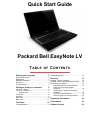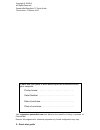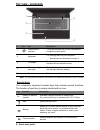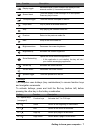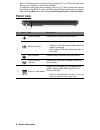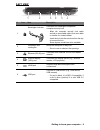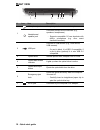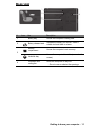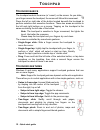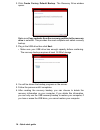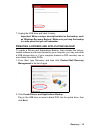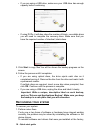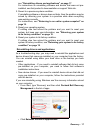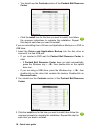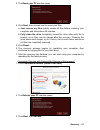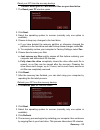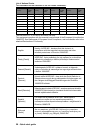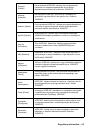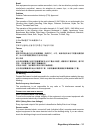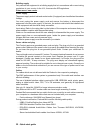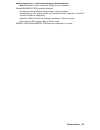Table of contents - 1 quick start guide packard bell easynote lv t able of c ontents starting your computer 3 wireless connection........................................... 3 registration........................................................ 3 software installation....................................
2 - quick start guide copyright © 10/2012. All rights reserved. Packard bell easynote tv quick guide this revision: 5 october 2012 please use this space to write down important information about your computer. Product name: . . . . . . . . . . . . . . . . . . . . . . . . . . . . . . Serial number: ....
Starting your computer - 3 s tarting your computer thank you for purchasing this packard bell computer! This guide has been designed to introduce you to the features of your computer and assist in your computing experience. After setting up and starting your computer, as shown in the setup instructi...
4 - quick start guide another option another way to register your packard bell product is to visit our website at registration.Packardbell.Com. Choose your country and follow the simple instructions. After registering, you will be sent a confirmation email with important information that you should ...
Getting to know your computer - 5 g etting to know your computer after setting up your computer, as illustrated in the setup instructions, let us show you around your new packard bell computer. Packard bell easynote lv t op view - display 1 2 3 # icon item description 1 microphone internal microphon...
6 - quick start guide t op view - keyboard 1 2 3 5 4 - note: the front panel indicators are visible even when the computer cover is closed. Special keys your computer’s keyboard includes keys that activate special functions. The function of each key is clearly marked with an icon. # icon item descri...
Getting to know your computer - 7 hotkeys the computer uses hotkeys (key combinations) to access function keys and navigation commands. To activate hotkeys, press and hold the fn key (bottom left) before pressing the other key in the hotkey combination. Display toggle switches display output between...
8 - quick start guide - note: it is not necessary to press the fn key to use the f1 to f12 function keys when starting your computer or when using the bios. To swap the hotkey and special function of the f1 to f12 keys, change the function key setting in the bios (to open the bios press f2 when star...
Getting to know your computer - 9 l eft view 2 1 3 4 5 6 # icon item description 1 kensington lock slot connects to a kensington-compatible computer security lock. - wrap the computer security lock cable around an immovable object such as a table or handle of a locked drawer. Insert the lock into th...
10 - quick start guide r ight view 2 1 3 4 5 7 6 # icon item description 1 microphone jack accepts inputs from external microphones. Headphones / speaker jack connects to audio line-out devices (e.G., speakers, headphones). - supports compatible 3.5 mm headsets with built-in microphone (e.G. Acer sm...
Getting to know your computer - 11 b ase view 1 2 3 4 # icon item description 1 battery bay houses the computer's battery pack. 2 battery release latch releases the battery for removal. Insert a suitable tool and slide to release. 3 memory compartment houses the computer's main memory. Hard disk bay...
12 - quick start guide t ouchpad t ouchpad basics the touchpad controls the arrow (or 'cursor') on the screen. As you slide your finger across the touchpad, the cursor will follow this movement. Press the left or right side of the button located beneath the touchpad to perform selection and executio...
Recovery - 13 r ecovery if you are having trouble with your computer, and the frequently asked questions (see page 82) do not help, you can 'recover' your computer - i.E. Return it to an earlier state. This section describes the recovery tools available on your computer. Packard bell provides packar...
14 - quick start guide 2. Click create factory default backup. The recovery drive window opens. Make sure copy contents from the recovery partition to the recovery drive is selected. This provides the most complete and safest recovery backup. 3. Plug in the usb drive then click next. • make sure you...
Recovery - 15 7. Unplug the usb drive and label it clearly. Important: write a unique, descriptive label on the backup, such as 'windows recovery backup'. Make sure you keep the backup in a safe place that you will remember. C reating a drivers and applications backup to create a drivers and applica...
16 - quick start guide • if you are using a usb drive, make sure your usb drive has enough capacity before continuing. • if using dvds, it will also show the number of blank, recordable discs you will need to complete the recovery discs. Make sure that you have the required number of identical, blan...
Recovery - 17 see "reinstalling drivers and applications" on page 17. For instructions on reinstalling software and drivers that were not pre- installed, see that product’s documentation or support web site. 2. Revert to a previous system condition. If reinstalling software or drivers does not help,...
18 - quick start guide • you should see the contents section of the packard bell resource center. • click the install icon for the item you want to install, then follow the onscreen instructions to complete the installation. Repeat this step for each item you want to reinstall. If you are reinstalli...
Recovery - 19 returning to an earlier system snapshot microsoft system restore periodically takes a 'snapshot' of your system settings and saves them as restore points. In most cases of hard-to- resolve software problems, you can return to one of these restore points to get your system running again...
20 - quick start guide two options are available, restore factory settings (reset my pc) or customized restore (refresh my pc). Restore factory settings deletes everything on your hard drive, then reinstalls windows and all software and drivers that were pre-installed on your system. If you can acce...
Recovery - 21 3. The reset your pc window opens. Images for reference only. 4. Click next, then choose how to erase your files: a. Just remove my files quickly erases all files before restoring your computer and takes about 30 minutes. B. Fully clean the drive completely cleans the drive after each ...
22 - quick start guide 4. The recovery process begins by restarting your computer, then continues by copying files to your hard drive. This process takes about 30 minutes. Recovering from a recovery backup to recover from a recovery backup on a usb drive: 1. Find your recovery backup. 2. Plug in the...
Recovery - 23 reset your pc from the recovery backup caution: reset your pc will erase all files on your hard drive. 1. The reset your pc window opens. Images for reference only. 2. Click next. 3. Select the operating system to recover (normally only one option is available). 4. Choose to keep any c...
24 - quick start guide r egulatory information p revention of hearing loss - caution: permanent hearing loss may occur if earphones or headphones are used at high volume for prolonged periods of time. - a pleine puissance, l’écoute prolongée du baladeur peut endommager l’oreille de l’utilisateur. Ca...
Regulatory information - 25 explosive device proximity warning warning: do not operate a portable transmitter (including this wireless adapter) near unshielded blasting caps or in an explosive environment unless the transmitter has been modified to be qualified for such use antenna warnings - warnin...
26 - quick start guide - using the wireless adapter on board airplanes, or - using the wireless adapter in any other environment where the risk of interference with other devices or services is perceived or identified as being harmful. If you are uncertain of the policy that applies to the use of wi...
Regulatory information - 27 - note: the adapter must be installed and used in strict accordance with the manufacturer's instructions as described in the user documentation that comes with the product. Any other installation or use will violate fcc part 15 regulations. Canada — industry canada (ic) t...
28 - quick start guide list of national codes t his equipment may be operated in the following countries : i the low band 5.15 -5.35 ghz is for indoor use only. This equipment complies with the essential requirements of the european union directive 1999/5/ec. See statements of european union complia...
Regulatory information - 29 français [french] par la présente acer inc. Déclare que cet appareil est conforme aux exigences essentielles et aux autres dispositions pertinentes de la directive 1999/5/ce. Íslenska [icelandic] hér með lýsir acer inc. Yfir því að er í samræmi við grunnkröfur og aðrar kr...
30 - quick start guide france pour la france métropolitaine : 2,400 - 2,4835 ghz (canaux 1à 13) autorisé en usage intérieur 2,400 - 2,454 ghz (canaux 1 à 7) autorisé en usage extérieur pour la guyane et la réunion : 2,400 - 2,4835 ghz (canaux 1à 13) autorisé en usage intérieur 2,420 - 2,4835 ghz (ca...
Regulatory information - 31 brazil este equipamento opera em caráter secundário, isto é, não tem direito a proteção contra interferência prejudicial, mesmo de estações do mesmo tipo, e não pode causar interferência a sistemas operando em caráter primário. Pakistan pakistan telecommunication authorit...
32 - quick start guide building supply only connect the equipment to a building supply that is in accordance with current wiring regulations in your country. In the u.K., these are the iee regulations. P ower supply and cables power supply the power supply socket-inlet and socket-outlet (if equipped...
Regulatory information - 33 heat build-up and portable computers the ac adapter and the underside of the computer can become hot after prolonged use. Sustained physical contact with either should be avoided. C hassis cover removal and replacement before removing the chassis cover to service or modif...
34 - quick start guide e nvironment o ur commitment to environmental protection environment has been at the heart of our products. Packard bell is committed to limit the environmental impact of its products during product life cycle. Starting at design phase, with a very strict procurement policy, m...
Environment - 35 www.Energystar.Gov or www.Energystar.Gov/powermanagement. - note: information in this section may not apply to your computer. Packard bell energy star qualified products: - produce less heat and reduce cooling loads in warmer climates. - automatically go into "display sleep" and "co...
36 - quick start guide s oftware license - note: most of the software applications are already preinstalled on your packard bell computer. They are ready to use or to set up. However, some titles require a cd or dvd to run. You will find these discs in your computer's packaging. Packard bell license...
Software license - 37 t hird p arty s oftware or f ree s oftware l icense information software pre-loaded, embedded or otherwise distributed with the products provided by packard bell does contain free or third party software programs (the “free software”), which are licensed under the terms gnu gen...