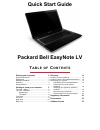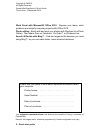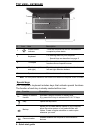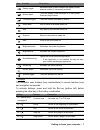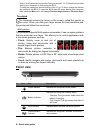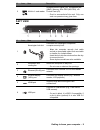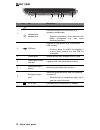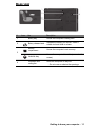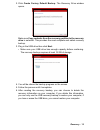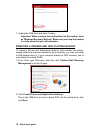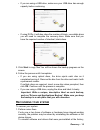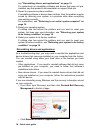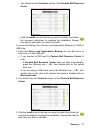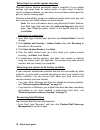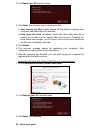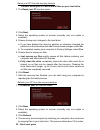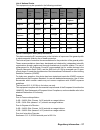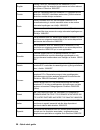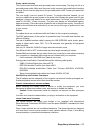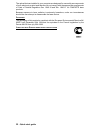Table of contents - 1 quick start guide packard bell easynote lv t a b l e o f c o n t e n t s starting your computer 3 wireless connection........................................... 3 registration........................................................ 3 software installation..........................
2 - quick start guide copyright © 09/2012. All rights reserved. Packard bell easynote lv quick guide this revision: 3 september 2012 work great with microsoft® office 2010 - express your ideas, solve problems and simplify everyday projects with office 2010. Photo editing - easily edit and print your...
Starting your computer - 3 s t a r t i n g y o u r c o m p u t e r thank you for purchasing this packard bell computer! This guide has been designed to introduce you to the features of your computer and assist in your computing experience. After setting up and starting your computer, as shown in the...
4 - quick start guide another option another way to register your packard bell product is to visit our website at registration.Packardbell.Com. Choose your country and follow the simple instructions. After registering, you will be sent a confirmation email with important information that you should ...
Getting to know your computer - 5 g e t t i n g t o k n o w y o u r c o m p u t e r after setting up your computer, as illustrated in the setup instructions, let us show you around your new packard bell computer. Packard bell easynote lv t op view - display 1 2 3 # icon item description 1 microphone...
6 - quick start guide t op view - keyboard 1 2 3 5 4 - note: the front panel indicators are visible even when the computer cover is closed. Special keys your computer’s keyboard includes keys that activate special functions. The function of each key is clearly marked with an icon. # icon item descri...
Getting to know your computer - 7 hotkeys the computer uses hotkeys (key combinations) to access function keys and navigation commands. To activate hotkeys, press and hold the fn key (bottom left) before pressing the other key in the hotkey combination. Display toggle switches display output between...
8 - quick start guide - note: it is not necessary to press the fn key to use the f1 to f12 function keys when starting your computer or when using the bios. To swap the hotkey and special function of the f1 to f12 keys, change the function key setting in the bios (to open the bios press f2 when star...
Getting to know your computer - 9 l eft view 2 1 3 4 5 6 2 multi-in-1 card reader accepts secure digital (sd), multimediacard (mmc), memory stick pro (ms pro), xd- picture card (xd). - push to remove/install the card. Only one card can operate at any given time. # icon item description 1 kensington ...
10 - quick start guide r ight view 2 1 3 4 5 7 6 # icon item description 1 microphone jack accepts inputs from external microphones. Headphones / speaker jack connects to audio line-out devices (e.G., speakers, headphones). - supports compatible 3.5 mm headsets with built-in microphone (e.G. Acer sm...
Getting to know your computer - 11 b ase view 1 2 3 4 # icon item description 1 battery bay houses the computer's battery pack. 2 battery release latch releases the battery for removal. Insert a suitable tool and slide to release. 3 memory compartment houses the computer's main memory. Hard disk bay...
12 - quick start guide r e c o v e r y if you are having trouble with your computer, and the frequently asked questions (see page 90) do not help, you can 'recover' your computer - i.E. Return it to an earlier state. This section describes the recovery tools available on your computer. Packard bell ...
Recovery - 13 2. Click create factory default backup. The recovery drive window opens. Make sure copy contents from the recovery partition to the recovery drive is selected. This provides the most complete and safest recovery backup. 3. Plug in the usb drive then click next. • make sure your usb dri...
14 - quick start guide 7. Unplug the usb drive and label it clearly. Important: write a unique, descriptive label on the backup, such as 'windows recovery backup'. Make sure you keep the backup in a safe place that you will remember. C reating a drivers and applications backup to create a drivers an...
Recovery - 15 • if you are using a usb drive, make sure your usb drive has enough capacity before continuing. • if using dvds, it will also show the number of blank, recordable discs you will need to complete the recovery discs. Make sure that you have the required number of identical, blank discs. ...
16 - quick start guide see "reinstalling drivers and applications" on page 16. For instructions on reinstalling software and drivers that were not pre- installed, see that product’s documentation or support web site. 2. Revert to a previous system condition. If reinstalling software or drivers does ...
Recovery - 17 • you should see the contents section of the packard bell resource center. • click the install icon for the item you want to install, then follow the onscreen instructions to complete the installation. Repeat this step for each item you want to reinstall. If you are reinstalling from a...
18 - quick start guide returning to an earlier system snapshot microsoft system restore periodically takes a 'snapshot' of your system settings and saves them as restore points. In most cases of hard-to- resolve software problems, you can return to one of these restore points to get your system runn...
Recovery - 19 two options are available, restore factory settings (reset my pc) or customized restore (refresh my pc). Restore factory settings deletes everything on your hard drive, then reinstalls windows and all software and drivers that were pre-installed on your system. If you can access import...
20 - quick start guide 3. The reset your pc window opens. Images for reference only. 4. Click next, then choose how to erase your files: a. Just remove my files quickly erases all files before restoring your computer and takes about 30 minutes. B. Fully clean the drive completely cleans the drive af...
Recovery - 21 4. The recovery process begins by restarting your computer, then continues by copying files to your hard drive. This process takes about 30 minutes. Recovering from a recovery backup to recover from a recovery backup on a usb drive: 1. Find your recovery backup. 2. Plug in the usb driv...
22 - quick start guide reset your pc from the recovery backup caution: reset your pc will erase all files on your hard drive. 1. The reset your pc window opens. Images for reference only. 2. Click next. 3. Select the operating system to recover (normally only one option is available). 4. Choose to k...
Regulatory information - 23 r e g u l a t o r y i n f o r m a t i o n p revention of hearing loss - caution: permanent hearing loss may occur if earphones or headphones are used at high volume for prolonged periods of time. - a pleine puissance, l’écoute prolongée du baladeur peut endommager l’oreil...
24 - quick start guide explosive device proximity warning warning: do not operate a portable transmitter (including this wireless adapter) near unshielded blasting caps or in an explosive environment unless the transmitter has been modified to be qualified for such use antenna warnings - warning: to...
Regulatory information - 25 - using the wireless adapter on board airplanes, or - using the wireless adapter in any other environment where the risk of interference with other devices or services is perceived or identified as being harmful. If you are uncertain of the policy that applies to the use ...
26 - quick start guide - note: the adapter must be installed and used in strict accordance with the manufacturer's instructions as described in the user documentation that comes with the product. Any other installation or use will violate fcc part 15 regulations. Canada — industry canada (ic) this d...
Regulatory information - 27 list of national codes this equipment may be operated in the following countries:i specific absorption rate (sar) information this device meets the eu requirements on the limitation of exposure of the general public to electromagnetic fields by way of health protection. T...
28 - quick start guide english hereby, acer inc., declares that this notebook pc is in compliance with the essential requirements and other relevant provisions of directive 1999/5/ec. Finnish acer inc. Vakuuttaa täten että notebook pc tyyppinen laite on direktiivin 1999/5/ey oleellisten vaatimusten ...
Regulatory information - 29 l'utilisation de cet equipement (2,4 ghz wlan) est soumise à certaines restrictions : - la puissance maximale autorisée en intérieur est de 100 mw pour 2400 - 2483,5 mhz. - la puissance maximale autorisée est de 100 mw en extérieur pour 2400 - 2454 mhz. - la puissance max...
30 - quick start guide korea 鲮뼩ꓩꟹ鱉끩끞닆놹볁뿱겕閵鱚ꫦ넩넽넁 taiwan 䶻◐ℛ㬬 倢⨚㆞崜巘⚗㫋⃚⇝┮䘖⺓櫊榊㳮᧨槭倢峀♾᧨⏻⚇ᇬ⟕壮㒥∎䞷劔⧖ₜ㈦㝔呹帙㦃櫊 䘖ᇬ┯⮶┮䘖㒥帙㦃☮岼岗⃚䔈㊶♙┮厌ᇭ 䶻◐⥪㬬 ⇝┮䘖⺓櫊榊㳮⃚∎䞷ₜ㈦㈀檎歪咹⸘⏷♙㞍⚗㽤抩≰ 倢䤋䚍㦘㞍䚍廰㣑᧨㑘䵚☂ ⋫䞷᧨₵㟈⠓咂䎰㞍㣑㡈㈦儋儛∎䞷ᇭ ⓜ檔⚗㽤抩≰᧨㖖∬榊≰㽤尞⸩⇫㯼⃚䎰偩抩≰ᇭ ⇝┮䘖⺓櫊榊㳮檗㉜♦⚗㽤抩≰㒥ぴ㯼ᇬ䱠⸇♙携䣑䞷榊㽱懊⺓㊶榊㳮岼⌨⃚㞍ᇭ m odifications to the p roduct ce marking packard bell...
Regulatory information - 31 power cables and plug this product requires a three-wire grounded power cord and plug. The plug only fits in a grounded power outlet. Make sure the power outlet is properly grounded before inserting the plug. Do not insert the plug into a non-grounded power outlet. Contac...
32 - quick start guide the optical devices installed in your computer are designed for use solely as components of such electronic product and therefore do not comply with the appropriate requirements of code of federal regulation sec. 1040.10 and sec. 1040.11 for complete laser products. Because ex...
Environment - 33 e n v i r o n m e n t o ur commitment to environmental protection environment has been at the heart of our products. Packard bell is committed to limit the environmental impact of its products during product life cycle. Starting at design phase, with a very strict procurement policy...
34 - quick start guide what is energy star? Products that are energy star qualified use less energy and prevent greenhouse gas emissions by meeting strict energy efficiency guidelines set by the u.S. Environmental protection agency. Packard bell is committed to offering products and services worldwi...
Software license - 35 s o f t w a r e l i c e n s e - note: most of the software applications are already preinstalled on your packard bell computer. They are ready to use or to set up. However, some titles require a cd or dvd to run. You will find these discs in your computer's packaging. Packard b...
36 - quick start guide t hird p arty s oftware or f ree s oftware l icense information software pre-loaded, embedded or otherwise distributed with the products provided by packard bell does contain free or third party software programs (the “free software”), which are licensed under the terms gnu ge...