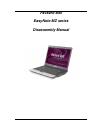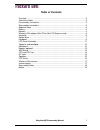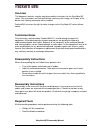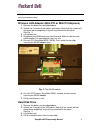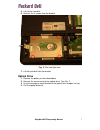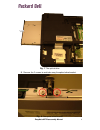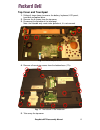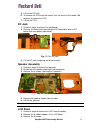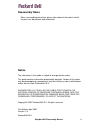Summary of EasyNote MZ Series
Page 1
Packard bell easynote mz series disassembly manual.
Page 2: Table of Contents
Easynote mz disassembly manual 2 table of contents overview ..................................................................................................................3 technician notes......................................................................................................3 disa...
Page 3: Overview
Easynote mz disassembly manual 3 overview this document contains step-by-step disassembly instructions for the easynote mz series. The instructions are illustrated where necessary with images of the part of the device that is being removed or disassembled. Packard bell reserves the right to make cha...
Page 4: Battery
Easynote mz disassembly manual 4 battery 1. Push the two sliders outwards and pull out the battery. Fig. 1 the bottom of the notebook. Memory 1. Remove battery as described above. 2. Unlock the 2 screws of the memory cover. Note that the screws will not come loose completely; they will stay attached...
Page 5
Easynote mz disassembly manual 5 3. Lift the door out. Fig. 3 the memory compartment. 4. Push aside the clips securing the memory module. Fig. 4 the memory module 5. Lift the module from the slot..
Page 6: Hard Disk Drive
Easynote mz disassembly manual 6 note: in case there are 2 modules built in, you will have to remove the top module before removing the bottom module. Wireless lan adapter (mini-pci or mini pci-express) 1. Remove the battery as described above. 2. Unlock the 2 screws of the add-on card cover. Note t...
Page 7: Optical Drive
Easynote mz disassembly manual 7 5. Lift out the hard disk. 6. Remove the 4 screws from the bracket. Fig. 6 the hard disk drive. 7. Lift the hard disk from the bracket. Optical drive 1. Remove the battery as described above. 2. Remove the screw securing the optical drive. See fig. 2. 3. Use the emer...
Page 8
Easynote mz disassembly manual 8 fig. 7 the optical drive. 5. Remove the 2 screws to and take away the optical drive bracket. Fig. 8 the optical drive bracket..
Page 9: Keyboard
Easynote mz disassembly manual 9 6. Remove the bezel of the optical: it is clicked in place. Use a small flathead screwdriver to push the 2 clips loose. After that, take away the bezel from the drive. Fig. 9 the optical drive bezel. Keyboard 1. Remove the battery as described above. 2. Remove the 2 ...
Page 10
Easynote mz disassembly manual 10 fig. 12 the memory compartment. 5. Lift the keyboard. 6. Disconnect the keyboard flatcable. Fig. 13 the bottom of the notebook. 7. Remove the keyboard..
Page 11: Lcd Panel Assembly
Easynote mz disassembly manual 11 lcd panel assembly 1. Remove the battery and keyboard cover as described above (up to step 3). 2. Disconnect the wlan antenna as described under “wlan adapter” (up to step 4). 3. Clear the wireless antenna (it is taped and clipped in place). 4. Disconnect the lcd ca...
Page 12: Top Cover and Touchpad
Easynote mz disassembly manual 12 top cover and touchpad 1. Follow all steps above to remove the battery, keyboard, lcd panel, hard disk and optical drive. 2. Remove the 6 screws from the top cover. 3. Disconnect the flatcable of the touchpad. Note: the flatcable only needs to be pulled out, it is n...
Page 13: Mainboard
Easynote mz disassembly manual 13 note: the touchpad is shipped as part of the top cover and does not require further disassembly. Mainboard 1. Follow all steps outlined above. 2. Disconnect the power cable and usb port cable via the memory compartment and wireless lan adapter compartment. 3. Remove...
Page 14: Cpu and Cpu Fan
Easynote mz disassembly manual 14 fig. 19 the usb board. 4. Lift out the usb board. Note : to replace the cable to the usb board, the motherboard needs to be removed. Cpu and cpu fan 1. Follow all steps to remove the mainboard. 2. Disconnect the power cable of the fan. 3. Remove the 2 screws of the ...
Page 15: Dc Jack
Easynote mz disassembly manual 15 5. Lift out the cpu fan. 6. To remove the cpu from the socket, turn the screw in the socket 180 degrees to release the cpu. 7. Lift out the cpu. Dc jack 1. Follow all steps to remove the mainboard. 2. Remove the two screws grounding the dc jack cable (one on dc boar...
Page 16
Easynote mz disassembly manual 16 fig. 23 the lcd panel assembly. 4. Take off the bezel (clicked in place). 5. Disconnect the cables from the inverterboard. 6. Remove the 6 screws of the lcd panel. Fig. 24 lcd panel assembly after top cover removal. 7. Lift out the lcd panel. 8. Remove the 6 screws ...
Page 17: Wireless Lan Antenna
Easynote mz disassembly manual 17 fig. 25 the lcd cable. Wireless lan antenna 1. Follow the steps for the lcd panel up to step 4. 2. Remove the two screws on the top of the lcd panel. Fig. 26 the wireless lan antenna. 3. Remove the antenna. Note that it is taped in place. Inverter board 1. Follow th...
Page 18: Reassembly Notes
Easynote mz disassembly manual 18 reassembly notes when reassembling the device, please take notice of the order in which the parts can be put back and reattached. Notice the information in this guide is subject to change without notice. This guide contains information protected by copyright. No par...