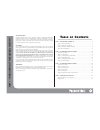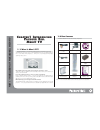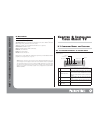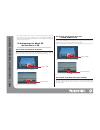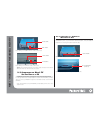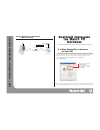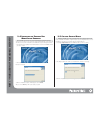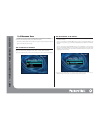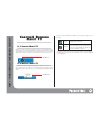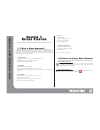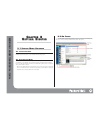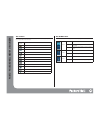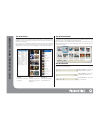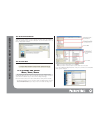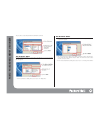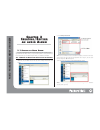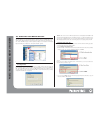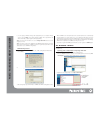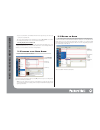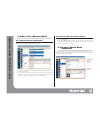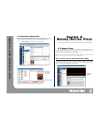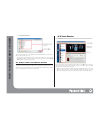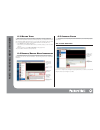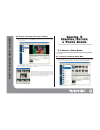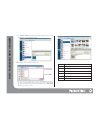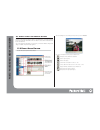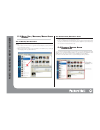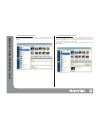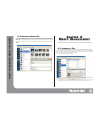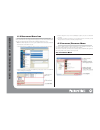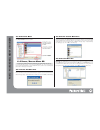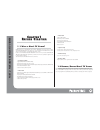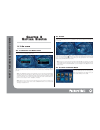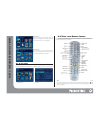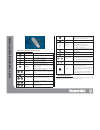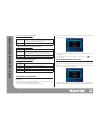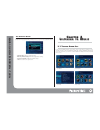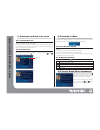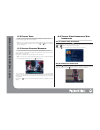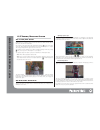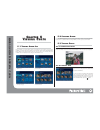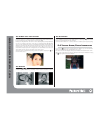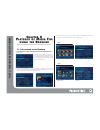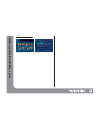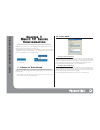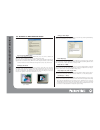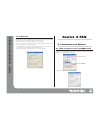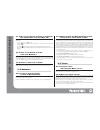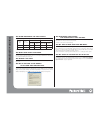Copyright notice packard bell medi@ tv user’s guide. Copyright © 2003 nec computers international b.V. All rights reserved. No part of this manual may be reproduced or transmitted, in any form or by any means, whether electronic, chemical, manual or otherwise, including but not limited to photocopyi...
C c hapter hapter 1 i 1 i ntroducing ntroducing p p ackard ackard b b ell ell m m edi edi @ tv @ tv 1.1 w hat i s m edi @ tv? Packard bell medi@ tv is a revolutionary product that lets you experience a new era of home entertainment by connecting your pc to a tv. Medi@ tv allows you to enjoy digital ...
Pc r equirements minimum system requirements operating system: microsoft ® windows ® xp professional/service pack1, windows ® xp home edition/service pack1, windows ® 2000/service pack3. Cpu: intel ® pentium ® 4 2.0ghz, amd athlontm xp 2200+ or equivalent. Hard disk drive: 300mb free space. Memory: ...
The s/pdif port outputs either 2-channel or 5.1-channel sound, depending on the media played. You can enjoy 5.1-channel sound with your 5.1-channel-capable av amplifier or av receiver when you play divx files with ac3 audio. For other media files, the s/pdif port outputs 2-channel stereo sound. 2.2 ...
Proper cabling to the medi@ tv when the s-video cable is used. Proper cabling to the tv when the s-video cable is used. Caution: use the included composite (a/v) cable for audio connection. Connect the two audio ports (white, red), but not the video port (yellow). 2.3 c onnecting the m edi @ tv s et...
2.3.2 c onnecting to a pc t hrough a h ub or a r outer connect the medi@ tv to a pc through a hub or a router. C c hapter hapter 3 i 3 i nst nst alling alling the the m m edi edi @ tv @ tv s s oftw oftw are are 3.1 w hat s ervice p ack is i nstalled on y our pc? To use medi@ tv, your windows operati...
3.2 i nstalling the m edi @ tv s oftware insert the medi@ tv installation cd into your pc’s cd-rom drive. The installation program starts automatically and the screen shown below appears. Follow the instuctions on the screen to install the medi@ tv software. If the cd is run on a pc that already has...
3.4 i nstalling the p ackard b ell m edia s erver p rogram in order for medi@ tv to function, the server program must be installed and working on the connected pc. In response to user requests, the server program sends audio, video, photo, and other files stored on your pc’s hard drive to the medi@ ...
3.6 n etwork s etup the medi@ tv set-top box, in its factory-default state, is not assigned a network address. You should select which network interface to use (dhcp or fixed ip). If you make a mistake during network setup, power-off the set-top box and power it back on again. It will restart the ne...
If you selected ‘automatic (dhcp)’ in the set-top box’s network setup, you should also select ‘obtain an ip address automatically’ in the tcp/ip setting of the network card in your pc. 3. Selecting ‘input static ip address’ will cause the set-top box to ask you for an ip address. We recommend using ...
C c hapter hapter 4 r 4 r unning unning m m edi edi @ tv @ tv 4.1 s tarting m edi @ tv when the entire setup of the hardware and network is complete, you can start medi@ tv and see the medi@ tv icon on the system tray. Medi@ tv will auto-start when windows starts, so it will always be at that positi...
C c hapter hapter 1 1 b b efore efore s s t t ar ar ting ting 1.1 w hat is m edia o rganizer ? Packard bell media organizer helps you create, edit, and categorise audio albums, videos, and photo albums systematically, using the multimedia files on your pc. If you add media albums to media organizer,...
C c hapter hapter 2 2 g g etting etting s s t t ar ar ted ted 2.1 s tarting m edia o rganizer 2.1.1 f irst - time u sers if you are running media organizer for the first time, you will see a dialogue box. You can search media files (audio, video, photo) on your hard disk from the dialogue box. 2.1.2...
2.2.1 t ools the on-screen tools are icons that allow you to use common functions easily. If you click on an icon, the applicable function will start. 2.2.2 m edia t ype this is where you select the media type (music, video, or photo) you want to create and/or edit. 14 pa rt 2 - p ackard bell medi@ ...
2.2.3 a lbum l ist the album list shows the media albums that you have. For example, if you select ‘music’ from the media type menu, the audio albums you have appear, and if you select ‘photo’ from the media type menu, the photo albums you have appear. You can either open a new album or edit the alb...
2.2.6 a lbum i nformation this shows album or content information. When you select an album from the album list, album information is shown, and when you select a file from the album contents, file information is shown. This information can be entered or edited by the user. For more details, refer t...
2.4 u sing t he m edia i mport w izard if you use media organizer after the first time, the following screen will pop up when you run the program. You can add different media using the media import wizard. Just select the media type you want to add. You can choose between music, video and photo. If ...
The procedure to create a playlist from an audio album is as follows. 2.4.3 a dding v ideo from the media import wizard, if you select [video], a window where you can select a folder of video files appears. For more information on adding video, please refer to ‘4.1 adding video.’ 2.4.4 a dding p hot...
C c hapter hapter 3 3 c c rea rea ting ting /e /e diting diting an an audio audio a a lbum lbum 3.1 c reating an a udio a lbum you can create audio albums with audio files from hard disks and cds. Generally, you can man- age albums with audio album when you categorize them by album or extract them f...
3.1.2 d ragging from w indows e xplorer you can create an album with folders and files from windows explorer. Simply drag the folder with audio files and drop it onto the album list in media organizer to make a new album. Different types of music will be added, and if there is an image file in the f...
6. Once the copying is finished, a dialogue box saying that the process is complete will pop up. If you click on finish, the cd will be added as an album. Files copied from the cd will be saved in [my computer]-[my documents]-[my music]. Note: if you want to have an album cover, click on change albu...
3. If you select an audio file, its information will show on the right, and you can click on [ ] to play the selected audio file. You can also import audio files from a hard disk. If you click on file search on the left bot- tom, a dialogue box pops up so you can search and select audio files. Creat...
3.4 m ove /c opy /d uplicate /d elete 3.4.1 m oving /c opying a lbum c ontent you can either move or copy content of an audio album to other albums. Please follow these directions to move or copy music from one album to another. 1. Select music you want to move or copy from the album contents. You c...
3.6 c hanging a lbum a rt follow these directions to change the album art (icon) on the album list. 1. Select an album whose cover image you want to change from the album list. 2. Click on change album art on the album information window. 3. Once a dialogue box pops up, move to the folder with image...
2. Select file-import-video file. The selected movie will show on the album list. If it has movie information, it will show title, director, year, cast, grade, genre, etc. If nothing shows on the album information, or if you want to edit it, you can enter or edit the information. When you want to ch...
4.3 m oving v ideo in media organizer, video is categorized as 'movie' or 'my video'. Generally, in movie list, you add movies downloaded from the internet, and in my video list, you add personal movies you have made with a digital camcorder. However, you can change this setting at any time. For exa...
4.5.2 u sing a c aptured i mage from the m ovie 1. Select a movie and play it. Select a movie you want to watch from the list and then click [ ]. 2. While playing the movie, click on thumb on the controller if you see a scene you want to set as the poster. 3. A window of image selections appears. It...
2. Select file-photo album. A new album will be added to the album list. It does not have any information, so the upper-right pane is empty. 3. Select file-import-photo. A dialogue box pops up. Select the folder with the photos. 4. You can enter title, place, and date of the photo in the album infor...
5.1.2 d rag & d rop from w indows e xplorer you can create an album with folders and files in windows explorer. If you drag the folder with photo files to the album list in media organizer, a new album will be created. Each individual photo in the folder will be added and shown on the album content,...
5.3 m ove /c opy /d uplicate /d elete a lbum c ontent 5.3.1 m oving /c opying p hoto the following procedure allows you to either move or copy content from one photo album to another. 1. Select a photo you want to move or copy from the list. Holding the [ctrl] key allows you to select more than one ...
Entering/editing photo information if you want to enter information for an individual photo, select the photo from the album content window. The window will be changed for you to enter place, date, description, etc. Enter the information. Setting/changing bgm for slide show you can directly select a...
5.5 c hanging a lbum a rt if you want to change the album art(icon) on the album list to another image, click on change album art. A dialogue box where you can select a file pops up so you can select a photo file. You can also set a photo on the list as the album art. Select a photo you want and cli...
6.2 r ecovering m edia l ink if there is a change with a file linked to an album in media organizer, you won’t be able to play the file. (it will show an error message) when this happens, recover the link as shown below. It will scan files with similar names and sizes after comparing status before t...
6.3.2 i mporting m edia we use this method to import media that was exported to another hard disk or cd. Select import media from the [tool] menu. 6.4 b ackup /r ecover m edia db you can back up the additional information (media db) of the media added to media organizer to your hard disk drive and a...
C c hapter hapter 1 1 b b efore efore s s t t ar ar ting ting 1.1 w hat is m edi @ tv v iewer ? Medi@ tv viewer is a program that comes with the medi@ tv set-top box, which is used to view multimedia data (music, video, photos, etc.) on your tv from a pc hard disk drive. It works with your tv and it...
C c hapter hapter 2 2 g g etting etting s s t t ar ar ted ted 2.1 o n screen 2.1.1 c onnecting with m edia s erver the medi@ tv set-top box scans medi@ tv servers in the local network when it is booted, and lets the user select one from the search result. If there is only one server found in the loc...
Video screen if you select [video] from the home page, the video screen will appear. On the video screen, you will see movies or videos you have added. Photo screen if you select [photo] from the home page, the photo screen will appear. On the photo screen, you will see photo albums you have added. ...
Explanation of execution/adjustment buttons mode modification buttons red, green, blue, and yellow buttons placed below up, down, left, right buttons are mode mod- ification buttons. Depending on the mode, the functions will vary. 38 pa rt 3 - p ackard bell medi@ tv viewer help shows currently usabl...
Number/control buttons 2.3 o ption if you press the [option] button using the remote control, a screen where you can set up vari- ous viewer options will appear. You can set up general viewer options, as well as music, video, and photo options. 2.3.1 s etting up o ption from home, select [option] us...
Music: sets up items related to music video: sets up items related to movie and video photo: sets up items related to photo 2.3.3 s etting up a p assword in order to set up ‘parental lock,’ you need to set up a password. Follow these directions to set up a password. Note: a password is needed when y...
2.3.5 e xiting o ption if you have finished setting up the options, press the white button on the remote control. The [exit] menu will pop up. Depending on what you select, you get one of the results defined below. - apply and exit: applies the settings and exits. - exit setup without change: exits ...
3.2 s electing an a lbum to be played 3.2.1 v iewing m usic l ist the first icon on the album view screen is [play all albums], which plays all albums. If you select this icon, you can play all albums you have added. If you want to listen to one album, select an album using the direction keys on the...
3.5 m usic s earch 3.5.1 s earch by i ndex you can search the music you want using alphabet characters. Pressing the [ ] button on the remote control will move to the search by index screen. On the left of the screen, you can see a list of hangeul and alphabet index, and on the right, you can see a ...
4.2 p laying v ideo select a video you want to play from the list and press the [ok] button to play the video. Pressing [ ] while playing toggles between pause and play. Note: some movies might be shown upside down. Most of the time, this is caused by codec problems. When this kind of problem occurs...
4.5 v iewing /a djusting c aption 4.5.1 s how /h ide c aption video files can have associated caption files. Typically, these caption files have .Smi extensions. Medi@ tv viewer can display a caption over the video if there is a .Smi file with the same file name as the video file in the same folder....
4.6 e nding p layback when you want to end the movie playing, press the [ ] or [ ] button. When you move to other screen by selecting [music], [photo], and [ ], the ending message will appear. - stop video: ends video. - stop video and add a bookmark: ends video and sets a bookmark here. - cancel: g...
C c hapter hapter 5 5 v v iewing iewing p p hoto hoto 5.1 v iewing a lbum l ist if you select [photo] on the remote control, you will move to a screen where you can see pho- to albums. Generally, a list of photo albums, sorted by name, will be shown. With modification buttons ([red], [green], [blue]...
5.3.3 m ulti - stage zoom function with this function, the current picture that you are looking at can be enlarged and shown on the screen. In the stage of ‘to see picture’, the picture is enlarged if the [ ] button (number button 7) is pressed, and only a part of the enlarged picture is shown on th...
C c hapter hapter 6 6 p p la la yback yback of of m m edia edia f f ile ile using using the the b b rowser rowser 6.1 a pplication of the b rowser with the browser, you can search and play media files that are not added to media organizer from the hard disk. 1. Using the direction buttons on the rem...
Video thumbnail mode text mode 50 pa rt 3 - p ackard bell medi@ tv viewer.
C c hapter hapter 1 1 m m edi edi @ tv s @ tv s er er ver ver c c onfigura onfigura tion tion medi@ tv server’s settings will be set up automatically by the install program. However, you may change some of the settings for your specific needs. To change medi@ tv server’s settings, you use the medi@ ...
1.1.2 s etting up v ideo t ransfer method in [video transfer] setup, you can set up direct transmission of mpeg2 or modify the video resolution. How to transmit mpeg2 files you can set up the transmission method of mpeg2 files. If you select ‘direct transmit’, all mpeg2 files will be transmitted to ...
1.1.3 o ther setup in [other], you can set up saving a video log file. A log file is a text file that saves records of pro- gram performance while using medi@ tv. The log file may be used by technical staff during a suppor intervention. The following steps show how to save the log file. 1. Click on ...
2.1.2 h ow can i change the language of the p ackard b ell v iewer ? H ow can i reset m edi @ tv? If the language selection is not available in the option/general screen, you will need to reset your medi@ tv: - go in the home screen ([ ] button), - keep the [ ] button of remote control pressed until...
2.3.3 cpu requirements for video playback the following table shows the minimum cpu requirements by video format and size. * when divx resolution is 640 x 480 or 720 x 480, a faster system is required. 2.3.4 t he screen shows upside down . This problem is normally caused by codec problems. In this c...