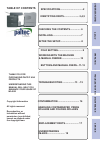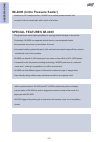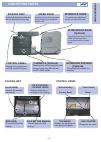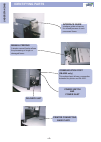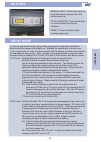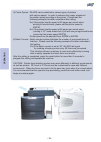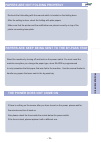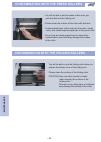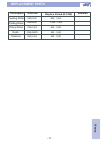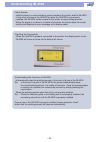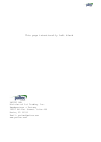- DL manuals
- Paitec
- Printer
- IM- 4000
- User Manual
Paitec IM- 4000 User Manual
Summary of IM- 4000
Page 1
Model im- 4000 user manual this manual provides detailed information on how to operate and maintain the inline model im-4000. Please read this manual before operating the machine in order to prevent any damages caused by improper handling..
Page 2: Table of Contents
Table of contents underst anding opera ting setup maintenance ser vice ͑͑͑ specifications...................................2 identifying parts........................3,4,5 fold setting......................................9 buttons and manual feeds...11-12 thank you for purchasing paitec usa produc...
Page 3: Special Features
Underst anding specifications and compatibility - 2 - im-4000 (inline pressure sealer) - attached to hp laserjet printers , im-4000 is an online pressure sealer that can print, fold, and seal mails with a touch of a button. ͑ special features im-4000 - pre-glued forms have higher possibility of caus...
Page 4: Identifying Parts
Underst anding identifying parts - 3 - by-pass tray double fed sheets are detected and are diverted into this tray ͑ ͑ upper door extension stacker (optional) cabinet a (optional) interface guide control panel open this door to clear any paper jams that take place inside the interface unit. This gui...
Page 5: Identifying Parts
Underst anding identifying parts - 4 - interface guide manual feeding communication port ( im-4500 only) power switch and power inlet delivery unit printer connecting base plate interface guide enhances the infeed process of each processed forms. A simple manual feeder allows the processing of singl...
Page 7: Checking The Contents
Setup checking the contents - 6 - conditions main body by-pass tray guide power cable interface unit im-4000 is available in different voltages - 220v(60hz),230v(50hz),115v(60hz). Please check the power suppy before installing the machine. The power usage is about 110watts. Please check the outlet. ...
Page 8: Installing
Setup installing - 7 - attach the interface unit onto the main body. Connect the main guide and the interface guide together. G assemble the upper tray guide. Press with your finger to remove the back cover of the priner. Fix the interface unit onto the main body. 1 2 3 4 1 2 the main body attaching...
Page 9: After The Setup
Setup installing (printer connecting base plate) - 8 - ͑ after the setup g make sure that the upper tray guide wires are pointing downward. Please set the fold type according to the manual. Please check the connection between the main guide and the interface guide. Attach the plate to the foot of th...
Page 10: Fold Setting
Opera ting fold setting - 9 - standard drum (does not support 14” z-fold) 1) unlock the green release lever to change the fold setting. 2) move the red arrow on the red knob to your desired position according to the manual. 3) move blue arrow according to the manual. 4) after checking the blue and t...
Page 11: Working With The Machine
Opera ting working with the machine - 10 - loading the paper 1.Please turn on the power for both printer and im-4000. 2.Refer to the picture below when loading the paper to the tray of the printer. 3.Make sure that you checked the guide wire and the plate before operating 4.Check the fold setting. 5...
Page 12: Buttons
Opera ting - 11 - - manual feed : press this button for more than three seconds, then the machine will run. - total counter : press this button to view the total count for the machine. - reset : press this button after clearing paper jams. Reset total counter manual feed reset counter thickness coun...
Page 13: Setup Mode
Opera ting setup mode - 12 - 3) printer speed - im-4000 can be attached to various types of printers with various speed. In order to enhance the usage, please set the printer speed according to the printer. Please read the following examples to better understand this setting. Ex) if the printer has ...
Page 14: The Power Does Not Come On
- 13 - papers are not folding properly papers are keep being sent to the by-pass tray recheck the fold setting with the manual which is located on the folding drum. After the setting is done, check the folding with plain papers. Make sure that the printer and the mailfinisher are placed correctly on...
Page 15
- 14 - g beeping noise indicates a paper jam within the mailfinisher. After removing the jammed paper, press the reset button. If the machine is still making the beeping noise, please check for any other paper jams. There is a continuous beeping noise paper jam within the press roller you can check ...
Page 16: Delivery Unit Paper Jam
Troubleshooting # - 15 - paper jam in the interface unit paper jam in the folding unit delivery unit paper jam - please open the top door to clear any paper jams in the interface unit. - if there is a frequent jam inside the top door, please reset the machine by turning it off and back on. - please ...
Page 17
- 16 - contamination with the press rollers contamination with the folding rollers - you will be able to see the press rollers once you pull and slide out the folding unit. - please clean the surface of the roller with alchohol. - contaminated press rollers may ruin the mails, create noise, and caus...
Page 18: Replacement Parts
- 17 - replacement parts description order no. Replace period (k:1000) remarks feeding roller folding roller pickup roller clutch solenoid pm5-1565 800 - 1,200 pm5-4460 1,000 - 1,500 pm5-1562 800 - 1,000 frr-020dy 800 - 1,000 pm5-1564 800 - 1,000 ser vice.
Page 19: Understanding
- 18 - understanding im-4500 jetlink system - jetlink system is a communication system between the printer and the im-4000. In the event of a jam in the im-4000 or when the im-4000 is not properly installed, the im-4000 sends a signal to the printer to stop printing process. When the signal is recei...
Page 20
Paitec usa division of pai trading, inc. Headquarters & factory 15951 sw 41st street. Suite 400 davie, fl 33331 email: paitec@paitec.Com www.Paitec.Com this page intentionally left blank.