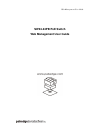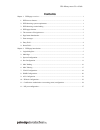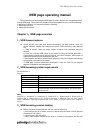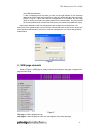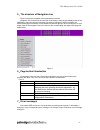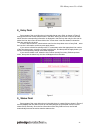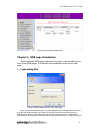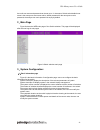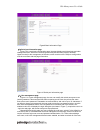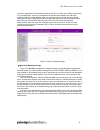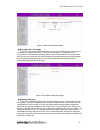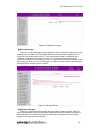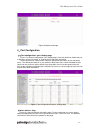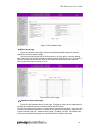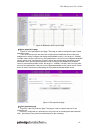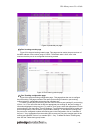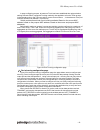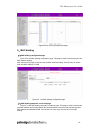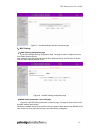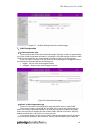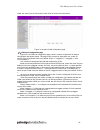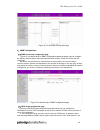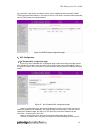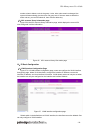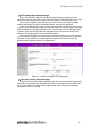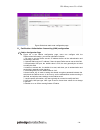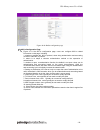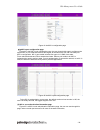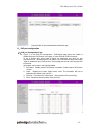- DL manuals
- Pakedge
- Network Router
- SW24-24PB
- Web Management User Manual
Pakedge SW24-24PB Web Management User Manual
Summary of SW24-24PB
Page 1
Web management user guide sw24-24pb poe switch web management user guide.
Page 2: Contents
Web management user guide contents chapter 1、web page overview............................................................................................................ 1 1、web access features.............................................................................................................
Page 3: Web Page Operating Manual
Web management user guide - 1 - web page operating manual this manual focus on describing the web page of switch, the user can managed the switch through web page. This manual only introduce the simple opetations of the various web page of the various switches. This manual includes the following: 1,...
Page 4
Web management user guide - 2 - can ping-pass switches. 4. After completing these two tasks, the user put the right address on the browser's address bar of the switch and press enter to enter the switch after the web login page, shown in figure 1. When the multi-user management is not enabled, the u...
Page 5
Web management user guide - 3 - 5、the structure of navigation tree figure 3 shows the navigation tree organizational structure. Navigation tree is located in the lower left of each page, using the tree display nodes of the web page, users can easily find the page you want to manage the web. Accordin...
Page 6
Web management user guide - 4 - figure 4 8、entry field some pages of the most left column in the table has an entry field, as shown in figure 5, through the field can access different rows in the table. When you choose a lines for the filed, which lines the corresponding information is displayed in ...
Page 7
Web management user guide - 5 - figure 6 the web page of status field chapter 2、web page introduction switch switches web pages organized into groups, each including one or more of the web pages. The following are introduced one by one on each page. 1、login dialog box figure 7 web browsing session o...
Page 8
Web management user guide - 6 - the multi-user name and password can be set up to 11 characters. Switch switch default user name is the anonymous user name admin, default password for the anonymous user's password, the anonymous user's password is empty by default. 2、main page figure 8 shows the web...
Page 9
Web management user guide - 7 - figure9 basic information page (2)serial port information page figure 10 is a serial port configuration page, the page displays serial baud rate and other related information. When the host through the serial port terminals (such as windows, hyperterminal) to the mana...
Page 10
Web management user guide - 8 - multi-user management functionality has been closed. For the web, when adding a user name, if it is privileged user, multi-user management functionality was enabled, when all of the privileges users have been deleted, multi-user management functionality has been close...
Page 11
Web management user guide - 9 - figure 12 security management page (5)configure the current page figure 13 is the current configuration page. The user can view the current configuration of the switch on this page. Save key is to store the current system configuration in the configuration file. Becau...
Page 12
Web management user guide - 10 - figure14 configuration file page (7)file upload page figure 15 is a file upload page, through this page a user can upload a configuration file and mapping files to the switch. Click the browse button to select the upload configuration file or image file in the direct...
Page 13
Web management user guide - 11 - figure16 system reset page 4、port configuration (1) port configuration / port -display page figure 17 is the port configuration / port -display page. Users can enable or disable the port to the page, set the port speed, or view all ports of the basic information. To ...
Page 14
Web management user guide - 12 - figure 18 port statistics page (3)flow control page figure 19 is the flow control page. Users can enable and disable each port’s send and receive flow control through this page. Flow control by sending the side of the drop-down on or off to open or close the sending ...
Page 15
Web management user guide - 13 - figure 20 broadcase storm control page (5)port speed limits page figure 21 is the port speed- limit page. This page is used to configure the port ‘ssend and receive rate from the port drop-down bar select the configure ports. Bandwidth control of the send datapackets...
Page 16
Web management user guide - 14 - figure 22 protected port page (7)port learning restrain page figure 23 is the port learning restrain page. This page used to restrict the port can learn of the mac address of the number, range is 0-8191. The default value is 8191, also is the maximum that the port is...
Page 17
Web management user guide - 15 - in page configuring process, at least one trunk has been established then polymerization settings can take effect; configured trunking method is also applied to all on the trunk groups; in that already exist on the trunk can add or remove port members ; in the absenc...
Page 18
Web management user guide - 16 - figure25 port mirroring configuration page 5、mac binding (1)mac binding configuration page figure 26 is the mac binding configuration page. This page is used to achieve the port and mac address binding. Mac entries on the page is used to enter the mac address binding...
Page 19
Web management user guide - 17 - figure 27 the mac binding automatic conversion page 6、mac filtering (1)mac filtering configuration page figure 28 is the mac filtering configuration page. This page is used to configure the ports on the mac address filtering. Mac entries on the page is used to enter ...
Page 20
Web management user guide - 18 - figure 29 the mac filtering automatic conversion page 7、vlan configuration (1)vlan information page figure 30 shows the current vlan information page. This page is read-only page displays the current vlan configuration information l, including the vid, state and port...
Page 21
Web management user guide - 19 - vlan, the same time, the information of the vlan to remove from the list box. Figure 31 the static vlan configuration page (3)vlan port configuration page figure 32 is a vlan port configuration page, which is used to configure the vlan port configuration and display ...
Page 22
Web management user guide - 20 - figure 32 the vlan port configuration page 8、snmp configuration (1)snmp share body configuration page figure 33 is a shared body of snmp configuration page that allows users to configure the switch common body's name and read and write access, a total of 8 entries ca...
Page 23
Web management user guide - 21 - set successful, it will show in the state to active. If the configuration was successful, snmp trap functions will take effects ,in the event of link up or link down, the switch will automatically send a trap packet to the target address figure 34 thetrap target conf...
Page 24
Web management user guide - 22 - number, when to delete a rule in the group 1 rules, other rules remain unchanged, the system will automatically give the rule a rule group sort. If the user wants to delete the entire rule set, you can first select all, then click the delete key. (2)acl resource libr...
Page 25
Web management user guide - 23 - (2)arp configuration and display page figure 38 is the arp configuration and display page, this page can display all of the information of the arp table switch, while users can configure a static arp entries on this page, delete arp entries, and revised the dynamic a...
Page 26
Web management user guide - 24 - figure 39 the host static route configuration page 11、certification. Authorization. Accounting (aaa) configuration (1)radius configuration page z figure 40 is the radius configuration page, users can configure with the radius-related information, you can set informat...
Page 27
Web management user guide - 25 - figure 40 the radius configuration page (2)802.1x configuration page z figure 41 is the 802.1x configuration page, users can configure 802.1x related information on this page, including: 1. Whether to activate the 802.1x protocol, when doing authentication and accoun...
Page 28
Web management user guide - 26 - figure 41 the 802.1x configuration page (3)802.1x port configuration page figure 42 is the 802.1x port configuration page, the user through this page to configeure the support 802.1x port mode and hosts of the largest, at the same time you can view each port 802.1x c...
Page 29
Web management user guide - 27 - figure 43 802.1x user authentication information page 11、poe port configuration (1) poe port configuration page z figure 17 is the poe port configuration / poe-display page. Users can enable or disable the port's poe function to the page, or view all ports of poe inf...
Page 30
Fcc notice this device complies with part 15 of the fcc rules. Operation is subject to the following two conditions: (1) this device may not cause harmful interference, and (2) this device must accept any interference received, including interference that may cause undesired operation. Note 1: this ...