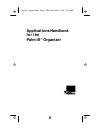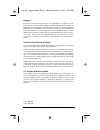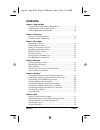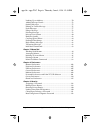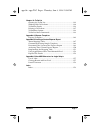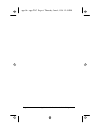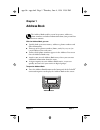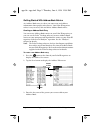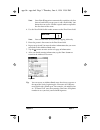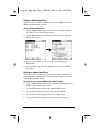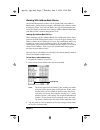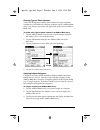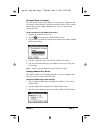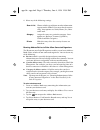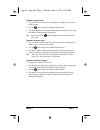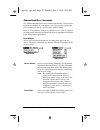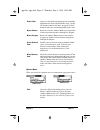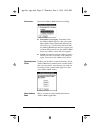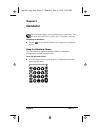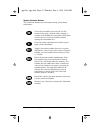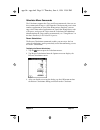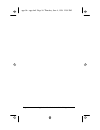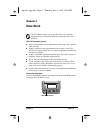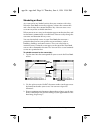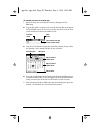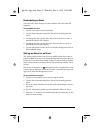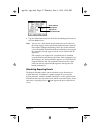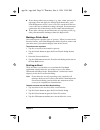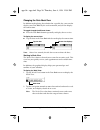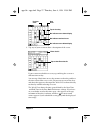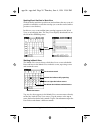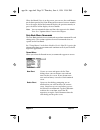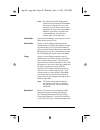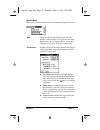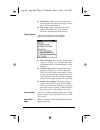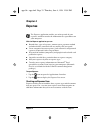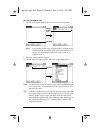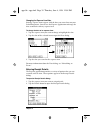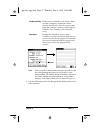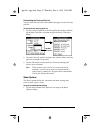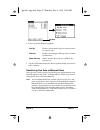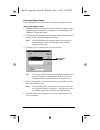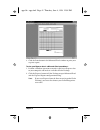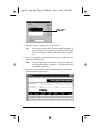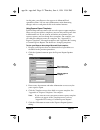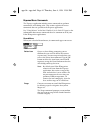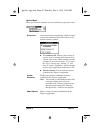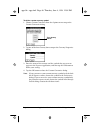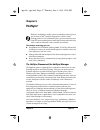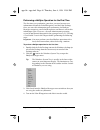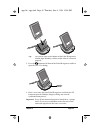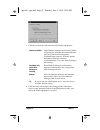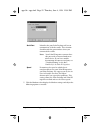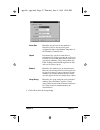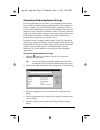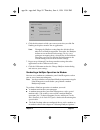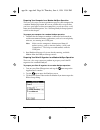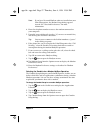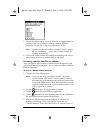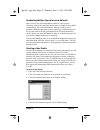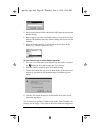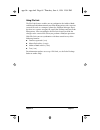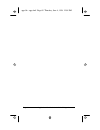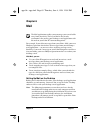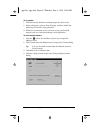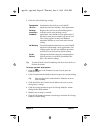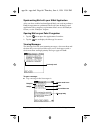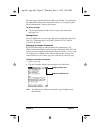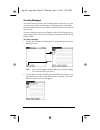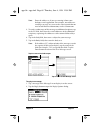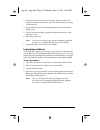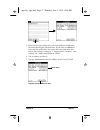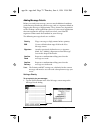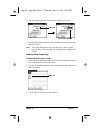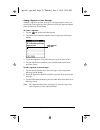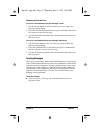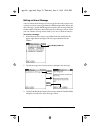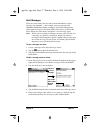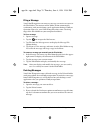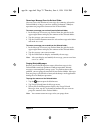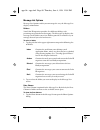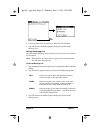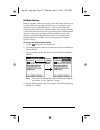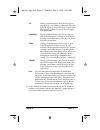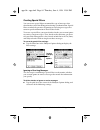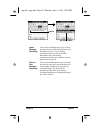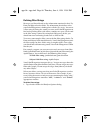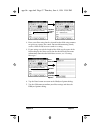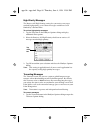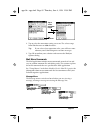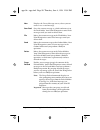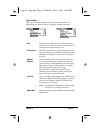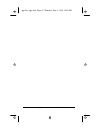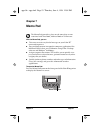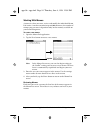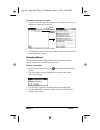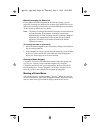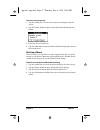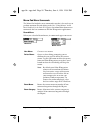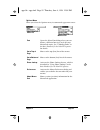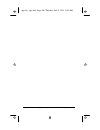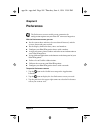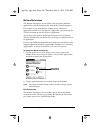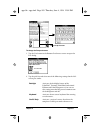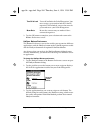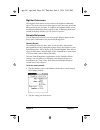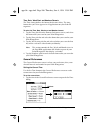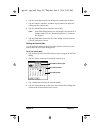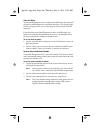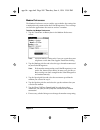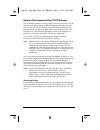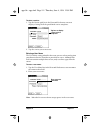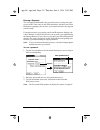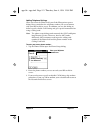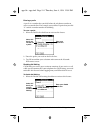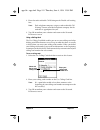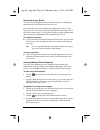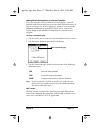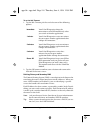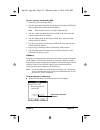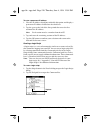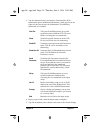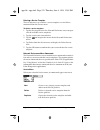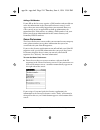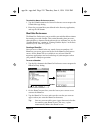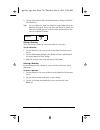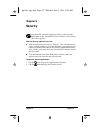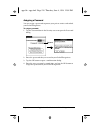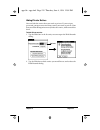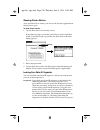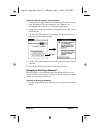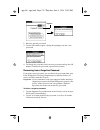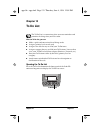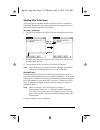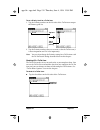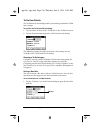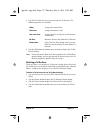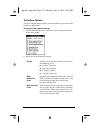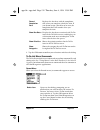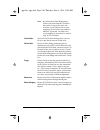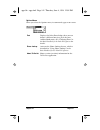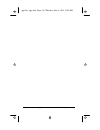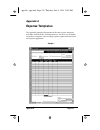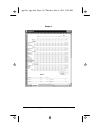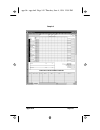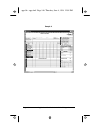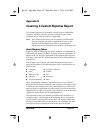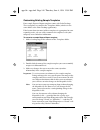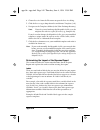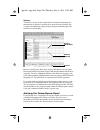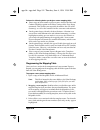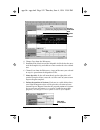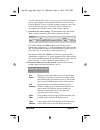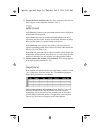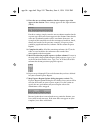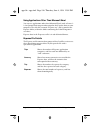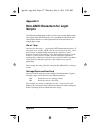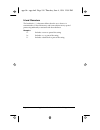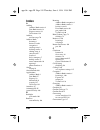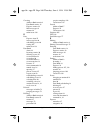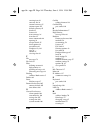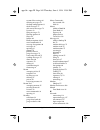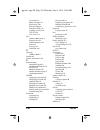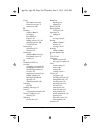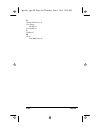- DL manuals
- Palm
- PDA
- IIIe
- Applications
Palm IIIe Applications - Contents
Contents
Page iii
Contents
Getting Started With Address Book Entries .....................................2
Working With Address Book Entries ................................................5
Address Book Menu Commands .....................................................10
Using the Calculator Screen ..............................................................13
Calculator Menu Commands ...........................................................15
Scheduling an Event ..........................................................................18
Rescheduling an Event ......................................................................22
Setting an Alarm for an Event ..........................................................22
Scheduling Repeating Events ...........................................................23
Marking a Private Event ....................................................................25
Deleting an Event ...............................................................................25
Changing the Date Book View .........................................................26
Date Book Menu Commands ............................................................29
Creating an Expense Item .................................................................33
Entering Receipt Details ....................................................................35
Transferring Your Data to Microsoft Excel .....................................39
Expense Menu Commands ...............................................................44
The HotSync Process and the HotSync Manager ..........................47
Performing a HotSync Operation for the First Time .....................48
Conducting a Local HotSync Operation .........................................50
Selecting HotSync Setup Options ....................................................50
Customizing HotSync Application Settings ...................................54
Conducting a HotSync Operation via Modem ..............................55
Conducting HotSync Operation via a Network ............................59
Creating a User Profile ......................................................................59
Setting Up Mail on the Desktop .......................................................63
Synchronizing Mail with your E-Mail Application .......................66
Opening Mail on your Palm III organizer ......................................66
Viewing Messages ..............................................................................66
Creating Messages ..............................................................................68
apps.bk : apps.TOC Page iii Thursday, June 4, 1998 12:54 PM
Summary of IIIe
Page 1
Applications handbook for the palm iii ™ organizer apps.Bk : appsfrnt.Fm5 page i thursday, june 4, 1998 12:54 pm.
Page 2
Page ii applications handbook for the palm iii organizer copyright copyright © 1998 3com corporation or its subsidiaries. All rights reserved. 3com, the 3com logo, palm computing, graffiti and hotsync are registered trademarks, and palmpilot, palm iii, palm os, palm, the palm computing platform logo...
Page 3: Contents
Contents page iii contents chapter 1: address book getting started with address book entries .....................................2 working with address book entries ................................................5 address book menu commands .....................................................10 c...
Page 4
Page iv applications handbook for the palm iii organizer looking up an address .................................................................... 70 adding message details ................................................................... 72 sending messages .........................................
Page 5
Contents page v chapter 10: to do list opening the to do list ...................................................................133 working with to do items .............................................................134 to do item details .............................................................
Page 6
Page vi applications handbook for the palm iii organizer apps.Bk : apps.Toc page vi thursday, june 4, 1998 12:54 pm.
Page 7: Chapter 1
Chapter 1 page 1 chapter 1 address book the address book enables you to keep names, addresses, phone numbers and other information about your personal or business contacts. With the address book, you can: ■ quickly look up or enter names, addresses, phone numbers and other information. ■ enter up to...
Page 8
Page 2 applications handbook for the palm iii organizer getting started with address book entries an address book entry is where you store name and address information about people or businesses. Your palm iii organizer makes it easy to create, edit and delete address book entries. Creating an addre...
Page 9
Chapter 1 page 3 note: your palm iii organizer automatically capitalizes the first letter of each field (except numeric and e-mail fields). You do not have to use the graffiti ® capital stroke to capitalize the first letter of the name. 4. Use the next field graffiti stroke to move to the first name...
Page 10
Page 4 applications handbook for the palm iii organizer editing an address book entry after you create an address book entry, you can update it or enter additional information any time. To edit an address book entry: 1. Tap the address book entry that you want to change to display the address view s...
Page 11
Chapter 1 page 5 working with address book entries your palm iii organizer enables you to quickly find your address book entries, group them by category, and display the entries by name or company name. You can also choose the type of information you want your entries to include and exchange address...
Page 12
Page 6 applications handbook for the palm iii organizer choosing types of phone numbers your palm iii organizer enables you to choose the types of phone numbers or e-mail addresses that you associate with an address book entry. Any changes you make will apply only to the current address book entry. ...
Page 13
Chapter 1 page 7 sorting by name or company you can sort the entries in the address list screen by company and last name, rather than by last name and first name. These settings do not change your address book data in any way; they merely change the view. To sort the entries in the address list scre...
Page 14
Page 8 applications handbook for the palm iii organizer 4. Select any of the following settings: beaming address entries to other 3com connected organizers the ir port on your palm iii organizer enables you to beam address book entries to other 3com connected organizers. You can beam any of the foll...
Page 15
Chapter 1 page 9 to beam a business card: 1. Tap your business card entry to display the address view screen for that entry. 2. Tap the icon to open the address book menus. 3. Tap beam business card from the record menu to beam your card to another 3com connected organizer. Tip: you can press the bu...
Page 16
Page 10 applications handbook for the palm iii organizer address book menu commands the address book includes menu commands to make it fast and easy to perform common file and editing tasks. This section explains the menu commands that are specific to the address book. Refer to “using menus” in the ...
Page 17
Chapter 1 page 11 options menu when you select the options menu, its commands appear on screen. Delete note opens an alert dialog prompting you to confirm deletion of the note attached to the entry. Tap the ok button to delete the note, or tap the cancel button to close the alert dialog and keep the...
Page 18
Page 12 applications handbook for the palm iii organizer preferences opens the address book preferences dialog. ■ remember last category. Determines how the address book appears when you return from another palm application (memo pad, to do list, etc.). If you select this check box, the address book...
Page 19: Chapter 2
Chapter 2 page 13 chapter 2 calculator the calculator enables you to perform basic calculations. You can also store and retrieve values in the calculator’s memory. To opening the calculator: ■ tap the icon next to the graffiti ® area to open the calculator screen. Using the calculator screen the cal...
Page 20
Page 14 applications handbook for the palm iii organizer special calculator buttons the calculator includes several buttons to help you perform calculations. Clears the last number you entered. Use this button if you make a mistake while entering a number in the middle of a calculation. This button ...
Page 21
Chapter 2 page 15 calculator menu commands the calculator supports the copy and paste commands. You can use these commands to copy a value from the calculator and paste it into another application on your palm iii organizer. Similarly, you can copy values from other applications on your palm iii org...
Page 22
Page 16 applications handbook for the palm iii organizer apps.Bk : apps.Fm5 page 16 thursday, june 4, 1998 12:54 pm.
Page 23: Chapter 3
Chapter 3 page 17 chapter 3 date book the date book enables you to quickly and easily schedule appointments or any kind of activity associated with a time and date. With the date book, you can: ■ enter a description of your appointment and assign it to a specific time and date. ■ display a chart of ...
Page 24
Page 18 applications handbook for the palm iii organizer scheduling an event an event can be any kind of activity that you associate with a day. When the date book screen first appears, it shows the current date and a list of times for a normal business day. You can enter a new event on any of the a...
Page 25
Chapter 3 page 19 note: you can also open the set time dialog (to select a start time) by making sure no event is selected, and then writing a number on the number side of the graffiti writing area. 4. Tap the time columns on the right side of the set time dialog to set the start time. 5. Tap the en...
Page 26
Page 20 applications handbook for the palm iii organizer to schedule an event for another day: 1. Select the date you want for the event by doing one of the following: ■ tap the day of the week that you want in the date bar at the top of the date book screen. If necessary, tap the previous week or n...
Page 27
Chapter 3 page 21 to schedule an untimed event: 1. Select the date that you want for the event as described in the previous section, “to schedule an event for another day.” 2. Tap new to open the set time dialog. 3. Tap ok, so that no start or end times are defined for the new event. Note: you can a...
Page 28
Page 22 applications handbook for the palm iii organizer rescheduling an event you can easily make changes to your schedule with your palm iii organizer. To reschedule an event: 1. Tap the event you want to reschedule. 2. Tap the details button to open the event details dialog for that event. 3. To ...
Page 29
Chapter 3 page 23 6. Tap the ok button to close the event details dialog and return to the date book screen. Note: you can set a silent alarm for an untimed event. In this case, the alarm triggers at the specified period of minutes, hours or days before midnight (beginning) of the day of the untimed...
Page 30
Page 24 applications handbook for the palm iii organizer to schedule a repeating event: 1. Tap anywhere on the text of an event in the date book screen. 2. Tap the details button to open the event details dialog. 3. Tap the repeat box in the event details dialog to open the change repeat dialog. 4. ...
Page 31
Chapter 3 page 25 ■ if you change other repeat settings (e.G., time, alarm, private) of a repeating event and apply the change to all occurrences, your palm iii organizer creates a new event. The start date of this new event is the day on which the setting is changed. Past occurrences (prior to the ...
Page 32
Page 26 applications handbook for the palm iii organizer changing the date book view in addition to displaying the calendar for a specific day, you can also display your date book by the week or month, and you can display the current time. To toggle through the different views: ■ press the date book...
Page 33
Chapter 3 page 27 3. Tap any of your events to show a description of the event. If you want to reschedule an event, tap and drag the event to a different time or day. You can tap a blank time on any day to move to that day and have the time selected for a new event. Or you can tap any of the days an...
Page 34
Page 28 applications handbook for the palm iii organizer spotting event conflicts in week view with the ability to define specific start and end times for any event, it’s possible to schedule events that overlap (an event that starts before a previous event finishes). In this case, any event conflic...
Page 35
Chapter 3 page 29 when the month view is on the screen, you can use the scroll button on the front panel of the palm iii organizer to move between months. Press the upper half of the button to display the previous month, or press the lower half to display the next month. Note: you can control the do...
Page 36
Page 30 applications handbook for the palm iii organizer note: by default your palm iii organizer removes the event from the date book, but retains a copy of the event and transfers it to an archive file on your computer the next time you perform a hotsync ® operation. To remove the event completely...
Page 37
Chapter 3 page 31 options menu when you select the options menu, its commands appear on screen. Font opens the select font dialog where you can choose a different font (text) style for your date book entries. See “choosing fonts” in the basic handbook for the palm iii organizer for details. Preferen...
Page 38
Page 32 applications handbook for the palm iii organizer ■ remind me. Defines how many times the alarm sounds. The choices are: once, twice, 3 times, 5 times and 10 times. ■ play every. Defines how often the alarm sounds. The choices are every: minute, 5 minutes, 10 minutes and 30 minutes. Display o...
Page 39: Chapter 4
Chapter 4 page 33 chapter 4 expense the expense application enables you to keep track of your expenses and then transfer the information to a spreadsheet on your computer. With the expense application you can: ■ record dates, type of expenses, amount spent, payment method and other details associate...
Page 40
Page 34 applications handbook for the palm iii organizer to create an expense item: 1. Tap the new button in the expense list to create a new item. Note: you can also create a new expense item by writing on the number side of the graffiti ® pad while in the expense list screen. The first number you ...
Page 41
Chapter 4 page 35 changing the expense item date initially, expense items appear with the date you enter them on your palm iii organizer. You can use the expense application to change the date associated with any expense item. To change the date of an expense item: 1. Tap the expense item you want t...
Page 42
Page 36 applications handbook for the palm iii organizer 3. Select any of the following options: category defines the category for the expense item. The default category is unfiled when all is selected. Otherwise, the default is the currently selected category. An expense item remains in the default...
Page 43
Chapter 4 page 37 note: you can tap the lookup button to display the names (and the corresponding companies) of the people in your address book. The lookup button’s function is similar to the phone lookup feature described in “using phone lookup” in the basic handbook for the palm iii organizer. 4. ...
Page 44
Page 38 applications handbook for the palm iii organizer customizing the currency pick list you can select the currencies and symbols that appear in the currency pick list. To customize the currency pick list: 1. Tap the currency pick list in the receipt details dialog, and then tap the edit currenc...
Page 45
Chapter 4 page 39 2. Select any of the following options: 3. Tap the ok button to close the show options dialog and activate your selections. Transferring your data to microsoft excel after you enter your expenses into the expense application on your palm iii organizer, the palm ™ desktop software e...
Page 46
Page 40 applications handbook for the palm iii organizer printing an expense report palm desktop makes it quick and easy to print your expense data. To print your expense report: 1. Perform a hotsync ® operation to transfer your latest expense data to your computer and make it available to palm desk...
Page 47
Chapter 4 page 41 6. Click the print button in the microsoft excel window to print your expense report. To view your expense data in a microsoft excel spreadsheet: 1. Perform a hotsync operation to transfer your latest expense data to your computer and make it available to palm desktop. 2. Click the...
Page 48
Page 42 applications handbook for the palm iii organizer 3. Click the expense category that you want to use. Tip: you can press shift+click to select multiple categories. If you want to view the expenses associated with all of your expense categories, click the all button in the categories area. 4. ...
Page 49
Chapter 4 page 43 at this point, your expense data appears in microsoft excel spreadsheet form. You can enter information, make formatting changes and save and print the file in the normal manner. Using expense report templates palm desktop software comes with several expense report templates. When ...
Page 50
Page 44 applications handbook for the palm iii organizer expense menu commands the expense application includes menu commands to perform common file and editing tasks. This section explains the menu commands that are specific to the expense application. See “using menus” in the basic handbook for th...
Page 51
Chapter 4 page 45 options menu when you select the options menu, its commands appear on screen. Preferences activates the preferences dialog, which is used to activate the automatic fill feature and to set the default currency symbol. ■ use automatic fill. Enables you to select an expense type by wr...
Page 52
Page 46 applications handbook for the palm iii organizer to define a custom currency symbol: 1. Choose custom currencies from the options menu to open the custom currencies dialog. 2. Tap one of the four country boxes to open the currency properties dialog. 3. Enter the name of the country and the s...
Page 53: Chapter 5
Chapter 5 page 47 chapter 5 hotsync ® hotsync ® technology enables you to synchronize data between one or more 3com ® connected organizers and the palm ™ desktop software. To synchronize data, you must connect your palm iii ™ connected organizer and palm desktop either directly with a cable or indir...
Page 54
Page 48 applications handbook for the palm iii organizer performing a hotsync operation for the first time the first time you synchronize your data, you need to enter user information on both the palm iii organizer and the palm desktop. Once you enter this information and synchronize, the hotsync ma...
Page 55
Chapter 5 page 49 tip: the curved edge on the bottom of the palm iii organizer should align smoothly with the cradle when it is inserted properly. 5. Press the button on the front of the palm iii organizer cradle to open the new user dialog. 6. Enter a user name for your palm iii organizer and click...
Page 56
Page 50 applications handbook for the palm iii organizer 7. Wait for palm desktop to display a message indicating that the process is complete. Conducting a local hotsync operation after you complete the first hotsync operation, the hotsync process is even faster and easier! To conduct a local hotsy...
Page 57
Chapter 5 page 51 3. Click the general tab and select one of the following options: tip: if you’re not sure which option to use, keep the always available default setting. 4. Click the local tab to display the settings for the connection between your computer and the palm iii organizer cradle, and a...
Page 58
Page 52 applications handbook for the palm iii organizer 5. Click the modem tab to display the modem settings and adjust the following options as needed. Serial port identifies the port palm desktop will use to communicate with the cradle. This selection should match the port number where you connec...
Page 59
Chapter 5 page 53 6. Click ok to close the setup dialog. Serial port identifies the port where the modem is located. If you are unsure of the port assignment, look at the modem properties in the windows control panel. Speed determines the speed at which data is transferred. We suggest you try the as...
Page 60
Page 54 applications handbook for the palm iii organizer customizing hotsync application settings for each application you can define a set of options that determines how records are handled during synchronization. These options are called a “conduit.” by default, palm desktop synchronizes all files...
Page 61
Chapter 5 page 55 6. Click the direction in which you want to write data, or click do nothing to skip data transfer for an application. Note: changing the hotsync setting from the default affects only the next hotsync operation. Thereafter, the hotsync actions revert to their default settings. To us...
Page 62
Page 56 applications handbook for the palm iii organizer preparing your computer for a modem hotsync operation there are a few steps you must perform to prepare your computer for a modem hotsync operation. Be sure to perform these steps before you leave your office so that your computer is ready to ...
Page 63
Chapter 5 page 57 note: if you have network hotsync software installed on your palm iii organizer, the remote setup dialog appears instead. See “network preferences” for more information. 4. Enter the telephone number to access the modem connected to your computer. 5. If needed, enter a dial prefix ...
Page 64
Page 58 applications handbook for the palm iii organizer 5. Tap the check boxes to de-select the files and/or applications that you do not want to synchronize during a modem hotsync operation. The default setting is to synchronize all files. Note: applications that do not have a database (such as ga...
Page 65
Chapter 5 page 59 conducting hotsync operation via a network when you use the network hotsync software, you can take advantage of the lan and wan connectivity available in many office environments. The network hotsync software enables you to perform a hotsync operation using a cradle that is connect...
Page 66
Page 60 applications handbook for the palm iii organizer 5. Enter a name for the profile and click the ok button to return to the profiles dialog. 6. Repeat steps 3 and 4 for each profile that you want to create, then click the ok button to close the profiles dialog and return to palm desktop. 7. Se...
Page 67
Chapter 5 page 61 using file link the file link feature enables you to synchronize the address book and memo pad information on your palm iii organizer with a separate external file such as a company phone list. Hotsync manager stores the data in a separate category on your palm desktop and your pal...
Page 68
Page 62 applications handbook for the palm iii organizer apps.Bk : apps.Fm5 page 62 thursday, june 4, 1998 12:54 pm.
Page 69: Chapter 6
Chapter 6 page 63 chapter 6 mail the mail application enables you to manage your e-mail while away from your desk. The key to mail is that it truly synchronizes the mail in your desktop e-mail application with the mail on your palm iii ™ connected organizer. For example, if you delete messages from ...
Page 70
Page 64 applications handbook for the palm iii organizer to set up mail: 1. Click start on the windows desktop to open the start menu. 2. Point to programs, point to palm desktop, and then click palm mail setup to start the setup procedure. 3. Follow the instructions on the screen to set up your pal...
Page 71
Chapter 6 page 65 5. Click one of the following settings: tip: to turn off mail, select do nothing and then select the set as default check box. To change your mail setup options: 1. Click the icon in the windows system tray to open the hotsync menu. 2. Click custom from the hotsync menu to open the...
Page 72
Page 66 applications handbook for the palm iii organizer synchronizing mail with your e-mail application after you have enabled and configured mail, you need to perform a hotsync operation to synchronize mail with your desktop e-mail application. For a complete explanation of how to use the hotsync ...
Page 73
Chapter 6 page 67 messages appear by default in the abbreviated mode. To switch from the abbreviated mode to the full header mode, see “displaying full header information” later in this chapter. To close a message: ■ tap the done button to close the message and return to the message list. Message fo...
Page 74
Page 68 applications handbook for the palm iii organizer creating messages you create messages with your palm iii organizer the same way you create messages with your desktop e-mail application: you identify the recipient(s) of the message, define a subject and create the body of the message. You cr...
Page 75
Chapter 6 page 69 note: enter the address as if you are entering it from your desktop e-mail application. For example, network users sending a message to a user on the same network do not need to add internet information, such as @3com.Com. 3. To send a carbon copy of this message to additional reci...
Page 76
Page 70 applications handbook for the palm iii organizer 3. Select who you want to receive the reply: only the sender, all recipients and the sender or do you want to forward the message to someone else. 4. Select whether you want to include original text and comment original text. 5. Tap ok to clos...
Page 77
Chapter 6 page 71 5. Enter the first letter of the entry you want to find to scroll to the first entry that begins with that letter. If you write an additional letter, the list scrolls to the first entry that starts with those two letters. For example, writing an “s” might scroll to “sanders,” and w...
Page 78
Page 72 applications handbook for the palm iii organizer adding message details before you send your message, you can attach additional attributes (called message details) to your message, such as a signature block, or flagging the message as high-priority. These features are dependent on the deskto...
Page 79
Chapter 6 page 73 2. Tap the priority pick list and select the priority you want. 3. Tap the ok button to confirm your selection and return to the new message screen. Note: your palm iii organizer can flag messages with a specific priority only if your desktop e-mail application supports this featur...
Page 80
Page 74 applications handbook for the palm iii organizer adding a signature to your message adding a signature to your message is a two-part process: first, you must create your signature, then you must select the signature option from the message detail dialog. To create a signature: 1. Tap the ico...
Page 81
Chapter 6 page 75 requesting confirmations to receive a confirmation when your message is read: 1. Tap the details button in the new message screen to open the message details dialog. 2. Select the confirm read check box to request a confirmation when the recipient reads your message. 3. Tap the ok ...
Page 82
Page 76 applications handbook for the palm iii organizer editing an unsent message you can edit or make changes to a message that has not yet been sent, as long as you have not yet performed a hotsync operation. When you edit a message, your palm iii organizer removes the message from the outbox fol...
Page 83
Chapter 6 page 77 draft messages there are times when you may not want to immediately send a message you compose — for example, you may want to add additional information before sending it. Your palm iii organizer stores such messages in the draft folder until you are ready to edit them. When you ed...
Page 84
Page 78 applications handbook for the palm iii organizer filing a message your palm iii organizer can store any message you receive or create in the filed folder. The contents of this folder do not automatically synchronize with your desktop e-mail application during a hotsync operation. However, yo...
Page 85
Chapter 6 page 79 removing a message from the deleted folder you can reverse the deletion of a message (by removing it from the deleted folder) as long as you have neither performed a hotsync operation nor purged the contents of the deleted folder. To remove a message you received from the deleted f...
Page 86
Page 80 applications handbook for the palm iii organizer message list options message list options enable you to manage the way the message list displays information. Folders your palm iii organizer provides five different folders, each pertaining to a particular mail category. The message list disp...
Page 87
Chapter 6 page 81 2. Select the show date check box to show the date column. 3. Tap ok to close the show options dialog and return to the message list. Sorting the message list you can sort the message list by the date it was sent, by the sender or by the subject. Note: high-priority messages always...
Page 88
Page 82 applications handbook for the palm iii organizer hotsync options hotsync options enable you manage your e-mail more effectively by selecting which messages download when you synchronize your computer and your palm iii organizer. You can define different settings for local and remote synchron...
Page 89
Chapter 6 page 83 note: the all setting does not mean that all information included in each message downloads to your palm iii organizer. Truncation settings (explained in a following section) for long messages still apply. Also, mail never downloads any attachments to your palm iii organizer. The m...
Page 90
Page 84 applications handbook for the palm iii organizer creating special filters you can create special filters to control the type of messages that download to your palm iii organizer during synchronization. Special filters work on the premise of ignoring or retrieving messages that contain specif...
Page 91
Chapter 6 page 85 ignore messages containing tells your palm iii organizer to exclude the messages that meet the defined criteria and download all other messages during synchronization. In general, this filter downloads more mail during synchronization because it blocks only one defined subset of ma...
Page 92
Page 86 applications handbook for the palm iii organizer defining filter strings messages are filtered based on the information contained in their to, from and subject header fields. The information that defines what your palm iii organizer is looking for is called a filter string. You create a filt...
Page 93
Chapter 6 page 87 2. Enter your filter string for the selected header field using commas or spaces to separate the words. Do not add connecting words, such as and or or, between words in a string. 3. If your string exceeds the length of the field, tap the name of the field to display the notes scree...
Page 94
Page 88 applications handbook for the palm iii organizer high-priority messages the retrieve all high priority setting lets you retrieve messages marked high-priority, even if those messages would have been blocked by a defined filter. To retrieve high-priority messages: 1. Tap the filter box in the...
Page 95
Chapter 6 page 89 2. Tap to select the truncation setting you want. The values range from 250 characters to 8000 characters. Tip: if you select a low truncation value, you will have more room on your palm iii organizer to store messages. 3. Tap ok to confirm your selection and return to the hotsync ...
Page 96
Page 90 applications handbook for the palm iii organizer new displays the create message screen, where you can create a new e-mail message. Save draft saves the current message as a draft and moves it to the draft folder. Your palm iii organizer stores draft messages until you send or delete them. F...
Page 97
Chapter 6 page 91 options menu when you select the options menu, its menu commands vary depending on whether you are creating or editing a message. Font enables you to adjust the size of the text on the screen. This can make it easier to read the text or to fit more text in the display area. Prefere...
Page 98
Page 92 applications handbook for the palm iii organizer apps.Bk : apps.Fm5 page 92 thursday, june 4, 1998 12:54 pm.
Page 99: Chapter 7
Chapter 7 page 93 chapter 7 memo pad the memo pad provides a place to take notes that are not associated with date book, address book or to do items. With the memo pad, you can: ■ take notes or write any kind of message on your palm iii ™ connected organizer. ■ drag and drop memos into popular compu...
Page 100
Page 94 applications handbook for the palm iii organizer working with memos a memo is where you enter, review and modify the individual memo pad entries. A memo can contain up to 4,000 characters; the number of memos you can store is dependent only on the memory available on your palm iii organizer....
Page 101
Chapter 7 page 95 to review the contents of a memo: 1. Tap the text of the memo that appears in the memo list screen to display the memo on the screen. 2. Review or edit the text in the memo. 3. Tap the done button to save your changes to the memo and return to the memo list screen. Arranging memos ...
Page 102
Page 96 applications handbook for the palm iii organizer manually arranging the memo list if you choose the manual option for the sort by setting, you can manually rearrange the order of the memos in the memo list screen. When you rearrange your memos, your palm iii organizer renumbers all the memos...
Page 103
Chapter 7 page 97 to mark a memo as private: 1. Tap the memo you want to mark as private to display it on the screen. 2. Tap the details button to open the memo details dialog for that memo. 3. Select the private check box. 4. Tap the ok button to close the memo details dialog and return to the memo...
Page 104
Page 98 applications handbook for the palm iii organizer memo pad menu commands the memo pad includes menu commands to make it fast and easy to perform common file and editing tasks. See “using menus” in the basic handbook for the palm iii organizer for information about menu commands that are commo...
Page 105
Chapter 7 page 99 options menu when you select the options menu, its commands appear on screen. Font opens the select font dialog where you can choose a different font (text) style for your memo pad entries. See “choosing fonts” in the basic handbook for the palm iii organizer for details. Go to top...
Page 106
Page 100 applications handbook for the palm iii organizer apps.Bk : apps.Fm5 page 100 thursday, june 4, 1998 12:54 pm.
Page 107: Chapter 8
Chapter 8 page 101 chapter 8 preferences the preferences screens enable you to customize the configuration options on your palm iii ™ connected organizer. With the preferences screens, you can: ■ set the current date and time, the auto shut-off interval, and the system, alarm and game sounds. ■ set ...
Page 108
Page 102 applications handbook for the palm iii organizer buttons preferences the buttons preferences screen enables you to associate different applications with the buttons on the front of the palm iii organizer. For example, if you find that you seldom use the to do list application and often use ...
Page 109
Chapter 8 page 103 to change the pen preferences: 1. Tap the pen button in the buttons preferences screen to open the pen dialog. 2. Tap the pick list and select one of the following settings for the full- screen pen stroke: backlight activates the backlight feature of the palmpilot ™ personal, palm...
Page 110
Page 104 applications handbook for the palm iii organizer 3. Tap the ok button to complete your selection and return to the buttons preferences screen. Hotsync ® buttons preferences the buttons preferences screen also enables you to associate different applications with the hotsync button on the pal...
Page 111
Chapter 8 page 105 digitizer preferences the digitizer preferences screen activates the digitizer calibration screen. This is the same screen that appears when you start your palm iii organizer for the first time. A complete description of how to use the digitizer calibration screen appears in the “...
Page 112
Page 106 applications handbook for the palm iii organizer time, date, week start and numbers formats the time setting defines the format for the time of day. The time format that you select appears in all applications on your palm iii organizer. To select the time, date, week start and numbers forma...
Page 113
Chapter 8 page 107 2. Tap the up or down arrows to change the number for the hour. 3. Tap the minutes numbers, and then tap the arrows to adjust the settings for the current time. 4. Tap the am or pm box to select the time of day. Note: your palm iii organizer can also display time based on a 24-hou...
Page 114
Page 108 applications handbook for the palm iii organizer auto-off delay your palm iii organizer has an automatic shutoff feature that turns off the power and backlight after a period of inactivity. This feature helps conserve battery power in case you forget to turn off your palm iii organizer. If ...
Page 115
Chapter 8 page 109 modem preferences the modem preferences screen enables you to define the settings for a modem directly connected to the palm iii organizer. These settings are for palm applications that activate and use a modem. To define the modem preferences: 1. Tap the touchtone or rotary box i...
Page 116
Page 110 applications handbook for the palm iii organizer network preferences and palm tcp/ip software the network preferences settings enable you to use the palm tcp/ip software that comes with your palm iii organizer operating system. You can use the tcp/ip software to connect with internet servic...
Page 117
Chapter 8 page 111 to select a service: 1. Tap the service pick list in the network preference screen to display a listing of all the predefined service templates. 2. Tap the service you want to use. Entering a user name the user name setting identifies the name you use when you log into your intern...
Page 118
Page 112 applications handbook for the palm iii organizer entering a password the password field identifies the password you use to log into your server or isp. Your entry in this field determines whether your palm iii organizer prompts you to enter a password each time you log into your network. If...
Page 119
Chapter 8 page 113 adding telephone settings when you select the phone field, your palm iii organizer opens a dialog where you define the telephone number you use to connect with your isp or dial-in server. In addition, you use this dialog to define a prefix, disable call waiting and give special in...
Page 120
Page 114 applications handbook for the palm iii organizer entering a prefix a prefix is a number that you dial before the telephone number to access an outside line. For example, many offices require that you dial “9” to dial a number outside the building. To enter a prefix: 1. Select the dial prefi...
Page 121
Chapter 8 page 115 2. Enter the code to disable call waiting on the disable call waiting line. Note: each telephone company assigns a code to disable call waiting. Contact your local telephone company for the code that is appropriate for you. 3. Tap ok to confirm your selection and return to the net...
Page 122
Page 116 applications handbook for the palm iii organizer connecting to your service after you set your modem and network preferences, establishing a connection to your isp or dial-in server is easy. Remember that you need a third-party application, such as a web browser or news reader, to take adva...
Page 123
Chapter 8 page 117 adding detailed information to a service template if you are using one of the predefined service templates, you will probably only need to enter your user name and telephone number. If you are creating a new service templates, you may need to provide additional information to your...
Page 124
Page 118 applications handbook for the palm iii organizer to set the idle timeout: 1. Tap the idle timeout pick list and select one of the following options: 2. Tap the ok button to confirm your selection and return to the network preferences screen. Defining primary and secondary dns the domain nam...
Page 125
Chapter 8 page 119 to enter a primary and secondary dns: 1. Select the query dns check box. 2. Tap the space to the left of the first period in the primary dns field, then enter the first section of the ip address. Note: each section must be a number from 0 to 255. 3. Tap the second section of the p...
Page 126
Page 120 applications handbook for the palm iii organizer to enter a permanent ip address: 1. Clear the ip address check box to disable this option and display a permanent ip address field below the check box. 2. Tap the space to the left of the first period then enter the first section of the ip ad...
Page 127
Chapter 8 page 121 3. Tap the command you want from the command list. If the command requires additional information, a field appears to the right of it for you to enter the information. The following commands are available: 4. Repeat steps 2 and 3 until the login script is complete. 5. Tap ok to co...
Page 128
Page 122 applications handbook for the palm iii organizer deleting a service template there is only one way to delete a service template: use the delete command from the service menu. To delete a service template: 1. Tap the service pick list in the network preference screen to open a list of availa...
Page 129
Chapter 8 page 123 options menu when you select the options menu, its command appears on screen: tcp/ip troubleshooting if you are having a problem establishing a network connection using palm tcp/ip, check this section and try the suggestions listed. Displaying expanded service connection progress ...
Page 130
Page 124 applications handbook for the palm iii organizer adding a dns number if your isp or dial-in server requires a dns number and you did not enter that information in the network preferences screen, it will appear that you successfully logged into your network. However, when you try to use an a...
Page 131
Chapter 8 page 125 to unlock the owner preferences screen: 1. Tap the unlock button in the owner preferences screen to open the unlock message dialog. 2. Enter the password that you defined in the security application, and tap the ok button. Shortcuts preferences the shortcuts preferences screen ena...
Page 132
Page 126 applications handbook for the palm iii organizer 4. Tap the ok button to close the shortcut entry dialog and define your shortcut. Tip: to use a shortcut, draw the shortcut stroke followed by the shortcut characters. When you draw the shortcut stroke, the shortcut symbol appears at the inse...
Page 133: Chapter 9
Chapter 9 page 127 chapter 9 security your palm iii ™ connected organizer comes with a security application so that unauthorized users cannot view the entries you wish to protect. With the security application you can: ■ hide record entries you mark as “private.” you can hide private entries with or...
Page 134
Page 128 applications handbook for the palm iii organizer assigning a password you can assign a password to protect your private entries and to lock your palm iii organizer. To assign a password: 1. Tap the password box in the security screen to open the password dialog. 2. Enter the password that y...
Page 135
Chapter 9 page 129 hiding private entries you can hide the entries that you mark as private. If you assign a password, you must enter it to show entries you mark as private. Note that your palm iii organizer merely hides the entries; it does not delete them. To hide private entries: 1. Tap the hide ...
Page 136
Page 130 applications handbook for the palm iii organizer showing private entries after you hide private entries, you can use the security application to display them again. To show private entries: 1. Tap the show box in the security screen. If you did not assign a password, your private entries sh...
Page 137
Chapter 9 page 131 to lock your palm iii organizer with a password: 1. Use the hotsync application to synchronize the data between your palm iii organizer and your computer. See “hotsync” for information about how to use the hotsync application. 2. Assign a password as described in “assigning a pass...
Page 138
Page 132 applications handbook for the palm iii organizer 2. Enter the current password. 3. Tap the ok button to open a dialog that prompts you for a new password. 4. To change the password, enter the new password and tap the ok button. To delete the password, tap the delete button. Recovering from ...
Page 139: Chapter 10
Chapter 10 page 133 chapter 10 to do list the to do list is a convenient place to create reminders and prioritize the things that you have to do. With the to do list, you can: ■ make a quick and convenient list of things to do. ■ assign a priority level to each task. ■ assign a due date for any or a...
Page 140
Page 134 applications handbook for the palm iii organizer working with to do items a to do item is a reminder of some task that you have to complete. Your palm iii organizer gives you control over the appearance, level of detail and the sort order of to do items. To create a to do item: 1. Tap the n...
Page 141
Chapter 10 page 135 to set a priority level for a to do item: 1. Tap the priority number on the left side of the to do item to open the priority pick list. 2. Tap the priority number that you want to set for the to do item (1 is most important and 5 is least important). Note: you can also change the...
Page 142
Page 136 applications handbook for the palm iii organizer to do item details the to do item details dialog enables you to change individual to do item settings. To activate the to do item details dialog: 1. Tap anywhere on the text of a to do item in the to do list screen. 2. Tap the details button ...
Page 143
Chapter 10 page 137 2. Tap the due date that you want to assign the to do item. The following choices are available: 3. Tap the ok button to confirm your selection and close the to do details dialog. Note: if you turn on the show due dates option in the to do show options dialog, you can tap directl...
Page 144
Page 138 applications handbook for the palm iii organizer to do show options the show options dialog enables you to control the appearance of the to do list application. To change the show options settings: 1. Tap the show button in the to do list screen to open the to do preferences dialog. 2. Sele...
Page 145
Chapter 10 page 139 3. Tap the ok button to confirm your selections and close the dialog. To do list menu commands the to do list includes menu commands to perform common file and editing tasks. See “using menus” in the basic handbook for the palm iii organizer for information about menu commands th...
Page 146
Page 140 applications handbook for the palm iii organizer note: by default your palm iii organizer removes the item from the to do list, but retains a copy of the item and transfers it to an archive file on your computer the next time you perform a hotsync ® operation. To remove the event completely...
Page 147
Chapter 10 page 141 options menu when you select the options menu, its commands appears on screen. Font displays the select font dialog where you can choose a different font (text) style for your address book entries. See “choosing fonts” in the basic handbook for the palm iii organizer for details....
Page 148
Page 142 applications handbook for the palm iii organizer apps.Bk : apps.Fm5 page 142 thursday, june 4, 1998 12:54 pm.
Page 149: Appendix A
Appendix a page 143 appendix a expense templates this appendix provides illustrations of the four expense templates that come with the palm ™ desktop software. You may use or modify any of these templates when creating expense reports with data from the expense application. Sample 1 apps.Bk : apps.F...
Page 150
Page 144 applications handbook for the palm iii organizer sample 2 apps.Bk : apps.Fm5 page 144 thursday, june 4, 1998 12:54 pm.
Page 151
Appendix a page 145 sample 3 apps.Bk : apps.Fm5 page 145 thursday, june 4, 1998 12:54 pm.
Page 152
Page 146 applications handbook for the palm iii organizer sample 4 apps.Bk : apps.Fm5 page 146 thursday, june 4, 1998 12:54 pm.
Page 153: Appendix B
Appendix b page 147 appendix b creating a custom expense report this section explains how to modify existing expense application templates, and how to create your own custom expense report templates for use with the expense application. Note: this section assumes that you are familiar with microsoft...
Page 154
Page 148 applications handbook for the palm iii organizer customizing existing sample templates four sample expense report templates come with palm desktop. These templates are stored in the templates folder (which is in the same folder as the palm desktop application). If the layout of one (or more...
Page 155
Appendix b page 149 4. Choose save as from the file menu to open the save as dialog. 5. Click the save as type drop-down list and choose template (*.Xlt). 6. Navigate to the templates folder (in the palm desktop directory). Note: if you do not need to change the maptable.Xls file, save the template ...
Page 156
Page 150 applications handbook for the palm iii organizer sections a section is an area of the report that has common formatting. It is common for an expense report to have more than one section. For example, the following sample expense report named sample3.Xlt contains several sections. Because yo...
Page 157
Appendix b page 151 perform the following before you begin a custom mapping table: ■ print a copy of your custom expense report. Activate the row and column headings option in the sheet settings of the page setup command. This enables you to quickly determine the size of the section(s), as well as t...
Page 158
Page 152 applications handbook for the palm iii organizer 4. Choose copy from the edit menu. 5. Scroll down to a blank area of the maptable.Xls file (below the rows used for sample4.Xlt), and click on a row number to select a blank row. 6. Choose paste from the edit menu. A copy of the rows you sele...
Page 159
Appendix b page 153 you may add or delete rows as necessary so that the total number of rows corresponds to the number of sections in your custom expense report. To clear all of the existing settings in a row, click to select the row and press ctrl+delete. Name each row to correspond to a section of...
Page 160
Page 154 applications handbook for the palm iii organizer 11. Define the dates and intervals. The dates and intervals between dates appears in the light blue columns (14–17). In the date cell, enter the row or column number where all the date information will be placed. In the dates cell, enter the ...
Page 161
Appendix b page 155 13. Enter the row or column numbers for the expense types that appear in the section. These settings appear in the aqua columns (20–48). For these settings, simply enter the row or column number for the expense types that you want to appear in the section. Note that the same row ...
Page 162
Page 156 applications handbook for the palm iii organizer using applications other than microsoft excel you can use applications other than microsoft excel (such as lotus 1- 2-3 or quattro pro) to open and manipulate the expense data on your computer. The data file is named “expense.Txt,” and is sto...
Page 163: Appendix C
Appendix c page 157 appendix c non-ascii characters for login scripts the following information enables you to create custom login scripts that require non-ascii characters. It is provided for advanced users who understand the use and requirements of such characters in a custom login script. Use of ...
Page 164
Page 158 applications handbook for the palm iii organizer literal characters the backslash ( \ ) character defines that the next character is transmitted as a literal character, and is not subject to any special processing ordinarily associated with that character. Examples: \^ includes a caret as p...
Page 165: Index
Index page 159 index a adding address book entries 2 date book entries 18 expense entries 33 to do items 134 address mail message 70 address book beaming 8 business card 8 categories 6 creating entry 2 deleting entries 4 editing entry 4 entry details 7 features 1 list by company 7 lookup entries 5 m...
Page 166
Page 160 applications handbook for the palm iii organizer creating address book entries 2 date book entries 18 expense entries 33 mail messages 68 memos 94 to do items 134 d date expense item 35 in message list 80 scheduling event 20 setting 107 to do item 136 date book alarm 22 beaming entries 30 d...
Page 167
Index page 161 creating item 33 currency list 38 custom currency 45 custom report 147 default currency 45 details 35 features 33 item currency 36 item date 35 menu commands 44 opening 33 receipt details 35 show options 38 spreadsheet 41 templates 43, 143 type 36 vendor 37 viewing data 39 f file mess...
Page 168
Page 162 applications handbook for the palm iii organizer custom filter settings 86 deleting messages 78 desktop configuration 63 draft messages 77 edit unsent messages 76 features 63 filing messages 78 filtering options 82 filters 84 folders 80 hotsync options 64, 82 menu commands 89 message list o...
Page 169
Index page 163 password 112 phone settings 113 preferences 110 primary dns 118 secondary dns 118 selecting service 110 tcp/ip 110 user name 111 new address book entry 2 expense item 33 graffiti shortcut 125 memo 94 messages 68 to do item 134 o opening address book 1 outbox 80 owner preferences 124 p...
Page 170
Page 164 applications handbook for the palm iii organizer purge date book events 44 deleted messages 79 to do items 140 r records address book 2 beaming 9 date book 18 expense 33 hiding private 127, 129 showing private 130 to do list 134 recovering deleted mail 79 filed mail 78 removing address book...
Page 171
Index page 165 u untimed events 18, 21 user name for isp 111 user profile 59 v vendor 37 w week date book view 26 apps.Bk : apps.Ix page 165 thursday, june 4, 1998 12:54 pm.