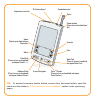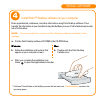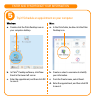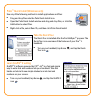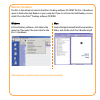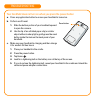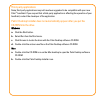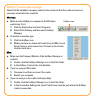- DL manuals
- Palm
- PDA
- TM Zire Zire 71
- Read This First Manual
Palm TM Zire Zire 71 Read This First Manual
Summary of TM Zire Zire 71
Page 1
Read this first.
Page 3
Here’s what you’ll do: ■ charge and set up your palm ™ zire ™ 71 handheld. ■ install palm ™ desktop software. ■ learn to use your handheld. Important! Already use a palm ™ handheld? ■ synchronize your old handheld with your computer so that the information is up-to-date. ■ go to www.Palm.Com/support...
Page 4
A. Connect the hotsync ® cradle to the computer. * b. Connect the adapter to the cradle. C. Plug the adapter into an outlet note: on some cradles, the adapter cable may plug into a tail on the back of the usb connector instead of the back of the cradle. * windows nt systems and systems without usb p...
Page 5
A. Place your zire ™ 71 handheld into the cradle. B. Charge for at least two hours. Charge 2.
Page 6
A. Remove the handheld from the cradle. 1. Tilt it forward. 2. Lift up. B. Turn on the handheld by pressing the power button. * c. Remove the stylus: slide the stylus out of the slot. D. Follow the setup instructions on the screen. E. Tap firmly the center of at least 3 targets. Stylus power button ...
Page 7
Tip: to access the camera shutter button, camera lens, and reset button, open the camera as described in “take a photo on your handheld” section in the upcoming pages. Expansion card slot ir (infrared) port headphone jack menu date book (press to turn on handheld and open date book.) address book (p...
Page 8
Enter appointments, addresses, and other information using palm desktop software. Then transfer the information to your handheld using the hotsync process. It’s the fastest way to enter lots of information. Note: you must install the version of palm desktop software included in this package. A. Put ...
Page 9
Windows: a. Double-click the palm desktop icon on your computer desktop. B. In palm ™ desktop software, click new event in the lower-left corner. C. Enter the appointment, and then click ok to save it. Mac: a. In the palm folder, double-click the palm desktop icon. B. Create or select a username to ...
Page 10
A. Open the camera: rest the tip of your thumb below the 5-way navigator and push the bottom of the front plate of your handheld upward about half an inch. B. Aim the lens on the back of your handheld at the photo subject to preview the photo on the screen. C. Press the camera shutter button. D. Clo...
Page 11
In this step, the hotsync ® process synchronizes information on your handheld and in palm ™ desktop software, so that information you enter in one appears in both places. A. Place the handheld in the cradle. B. Press the button on the cradle to begin the hotsync process. * c. When the hotsync proces...
Page 12
Software essentials insert the software essentials cd into the cd-rom drive to install software that enables you to listen to mp3 files (expansion card required, sold separately), watch short video clips, play games, exchange e-mail (optional remote access requires an isp and a compatible mobile pho...
Page 13
Palm ™ quick install (windows only) use any of the following methods to install applications and files: ■ drag and drop files onto the palm quick install icon. ■ open the palm quick install window and drag and drop files, or click the add button to select files. ■ right-click a file, select send to,...
Page 14
Read the handbook the zire 71 handbook is located in the palm ™ desktop software cd-rom. The zire 71 handbook opens in adobe acrobat reader on your computer. If you do not have acrobat reader, you can install it from the palm ™ desktop software cd-rom. Windows: in palm desktop software, click help i...
Page 15
Your handheld does not turn on when you press the power button a. Press any application button to ensure your handheld is turned on. B. Perform a soft reset: 1. Slide the bottom portion of your handheld upward to open the camera. 2. Use the tip of an unfolded paper clip (or similar object without a ...
Page 16
Third-party applications some third-party applications may not have been upgraded to be compatible with your new palm ™ handheld. If you suspect that a third-party application is affecting the operation of your handheld, contact the developer of the application. Palm ™ desktop installer does not aut...
Page 17
Hotsync ® process does not begin check that the handheld is properly seated in the cradle and that the cradle connector is securely connected to the computer. Windows: a. Make sure the hotsync icon appears in the windows system tray. If not: 1. Click the start button and select programs. 2. Select p...
Page 18
Copyright © 2003 palm, inc. All rights reserved. Graffiti, hotsync, the palm logo, and the palm powered logo are registered trademarks of palm, inc. The hotsync logo, palm, and zire are trademarks of palm, inc. Jot and cic are registered trademarks of computer intelligence corporation. Other product...