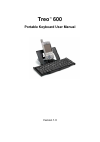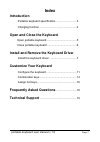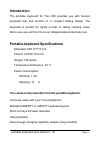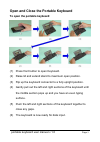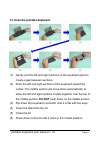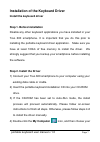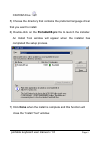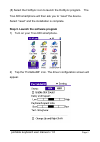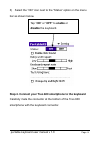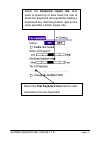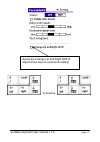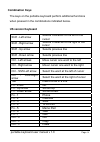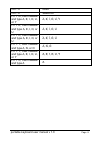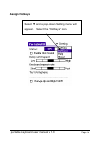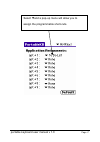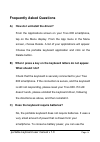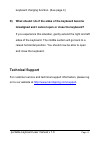Treo ™ 600 portable keyboard user manual version 1.0
Portable keyboard user manual v 1.0 page 1 regulatory compliance this device complies with part 15 of the fcc rules. Operation is subject to the following two conditions: (1) this device may not cause harmful interference, and (2) this device must accept any interference received, including interfer...
Portable keyboard user manual v 1.0 page 2 index introduction portable keyboard specification............................3 charging function..................................................4 open and close the keyboard open portable keyboard........................................5 close portable k...
Portable keyboard user manual v 1.0 page 3 introduction the portable keyboard for treo 600 provides you with full-size keyboard feel and function in a compact folding design. The keyboard is perfect for typing e-mails or taking meeting notes. We’re sure you will find it to be an indispensable produc...
Portable keyboard user manual v 1.0 page 4 charging function the treo 600 smartphone will support charging through your keyboard. A connector adapter plug (shown above) is included with your keyboard. On the top, left hand side of the keyboard base, you will find a charging outlet. To use the chargi...
Portable keyboard user manual v 1.0 page 5 open and close the portable keyboard to open the portable keyboard: (1) press front button to open keyboard. (2) raise lid and extend stand to maximum open position. (3) flip up the keyboard connector to a fully upright position. (4) gently pull out the lef...
Portable keyboard user manual v 1.0 page 6 to close the portable keyboard: (1) gently pull the left and right sections of the keyboard apart to create a gap between sections. (2) push the left and right sections of the keyboard toward the center. The middle section will move down automatically to al...
Portable keyboard user manual v 1.0 page 7 installation of the keyboard driver install the keyboard driver step 1. Before installation disable any other keyboard applications you have installed in your treo 600 smartphone. It is important that you do this prior to installing the portable keyboard dr...
Portable keyboard user manual v 1.0 page 8 cd-rom drive . 5) choose the directory that contains the preferred language driver that you want to install. 6) double-click on the portablekb.Prc file to launch the installer. An install tool window will appear when the installer has completed the setup pr...
Portable keyboard user manual v 1.0 page 9 (8) select the hotsync icon to launch the hotsync program. The treo 600 smartphone will then ask you to “reset” the device. Select “reset” and the installation is complete. Step 3. Launch the software program 1) turn on your treo 600 smartphone. 2) tap the ...
Portable keyboard user manual v 1.0 page 10 3) select the “on” icon next to the “status” option on the menu bar as shown below. Step 4. Connect your treo 600 smartphone to the keyboard carefully mate the connector at the bottom of the treo 600 smartphone with the keyboard connector. Tap “on” or “off...
Portable keyboard user manual v 1.0 page 11 customize your keyboard configuring the keyboard to customize your keyboard to your preferred typing options, follow the instructions below. 1. Select the delay until repeat slide scale to lengthen or shorten the time the keyboard will wait before repeated...
Portable keyboard user manual v 1.0 page 12 select the keyboard repeat rate slide scale to speed up or slow down the rate at which the keyboard will repeatedly display a depressed key. Selecting further right on the scale specifies a faster repeat rate. Select the test keyboard here field to enter c...
Portable keyboard user manual v 1.0 page 13 to become select the change up and right shift to adjust arrow keys to a personal setting..
Portable keyboard user manual v 1.0 page 14 combination keys the keys on the portable keyboard perform additional functions when pressed in the combinations indicated below. Us version keyboard shift - left arrow selects character to the left of the cursor shift - right arrow selects character to th...
Portable keyboard user manual v 1.0 page 15 ctrl - u undo ctrl - s select all fn + w, then release and type a, e, i, o, u, or y Á, É, Í, Ó, Ú, Ý fn + e, then release and type a, e, i, o, or u À, È, Ì, Ò, Ù fn + r, then release and type a, e, i, o, or u , Ê, Î, Ô, Û fn + t, then release and type a, n...
Portable keyboard user manual v 1.0 page 16 assign hotkeys select ▼ and a pop-down setting menu will appear. Select the “hotkeys” icon..
Portable keyboard user manual v 1.0 page 17 select ▼and a pop-up menu will allow you to assign the programmable short-cuts..
Portable keyboard user manual v 1.0 page 18 frequently asked questions a) how do i uninstall the driver? From the applications screen on your treo 600 smartphone, tap on the menu display. From the app menu in the menu screen, choose delete. A list of your applications will appear. Choose the portabl...
Portable keyboard user manual v 1.0 page 19 keyboard charging function. (see page 4.) d) what should i do if the sides of the keyboard become misaligned and i cannot open or close the keyboard? If you experience this situation, gently extend the right and left sides of the keyboard. The middle secti...