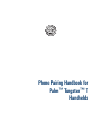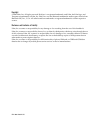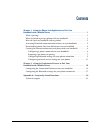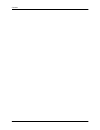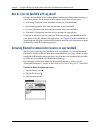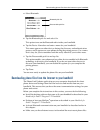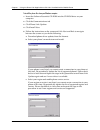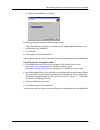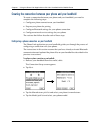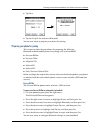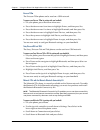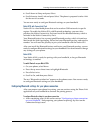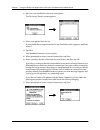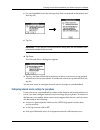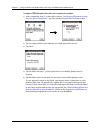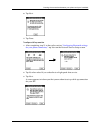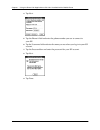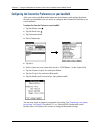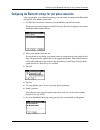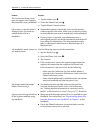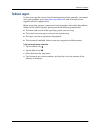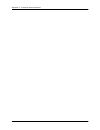- DL manuals
- Palm
- PDA
- Tungsten Tungsten T
- Connection Manual
Palm Tungsten Tungsten T Connection Manual
Summary of Tungsten Tungsten T
Page 1
Phone pairing handbook for palm ™ tungsten ™ t handhelds.
Page 2
Copyright © 2002 palm, inc. All rights reserved. Hotsync is a registered trademark, and palm, the palm logo, and tungsten are trademarks of palm, inc. Palm, inc. Uses the bluetooth trademarks under express license from bluetooth sig, inc., u.S.A. All other brands are trademarks or registered tradema...
Page 3
Iii chapter 1: using the phone link application to pair your handheld with a mobile phone . . . . . . . . . . . . . . . . . . . . . . . . . . . . . . . . . . . . 1 what is pairing? . . . . . . . . . . . . . . . . . . . . . . . . . . . . . . . . . . . . . . . . . . . . . . . . . . . . . 1 what do i n...
Page 4
Contents iv.
Page 5
1 chapter 1 using the phone link application to pair your handheld with a mobile phone the fastest and easiest way to create a link or connection between your handheld and your mobile phone that is enabled with bluetooth™ technology is to use the phone link application on your handheld. What is pair...
Page 6
2 chapter 1 using the phone link application to pair your handheld with a mobile phone how do i pair my handheld with my phone? Pairing your handheld with a mobile phone enabled with bluetooth technology is a four-part process. Each section in this chapter covers one of these parts: 1. Activating bl...
Page 7
Downloading phone files from the internet to your handheld 3 4. Select bluetooth. 5. Tap the bluetooth pick list and select on. This option turns on the bluetooth radio inside your handheld. 6. Tap the device name box and enter a name for your handheld. This name appears on other devices during the ...
Page 8
4 chapter 1 using the phone link application to pair your handheld with a mobile phone to install the phone files from your windows computer: 1. Insert the software essentials cd-rom into the cd-rom drive on your computer. 2. Click the communications tab. 3. Click phone link updater. 4. Click instal...
Page 9
Downloading phone files from the internet to your handheld 5 d. Select your handheld’s username. 6. When prompted, perform a hotsync operation. After the hotsync operation is complete, all the updated phone files are now installed on your handheld. 7. Click finish. 8. If prompted, reset your handhel...
Page 10
6 chapter 1 using the phone link application to pair your handheld with a mobile phone creating the connection between your phone and your handheld to create a connection between your phone and your handheld, you need to complete the following steps: 1. Configure a phone connection on your handheld....
Page 11
Creating the connection between your phone and your handheld 7 5. Tap next. 6. Tap the via pick list and select bluetooth. You are now ready to prepare your phone for pairing. Preparing your phone for pairing this section includes the procedures for preparing the following bluetooth-enabled mobile p...
Page 12
8 chapter 1 using the phone link application to pair your handheld with a mobile phone ericsson t39m the ericsson t39m phone can be used on a gsm network. To prepare your ericsson t39m for pairing with your handheld: 1. On your phone, press the down arrow once. 2. Press the down arrow four times to ...
Page 13
Creating the connection between your phone and your handheld 9 5. Scroll down to setup and press select. 6. Scroll down to await link and press select. The phone is prepared to take a link for the next 60 seconds. You are now ready to configure bluetooth settings on your handheld. Nokia 6210 with co...
Page 14
10 chapter 1 using the phone link application to pair your handheld with a mobile phone 2. Wait for your handheld to discover your phone. The discovery results screen appears. 3. Select your phone from the list. If your phone doesn’t appear on the list, tap find more until it appears, and then selec...
Page 15
Creating the connection between your phone and your handheld 11 8. On your handheld, enter the same passkey that you entered on the phone, and then tap ok. 9. Tap yes. Important if you tap no in the confirmation dialog box, the link between your phone and handheld will not work. 10. Tap done. The ne...
Page 16
12 chapter 1 using the phone link application to pair your handheld with a mobile phone to configure a gprs high-speed wireless data service connection for your phone: 1. After completing step 11 in the earlier section “configuring bluetooth settings for your phone connection,” tap next on the netwo...
Page 17
Creating the connection between your phone and your handheld 13 6. Tap next. 7. Tap done. To configure a dial-up connection: 1. After completing step 11 in the earlier section “configuring bluetooth settings for your phone connection,” tap next on the network service setup screen. 2. Tap no when ask...
Page 18
14 chapter 1 using the phone link application to pair your handheld with a mobile phone 4. Tap next. 5. Tap the phone # field and enter the phone number you use to connect to your isp. 6. Tap the username field and enter the name you use when you log in to your isp account. 7. Tap the password box a...
Page 19
15 chapter 2 using the preferences screens to pair your handheld with a mobile phone if you are an advanced user or you have difficulty pairing your handheld with your mobile phone enabled with bluetooth™ technology using the phone link application, you can use the preferences screens to manually co...
Page 20
16 chapter 2 using the preferences screens to pair your handheld with a mobile phone configuring the connection preferences on your handheld after you activate the bluetooth communication features and update the phone files on your handheld, you are ready to configure the connection preferences on y...
Page 21
Configuring the bluetooth settings for your phone connection 17 configuring the bluetooth settings for your phone connection after you prepare your phone for pairing, you are ready to configure the bluetooth settings for your phone connection. 1. On the edit connection screen on your handheld, tap t...
Page 22
18 chapter 2 using the preferences screens to pair your handheld with a mobile phone the phone verifies the link and returns to the bluetooth setup screen. Your handheld returns to the edit connection screen, and the name you gave the phone appears in the device box. 8. Tap ok. 9. Tap yes to use thi...
Page 23
19 appendix a frequently asked questions if you encounter a problem while pairing your handheld with your mobile phone enabled with bluetooth™ technology, you can quickly find answers to many common questions in this appendix and in the following useful resources: ■ the readme file located in the fo...
Page 24
20 appendix a frequently asked questions problem solution the connection setup screen does not appear after i update the phone files on my handheld. 1. Tap the home icon . 2. Select the phone link icon . 3. Tap the phone connection box. My passkey is rejected when i attempt to pair (or bond) my mobi...
Page 25
Technical support 21 technical support if, after reviewing the sources listed at the beginning of this appendix, you cannot solve your problem, go to www.Palm.Com/support or send an e-mail to your regional technical support office. Before requesting support, experiment a bit to reproduce and isolate...
Page 26
22 appendix a frequently asked questions.