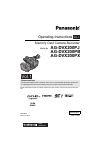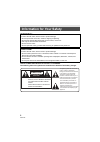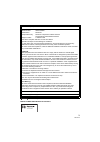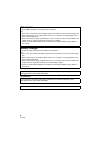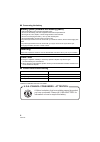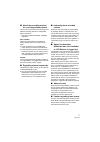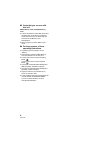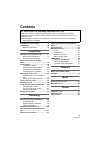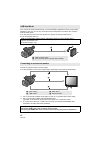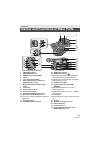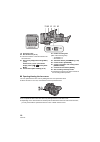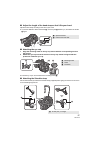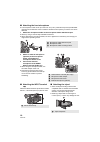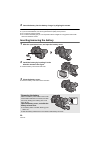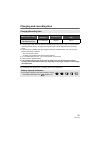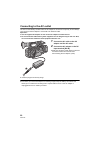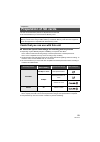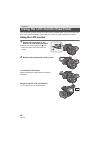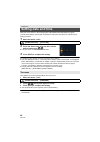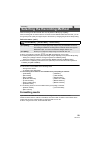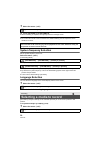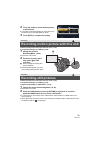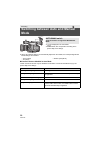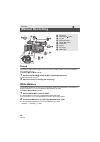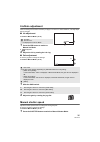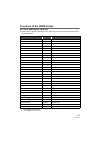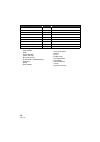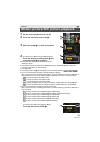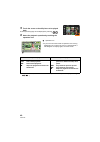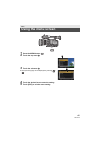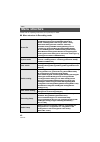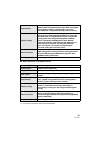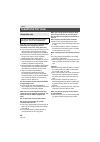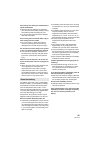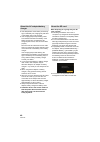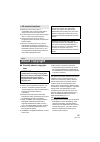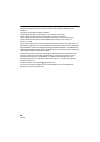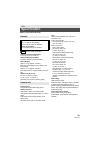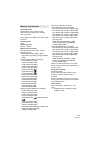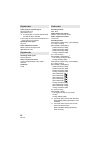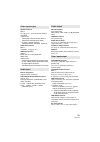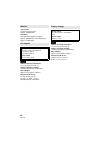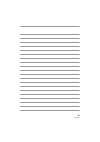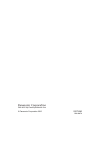- DL manuals
- Panasonic
- Camcorder
- AG-DVX200PB
- Operating Instructions Manual
Panasonic AG-DVX200PB Operating Instructions Manual - Setting The User Button
36
SQT1040
2
Adjust the shutter speed by rotating the jog dial.
Each of the USER button can register one function from the 38 available functions.
≥ There are eight USER buttons (USER1 to USER8) on the main body and four USER button icons
(USER9 to USER12) displayed on the LCD monitor.
Setting the USER button
1
Select the menu. (l 41)
≥ It is not possible to register functions to [USER9] to [USER12] in Playback Mode.
2
Touch the item to register.
≥ For the functions of the USER button that can be registered, refer to page 37.
≥ Touch [INHIBIT] if not registering.
≥ Next (Previous) page can be displayed by touching
/
.
3
Touch [EXIT] to complete the setting.
Using the USER button
To use the set USER button, press USER1 to USER8 button or touch the USER9 to USER12 button
icon displayed when you touch the LCD monitor.
USER button
: [USER SW]
# [USER1] to [USER12]
(When you use the USER1 to USER7 button)
(When you use the USER8 button)
(When you use the USER9 to USER12 button)
MENU
USER
1
2
3
4
5
O.I.S.
6
ZEBRA
7
WFM
8
REC CHECK
SCN1 SCN2 SCN3 SCN4 SCN5 SCN6
A
[USER9]
B
[USER10]
C
[USER11]
D
[USER12]
Summary of AG-DVX200PB
Page 1
Until 2015/9/30 operating instructions memory card camera-recorder model no. Ag-dvx200pj ag-dvx200pb ag-dvx200px vol.1 please read these instructions carefully before using this product, and save this manual for future use. Please read first this document explains basic operations of the unit. For m...
Page 2: Information For Your Safety
2 sqt1040 the following applies only in the u.S.A. And canada. The following mark and symbols are located on the bottom of the battery charger. Information for your safety warning: to reduce the risk of fire, electric shock or product damage, ≥ do not expose this unit to rain, moisture, dripping or ...
Page 3
3 sqt1040 indicates safety information. The following applies only in the u.S.A. Fcc notice (usa) declaration of conformity model number: ag-dvx200pj trade name: panasonic responsible party: panasonic corporation of north america two riverfront plaza newark nj07102 support contact: 1-800-524-1448 th...
Page 4: Ac Adaptor
4 sqt1040 (ag-dvx200pj/pb) (ag-dvx200px) (ag-dvx200px) ac adaptor this ac adaptor operates on ac between 100 v and 240 v. But ≥ in the u.S.A. And canada, the ac adaptor must be connected to a 120 v ac power supply only. ≥ when connecting to an ac supply outside of the u.S.A. Or canada, use a plug ad...
Page 5: Important Safety
5 sqt1040 important safety instructions read these operating instructions carefully before using the unit. Follow the safety instructions on the unit and the applicable safety instructions listed below. Keep these operating instructions handy for future reference. 1) read these instructions. 2) keep...
Page 6: Warning
6 sqt1040 ∫ concerning the battery ∫ product identification marking conforms to ul std 60065. Certified to can/csa std c22.2 no.60065. Battery pack (lithium ion battery pack) ≥ use the specified unit to recharge the battery pack. ≥ do not use the battery pack with equipment other than the specified ...
Page 7
7 sqt1040 ∫ about the recording method for recording motion pictures this unit can record motion pictures using three different recording methods, including mov, mp4 and avchd * . * avchd progressive (1080/60p, 1080/50p) supported. Mov and mp4: these recording methods are suitable for editing images...
Page 8
8 sqt1040 ∫ cards that you can use with this unit sdhc memory card and sdxc memory card ≥ 4 gb or more memory cards that do not have the sdhc logo or 48 gb or more memory cards that do not have the sdxc logo are not based on sd memory card specifications. ≥ refer to page 23 for more details on sd ca...
Page 9: Contents
9 sqt1040 information for your safety......................2 accessories.............................................10 optional accessories......................... 10 preparation what you can do with this unit .............. 11 recording to the sd card.................. 11 linking to external devi...
Page 10: Optional Accessories
10 sqt1040 check the accessories before using this unit. Keep the accessories out of reach of children to prevent swallowing. Optional accessories some optional accessories may not be available in some countries. Product numbers correct as of august. 2015. These may be subject to change. Accessories...
Page 11: Recording To The Sd Card
11 sqt1040 this unit is a 4k* 1 camera recorder with the following features: *1 please refer to page 49 about recording format of this unit. ≥ the 4/3-type large sensor allows you to record beautifully defocused images with shallow depth of field as ultra high-definition 4k motion picture. ≥ v-log l...
Page 12
12 sqt1040 if you connect an external media device, such as usb hdd or usb flash memory (commercially- available) to this unit, you can copy motion pictures and still pictures recorded on this unit to the external media device. It can also play back the scenes and still pictures copied to the extern...
Page 13
13 sqt1040 1 usb host terminal 2 usb device terminal 3 hdmi out connector [hdmi] 4 handle 5 lens hood release button 6 audio input terminal 1 (xlr 3 pin) [audio input1] (l 18) 7 microphone holder attachment part (l 18) 8 lens hood 9 status indicator (l 25) 10 power switch (l 25) 11 recording start/s...
Page 14
14 sqt1040 25 tripod receptacle (l 18) 26 eyepiece corrector lever (l 27) 27 nd filter switch [nd filter] 28 focus auto/manual/¶ switch [focus a/m/¶] (l 34) 29 iris button [iris] (l 34) 30 focus assist button 31 user 1 button [user1] (l 36) 32 user 2 button [user2] (l 36) 33 user 3 button [user3] (l...
Page 15
15 sqt1040 51 sd card slot cover (l 24) 52 access lamp (card 1) (l 24) 53 card slot 1 (l 24) 54 access lamp (card 2) (l 24) 55 card slot 2 (l 24) 56 input1 / input2 switches 57 ch1 select/ch2 select switches 58 ch1/ch2 switches 59 audio level ch1/audio level ch2 knobs 60 lcd monitor extract part (l ...
Page 16
16 sqt1040 79 accessory shoe 80 sub zoom lever (l 33) ≥ this lever functions in the same manner as the zoom lever. 81 zoom lever [t/w] (in recording mode) (l 33) volume lever [rvols]/thumbnail display switch [ / ] (in playback mode) 82 user 8 button [rec check] (l 36) 83 handle mounting hole (size o...
Page 17
17 sqt1040 ∫ adjust the length of the hand strap so that it fits your hand. Adjust the hand strap according to the size of your hand. ≥ if you find it difficult to fasten the buckle b, move the pad a towards you, and fasten the buckle b again. ∫ attaching the eye cup 1 align the mounting mark on the...
Page 18
18 sqt1040 ∫ attaching the front microphone ≥ the microphone holder is set up so that a 21 mm (0.83 q) external microphone (ag-mc200g: optional) can be attached. Check in advance whether the microphone you wish to use can be attached. 1 attach the microphone holder to the microphone holder attachmen...
Page 19: Charging The Battery
19 sqt1040 ∫ about batteries that you can use with this unit (as of august 2015) the battery that can be used with this unit is vw-vbd58. Charging the battery important: ≥ do not use the ac cable with any other equipment as it is designed only for this unit. Also, do not use the ac cable from other ...
Page 20
20 sqt1040 2 insert the battery into the battery charger by aligning the arrows. ≥ we recommend using panasonic batteries ( l 10, 19, 21). ≥ if you use other batteries, we cannot guarantee the quality of this product. ≥ do not heat or expose to flame. ≥ do not leave the battery(ies) in a car exposed...
Page 21: Charging And Recording Time
21 sqt1040 charging and recording time ≥ the times given apply when the ambient operating temperature is 20 oc (68 of) and the relative operating humidity is 60%. Charging time may be longer at other temperatures and humidity levels. ≥ the continuous recordable time given applies under the condition...
Page 22
22 sqt1040 connecting to the ac outlet the unit is in the standby condition when the ac adaptor is connected. The primary circuit is always “live” as long as the ac adaptor is connected to an electrical outlet. Important: ≥ use the supplied ac adaptor. Do not use the ac adaptor of another device. ≥ ...
Page 23: Preparation Of Sd Cards
23 sqt1040 the unit can record motion pictures or still pictures to an sd card. ≥ we recommend that you use a panasonic memory card. Cards that you can use with this unit ∫ about the speed class ratings for recording motion pictures ≥ depending on [rec mode] and [rec format], the required card diffe...
Page 24
24 sqt1040 inserting/removing an sd card caution: check that the access lamp has gone off. 1 open the sd card slot cover and insert (remove) the sd card into (from) the card slot b. ≥ one sd card can be inserted into each of the card slot 1 and the card slot 2. ≥ face the terminal side c in the dire...
Page 25: Turning The Unit On/off
25 sqt1040 set the power switch to on while pressing the lock release button b to turn on the unit. A the status indicator lights on. ≥ to turn on the unit again after the [economy (batt)] or [economy (ac)] is activated, set the power switch to off once, and then to on again. Press the thumbnail but...
Page 26: Using The Lcd Monitor
26 sqt1040 the lcd monitor is turned on when the lcd monitor is extracted. When you move your eye closer to the eye cup of the viewfinder, the lcd monitor is turned off, and the viewfinder is turned on. Using the lcd monitor 1 extract the lcd monitor in the direction as indicated in the figure. ≥ ho...
Page 27: Viewfinder Adjustment
27 sqt1040 how to use the touch screen you can operate by directly touching the lcd monitor (touch screen) with your finger. ∫ touch touch and release the touch screen to select icon or picture. ≥ touch the center of the icon. ≥ touching the touch screen will not operate while you are touching anoth...
Page 28: Setting Date and Time
28 sqt1040 when this unit is turned on, the message [set time zone and date/time] may appear. To make these settings, select [yes], and follow the instructions from step 2-3 of the time zone setting procedure. 1 select the menu. (l 41) 2 touch the date or time to be set, then set the desired value u...
Page 29: Formatting Media
29 sqt1040 when recording to the sd card with this unit, set [output bits] to [4:2:2(8bit)]. When recording with an external device connected via the hdmi out/sdi out terminal, you can change the picture quality of images output to the device by changing the [output bits] setting. Select the menu. (...
Page 30: System Frequency Selection
30 sqt1040 1 select the menu. (l 41) 2 touch [sd card 1] or [sd card 2]. ≥ when formatting is complete, touch [exit] to exit the message screen. ≥ do not turn this unit off or remove the sd card, while formatting. Do not expose the unit to vibrations or shock. System frequency selection set the syst...
Page 31: Recording Still Pictures
31 sqt1040 2 touch the media to record motion pictures or still pictures. ≥ the media is selected separately for motion pictures or still pictures and is then highlighted in yellow. 3 touch [exit] to complete the setting. ≥ before turning on this unit, open the lens cover. ( l 16) ≥ set [output bits...
Page 32: Mode
32 sqt1040 ≥ when the following settings are automatically adjusted in auto mode, the corresponding manual mode settings are canceled: j focus ( l 34) j iris ( l 35) j shutter speed ( l 35) ∫ controls that are disabled in auto mode certain controls of this unit may be disabled in auto mode. Controls...
Page 33: Using The Zoom
33 sqt1040 it can be zoomed up to 13k. 1 slide the zoom switch. 2 (set the zoom switch to [manu]) operate the zoom ring. (set the zoom switch to [servo]) operate the zoom lever/sub zoom lever. ∫ about the zoom speed ≥ the zoom speed will vary depending on how far the zoom lever is pressed or how fas...
Page 34: Focus
34 sqt1040 focus perform focus adjustments using the focus ring. If auto focusing is difficult due to the conditions, then use manual focus. ≥ switch to manual mode. ( l 32) 1 set the focus a/m/¶ switch to [m] to enable manual focus. ≥ it will switch to mf from af. 2 adjust the focus by rotating the...
Page 35: Iris/gain Adjustment
35 sqt1040 iris/gain adjustment when recording a scene that is too dark (or bright) or a scene in a similar situation, manually adjust the iris and gain. ∫ iris adjustment ≥ switch to manual mode. ( l 32) 1 press the iris button to switch to manual iris mode. ≥ disappears. 2 adjust the iris by rotat...
Page 36: Setting The User Button
36 sqt1040 2 adjust the shutter speed by rotating the jog dial. Each of the user button can register one function from the 38 available functions. ≥ there are eight user buttons (user1 to user8) on the main body and four user button icons (user9 to user12) displayed on the lcd monitor. Setting the u...
Page 37
37 sqt1040 functions of the user button ∫ list of user button functions ≥ please refer to “operating instructions vol.2” (pdf file) for more information about the functions of the user button. Item icon function [inhibit] [inh] invalid [focus assist] [fa] focus assist [backlight] [b.Light] backlight...
Page 38
38 sqt1040 ≥ the following user button function can also be set from the menu. J [histogram] j [drs] j [infrared rec] j [level gauge] j [evf/lcd detail] j [flash band compensation] j [pre-rec] j [wfm] j [fast zoom] j [auto iris level] j [zebra] j [o.I.S.] j [scene file] j [af area width] j [vfr mode...
Page 39
39 sqt1040 1 set this unit to playback mode. (l 25) 2 touch the play mode select icon a. 3 select the media c you wish to play back. 4 (to set this unit to motion picture playback mode) touch the desired recording mode d and recording format e for playback. ≥ recording mode options with recorded sce...
Page 40
40 sqt1040 5 touch the scene or the still picture to be played back. ≥ next (previous) page can be displayed by touching / . 6 select the playback operation by touching the operation icon. * when touched twice, the fast forward/fast rewind speed increases. (screen display will change to / .) g opera...
Page 41: Using The Menu Screen
41 sqt1040 1 press the menu button . 2 touch the top menu a. 3 touch the submenu b. ≥ next (previous) page can be displayed by touching / . 4 touch the desired item to enter the setting. 5 touch [exit] to exit the menu setting. Menu using the menu screen menu menu.
Page 42: Menu Structure
42 sqt1040 please refer to “operating instructions vol.2” (pdf file) for details. ∫ menu structure in recording mode menu menu structure scene file [customize scene]/[scene file]/[vfr mode]/ [frame rate]/[synchro scan]/[master detail]/ [detail coring]/[skin tone dtl]/[v detail level]/ [knee ape leve...
Page 43
43 sqt1040 ∫ menu structure in playback mode *1 the items are available in motion picture playback mode. *2 the items are available in still picture playback mode. Output setup [output sel]/[resolution]/[sdi remote]/ [remote rec link]/[sdi edh]/[sdi audio gain chg]/[down conv.]/[hdmi uhd output limi...
Page 44: Cautions For Use
44 sqt1040 keep this unit as far away as possible from electromagnetic equipment (such as microwave ovens, tvs, video games etc.). ≥ if you use this unit on top of or near a tv, the pictures and/or sound on this unit may be disrupted by electromagnetic wave radiation. ≥ do not use this unit near cel...
Page 45
45 sqt1040 do not lift up this unit by the handle with the tripod still attached ≥ when the tripod is attached, its weight will also affect the unit’s handle, possibly causing the handle to break and hurting the user. ≥ to carry the unit while the tripod is attached, take hold of the tripod. Do not ...
Page 46
46 sqt1040 ≥ if the temperature of the battery is extremely high or extremely low, charging may take time or the battery may not be charged. ≥ if the charging lamp keeps flashing, make sure that the terminals of the battery or the battery charger are not exposed to dirt, foreign objects or dust, the...
Page 47: About Copyright
47 sqt1040 ≥ when the lcd screen is dirty or condensation has occurred, please wipe it using a soft cloth such as a lens cloth. ≥ do not touch the lcd monitor with your finger nails, or rub or press with strong force. ≥ it may become hard to see or hard to recognize the touch when the lcd protection...
Page 48
48 sqt1040 this item incorporates copy protection technology that is protected by u.S. Patents and other intellectual property rights of rovi corporation. Reverse engineering and disassembly are prohibited. This product incorporates the following software: (1) the software developed independently by...
Page 49: Specification
49 sqt1040 memory card camera-recorder indicates safety information others specification general power: dc 7.2 v (when using battery) dc 12 v (when using ac adaptor) power consumption: 21.7 w (when using lcd monitor) ambient operating temperature: 0 oc to 40 oc (32 °f to 104 °f) ambient operating hu...
Page 50
50 sqt1040 shutter speed: when [system freq] = [59.94hz] ≥ 60i/60p mode; 1/60, 1/100, 1/120, 1/180, 1/250, 1/350, 1/500, 1/750, 1/1000, 1/1500, 1/2000, 1/3000, 1/4000, 1/8000 sec. ≥ 30p mode; 1/30, 1/50, 1/60, 1/100, 1/120, 1/180, 1/250, 1/350, 1/500, 1/750, 1/1000, 1/1500, 1/2000, 1/3000, 1/4000, 1...
Page 51
51 sqt1040 memory card recorder recording media: sdhc memory card (4 gb to 32 gb)/ sdxc memory card (48 gb to 128 gb); uhs- i supported refer to page 23 for details on sd cards usable in this unit. Recording slots: 2 slots system frequency: 59.94hz, 50.00hz motion picture recording: recording method...
Page 52
52 sqt1040 digital video video signal for external output: 8bit 4:2:2/10bit 4:2:2 (selectable menu)* 2 *2 it is set to 8bit 4:2:0 when uhd 59.94p or uhd 50.00p is selected. ≥ recording cannot be performed with this unit when 10bit 4:2:2 is selected. Recording video signal: 8bit 4:2:0 video compressi...
Page 53
53 sqt1040 video input/output sdi out terminal: bnck1, 0.8 v [p-p], 75 h, 3g/1.5g hd-sdi, sd-sdi compatible output format; 1080/59.94p level-a/50.00p level-a, 1080/29.97psf/25.00psf/24.00psf/ 23.98psf, 1080/59.94i/50.00i, 720/59.94p/50.00p, 480/59.94i, 576/50.00i video out terminal: bnck1, composite...
Page 54
54 sqt1040 indicates safety information indicates safety information monitor lcd monitor: 4.3-type hd color monitor (approx. 2760000 dots) viewfinder: 0.39-type oled (organic el display) (approx. 2360000 dots, video display area; approx. 1770000 dots) ac adaptor power source: ac 100 v to 240 v, 50 h...
Page 55
55 sqt1040
Page 56
© panasonic corporation 2015 panasonic corporation web site: http://www.Panasonic.Com sqt1040 f0815mt0