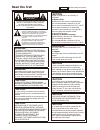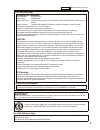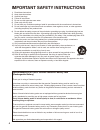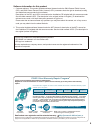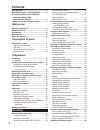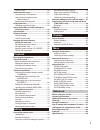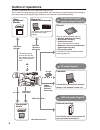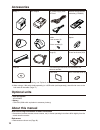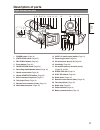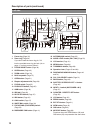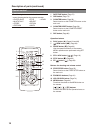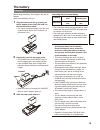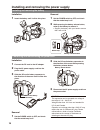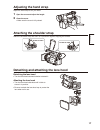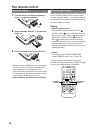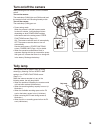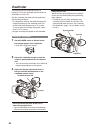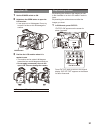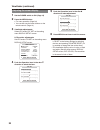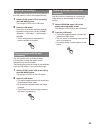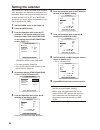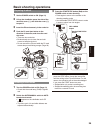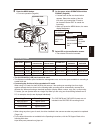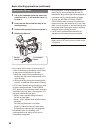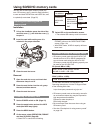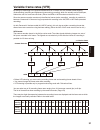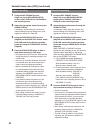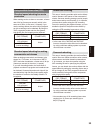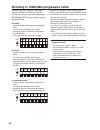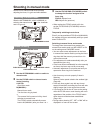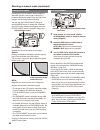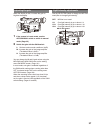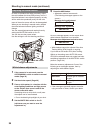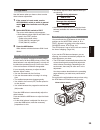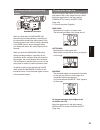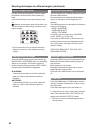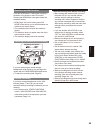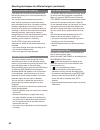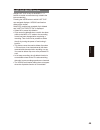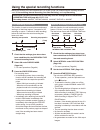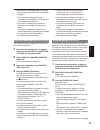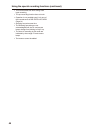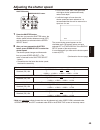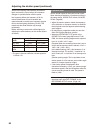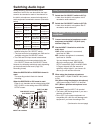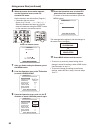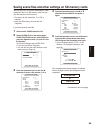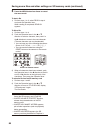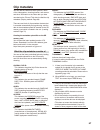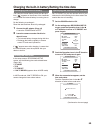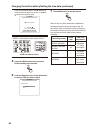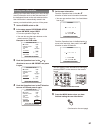- DL manuals
- Panasonic
- Camcorder
- AGHPX170P - MEMORY CARD CAMERA RECORDER
- Operating Instructions Manual
Panasonic AGHPX170P - MEMORY CARD CAMERA RECORDER Operating Instructions Manual
F0808T0 -P
D
Printed in Japan
ENGLISH
VQT1U92
Bef
ore use
Descr
iption of
par
ts
Prepar
ation
Shooting
Pla
ybac
k
Editing
Displa
ys
Men
u
Ref
erence
Operating Instructions
Memory Card Camera-Recorder
Model No.
AG-HPX170P
Before operating this product, please read the instructions carefully and save this
manual for future use.
This product is eligible for the P2HD
5 Year Warranty Repair Program. For
details, see page 5.
Summary of AGHPX170P - MEMORY CARD CAMERA RECORDER
Page 1
F0808t0 -p d printed in japan english vqt1u92 bef ore use descr iption of par ts prepar ation shooting pla ybac k editing displa ys men u ref erence operating instructions memory card camera-recorder model no. Ag-hpx170p before operating this product, please read the instructions carefully and save ...
Page 2: 2Eadthisúrstø
2 2eadthisÚrstØ indicates safety information. Caution risk of electric shock do not open caution: to reduce the risk of electric shock, do not remove cover (or back). No user-serviceable parts inside. Refer to servicing to qualified service personnel. 4helightningÛashwitharrowheadsymbol withinanequi...
Page 3: Important
3 fcc notice (usa) declaration of conformity model number: ag-hpx170p trade name: panasonic responsible party: panasonic corporation of north america one panasonic way, secaucus, nj 07094 support contact: panasonic broadcast & television systems company 1-800-524-1448 4hisdevicecomplieswith0artof#2u...
Page 4
4 important safety instructions 1) read these instructions. 2) keep these instructions. (eedallwarnings &ollowallinstructions $onotusethisapparatusnearwater #leanonlywithdrycloth $onotblockanyventilationopenings)nstallinaccordancewiththemanufacturermsinstructions 8) do not install near any heat sour...
Page 5
5 software information for this product #ustomeradvisory4hisproductincludessoftwarelicensedunderthe'.5'eneral0ublic,icense '0, and'.5,esser'eneral0ublic,icense,'0, customershavetherighttodownloadmodify andredistributesourcecodeforthissoftware $escriptionsofthe'0,and,'0,arestoredontheinstallation#$in...
Page 6: Contents
6 contents 2eadthisÚrstØ ..................................................... 2 important safety instructions .............. 4 recommendation for use of genuine panasonic battery pack (rechargeable battery) ................................... 4 software information for this product ............... ...
Page 7: Playback
7 synchro scan ................................................... 50 switching audio input ....................................... 51 using the built-in microphone .......................... 51 using another microphone and audioequipment .......................................... 51 adjusting the r...
Page 8: Outline of Operations
8 outline of operations 4hisunitiscompatiblewith00rofessional0lug in cards 4he0cardhasalargecapacitywithahightransferrateandallowsyousophisticatedmovie makingon thishandycameraincluding($(igh$eÚnition recordingandsmootheditingdubbing bnc cable (hd-sdi) video equipment monitor the setting values such...
Page 9: Precaution For Use
Bef ore use 9 precaution for use always take some trial shots before actual shooting. 7henshootingimportanteventssuchasweddings alwaystakesometrialshotsandcheckthatthe sound and images have been recorded properly before actual shooting. "esuretocheckandsetthecalendarandtimezone 4hesesettingsaffectth...
Page 10: Accessories
10 accessories battery *1 ac adapter !#powersupplycord dc cord wireless remote control and battery (cr2025) eye cup microphone holder 3crewsformicrophone holder mmscrews mmscrews microphone holder adapter shoulder belt component video cable pin-bnc conversion plugs mmferritecore mmferritecore cd-rom...
Page 11: Description of Parts
Descr iption of par ts 11 description of parts right side and rear side power on off 1 2 17 16 15 18 20 21 22 25 4 5 7 8 9 10 11 12 1 2 24 19 6 14 1 power switch (page 19) 34!2434/0button(page 25) 3 rec check button (page 25) 4 zoom button (page 0) 5 handle zoom switch (page 0) 2ecordingenabledisabl...
Page 12
12 description of parts (continued) left side bars ch1 select counter reset/tc set rec ch2 select audio int(l) input1 input2 shutter spees select int(r) input2 input1 mic power+48v on off input2 on off lcd zebra evf dtl ois wfm menu push-set page/audio mon/var thumbnail awb 4 6 5 2 12 8 11 9 14 16 1...
Page 13
Descr iption of par ts 13 terminals and mounting parts sdi out 1394 cam remote focus iris zoom s/s component out 1 2 14 16 15 12 5 4 6 10 9 8 11 7 1 usb terminal (mini-b) (page 77) 2 light shoe 3 microphone shoe (page 76) 4 p2 card slots (page 25) 5 sd memory card slot (page 29) 0cardejectbuttons(pa...
Page 14
14 description of parts (continued) remote control 4hefollowingbuttonsareforfunctionsthat cannot be executed on the camera-recorder. • photo shot • title • a.Dub • multi/p-in-p • select • store • off/on • pb.Zoom • index osd counter reset title still adv pause still adv index select store off/on p.B...
Page 15: The Battery
Prepar ation 15 the battery charging "eforeusingthebatteryfullychargeitwiththe!# adapter. +eepasparebatterywithyou 1 align the battery with the marking on the!#adapterplaceitÛatandslideitin the direction shown below. You cannot charge the battery if the dc cord is connected to the dc out connector, ...
Page 16
16 installing and removing the power supply installing and removing the battery installation 1 insert the battery until it clicks into place. Removal 1 set the power switch to off, and check that the mode lamp is off. 2 while pressing the battery release button, raise up the battery to remove it. 3u...
Page 17: !djustingthehandstrap
Prepar ation 17 !Djustingthehandstrap adjust the hand strap to suit your hand. 1 /penthecoverandadjustthelength 2 close the cover. Make sure the cover is fully closed. • attaching the shoulder strap attach the shoulder strap and use it as a precaution against dropping the camera. 20 mm or more 20 mm...
Page 18: The Remote Control
18 the remote control insert the battery 1 push the catch in the direction shown by arrow a to remove the holder. 2 insert the battery with the “+” marked side facing up. 3 return the holder to its original position. When the battery (cr2025) has run out, replace itwithanewone4hebatterylastsaboutone...
Page 19: 4Urnonoffthecamera
Prepar ation 19 4urnonoffthecamera while pressing the lock release, turn the power switch turn on the camera: the mode lamp (cam) lights red (cam mode) and thecameraisnowintheshootingstandbymode turn off the camera: the mode lamp (cam) goes out. 0owersavingmode when the camera is left idle in pause ...
Page 20: 6Iewúnder
20 6iewÚnder 4hiscamerahastwoviewÚndersoneisa miniature,#$intheviewÚnderandtheotherisa retractable inch,#$ 5setheviewÚnderthatbestsuitstheapplication and shooting conditions. 4hebrightnessandhuemaydifferbetweenthe imagesappearingontheviewÚnderand,#$ monitor and those displayed on a tv monitor. 4osee...
Page 21
Prepar ation 21 %mphasizingoutlines %mphasizingtheoutlinesoftheimagesyousee intheviewÚnderoronthe,#$makesiteasierto focus. %mphasizingtheoutlinesdoesnoteffectthe images you shoot. 1 in cam mode, press evf dtl. “evf dtl on” appears on the screen for about 2 seconds. Bars ch1 select reset/tc set rec c...
Page 22
22 6iewÚndercontinued !Djustingthescreendisplay 1 set the power switch to on. (page 19) 2 press the menu button. For menu operation (page 94) you can also use the menu buttons on the remote control. (page 14) 3 6iewÚnderadjustments select yes under evf set on the setting menu display setup screen. ,...
Page 23
Prepar ation 23 !Djustingthebacklight 4hestepsbelowshowhowtosetthebrightnessof the lcd monitor to one of three possible levels. 1 select lcd bl under lcd on the setting menu sw mode screen. This assigns lcd bl to the lcd button. 2 press the lcd button. %achpressofthebuttonswitchesbacklight brightnes...
Page 24: Setting The Calendar
24 setting the calendar the clock set value is recorded in the contents clip andaffectsthesequenceofplaybackofthe thumbnails. Before carrying out recording, be sure to check and set clock set and time zone. 4hisshowsyouhowtoadjustthecalendarto pm on december 25, 2008. 1 set the power switch to on. (...
Page 25: Basic Shooting Operations
Shooting 25 basic shooting operations preparing to shoot 1 set the power switch to on. (page 19) 2 ,iftuptheviewÚnderpressthesideofthe card slot cover (a), and slide the cover (b) to open it. 3 insert the p2 card securely in the card slot. 4 0ushthe0cardejectbuttontothe direction of the arrow, and c...
Page 26
26 basic shooting operations (continued) checking photos taken (rec check) in the shooting pause mode, press the rec check button. This plays back about 2 seconds of the video and audio of the most recently recorded clip before returning to pause mode. .Otethatthis2%##(%#+portionwillalsobe recordedt...
Page 27
Shooting 27 3 press the menu button. For menu operation (page 94) menu push-set slot sel mode cam mcr pc operation lever mode lamp menu button mode button • 4 on the menu, select operation and then format. (page 68) !Screensuchastheoneshownbelow appears. Select the number of the slot intowhichyouins...
Page 28
28 basic shooting operations (continued) remove the p2 card 1 ,iftuptheviewÚnderpressthesideofthe card slot cover (a), and slide the cover (b) to open it. 2 check that the p2 card access lamp is not blinking orange. 3 2aisethe0cardejectbuttonandpressit 4 remove the p2 card. 4 3 p2 card access lamp 0...
Page 29: 5Sing3$3$(#memorycards
Shooting 29 5sing3$3$(#memorycards you can use sd and sdhc memory cards (the term “sd memory card” is used for both hereafter) tosaveandload3#%.%Úlesand53%2Úlesand to upload clip meta data. (page 55) installing and removing the sd memory card installation 1 ,iftuptheviewÚnderpressthesideofthe card s...
Page 30: 5Singthezoomfunction
30 5singthezoomfunction on the remote control 0ress://-6/,tozoomwiththemotordrive :oomspeedisÚxedatmedium ://-6/,button osd counter reset title still adv pause still adv index select store off/on p.B.Digital var. Search vo l+ - pb. Zoom menu set item stop index multi/ p-in-p rec a.Dub play /rew ff/ ...
Page 31: Variable Frame Rates (Vfr)
Shooting 31 variable frame rates (vfr) by taking full advantage of the special characteristics of p2 cards, this unit provides frame skipping undercranking recordingandhighspeedovercranking recordingwhichareactuallymovietechniques withouttheuseofaframerateconverter%itherthe0.Or0.Modemustbesetforthis...
Page 32
32 variable frame rates (vfr) (continued) native recording 1 using the rec format function (page 104) on the recording setup screenselect00.Or00.As the recording format. 2 3electtheappropriatesceneÚleusingthe scene file dial. If necessary, before doing this, perform the camera settings from the sett...
Page 33
Shooting 33 using variable frame rates (vfr) standard speed shooting for movie production 7henmakingmoviestoshowonascreenaframe rateoffpsframespersecond whichisthe sameasforÚlmsisthenormxspeed )fyou usethesettingsbelowthesamekindofplayback aswithscreeningscanbeobtained"yusingthe 720p progressive mod...
Page 34: 3Hootinginiiprogressivemode
34 3hootinginiiprogressivemode 3electingi0i0i0! I0i0ori0!Inthe2%# format option (page 104) of the setting menu recording setup screen enables shooting in progressive mode. 30p mode: 3hootframesasecondintheprogressive mode. &oroutputandrecordingthe frame persecondsignalisconvertedto Úeld per second i...
Page 35: Shooting In Manual Mode
Shooting 35 shooting in manual mode 3ettheunittomanualmodewhenmanually adjustingthefocusirisgainandwhitebalance switching to manual mode 3lidethe!54/-!.5!,switchto-!.5!,to switchtothemanualmode a ontheviewÚnder and lcd go out). !54/-!.5!,switch manual focusing focus switch push auto button !54/-!.5!...
Page 36
36 using focus assist 0ressingthe&/#53!33)34buttonmagniÚes the center portion of the image or brings up a frequencydistributiongraphatthetoprightofthe image to assist during manual focusing. You can use the focus assist setting on the37-/$%screentochangetheviewÚnder and,#$monitordisplaysthatappearwh...
Page 37
Shooting 37 !Djustingthegain when the display is dark, increase the gain to brighten the display. Gain switch 1 if the camera is in auto mode, use the !54/-!.5!,switchtoswitchtomanual mode. (page 35) 2 switch the gain with the gain switch. L: set here under normal conditions. (0 db) m: )ncreasethega...
Page 38
38 !Djustingthewhitebalance )nordertoreproducethewhiteaccuratelyadjust theratiobetweenthethree2'"primarycolors)f thewhitebalanceisnotadjustedproperlynotonly willthewhitebereproducedpoorlybutthecolor tonesoftheentirescreenwillalsobedowngraded when you are shooting in manual mode, readjust thewhitebal...
Page 39
Shooting 39 using presets 5sethisfeaturewhenyouhavenotimetomake whitebalanceadjustments 1 if the camera is in auto mode, use the !54/-!.5!,switchtoswitchtomanual mode ( a ontheviewÚnderand,#$goes out). 2 set the white bal switch to prst. 4hecurrentwhitebalancevalueappears 7hitebalancevalues+and+are ...
Page 40
40 shooting techniques for different targets low-angle shooting 3etthe2ecordingenabledisableswitchto/. And use the start/stop button on the handle to makeiteasiertoshootfromlowangles 3etthe2ecordingenabledisableswitchto/&& to prevent inadvertent use of the start/stop buttononthehandlewhenthisfunctio...
Page 41
Shooting 41 checking and displaying shooting status $)30-/$%#(+button 7henyouholddownthe$)30-/$%#(+ button during recording standby or recording, all the information including the setting status of the shooting functions and a list of functions allocated tothe53%2buttonswillbedisplayed7hen youreleas...
Page 42
42 /ptical)mage3tabilizer 5sethe/ptical)mage3tabilizer/)3 toreduce theeffectsofcamerashakewhenshootingby hand. Press the ois button to turn the function on and off. Appearsonthescreenwhenthisfunctionison 4urnthefunctionoffwhenusingatripodformore natural images. Bars ch1 select reset/tc set rec ch2 s...
Page 43
Shooting 43 waveform monitor function press the wfm button in cam mode to display a waveformoftheimageonthe,#$monitor pressing the wfm button once again closes the waveformdisplay wfm (page 10) on the setting menu sw -/$%screenallowsyoutoswitchbetweenthe waveformandvectordisplay 4heviewÚnderdoesnots...
Page 44
44 2-slot continuous recording )fyouinserttwo0cardsintothetwocardslots thisfunctionallowsyoutorecordcontinuouslyon thetwocards you can also record continuously on three or morecardsbyreplacingonecardwhiledatais beingrecordedontheother(otswaprecording (oweverdependingonwhenthe0cardis inserted into an...
Page 45
Shooting 45 last clip delete function !Ssign,!34#,)0toanyofthe53%2q buttonstoenableaconvenientwaytodeletethe last recorded clip. 0ressingthe53%2buttontowhich,!34#,)0 wasassigneddisplaysa9%3./conÚrmation dialog on the screen. Select yes, and the last recorded clip is deleted and “last clip delete ok”...
Page 46
46 using the special recording functions making the settings in the recording setup screen (page 104) enables special recording functions such as pre-recording, interval recording, one shot recording, and loop recording. These special recording functions can be used only when the settings below are ...
Page 47
Shooting 47 operation is not possible even if only one of the inserted cards is dir entry ng card. (page 91) after interval recording has started, a recordable p2 card cannot be used even if it is inserted into an empty slot. The slots for recording in this mode are indicated by the orange p2 card a...
Page 48
48 using the special recording functions (continued) 4hisfunctiondoesnotworkduring input recording. 4hepre recordingfunctiondoesnotwork operation is not possible even if only one of the inserted cards is dir entry ng card. (page 91) stopping may take some time. 4hefollowingoperationsarenot acknowled...
Page 49: !djustingtheshutterspeed
Shooting 49 )firisissettoautothenitwillopenwider withhighershutterspeedsandthereby reduce focal depth. )twilltakelongertofocuswhenthe shutter speed has been reduced so it is recommended that the unit be secured to a tripod, etc. For use. 1/60.0 push still the current shutter speed appears on the vie...
Page 50
50 7ithartiÚciallightingandespeciallyÛuorescent lights and mercury-vapor lamps, the luminance changesinsynchronizationwiththepower linefrequency7henthisfrequencyis(z mutualinterferencewilloccurbetweenthe camerarecordermsverticalsyncfrequencyapprox (z andthelightingfrequency(z 4his meansthatthewhiteb...
Page 51: Switching Audio Input
Shooting 51 during shooting, you can record up to four channelsofsound9oucanalsoswitchtheinput sound to be recorded on each of the channels to the built-in microphones, external microphones or audioequipmentconnectedtocamera3eetable below ch1* ch2** #( ch4 int(l): built-in microphone l int(r): built...
Page 52
52 switching audio input (continued) 4 use the ch1 select switch to select the input signal to be recorded to audio channel 1. Int (l): audio from the built-in microphone lch is recorded to audio channel 1. Input 1: audio from a device connected to input 1 terminal is recorded to channel 1. Input 2:...
Page 53: 5Singsceneúles
Shooting 53 the settings according to the variety of shooting circumstances are stored in each position of scene Úledial 7henshootingyoucanretrievethenecessaryÚle instantlyusingsceneÚledial 3ceneÚledial during recording, the operation type and frame rate (page 98) settings remain unchangedevenwhenth...
Page 54
54 5singsceneÚlescontinued 6 when the screen shown below appears, use the operation lever to enter a 6- characterÚlename set the same as user information. (page 61) characters that can be set 3pace!To:to ;=>? 7hentheÚlenamehasbeensetyoucan erase all characters using the reset button on the camera or...
Page 55
Shooting 55 9oucansaveuptofoursceneÚlesettingsorother settingsasÚlesonan3$memorycardandyou can also load them from the card. 4hedatainallthesceneÚles&to&is rewritten insert the sd memory card into the unit. (page 29) )fyouhavesavedasceneÚle 1 set the unit’s power switch to on. 2 select scene file on...
Page 56
56 3avingsceneÚlesandothersettingson3$memorycardscontinued 6 press the menu button four times to cancel the menu mode. 4oloadaÚle 0erformstepstoselect2%!$instep and push the operation lever . When reading is completed, read ok appears. 4otitleaÚle 1) perform steps 1 to 4. 2) push the operation lever...
Page 57: Clip Metadata
Shooting 57 clip metadata shoot: this indicates the shooter (name of the videographer), start date (date and time at whichshootingstarted %.$$!4%dateand timeatwhichshootingended and,/#!4)/. Altitude/longitude/latitude/source/ place name (shooting location, altitude, longitude, latitude, information ...
Page 58: Using The Counter
58 using the counter counter display 9oucandisplayacounterthatindicateshowmuch time has elapsed during shooting or playback. 1 press the counter button. Each time you press the button, the display changesasfollows0age87) 0 : 00. 00 (cam mode only) counter value clip 0 : 00.00 (when clip is selected ...
Page 59
Shooting 59 recharging the built-in battery 4hecameramsinternalbatterysavesthedateand time. “ oappearsonthescreenoftheviewÚnder or,#$whentheinternalbatteryisrunninglowon charge. $othefollowingtorechargeit 2esetthedateandtimewhenfullyrecharged 1 connect the ac adapter. (page 16) ,eavethe0/7%2switchat...
Page 60
60 push the operation lever in the q direction to move to the next digit, then push it in the e or r direction to select a value. Tc preset push menu to return month +/– : push q / g 1 0 h 0 0 m 0 0 s 0 0 f sel : push t / y 9oucanresetthetimecodetozerobypressing reset on the camera or the remote con...
Page 61
Shooting 61 setting user information 3ettinguserinformationallowsyoutostore digit memo (information such as the date and time) in the hexagonal format on the sub code track area. User information is automatically saved in the memoryandretainedafteryouturnoffthepower 1 set the power switch to on. 2 i...
Page 62
62 #hargingthebuilt inbattery3ettingthetimedatacontinued 7 push the operation lever in the e direction to move to yes and press it again. Ub preset preset ok? Yes ––– push still no 8 0ress-%.5twicetoexitthemenus menu.