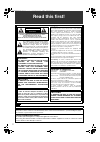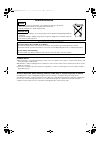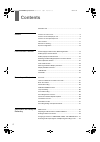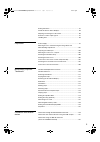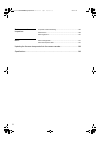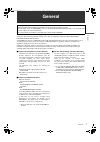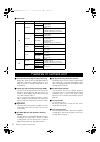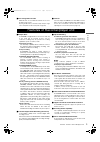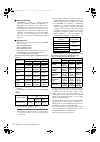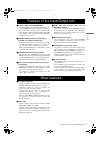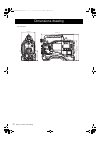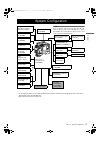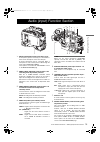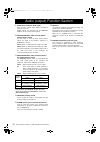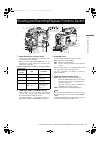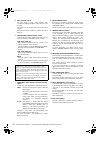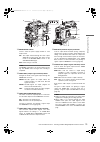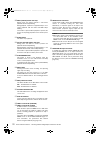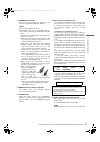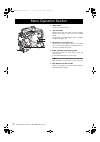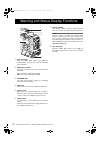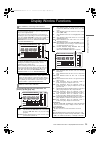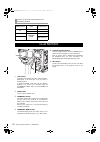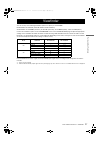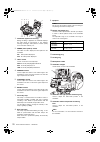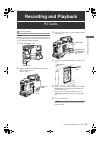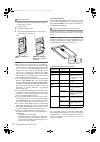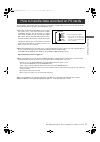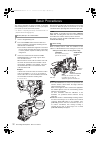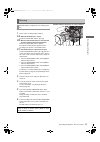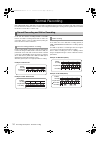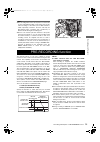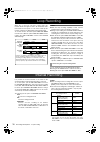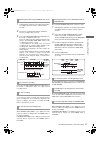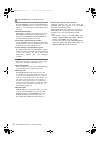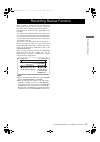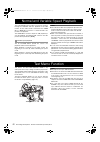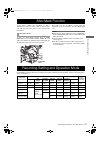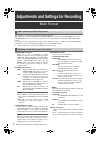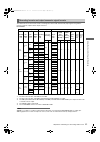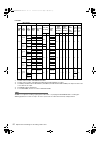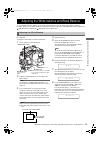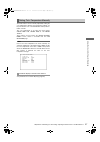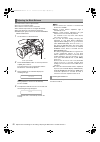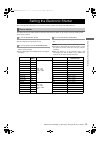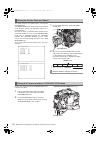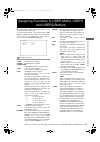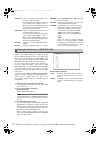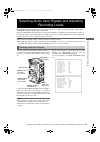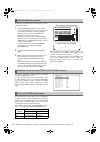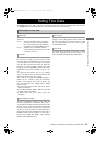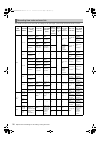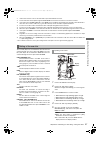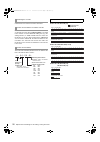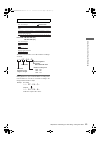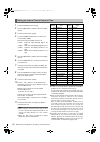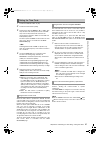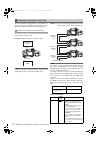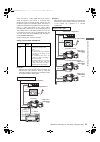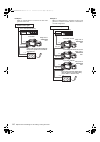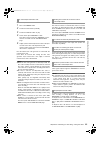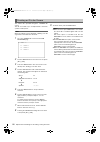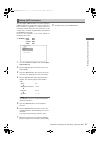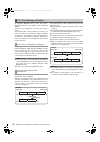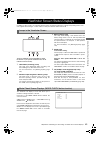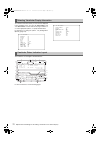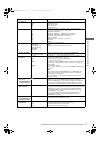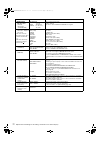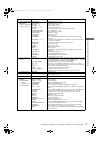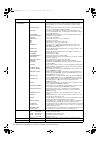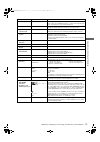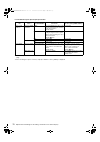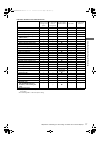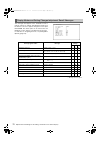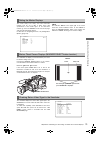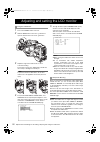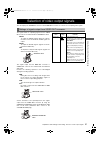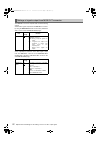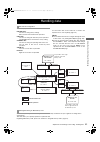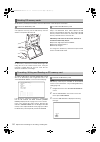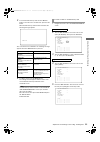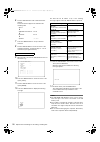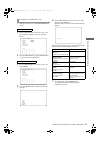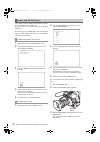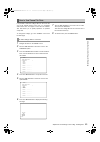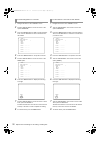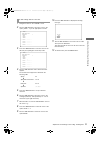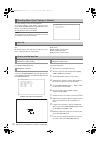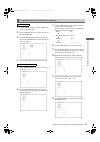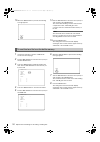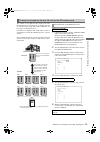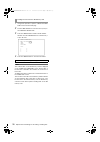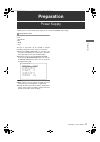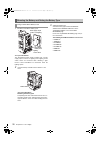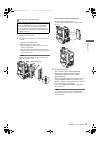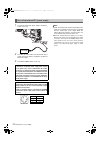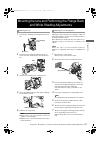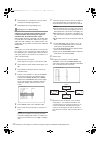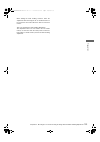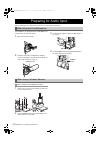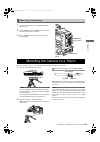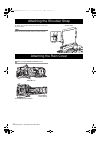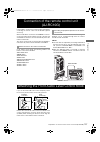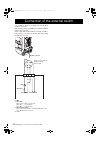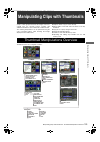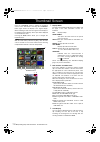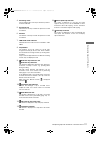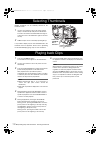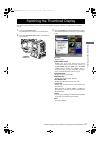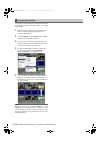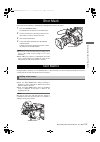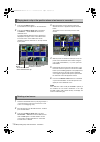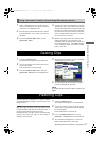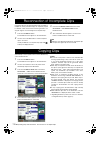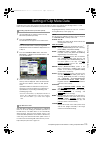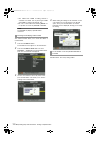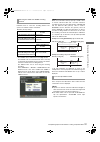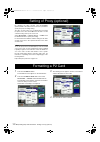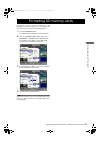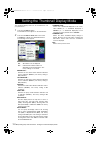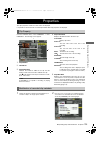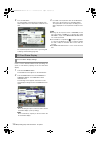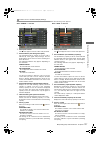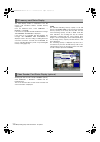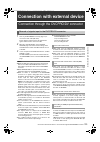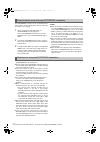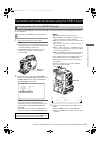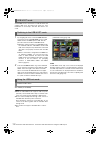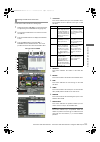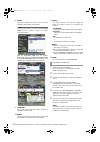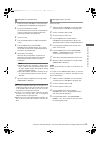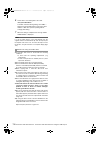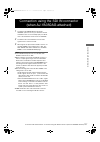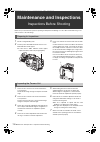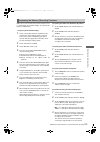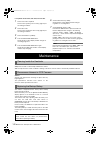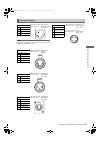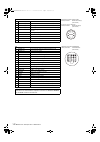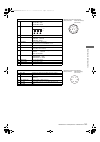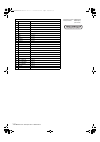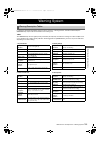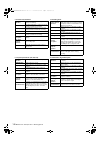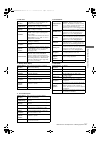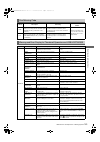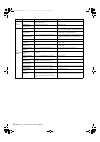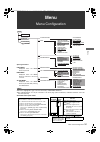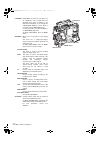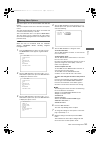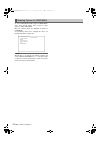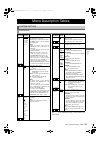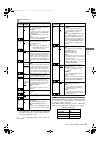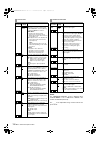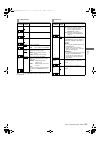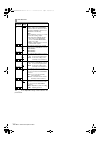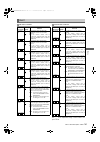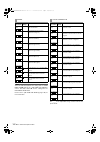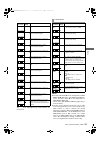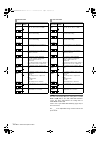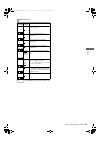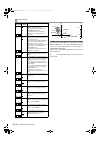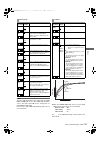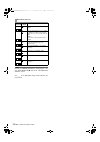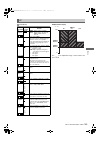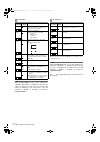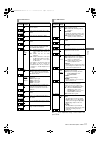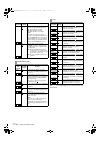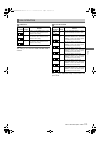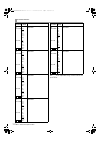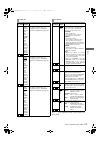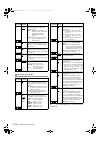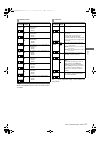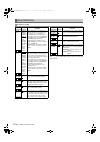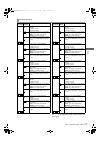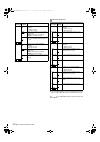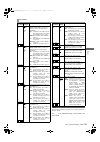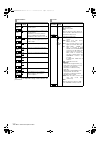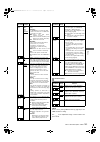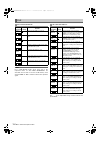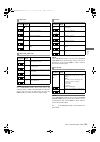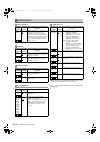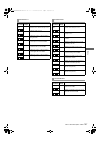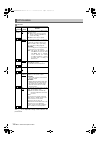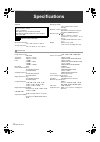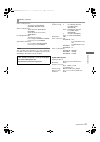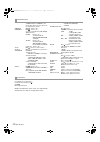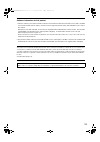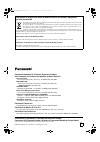- DL manuals
- Panasonic
- Camcorder
- AJ-HPX2000
- Operating Instructions Manual
Panasonic AJ-HPX2000 Operating Instructions Manual - Contents
AJ-HPX2000P(English)TOC.fm
master: left
Contents
4
Read this first! ..................................................................................2
....................................................................8
Features of Recorder/player unit
.......................................................9
Features of the Input/Output unit
.....................................................11
.................................................................................11
........................................................................12
......................................................................13
Power Supply and Accessory Mounting Section............................14
Audio (input) Function Section .......................................................15
Audio (output) Function Section .....................................................16
Shooting and Recording/Playback Functions Section ...................17
Menu Operation Section ................................................................22
Time Code Section.........................................................................23
Warning and Status Display Functions ..........................................24
Display Window Functions .............................................................25
LCD Monitor ...................................................................................26
Viewfinder ......................................................................................27
.........................................................................................29
How to handle data recorded on P2 cards
.......................................31
............................................................................32
...........................................................................34
............................................................35
...............................................................................36
...........................................................................36
.............................................................39
Normal and Variable Speed Playback
.............................................40
.......................................................................40
.........................................................................41
Recording Setting and Operation Mode
...........................................41
....................................................................................42
Adjusting the White balance and Black Balance
..............................45
Setting the Electronic Shutter
..........................................................49
Assigning Functions to USER MAIN, USER1 and USER2 Buttons
..51
Selecting Audio Input Signals and Adjusting Recording Levels
........53
AJ-HPX2000P(VQT1D27-1)E.book 4 ページ 2007年7月30日 月曜日 午後1時31分
Summary of AJ-HPX2000
Page 1
Memory card camera-recorder operating instructions model no. Aj-hpx2000p before operating this product, please read the insructions carefully and save this manual for future use. To use avc-intra, the avc-intra codec board (aj-ybx200g/optional) must be installed. Vqt1d27-1 f1206t1077 -f @ printed in...
Page 2: Read This First!
2 indicates safety information. Caution risk of electric shock do not open caution: to reduce the risk of electric shock, do not remove cover (or back). No user serviceable parts inside. Refer to servicing to qualified service personnel. The lightning flash with arrowhead symbol, within an equilater...
Page 3
3 please note: z when preparing to record important images, always shoot some advance test footage, to verify that both pictures and sound are being recorded normally. Z should video or audio recording fail due to a malfunction of this camera-recorder or the p2 cards used, we will not assume liabili...
Page 4: Contents
Aj-hpx2000p(english)toc.Fm master: left contents 4 read this first! ..................................................................................2 general features of camera unit ....................................................................8 features of recorder/player unit ................
Page 5
Aj-hpx2000p(english)toc.Fm master: right 5 setting time data ...........................................................................55 viewfinder screen status displays ..................................................69 adjusting and setting the lcd monitor .......................................
Page 6
Aj-hpx2000p(english)toc.Fm master: left 6 maintenance and inspections inspections before shooting ........................................................138 maintenance.................................................................................140 warning system ..................................
Page 7: General
7 general : ge ner a l aj-hpx2000 integrates a camera unit equipped with three ccds, incorporating a 2/3-inch on-chip lens featuring progressive drive technology (all-pixel reading), and a video recorder/player (vtr) that supports dvcpro hd, dvcpro50, dvcpro and dv formats. Aj-hpx2000 offers choices...
Page 8
8 general :features of camera unit _ multi-format *1 when the avc-intra codec board (aj-ybx200g) is installed _ 14-bit a/d conversion digital signal processing analog video signals are processed into digital data by a 14-bit a/d converter with sampling frequencies of 74 mhz. It is possible to reprod...
Page 9
9 general :features of recorder/player unit ge ner a l _ data management function within the unit, one user data file and four sets of scene file data can be saved. By using an sd memory card as the setup card, up to eight sets of setup data can be stored. (refer to page 83) _ color bar the unit emp...
Page 10
10 general :features of recorder/player unit _ support for metadata aj-hpx2000 is capable of recording positional information (latitudes, longitudes and altitudes), as umid information (metadata), from the gps unit aj- gps910g (optional accessory). Names/titles can also be recorded, e.G. The camera ...
Page 11
11 general :features of the input/output unit ge ner a l _ features usb2.0 port (host/device) by connecting with a pc via usb2.0, a p2 card inserted in aj-hpx2000 can be used as a bulk storage device. It is also possible to store data on a p2 card onto a usb 2.0-connected external hard disk equipped...
Page 12
12 general :dimensions drawing unit: mm (inch) dimensions drawing 209 ( 8- ) 270.5 (10- ) 318 (12- ) 102 (4- ) 137 (5- ) 3/8 1 / 16 1/2 1 / 4 5 / 8 aj-hpx2000p(vqt1d27-1)e.Book 12 ページ 2007年7月30日 月曜日 午後1時31分.
Page 13
13 general :system configuration ge ner a l * for the latest information on p2 cards and sd memory cards not available in the operating instructions, visit the p2 support desk at the following web sites. Https://eww.Pavc.Panasonic.Co.Jp/pro-av/ system configuration avc-intra codec board: aj-ybx200g ...
Page 14: Parts and Their Functions
14 parts and their functions : power supply and accessory mounting section 1. Power switch used to turn on/off the power. 2. Battery mount a battery pack from anton/bauer is mounted here. 3. Dc in (external power input) socket (xlr, 4p) camera-recorder is connected to an external dc power supply. 4....
Page 15
15 parts and their functions : audio (input) function section p a rts and thei r fu ncti on s 1. Mic in (microphone input) jack (xlr, 5-pin) a microphone (optional accessory) is connected here. Power for the microphone comes from this jack. A remote microphone may be connected. When a microphone is ...
Page 16
16 parts and their functions : audio (output) function section 9. Audio out connector (xlr, 5-pin) this connector outputs audio signals recorded on channels 1/2 or 3/4. Output signals are selected with the monitor select ch1/2 / ch3/4 selector switch. 10. Monitor select (audio channel) ch1/2 / ch3/4...
Page 17
17 parts and their functions : shooting and recording/playback functions section p a rts and thei r fu ncti on s 1. Cc/nd filter (filter selector) control used to select a filter appropriate for illumination and color temperature of the subject. When the menu option disp mode is set to “3”, switchin...
Page 18
18 parts and their functions : shooting and recording/playback functions section 5. Gain selector switch use this switch to select video amplifier gain, according to lighting conditions under which you are shooting. The values for l, m, and h can be preset using menu options. These are factory-set t...
Page 19
19 parts and their functions : shooting and recording/playback functions section p a rts and thei r fu ncti on s 14. Save on/off switch used to select the power supply method for each output section. On: the output selected through the menu option save sw is power-saved. This option can be found on ...
Page 20
20 parts and their functions : shooting and recording/playback functions section 20. Rew (rewind) button and lamp during pause, this button performs a fast-reverse playback with the lamp blinking. During playback, it performs an approximately 4 a fast- reverse playback with the play and rew lamps bl...
Page 21
21 parts and their functions : shooting and recording/playback functions section p a rts and thei r fu ncti on s 32. Dvcpro/dv connector this is an in/output connector for video, voice, and data that comply with the ieee1394 standard. Notes z power is not supplied from the unit. Z be absolutely sure...
Page 22
22 parts and their functions : menu operation section 1. Menu button used to turn on/off the menu. 2. Jog dial button with the menu open, this button is used to navigate through menu pages, select options and specify values. For directions on manipulating the menu, see [menu configuration] (page 151...
Page 23
23 parts and their functions : time code section p a rts and thei r fu ncti on s 1. Genlock in connector (bnc) this connector is used to input a reference signal before the camera unit is gen-locked, or before the time code is externally locked. 2. Tc in connector (bnc) this connector is used to inp...
Page 24
24 parts and their functions : warning and status display functions 1. Back tally lamp when the 2.Back tally switch is set to [on], the lamp behaves in the same way as the front tally lamp at the viewfinder. 2. Back tally switch this switch controls the action of the 1.Back and 8.Rear tally lamps. O...
Page 25
25 parts and their functions : display window functions p a rts and thei r fu ncti on s error code indication (for more information, see [warning system] (page 145)) display window functions p2 card/battery-remaining level indications memory action status indication loop h media e f y minm s frm 13 ...
Page 26
26 parts and their functions : lcd monitor 1. Lcd monitor the lcd monitor displays the video in the viewfinder. Alternatively, it can show clips on the p2 card in a thumbnail format. In thumbnail display mode, clips can be edited or deleted, or p2 cards can be formatted using the 4.Thumbnail menu bu...
Page 27
27 parts and their functions : viewfinder p a rts and thei r fu ncti on s you can use any of the following viewfinders (extra-cost options) on aj-hpx2000: hd viewfinders: aj-hvf21g (selectable between 59.94 and 50 hz) sd viewfinders: aj-vf20wbp (59.94 hz), aj-vf15bp (59.94 hz), aj-vf20wbe (50 hz), a...
Page 28
28 parts and their functions : viewfinder 1. Viewfinder (optional accessory) during recording or playback, the viewfinder displays the video image in monochrome. It also displays warnings, messages, zebra patterns, markers (safety zone and center markers), etc. 2. Zebra (zebra pattern) switch this s...
Page 29: Recording and Playback
29 recording and playback :p2 cards r e c o rd in g a n d p la y ba c k note when using the camera-recorder for the first time, be sure to set the time data beforehand. On how the time data is set, see [ setting time data ] (page 55). 1 turn on the power switch. 2 while pressing down the slide lock ...
Page 30
30 recording and playback :p2 cards 1 while pressing down the slide lock button, move the slide-out door to the left. The door opens. 2 tilt down the eject button. 3 then, depress the eject button to release the p2 card so that you can remove it. Notes z after insertion, do not remove the p2 card wh...
Page 31
31 recording and playback :how to handle data recorded on p2 cards r e c o rd in g a n d p la y ba c k the p2 card is a semiconductor memory card that is used as the recording medium in the professional video production and broadcasting devices that make up the dvcpro p2 series. Z since data recorde...
Page 32
32 recording and playback :basic procedures this section describes the basic procedure for shooting and recording. Before you embark on a shoot, pre-inspect your system to ensure that it works properly. * for directions on inspecting your memory card camera-recorder, see [inspections before shooting...
Page 33
33 recording and playback :basic procedures r e c o rd in g a n d p la y ba c k for shooting, follow the steps below. 1 select a filter according to light conditions. 2a when the white balance is saved: position the white bal switch to [a] or [b]. 2b when the white or black balance is not saved and ...
Page 34
34 recording and playback :normal recording rec start/stop button, rec button on the handle or vtr button at the lens starts recording of video and sound on the p2 card. A cluster of data that consists of video and sound generated through a shooting action, together with such added information as me...
Page 35
35 recording and playback :pre-recording function r e c o rd in g a n d p la y ba c k notes z the recording will start from the top frame of a five-frame cycle for 24p/24pa recording, a four-frame cycle for 24p native recording or a two-frame cycle for 30p and 25p of 720p, respectively. Therefore, t...
Page 36
36 recording and playback :loop recording when two or more p2 card slots contain cards, this function allows the target p2 card to be switched in order. Even when the free space of a p2 card is used up, this function continues recording while erasing existing data. To use this function, the menu opt...
Page 37
37 recording and playback :interval recording r e c o rd in g a n d p la y ba c k 1 following basic operations of shooting and recording according to “ basic procedures ”, lock the camera securely. 2 check that “i” is blinking in the display, and that the interval recording mode is selected. 3 press...
Page 38
38 recording and playback :interval recording z sound by selecting on/off for the menu option audio rec in the rec function screen, it is possible to specify whether or not sound will be recorded during interval recording. Z record/playback buttons during interval recording, all operation buttons ot...
Page 39
39 recording and playback :recording review function r e c o rd in g a n d p la y ba c k when recording is paused, pressing the ret button automatically locates the last two seconds of video just recorded, and the viewfinder provides video playback. After playback, the camera-recorder is again ready...
Page 40
40 recording and playback :normal and variable speed playback the play/pause button provides monochrome playback through the viewfinder and color playback on the lcd monitor. A color video monitor connected to the video out or mon out connector of camera-recorder also provides color playback. The vi...
Page 41
41 recording and playback :shot mark function r e c o rd in g a n d p la y ba c k a shot mark is added to the thumbnail of a clip to distinguish that clip from others. With the lcd monitor, only clips that have shot marks can be viewed and/or played back. To add a shot mark during recording, press t...
Page 42
42 adjustments and settings for recording : multi format the unit employs a progressive scan (full pixel reading) ccd system. With combinations of the system mode and camera mode menu options on the system mode screen o n the system setting menu, you can select an image system from among 23 types* 1...
Page 43
43 adjustments and settings for recording : multi format a d ju stm ents and s e tti ngs f o r rec o rdi n g the table below shows the formats used to record signals from the ccd and externally input signals along with the formats for signals output from the output connectors. For 59.94 hz *1 the ti...
Page 44
44 adjustments and settings for recording : multi format for 50 hz *1 the time code, user bits, and umid are recorded. *2 the time code, user bits, and umid (selectable between on and off) are output. *3 the edh (selectable between on and off) and umid (selectable between on and off) are output. The...
Page 45
45 adjustments and settings for recording : adjusting the white balance and black balance a d ju stm ents and s e tti ngs f o r rec o rdi n g to record high-quality video with the unit, the black and white balances must be adjusted according to conditions. For higher quality, it is recommended that ...
Page 46
46 adjustments and settings for recording : adjusting the white balance and black balance the detection area for the white balance is selectable between 90%, 50% and 25%, using the menu option awb area. This option can be found in the mode> screen, which is accessible from the cam operation page. Th...
Page 47
47 adjustments and settings for recording : adjusting the white balance and black balance a d ju stm ents and s e tti ngs f o r rec o rdi n g the white balance can be manually adjusted by setting the color temperature. Manual color temperature settings can be performed for each of the white bal swit...
Page 48
48 adjustments and settings for recording : adjusting the white balance and black balance the black balance must be adjusted when: z you use your unit the first time; z your unit has not been used for some time; z the ambient temperature has changed substantially; z the gain switchover value has bee...
Page 49
49 adjustments and settings for recording : setting the electronic shutter a d ju stm ents and s e tti ngs f o r rec o rdi n g this section provides a description of the electronic shutter, together with setting and handling directions. The table below lists the shutter modes in which the unit’s ele...
Page 50
50 adjustments and settings for recording : setting the electronic shutter the shutter speed in any shutter mode is set using the shutter switch. In synchro scan mode, shutter speed can be switched easily, using the synchro-scan adjustment switches (+/–) on the side panel. Note that the range of sel...
Page 51
51 adjustments and settings for recording : assigning functions to user main, user1 and user2 buttons a d ju stm ents and s e tti ngs f o r rec o rdi n g the user main, user1, and user2 buttons can be assigned user-selected functions. To select desired functions, use the menu options user main sw, u...
Page 52
52 adjustments and settings for recording : assigning functions to user main, user1 and user2 buttons audio ch1: function of switching the input signal source for audio channel 1 assigned. Pressing the button switches the input signal in the following order: front > w.L. > rear. Note that the audio ...
Page 53
53 adjustments and settings for recording : selecting audio input signals and adjusting recording levels a d ju stm ents and s e tti ngs f o r rec o rdi n g aj-hpx2000 supports independent 4-channel sound recording in any recording format in hd (1080i or 720p) and sd (dvcpro50, dvcpro, or dv with 48...
Page 54
54 adjustments and settings for recording : selecting audio input signals and adjusting recording levels to adjust the recording levels for audio channels 1 and 2, follow the steps below. 1 position the monitor select ch1/2 / ch3/4- selector switch at ch1/2 so that the audio level meter on the displ...
Page 55
55 adjustments and settings for recording : setting time data a d ju stm ents and s e tti ngs f o r rec o rdi n g aj-hpx2000 supports time codes, user bits, date, and time (real time) data, which are recorded as data for the sub-code area, video aux area, and clip metadata files. It also includes a ...
Page 56
56 adjustments and settings for recording : setting time data the number of frames for tc varies with the settings for the input signal, system mode, and camera mode as follows. Recording time code and user bits rec signal system mode recording frame mode* 10 tc in sub- code area tc in video aux are...
Page 57
57 adjustments and settings for recording : setting time data a d ju stm ents and s e tti ngs f o r rec o rdi n g *1 it will not be slaved to a tc or ub value that is input in the sdi in connector. *2 can be slaved to values input through the dvcpro/dv connector but not to the tc for tc in connector...
Page 58
58 adjustments and settings for recording : setting time data the data set for the user bits are automatically saved and retained even if the camera-recorder is turned off. If video information to be recorded based on the frame rate set through the menu option camera mode is recorded in the user bit...
Page 59
59 adjustments and settings for recording : setting time data a d ju stm ents and s e tti ngs f o r rec o rdi n g frame rate: 24p over 60p (2:3) frame rate: 30p over 60p (2:2) 25p over 50p (2:2) the frame rate information of user bits in native recording is as follows. Note during playback of clips ...
Page 60
60 adjustments and settings for recording : setting time data 1 position the display switch at [ub]. 2 press the hold button to display a date in the display window. 3 position the tcg switch at [set]. 4 use the cursor and set buttons to set the year, month and day (y/m/d). Note that any later than ...
Page 61
61 adjustments and settings for recording : setting time data a d ju stm ents and s e tti ngs f o r rec o rdi n g 1 position the display switch at [tc]. 2 position the tcg switch at [set]. 3 set the menu option tc mode to “df” or “ndf”. “df” steps the time code in drop frame mode, and “ndf” steps it...
Page 62
62 adjustments and settings for recording : setting time data the unit’s internal time code generator can be locked to an external generator. In addition, the external time code generator can be locked to the unit’s internal generator. As the figure shows, connect both the reference video signal and...
Page 63
63 adjustments and settings for recording : setting time data a d ju stm ents and s e tti ngs f o r rec o rdi n g in the unit, there is a video signal delay in the camera, which is required or the process of converting video images taken with the image-shooting element from the progressive signals t...
Page 64
64 adjustments and settings for recording : setting time data example 5: when an external device is locked to the time code generator of the unit. Example 6: when an external device is locked to the time code generator of camera-recorder, which is connected in a cascade configuration. Tcg tc out tc ...
Page 65
65 adjustments and settings for recording : setting time data a d ju stm ents and s e tti ngs f o r rec o rdi n g follow the steps below. 1 turn on the power switch. 2 position the tcg switch at [f-run]. 3 position the display switch at [tc]. 4 set the menu option genlock to “ext”. This option can b...
Page 66
66 adjustments and settings for recording : setting time data the camera id is specified through the screen. The id can include up to 10 alphanumeric characters, symbols, and/or spaces. Note when the settings menu is displayed, outputting color bar signals does not indicate the camera id. 1 go to th...
Page 67
67 adjustments and settings for recording : setting time data a d ju stm ents and s e tti ngs f o r rec o rdi n g the unit supports umid metadata. You need to specify as umid information the country where you live (using up to three characters), organisation or company (up to four characters) and us...
Page 68
68 adjustments and settings for recording : setting time data by setting the display switch to “ctl”, ctl count is displayed on the time count indication of the lcd display window. The ctl count is displayed in ±12 hours with non-drop- frame. The playback order of clips recorded on a p2 card is not ...
Page 69
69 adjustments and settings for recording : viewfinder screen status displays a d ju stm ents and s e tti ngs f o r rec o rdi n g in addition to video images, the viewfinder displays lamps and text that indicate the settings and operating status of the unit, together with messages, a center marker, ...
Page 70
70 adjustments and settings for recording : viewfinder screen status displays to select the information items you want to have displayed in the viewfinder screen, go to the and screens from the vf page, and turn on or off the appropriate options, or specify desired values. For directions on setting ...
Page 71
71 adjustments and settings for recording : viewfinder screen status displays a d ju stm ents and s e tti ngs f o r rec o rdi n g information item indication status 1. System mode 1080 720 480 576 this indicates the mode that the unit operates in. 1080 interlace mode 720 progressive mode 480 interla...
Page 72
72 adjustments and settings for recording : viewfinder screen status displays information item indication status 10. Mode check indication area (status: master gain, user sw gain) low/mid/high –3 to 30 s.Gain 30/36/42/48 ds.Gain 6 :/10:/12:/ 15 :/20: value set for the master gain example: low: 0 gai...
Page 73
73 adjustments and settings for recording : viewfinder screen status displays a d ju stm ents and s e tti ngs f o r rec o rdi n g information item indication status 11. Camera warning and report area (related to awb, abb and switch settings) awb a active awb b active awb a ok ¢.¢k awb b ok ¢.¢k awb ...
Page 74
74 adjustments and settings for recording : viewfinder screen status displays information item indication status 13. System information and warnings system error- ¢¢ turn power off card err ¢ rec warning backup batt empty fan stop wireless-rf eom bos eos cannot rec cannot play comm error text memo t...
Page 75
75 adjustments and settings for recording : viewfinder screen status displays a d ju stm ents and s e tti ngs f o r rec o rdi n g 17. Color temperature ¢.¢k color temperature assigned to a, b, and prst of the white bal switch (this is a value stored at awb performance or a value set through the menu...
Page 76
76 adjustments and settings for recording : viewfinder screen status displays *1 the menu option p2card remain can be found in the screen, which is accessible from the vf page. *2 if the remaining free space or memory capacity is 999 min or more, [999min] is displayed. P2 card remaining free space/c...
Page 77
77 adjustments and settings for recording : viewfinder screen status displays a d ju stm ents and s e tti ngs f o r rec o rdi n g *1 ±: not provided when the menu option status is set to off, which can be found in the screen, accessible from the vf page. Z: provided regardless of the menu option set...
Page 78
78 adjustments and settings for recording : viewfinder screen status displays the messages that appear on the viewfinder screen to indicate changes to settings and adjustment results may be limited, or set not to appear, through the menu option disp mode. This menu option can be found in the display...
Page 79
79 adjustments and settings for recording : viewfinder screen status displays a d ju stm ents and s e tti ngs f o r rec o rdi n g the center, safety zone, safety zone area and frame markers may be set to on or off, along with specifications of the marker types. To set and select markers, go to the v...
Page 80
80 adjustments and settings for recording : adjusting and setting the lcd monitor 1 turn on the power switch of the unit. 2 slide the open button in the arrow 1 direction to open the lcd monitor in the arrow 2 direction. 3 adjust the angle of the lcd monitor for most convenient viewing. The monitor ...
Page 81
81 adjustments and settings for recording : selection of video output signals a d ju stm ents and s e tti ngs f o r rec o rdi n g the unit employs the video out connector and the mon out connector as connectors for outputting video signals. The signal modes for outputting signals from the video out ...
Page 82
82 adjustments and settings for recording : selection of video output signals the mon out connector outputs down-converted analog signals. Set the video signals output from the mon out connector by using the monitor out item on the menu (sel> screen on the system setting page). Set to superimpose ch...
Page 83
83 adjustments and settings for recording : handling data a d ju stm ents and s e tti ngs f o r rec o rdi n g the unit employs 5 sets for the file data area. Factory data: the area for storing factory settings data cannot be revised with menu operations. User data: the area for storing the data set ...
Page 84
84 adjustments and settings for recording : handling data an sd memory card may be inserted or removed, either before or after the power is turned on. Open the lid of the switch cover, and insert an sd memory card (optional accessory) into the sd memory card slot with the notch upward. Close the lid...
Page 85
85 adjustments and settings for recording : handling data a d ju stm ents and s e tti ngs f o r rec o rdi n g 4 to format the sd memory card, turn the jog dial button to move the cursor to yes. Then, press the dial button. When the sd memory card has been formatted, the following message appears: th...
Page 86
86 adjustments and settings for recording : handling data 6 turn the jog dial button until a desired character appears. The characters that appear are switched in the following order: space: Ð alphabetical characters: a to z Ð numerals: 0 to 9 Ð symbols: ', >, 7 press the jog dial button to accept a...
Page 87
87 adjustments and settings for recording : handling data a d ju stm ents and s e tti ngs f o r rec o rdi n g 1 navigate the menu to the screen. 2 turn the jog dial button to move the cursor to the menu option [r. Select]. Then, press the dial button. 3 turn the jog dial button to select a desired n...
Page 88
88 adjustments and settings for recording : handling data it is possible to transfer settings and other data to the user area of the internal memory of the unit. This data allows you to quickly reproduce an optimum setup state. To write data, go to the screen from the file page. To read the written ...
Page 89
89 adjustments and settings for recording : handling data a d ju stm ents and s e tti ngs f o r rec o rdi n g it is possible to write the settings data into the scene file area of the internal memory of the unit, or to read data written in this area. Four types of scene files are available. This dat...
Page 90
90 adjustments and settings for recording : handling data 1 navigate the menu to the screen. 2 turn the jog dial button to move the cursor to the option scene sel. 3 press the jog dial button to blink scene file numbers. Then, turn the dial button to select a desired scene file number. 4 press the j...
Page 91
91 adjustments and settings for recording : handling data a d ju stm ents and s e tti ngs f o r rec o rdi n g 1 navigate the menu to the screen. 2 turn the jog dial button to move the cursor to the option [title 1 - 4] for the appropriate scene file. 3 press the jog dial button to move the cursor to...
Page 92
92 adjustments and settings for recording : handling data the menu settings can be reset to their defaults. To reset the settings to their defaults, select the menu option read factory data in the screen, which is accessible from the file page. All settings will be reset to their defaults. Note this...
Page 93
93 adjustments and settings for recording : handling data a d ju stm ents and s e tti ngs f o r rec o rdi n g 1 using the menu operations, open the screen from the file page. 2 turn the jog dial button to move the arrow (cursor) to the file select item. 3 press the jog dial button and the file numbe...
Page 94
94 adjustments and settings for recording : handling data 13 when the jog dial button is pressed, the following message appears. 14 turn the jog dial button to move the arrow (cursor) to yes, and press the jog dial button. The current white shading correction value, the flare compensation value, and...
Page 95
95 adjustments and settings for recording : handling data a d ju stm ents and s e tti ngs f o r rec o rdi n g the contents of the eight lens files stored in the unit’s internal memory can be saved onto an sd memory card as card files under a single title. A total of eight titles can be saved on an s...
Page 96
96 adjustments and settings for recording : handling data 1 using menu operations, open the r/w> screen from the file page. 2 turn the jog dial button to move the arrow (cursor) to the card file select item. 3 press the jog dial button and the card file number will flash. Turn the jog dial button to...
Page 97: Preparation
97 preparation :power supply p repa ra ti o n a battery pack or an external dc power supply can be used as aj-hpx2000’s power supply. Battery packs from the following manufacturers can be used: • anton/bauer • idx • paco • sony the type of the battery can be checked or changed through the viewfinder...
Page 98
98 preparation :power supply 1 mount the anton/bauer battery pack. The anton/bauer battery holder includes both a power supply output connector for lighting and a lighting control switch, which are convenient when attaching a light. Please contact anton/bauer for information about the lighting syste...
Page 99
99 preparation :power supply p repa ra ti o n 1 remove the battery holder. 2 mount the np-1 type battery case on the camera- recorder. 1 tighten the mounting screws. 2 tighten the power contact screws. 3 insert the upper part of the removed cover in the direction of the arrow. 4 align the holes in t...
Page 100
100 preparation :power supply 1 connect the external dc power supply to the dc in socket on the unit. 2 turn “on” the power switch of the external dc power supply. (if the power switch is available on the external dc power supply) 3 turn on the power switch on the unit. Notes z if both the battery p...
Page 101
101 preparation :mounting the lens and performing the flange back and white shading adjustments p repa ra ti o n 1 raise the lens clamping lever and remove the mount cap. 2 to mount the lens, align the indentation at the top center of the lens mount with the center mark of the lens. 3 lower the lens...
Page 102
102 preparation :mounting the lens and performing the flange back and white shading adjustments 8 repeat steps 5 to 7 until the lens is in focus at both the telephoto and wide-angle positions. 9 firmly tighten the f.F ring clamping screw. Method to correct the waveform to be more flat by combining t...
Page 103
103 preparation :mounting the lens and performing the flange back and white shading adjustments p repa ra ti o n when making the white shading correction, make the adjustment while observing the r, g, and b waveforms in the horizontal and vertical directions with the waveform monitor. This now compl...
Page 104
104 preparation :preparing for audio input take the following steps to prepare the camera for connecting audio input devices. Aj-hpx2000 can be equipped with the aj-mc900g stereo microphone kit (an extra-cost option). 1 open the microphone holder. 2 mount the microphone and tighten the clamping scre...
Page 105
105 preparation :mounting the camera on a tripod p repa ra ti o n 1 connect the audio device to the audio in jack with the xlr cable. 2 set the audio in switch to [rear] for the channel to which the xlr cable is connected. 3 set the line/mic/+48v selector switch on the rear panel to [line]. When mou...
Page 106
106 preparation :attaching the shoulder strap to detach the shoulder strap, first open the hooks, then detach the strap. Note make sure that the shoulder strap is securely attached. Attaching the shoulder strap shoulder strap press to open the attaching the rain cover when using the shan-rc700 rain ...
Page 107
107 preparation :connection of the remote control unit (aj-rc10g) p repa ra ti o n it is possible to control some of the functions remotely by connecting the remote control unit aj-rc10g (optional accessory). When aj-rc10g is connected to the remote connector on the unit and the power switches of bo...
Page 108
108 preparation :connection of the external switch it is possible to draw 1.5 a current from the dc out connector of the unit. Rec start/stop can be controlled by connecting an external switch to this connector. Since a tally lamp can be used by connecting an led to this connector, it is useful for ...
Page 109
109 manipulating clips with thumbnails : thumbnail manipulations overview ma ni pu la ting c lip s w ith th u m b n a ils a clip is a data group that includes the images and voices created from one shooting session, together with additional information such as text memos and meta data. The following...
Page 110
110 manipulating clips with thumbnails : thumbnail screen press the thumbnail button to display the thumbnail screen on the lcd monitor. Pressing the thumbnail button again returns the display to the regular display. When switching is done from the regular screen display to the thumbnail screen disp...
Page 111
111 manipulating clips with thumbnails : thumbnail screen ma ni pu la ting c lip s w ith th u m b n a ils 4. Recording mode the recording mode for the clip on which the pointer is located is indicated. 5. System format the format for the clip on which the pointer is located is indicated. 6. Duration...
Page 112
112 manipulating clips with thumbnails : selecting thumbnails multiple thumbnails can be randomly selected in the thumbnail screen. 1 use the cursor buttons to move the pointer (yellow frame) to the desired clip and press the set button. The frame around the selected thumbnail changes to a blue fram...
Page 113
113 manipulating clips with thumbnails : switching the thumbnail display ma ni pu la ting c lip s w ith th u m b n a ils the display can be switched so that only those clips matching the specified conditions are displayed in the thumbnail screen. 1 press the thumbnail button. The thumbnail screen ap...
Page 114
114 manipulating clips with thumbnails : switching the thumbnail display it is possible to replace thumbnails with images that include previously attached text memos while images are recorded or played back. 1 add text memos to images that you intend to change. Refer to [ text memo function ] (page ...
Page 115
115 manipulating clips with thumbnails : shot mark ma ni pu la ting c lip s w ith th u m b n a ils a shot mark can be added to a clip thumbnail to distinguish this clip from the others. 1 press the thumbnail button. The thumbnail screen appears on the lcd monitor. 2 use the cursor buttons to move th...
Page 116
116 manipulating clips with thumbnails : text memo 1 press the thumbnail button. The thumbnail screen appears on the lcd monitor. 2 press the thumbnail menu button and select thumbnail > text memo clips from the thumbnail menu. The clip thumbnails with text memos attached are displayed in the upper ...
Page 117
117 manipulating clips with thumbnails : deleting clips ma ni pu la ting c lip s w ith th u m b n a ils 1 select a desired text memo in a clip by carrying out steps 1 - 3 for [ playing back a clip at the position where a text memo is recorded ] (page 116). 2 move the pointer to the desired text memo...
Page 118
118 manipulating clips with thumbnails : reconnection of incomplete clips incomplete clips may be generated when clips recorded on multiple p2 cards (connected clips) are separately copied to different cards. Reconnection function generates one clip (the original, connected clip) from incomplete cli...
Page 119
119 manipulating clips with thumbnails : setting of clip meta data ma ni pu la ting c lip s w ith th u m b n a ils information such as the name of person who shot the video, the name of the reporter, the shooting location, or a text memo can be read from the sd memory card, and can be recorded as cl...
Page 120
120 manipulating clips with thumbnails : setting of clip meta data *1 the user clip name recording method is selectable. For details, refer to [ selecting the user clip name recording method ] (page 121). *2 be sure to enter text when entering memo. It is not possible to record only person or offset...
Page 121
121 manipulating clips with thumbnails : setting of clip meta data ma ni pu la ting c lip s w ith th u m b n a ils select meta data > user clip name from the thumbnail menu to select the recording method. Two options are available: type1 and type2. * the count value is indicated as a four-digit numb...
Page 122
122 manipulating clips with thumbnails : setting of proxy (optional) by attaching the video encoder card (aj-yax800g, optional) either to the optional slot or slot 5, it is possible to specify the proxy recording setting. The video encoder card is not recognized when inserted if the power for the un...
Page 123
123 manipulating clips with thumbnails : formatting sd memory cards ma ni pu la ting c lip s w ith th u m b n a ils sd memory cards can also be formatted from the thumbnail screen. With an sd memory card inserted into the camera-recorder, perform the following operation: 1 press the thumbnail button...
Page 124
124 manipulating clips with thumbnails : setting the thumbnail display mode the thumbnail display mode can be customised to suit your preferences. 1 press the thumbnail button. The thumbnail screen appears on the lcd monitor. 2 press the thumbnail menu button and select thumbnail → setup from thethu...
Page 125
125 manipulating clips with thumbnails : properties ma ni pu la ting c lip s w ith th u m b n a ils the clip’s properties and the p2 card’s status are displayed. It is possible to edit and rewrite recorded clip metadata while clip properties are displayed. From the thumbnail menu, select property > ...
Page 126
126 manipulating clips with thumbnails : properties 3 press the set button. The input window (soft keyboard) for modifying meta- data is displayed. Use the keyboard to modify the meta- data. The keyboard operation is the same as [ checking and modifying read metadata ] (page 120) . 4 press ok on the...
Page 127
127 manipulating clips with thumbnails : properties ma ni pu la ting c lip s w ith th u m b n a ils from the thumbnail menu, select property > card status. The following screen appears. When “remain” is selected: 1. Write-protect mark the mark appears if the p2 card is write-protected. 2. P2 card st...
Page 128
128 manipulating clips with thumbnails : properties the status display enables a confirmation of the sd memory card formatted condition, available memory capacity etc. From the thumbnail menu, select property > devices > sd card. If the format is compatible with sd standards, the message “sd standar...
Page 129
129 connection with external device : connection through the dvcpro/dv connector co nne cti on wi th e x ter nal de vi ce 1 refer to [32.Dvcpro/dv connector] (page 21) to connect the 1394 cable (dv cable). Ensure that the signal format of the target device agrees with that of the camera-recorder. 2 ...
Page 130
130 connection with external device : connection through the dvcpro/dv connector the dvcprpo/dv connector can be connected with an external device for recording backup copies to control the start and stop of recording. 1 when connecting the 1394 (dv) cable, see [32.Dvcpro/dv connector] (page 21). Se...
Page 131
131 connection with external device : connection with external devices using the usb 2.0 port co nne cti on wi th e x ter nal de vi ce by connecting aj-hpx2000 with an external pc using usb 2.0, the p2 card connected to aj-hpx2000 can be used as a mass storage device. 1 connect the usb cable to the ...
Page 132
132 connection with external device : connection with external devices using the usb 2.0 port aj-hpx2000 can be connected to a hard disc drive that supports usb 2.0 to store data from cards on it, view thumbnails for stored clips, and write data back to p2 cards. 1 by navigating the menu, set the pc...
Page 133
133 connection with external device : connection with external devices using the usb 2.0 port co nne cti on wi th e x ter nal de vi ce you can view the information on the hard disc drive connected via usb 2.0 with the following steps. 1 switch the mode to usb host. For more information, see [ switch...
Page 134
134 connection with external device : connection with external devices using the usb 2.0 port 8. Model this section indicates the model of the p2 card that originally contained data on the partition. Note press the cursor button ( !) to switch to the partition name. Press the [ "] button to return t...
Page 135
135 connection with external device : connection with external devices using the usb 2.0 port co nne cti on wi th e x ter nal de vi ce 1 switch the mode to usb host. For more information, see [ switching to the usb host mode ] (page 132). 2 connect a hard disc drive via usb. A hard disc drive that h...
Page 136
136 connection with external device : connection with external devices using the usb 2.0 port 6 select yes to start writing data to the cards. To disable verification during writing, select hdd > setup from the thumbnail menu and set the option verify to off. This speeds up writing without verifying...
Page 137
137 connection with external device : connection using the sdi in connector (when aj-ya350ag attached) co nne cti on wi th e x ter nal de vi ce 1 confirm that the hd/sd-sdi input board (aj- ya350ag: optional accessory) is attached to the unit and that the wires are connected properly. For details, r...
Page 138: Maintenance and Inspections
138 maintenance and inspections : inspections before shooting make sure you check that the system is operating normally before embarking on a shoot. We recommend using a color video monitor to check the image. 1 mount a charged battery pack. 2 turn the power switch on and check that 5 or more batt i...
Page 139
139 maintenance and inspections : inspections before shooting m a in te nan ce an d insp ecti on s make sure you successively carry out the inspections from [1. Inspecting the p2 card recording] to [4. Inspecting the earphone and speaker]. 1. Inspecting the p2 card recording 1 check on the display i...
Page 140
140 maintenance and inspections : maintenance 6. Inspection of the clock, time code, and user bits 1 set the user’s bit as required. Please refer to [ setting of the user bits ] (page 57) for the setting procedures. 2 set the time code. Please refer to [ setting the time code ] (page 61) for the set...
Page 141
141 maintenance and inspections : maintenance m a in te nan ce an d insp ecti on s note ensure that the polarities are used correctly for a power supply from an external source. Connector signals dc in 1 gnd 2 nc 3 nc 4 +12v front mic in 1 gnd 2 l ch in (h) 3 l ch in (c) 4 r ch in (h) 5 r ch in (c) ...
Page 142
142 maintenance and inspections : maintenance remote 1 cam data (h) data from the camera to the remote control (h) 2 cam data (c) data from the camera to the remote control (c) 3 cam cont (h) control signals from the remote control to the camera (h) 4 cam cont (c) control signals from the remote con...
Page 143
143 maintenance and inspections : maintenance m a in te nan ce an d insp ecti on s lens 1 ret-sw on/off of the return video return on: gnd return off: open 2 rec-start/stop control for recording start/stop 3 gnd gnd 4 iris-auto on/off of the forced iris servo servo on: +5v±0.5v servo off: open 5 iri...
Page 144
144 maintenance and inspections : maintenance unislot interface 1 ch-1 shield gnd 2 ch-1 hot audio input from the wireless receiver: hot 3 ch-1 cold audio input from the wireless receiver: cold 4 gnd gnd 5 +12v unreg power supply to the wireless receiver 6 rx on power supply remote output to the wir...
Page 145
145 maintenance and inspections : warning system m a in te nan ce an d insp ecti on s if a problem is detected immediately after the power is turned on, or during operation, this will be indicated by the warning lamp, lamps inside the viewfinder and a warning tone. Note the warning lamp has the high...
Page 146
146 maintenance and inspections : warning system 5. P2 card fully recorded display window indication all 7 bar indicators for remaining media capacity start blinking. Warning lamp this lamp will illuminate continuously until an operation is made after recording. Tally lamp this lamp will flash 4 tim...
Page 147
147 maintenance and inspections : warning system m a in te nan ce an d insp ecti on s 9. 1394 error display window indication the 1394 e- ¢¢ indicator in the display window blinks. For more information, see [1394 error codes] (page 148). Warning lamp blinks 4 times per second while the warning lamp ...
Page 148
148 maintenance and inspections : warning system the following error codes are displayed in the display window if an error occurs in the camera: confirm the type of warning and refer to the details in the [warning description tables] (page 145) for countermeasures. Error codes code no. Description t...
Page 149
149 maintenance and inspections : warning system m a in te nan ce an d insp ecti on s card warning code code no. Description recording indication in display window e-70 the directory organization on the inserted p2 card does not comply with the standards. ([dir ng card (slot no.)] is indicated on th...
Page 150
150 maintenance and inspections : warning system soft keyboard cannot change! [person] will be entered while the text memo is not available. Enter [text] before entering [person]. Cannot set! Invalid value! The entered value is incorrect. Change the value. Hdd (usb host mode ) hdd capacity full! Not...
Page 151: Menu
151 menu : menu configuration me n u about menu description tables user menu user menu select system setting paint cam operation system mode option mode rec function output sel genlock rgb black control low setting mid setting camera id shutter speed shutter select user sw sw mode white balance mode...
Page 152
152 menu : menu configuration user menu: user menu is factory-set. The menu can be configured to suit your preferences by specifying each option according to your purposes and frequency of use, through the screen, which is accessible from the main menu page. For more information, see [ selecting opt...
Page 153
153 menu : menu configuration me n u the menu options are set with the menu and jog dial buttons. The menu comprises main menu, sub-menus and options menus. The data specified through menu options are written and saved in the internal memory of the unit. This section describes how to set options in ...
Page 154
154 menu : menu configuration go to the user menu select page from main menu. Then, open relevant options menu screens to select options to add to user menu. Only the selected options are displayed as options in user menu. For information about how to navigate this menu, see [ setting menu options ]...
Page 155
155 menu : menu description tables me n u the ____ in the adjustable range column indicates the preset mode. Menu description tables system setting system mode items/ data saved adjustable range remarks system mode 1080-59.94i 1080-50i 720-59.94p 720-50p 480-59.94i 576-50i for setting the system fre...
Page 156
156 menu : menu description tables the ____ in the adjustable range column indicates the preset mode. System mode items/ data saved adjustable range remarks pc mode on off used to enable or disable the mode that allows the camera-recorder to be connected to a pc or an external hard disk drive via us...
Page 157
157 menu : menu description tables me n u *1 this variable range is the numerical values for 59.94 hz. For 50 hz, the frame rate is up to 24f. The frame rate is up to 23f in 24pn (native) mode. The ____ in the adjustable range column indicates the preset mode. ◆ note displayed rec time, pause time a...
Page 158
158 menu : menu description tables ◆ note the screen is displayed when system mode is set to 1080-59.94i, 1080-50i, 720- 59.94p and 720-60p (hd mode). The ____ in the adjustable range column indicates the preset mode. Output sel items/ data saved adjustable range remarks output item menu only tc sta...
Page 159
159 menu : menu description tables me n u the ____ in the adjustable range column indicates the preset mode. Lcd monitor items/ data saved adjustable range remarks brightness –7 : +0 : +7 adjust the lcd monitor brightness. – c u f – color level –7 : +0 : +7 adjust the lcd monitor chroma level. – c u...
Page 160
160 menu : menu description tables the ____ in the adjustable range column indicates the preset mode. 1394 setting items/ data saved adjustable range remarks 1394 audio out ch1/ch2 ch3/ch4 for selecting the channels for audio signals output from the dvcpro/dv connector when the camera-recorder is op...
Page 161
161 menu : menu description tables me n u the ____ in the adjustable range column indicates the preset mode. Paint rb gain control items/ data saved adjustable range remarks r gain awb pre –200 : +000 : +200 for setting the rch gain when the white bal switch is in the prst position. Z if the remote ...
Page 162
162 menu : menu description tables note the items indicated by are the setting items for paint menu sw( ) r/w in the screen. The items without are the setting items for paint menu level r/w. Please refer to [ sd card r/w select ] (page 184) for more information. The ____ in the adjustable range colu...
Page 163
163 menu : menu description tables me n u the ____ in the adjustable range column indicates the preset mode. Notes z the items indicated by are the setting items for paint menu sw( ) r/w in the screen. The items without are the setting items for paint menu level r/w. Please refer to [ sd card r/w se...
Page 164
164 menu : menu description tables note the items indicated by are the setting items for paint menu sw( ) r/w in the screen. The items without are the setting items for paint menu level r/w. Please refer to [ sd card r/w select ] (page 184) for more information. The ____ in the adjustable range colu...
Page 165
165 menu : menu description tables me n u the ____ in the adjustable range column indicates the preset mode. Additional dtl items/ data saved adjustable range remarks knee ape lvl off 1 2 : 5 for changing the detail level of the high brightness portion. S c u f r dtl gain(+) –31 : +00 : +31 adjust t...
Page 166
166 menu : menu description tables note the items indicated by are the setting items for paint menu sw( ) r/w in the screen. The items without are the setting items for paint menu level r/w. Please refer to [ sd card r/w select ] (page 184) for more information. The ____ in the adjustable range colu...
Page 167
167 menu : menu description tables me n u note the items indicated by are the setting items for paint menu sw( ) r/w in the screen. The items without are the setting items for paint menu level r/w. Please refer to [ sd card r/w select ] (page 184) for more information. Z when the gamma mode sel item...
Page 168
168 menu : menu description tables note all items in camera setting are setting targets of the item paint menu sw( ) r/w in the select> screen. The ____ in the adjustable range column indicates the preset mode. camera setting items/ data saved adjustable range remarks detail on off for switching on...
Page 169
169 menu : menu description tables me n u zebra pattern display the ____ in the adjustable range column indicates the preset mode. Vf vf display items/ data saved adjustable range remarks disp condition normal hold normal: display status constantly. Hold: display status only when the mode check swit...
Page 170
170 menu : menu description tables note when system mode is set to either “1080-59.94i”, “1080-50i”, “720-59.94p”, or “720-50p” (in hd mode), the safety zone marker, the safety zone area, and the frame marker are displayed on the lcd monitor or the sd viewfinder if “lt-box” or “s-crop” is selected i...
Page 171
171 menu : menu description tables me n u the ____ in the adjustable range column indicates the preset mode. Vf indicator1 items/ data saved adjustable range remarks extender on off for selecting on or off for the extender display. – c u f r shutter on off set the shutter speed indication to on or o...
Page 172
172 menu : menu description tables the ____ in the adjustable range column indicates the preset mode. Items/ data saved adjustable range remarks rec status on off select whether or not to enable “rec” indication in the viewfinder and on the lcd monitor during recording. On: rec indication enabled. O...
Page 173
173 menu : menu description tables me n u note this setting is canceled when read factory data is selected. The ____ in the adjustable range column indicates the preset mode. Cam operation camera id items/ data saved adjustable range remarks id1 ¢¢¢¢¢¢¢ ¢¢¢ setting 1 for the camera id recorded on co...
Page 174
174 menu : menu description tables the ____ in the adjustable range column indicates the preset mode. Shutter select items/ data saved adjustable range remarks position1 sel for 59.94 hz for 50 hz 1/100 1/120 1/250 1/500 1/1000 1/2000 half 1/60 1/120 1/250 1/500 1/1000 1/2000 half for setting the sh...
Page 175
175 menu : menu description tables me n u the ____ in the adjustable range column indicates the preset mode. User sw items/ data saved adjustable range remarks user main sw inh s.Gain ds.Gain line mix s.Iris i.Ovr s.Blk b.Gamma d.Zoom atw y get drs assist c.Temp audio ch1 audio ch2 rec sw ret sw pre...
Page 176
176 menu : menu description tables the ____ in the adjustable range column indicates the preset mode. Items/ data saved adjustable range remarks ds.Gain off l/m/h ds.Gain for selecting the method used to release the digital super gain mode (cumulative gain). L/m/h: the mode is released by making a c...
Page 177
177 menu : menu description tables me n u note when the ds.Gain function is active, the shutter mode is set to off. The ____ in the adjustable range column indicates the preset mode. User sw gain items/ data saved adjustable range remarks s.Gain 30 db ¢ • select whether or not to enable 30db for sup...
Page 178
178 menu : menu description tables the ____ in the adjustable range column indicates the preset mode. Main operation battery/p2card items/ data saved adjustable range remarks battery select propac14 trimpac14 hytron50 hytron140 dionic90 dionic160 np-l7 endura7 endura10 endura-d pag l95 bp-l65/95 nic...
Page 179
179 menu : menu description tables me n u the ____ in the adjustable range column indicates the preset mode. Battery setting1 items/ data saved adjustable range remarks propac14 ¢ • enable selection under battery select. ¢:enable selection. •: disable selection. Auto manual select auto or manual to ...
Page 180
180 menu : menu description tables z the remaining battery level is indicated in percentage when a battery with this function is installed on the unit. The ____ in the adjustable range column indicates the preset mode. Items/ data saved adjustable range remarks pag l95 ¢ • enable selection under bat...
Page 181
181 menu : menu description tables me n u note the frequency characteristics when the micro cut filter is applied are 200 hz to 10 khz. The ____ in the adjustable range column indicates the preset mode. Mic/audio1 items/ data saved adjustable range remarks front vr ch1 off front w.L. Rear all select...
Page 182
182 menu : menu description tables the ____ in the adjustable range column indicates the preset mode. Mic/audio2 items/ data saved adjustable range remarks front mic power on off select the phantom power supply for the front microphone. – c u f – rear mic power on off select the phantom power supply...
Page 183
183 menu : menu description tables me n u note please refer to [ setting umid information ] (page 67) for the umid information setting. The ____ in the adjustable range column indicates the preset mode. Items/ data saved adjustable range remarks vitc ub mode user/ext time date tcg frm rate regen sel...
Page 184
184 menu : menu description tables note for a usb device mode, errors occur even if the respective items for sd card read/write are executed, since it does not access an sd memory card. Set pc mode to “off” and then execute the operation again. The ____ in the adjustable range column indicates the p...
Page 185
185 menu : menu description tables me n u note for a usb device mode, errors occur even if the respective items of lens file card r/w are executed, since it does not access an sd memory card. Set pc mode to “off” and then execute the operation again. Note for a usb device mode, errors occur even if ...
Page 186
186 menu : menu description tables z data adjusted on the lens file adj screen can be stored on an sd memory card as a lens file. The ____ in the adjustable range column indicates the preset mode. Maintenance system check items/ data saved adjustable range remarks color check on off on/off switching...
Page 187
187 menu : menu description tables me n u diagnostic1 items/ data saved adjustable range remarks camsoft main displays the version of the main software for the camera microprocessor. – – – – – cam table display the table version. – – – – – pulse fpga displays the version of the program for driving t...
Page 188
188 menu : menu description tables the ____ in the adjustable range column indicates the preset mode. Option menu option items/ data saved adjustable range remarks eng security on off select whether or not to prohibit opening the menu screen. On: menu screen cannot be opened. Please consult your dis...
Page 189: Into The Camera-Recorder
189 updating the firmware incorporated into the camera-recorder u p da tin g t h e fir m w a re in c o rp ora ted in to t h e c a m e ra -r ec o rde r for the most up-to-date information on firmware, see the support page for p2 at the following web site: https://eww.Pavc.Panasonic.Co.Jp/pro-av/ to u...
Page 190: Specifications
190 specifications general operating temperature: 0 °c to +40 °c (32 °f to +104 °f) storage temperature: –20 °c to +60 °c (–4 °f to +140 °f) operating humidity: 10% to maximum 85% (relative humidity) maximum continuous operation: approximately 120 minutes (using an anton/bauer dionic90 battery) dime...
Page 191
191 specifications s peci fic a tions record media: p2 card video recording formats: selectable from dvcpro hd, dvcpro50, dvcpro and dv audio recording formats: 48 khz 16-bit 4ch (dvcpro hd/ dvcpro50) 48 khz 16-bit 2ch/4ch selectable (dvcpro/dv) recording/playback time: approximately 8 minutes: for ...
Page 192
192 specifications gen lock in: bnc a1, 1.0 v p - p , 75 h (this is available as video in or the return video input connector, which can be switched in the menu.) mon out: bnc a1, 1.0 v p - p , 75 h video out : bnc a1, 1.0 v p - p , 75 h (it can be switched among hd-sdi/sd- sdi/composite.) hd-sdi: 0...
Page 193
193 software information for this product 1.Customer advisory: this product includes software licensed under the gnu general public license (gpl) and gnu lesser general public license (lgpl); customers have the right to download, modify, and redistribute source code for this software. Descriptions o...
Page 194
Panasonic broadcast & television systems company unit company of panasonic corporation of north america executive office: one panasonic way 4e-7, secaucus, nj 07094 (201) 348-7000 eastern zone: one panasonic way 4e-7, secaucus, nj 07094 (201) 348-7196 southeast region: (201) 348-7162 western zone: 3...