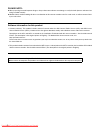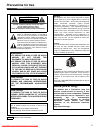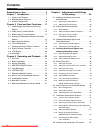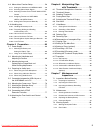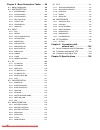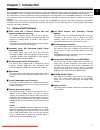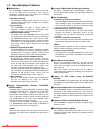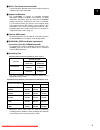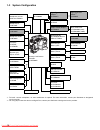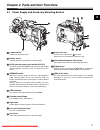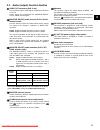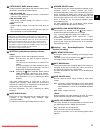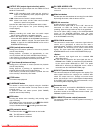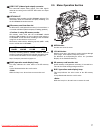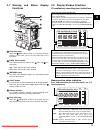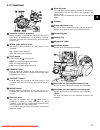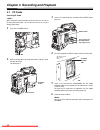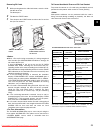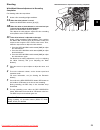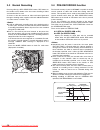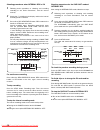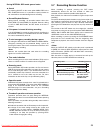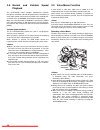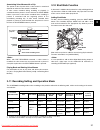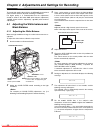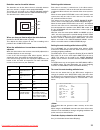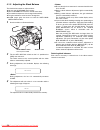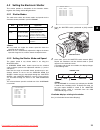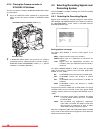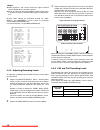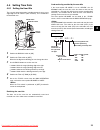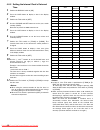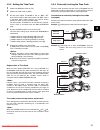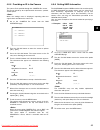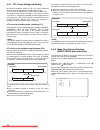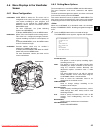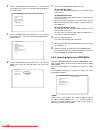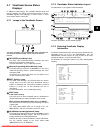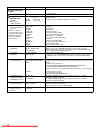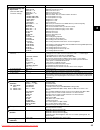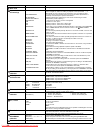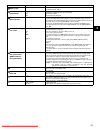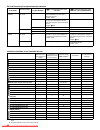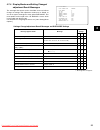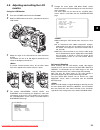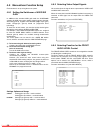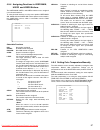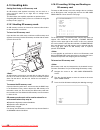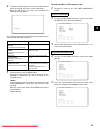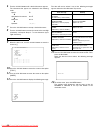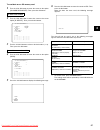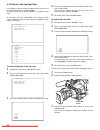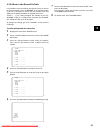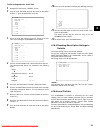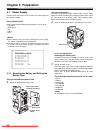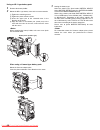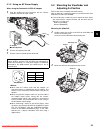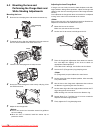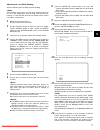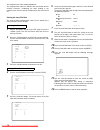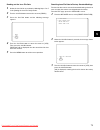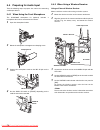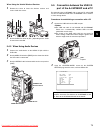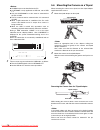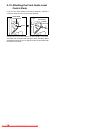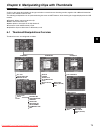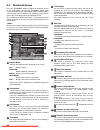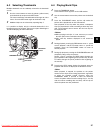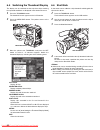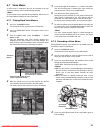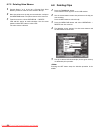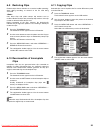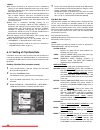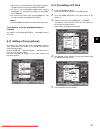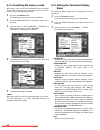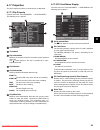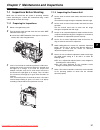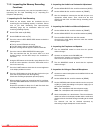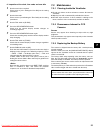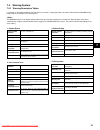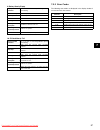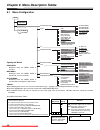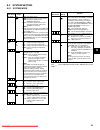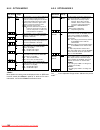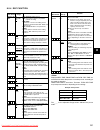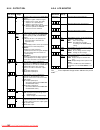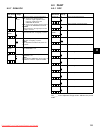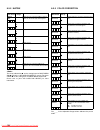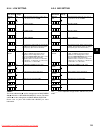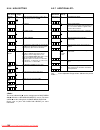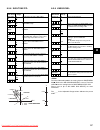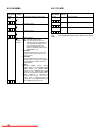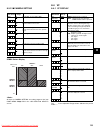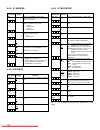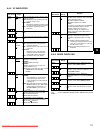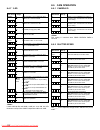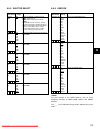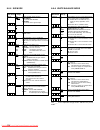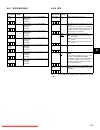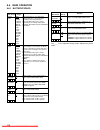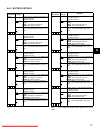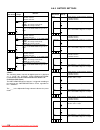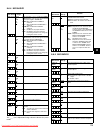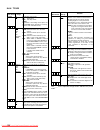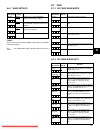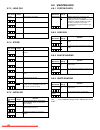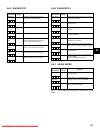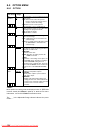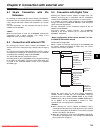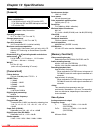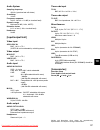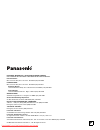- DL manuals
- Panasonic
- Camcorder
- AJSPX800P - P2 CAMCORDER
- Operating Instructions Manual
Panasonic AJSPX800P - P2 CAMCORDER Operating Instructions Manual
Summary of AJSPX800P - P2 CAMCORDER
Page 1
Memory card camera recorder operating instructions model no. Aj- p before operating this product, please read the insructions carefully and save this manual for future use. Vqt0l00-3 f0604t4035 -f printed in japan english d #,52:2 'pinkujdqqmࡍࠫ㧞㧜㧜㧡ᐕ㧟㧝ᣣޓἫᦐᣣޓඦᓟ㧢ᤨ㧠㧥ಽ downloaded from videocamera-manua...
Page 2
2 please note: z when preparing to record important images, always shoot some advance test footage, to verify that both pictures and sound are being recorded normally. Z should video or audio recording fail due to a malfunction of this camera-recorder or the p2 cards used, we will not assume liabil-...
Page 3: Precautions For Use
3 precautions for use indicates safety information. Attention: the product you have purchased is powered by a nickel cadmium battery which is recyclable. At the end of it’s useful life, under various state and local laws, it is illegal to dispose of this battery into your municipal waste stream. Ple...
Page 4: Contents
4 contents precautions for use . . . . . . . . . . . . . . . . . . 3 chapter 1 introduction . . . . . . . . . . . . . . . 7 1-1 camera unit features. . . . . . . . . . . . . . . . . . . . 7 1-2 recorder/player features . . . . . . . . . . . . . . . . . 8 1-3 system configuration . . . . . . . . . . ...
Page 5
5 4-9 menu-driven function setup. . . . . . . . . . . . . . 56 4-9-1 setting the switchover of user sw gain . . . .56 4-9-2 selecting video output signals . . . . . . . . . . . . .56 4-9-3 selecting function for the front audio level control . . . . . . . . . . . . . . . . . . . . . . . . . . . . . ...
Page 6
6 chapter 8 menu description tables . . . 98 8-1 menu configuration. . . . . . . . . . . . . . . . . . . . . 98 8-2 system setting. . . . . . . . . . . . . . . . . . . . . 99 8-2-1 system mode. . . . . . . . . . . . . . . . . . . . . . . . .99 8-2-2 option mode 1. . . . . . . . . . . . . . . . . . ....
Page 7: Chapter 1 Introduction
7 1 chapter 1 introduction the aj-spx800p video camera-recorder integrates a camera unit equipped with three ccds, incorporating a 2/3-inch on-chip lens featuring progressive drive technology, and a video recorder/player (vtr) that supports dvcpro50, dvcpro and dv formats. The camera offers a choice...
Page 8
8 1-2 recorder/player features / multiple slots the aj-spx800p is equipped with five slots for p2 cards. Up to five cards may be inserted in these slots for continuous recording. They also provide new recording capabilities specific to memory cards. Z hot-swap recording the hot-swap capability allow...
Page 9
9 1 / built-in time code generator/reader a special-purpose subcode track can be used to record and reproduce time code information. / support for metadata the aj-spx800p is capable of recording positional information (latitudes, longitudes and altitudes), as umid information (metadata), from the gp...
Page 10
10 1-3 system configuration *1 to install a stereo microphone, an extra modification is required. For more information, contact your distributor or designated service provider. *2 for using 26-pin extension devices or digital triax, contact your distributor or designated service provider. Lens: (bay...
Page 11
11 2 chapter 2 parts and their functions 2-1 power supply and accessory mounting section power switch used to turn on/off the power. Battery mount a battery pack from anton/bauer is mounted here. Dc in (external power input) socket (xlr, 4p) to operate your aj-spx800p on ac power, the ac adaptor aj-...
Page 12
12 2-2 audio (input) function section mic in (microphone input) jack (xlr, 3-pin) a microphone (optional accessory) is connected here. Power for the microphone comes from this jack. A remote microphone may be connected. In this case, the power supply to the appropriate connector must be enabled thro...
Page 13
13 2 2-3 audio (output) function section audio out connector (xlr, 5-pin) this connector outputs audio signals recorded on channels 1/2 or 3/4. Output signals are selected with the monitor select ch1/2 / ch3/4 selector switch. Monitor select (audio channel) ch1/2 / ch3/4 selector switch use this swi...
Page 14
14 2-4 shooting and recording/playback functions section / shooting and recording (camera unit) cc/nd filter (filter selector) control used to select a filter appropriate for illumination and color temperature of the subject. When the menu option disp mode is set to “3”, switching this control displ...
Page 15
15 2 output/auto knee selector switch used to select the video signals sent from the camera unit to the memory, viewfinder and video monitor. Cam. Auto knee on: video being recorded through the camera is sent with the auto knee circuit activated. Cam. Auto knee off: video being recorded through the ...
Page 16
16 output sel (output signal selection) switch used to switch the signals output from the video out and mon out connectors. Mem: in ee (recording) mode, video from the camera is output. In vv (playback) mode, playback signal from a p2 card is output. Cam: video from the camera is output constantly. ...
Page 17
17 2 video out (video signal output) connector this connector outputs video signals. The video signals linked to the setting of the output sel switch are output from here. Option slot attach the video encoder card (aj-yax800g, optional). For information about the installation and proxy recording, se...
Page 18
18 2-6 time code section genlock in connector (bnc) this connector is used to input a reference signal before the camera unit is gen-locked, or before the time code is externally locked. Tc in connector (bnc) this connector is used to input a reference time code when you externally lock the time cod...
Page 19
19 2 2-7 warning and status display functions back tally lamp when the back tally switch is set to [on], the lamp behaves in the same way as the front tally lamp at the viewfinder. Back tally switch this switch controls the action of the back and rear tally lamps. On: back and rear tally lamps enabl...
Page 20
20 positions of time code-related switches and information provided 2-9 lcd monitor lcd monitor the lcd monitor displays the video in the viewfinder. Alternatively, it can show clips on the p2 card in a thumbnail format. In thumbnail display mode, clips can be edited or deleted, or p2 cards can be f...
Page 21
21 2 2-10 viewfinder viewfinder (optional accessory) during recording or playback, the viewfinder displays the video image in monochrome. It also displays warnings, messages, zebra patterns, markers (safety zone and center markers), etc. Zebra (zebra pattern) switch this switch is used to display th...
Page 22
22 chapter 3 recording and playback 3-1 p2 cards inserting p2 cards when using the camera-recorder for the first time, be sure to set the time data beforehand. On how the time data is set, see [4-5 setting time data]. 1 turn on the power switch. 2 while pressing down the slide lock button, slide the...
Page 23
23 3 removing p2 cards 1 while pressing down the slide lock button, move the slide- out door to the left. The door opens. 2 tilt down the eject button. 3 then, depress the eject button to release the p2 card so that you can remove it. Z when a p2 card is being accessed or it is being recognised afte...
Page 24
24 3-2 basic procedures this section describes the basic procedure for shooting and recording. Before you embark on a shoot, pre-inspect your system to ensure that it works properly. * for directions on inspecting your memory card camera-recorder, see [7-1 inspections before shooting]. Battery set-u...
Page 25
25 3 shooting white/black balance adjustment to recording completion for shooting, follow the steps below. 1 select a filter according to light conditions. 2a when the white balance is saved: position the white bal switch to [a] or [b]. 2b when the white or black balance is not saved and you have no...
Page 26
26 3-3 normal recording pressing either the rec start/stop button, rec button on the handle or vtr button at the lens starts recording of video and sound on the p2 card. A cluster of data that consists of video and sound generated through a shooting action, together with such added information as a ...
Page 27
27 3 3-5 loop recording when two or more p2 card slots contain cards, this function allows the target p2 card to be switched in order. Even when the free space of a p2 card is used up, this function continues recording while erasing existing data. To use this function, the menu option loop rec mode ...
Page 28
28 shooting procedures when interval rec is on 1 following basic operations of shooting and recording according to “3-2 basic procedures”, lock the camera securely. 2 check that “i” is blinking in the display, and that the interval recording mode is selected. 3 press either rec start/stop button, re...
Page 29
29 3 during interval rec mode general notes z sound by selecting on/off for the menu option audio rec in the rec function screen, it is possible to specify whether or not sound will be recorded during interval recording. Z record/playback buttons during interval recording, all operation buttons othe...
Page 30
30 3-8 normal and variable speed playback the play/pause button provides monochrome playback through the viewfinder and color playback on the lcd monitor. A color video monitor connected to the video out or mon out connector of the aj-spx800p also provides color playback. When the extension board aj...
Page 31
31 3 associating voice memos with a clip the portion of the clip with which a voice memo is associated depends on when the voice memo is recorded. A voice memo recorded during recording or playback is associated with the picture in view at the time the voice memo button is pressed. A voice memo reco...
Page 32
32 chapter 4 adjustments and settings for recording to record high-quality video with the aj-spx800p, the black and white balances must be adjusted according to conditions. For higher quality, it is recommended that the adjustments should be made in this order awb (white balance adjustment) abb (bla...
Page 33
33 4 detection area for the white balance the detection area for the white balance is selectable between 90%, 50% and 25%, using the menu option awb area. This option can be found in the screen, which is accessible from the cam operation page. The detection area is factory-set to 25%. When you have ...
Page 34
34 4-1-2 adjusting the black balance the black balance must be adjusted when: z you use your aj-spx800p the first time; z your aj-spx800p has not been used for some time; z the ambient temperature has changed substantially; z the gain switchover value has been changed; or z s.Gain (super gain) has b...
Page 35
35 4 4-2 setting the electronic shutter this section provides a description of the electronic shutter, together with setting and handling directions. 4-2-1 shutter modes the table below shows the shutter modes and speeds for the electronic shutter provided in your aj-spx800p. Z in any mode, the high...
Page 36
36 4-2-3 placing the camera-recorder in synchro scan mode to place the camera-recorder in synchro scan mode, follow the steps below. 1 press the shutter switch positioned at [on] towards [sel], to place the camera-recorder in synchro scan mode. 2 in synchro scan mode, the speed can be switched seaml...
Page 37
37 4 z when “video” is selected for the menu option rec signal, non-standard signals output from the genlock in connector, may degrade video quality. Z when “prog.” is specified for the menu option v.Res (24/ 30p), segmented-frame video is recorded, allowing you to perform completely progressive edi...
Page 38
38 z audio channels 1 and 2 always receive the signals selected with the audio in ch1 and ch2 switches. Z when the extension board aj-ya902ag (optional accessory) is attached, 4-channel recorded audio signals are sdi-output, as is. Specific audio settings are performed through the audio1> and screen...
Page 39
39 4 4-5 setting time data 4-5-1 setting the user bits the user bits allow information, including memos that use up to eight-digit base 16 numbers (date and time), to be recorded in the subcode area. 1 position the display switch at [ub]. 2 position the tcg switch at [set]. When the left digit start...
Page 40
40 4-5-2 setting the internal clock’s date and time 1 position the display switch at [ub]. 2 press the hold button to display a date in the display window. 3 position the tcg switch at [set]. 4 use the cursor and set buttons to set the year, month and day (y/m/d). Note that any later than 2030 canno...
Page 41
41 4 4-5-3 setting the time code 1 position the display switch at [tc]. 2 position the tcg switch at [set]. 3 set the menu option tc mode to “df” or “ndf”. “df” steps the time code in drop frame mode, and “ndf” steps it in non-drop frame mode. However, the camera always operates in “ndf” for 24p and...
Page 42
42 to externally lock the time code follow the steps below. 1 turn on the power switch. 2 position the tcg switch at [f-run]. 3 position the display switch at [tc]. 4 set the menu option genlock to “ext”. This option can be found in the screen, which is accessible from the system setting page. 5 sup...
Page 43
43 4 4-5-5 providing an id to the camera the camera id is specified through the screen. The id can include up to 10 alphanumeric characters, symbols, and/or spaces. When the settings menu is displayed, outputting color bar signals does not indicate the camera id. 1 go to the screen from the cam oper...
Page 44
44 4-5-7 ctl count setting and display by setting the display switch to “ctl”, ctl count is displayed on the time count indication of the lcd display window. The ctl count is displayed in ±12 hours with non-drop-frame. The playback order of clips recorded on a p2 card is not linear as for vtrs. It i...
Page 45
45 4 4-6 menu displays in the viewfinder screen 4-6-1 menu configuration user menu: user menu is factory-set. The menu can be configured to suit your preferences by specifying each option according to your purposes and frequency of use, through the select> screen, which is accessible from the main m...
Page 46
46 2 turn the jog dial button to move the mark ( ) to a desired menu option. Then, press the jog dial button to display the sub-menu screen. 3 turn the jog dial button to move the mark ( ) to a desired menu option. Then, press the jog dial button to display the options screen. 4 turn the jog dial bu...
Page 47
47 4 4-7 viewfinder screen status displays in addition to video images, the viewfinder displays lamps and text that indicate the settings and operating status of the aj- spx800p, together with messages, a center marker, a safety zone marker and the camera id. 4-7-1 lamps in the viewfinder screen the...
Page 48
48 information item indication status camera shooting mode 60i, 30p, 24p, 24pa camera shooting mode (progressive or interlaced) extender ex2 lens extender used. Mode check indication area (status: master gain, user sw gain) low/mid/high –3 to 30 s.Gain 30/36/42/48 ds.Gain 6 /12/20 value set for the ...
Page 49
49 4 camera warning and report area (related to awb, abb and switch settings) awb a active awb b active awb a ok _._k awb b ok _._k awb break _._k awb ng color temp low color temp high level over low light time over awb preset _._k atw mode check filter awb a var _._k awb b var _._k abb active abb o...
Page 50
50 gain value __db current gain value. System information and warnings system error- __ turn power off rec warning backup batt empty wireless-rf eom bos eos cannot rec cannot play comm error voice cannot rec voice rec voice off voice play mark on/off updating usb drive thumbnail open 1394 initial er...
Page 51
51 4 battery type pro14 - ac_adpt battery type, selected through a menu option. When the ac adapter is connected, it is indicated as ac_adpt. Battery remaining level/voltage __._v ___% emp max battery remaining level in tenths of a volt digital battery remaining level, as a percentage digital batter...
Page 52
52 *the menu option p2card remain can be found in the screen, which is accessible from the main operation page. *1 n: not provided when the menu option status is set to off, which can be found in the screen, accessible from the : vf page. Z: provided regardless of the menu option setting. P2 card re...
Page 53
53 4 4-7-4 display modes and setting changes/ adjustment result messages the messages that appear on the viewfinder screen to indicate changes to settings and adjustment results may be limited, or set not to appear, through the menu option disp mode. This menu option can be found in the screen, whic...
Page 54
54 4-7-5 setting the marker displays the center, safety zone, safety zone area and frame markers may be set to on or off, along with specifications of the marker types. To set and select markers, go to the screen from the vf page and select the appropriate options. For directions on navigating the m...
Page 55
55 4 4-8 adjusting and setting the lcd monitor using the lcd monitor 1 turn on the power switch of the aj-spx800p. 2 slide the open button in the arrow direction to open the lcd monitor. 3 adjust the angle of the lcd monitor for most convenient viewing. The monitor can turn up to 180 degrees towards...
Page 56
56 4-9 menu-driven function setup each function is set up using the menu system. 4-9-1 setting the switchover of user sw gain in addition to the standard l/m/h gain mode, the aj-spx800p supports s.Gain (super gain) mode, featuring greater than 30- db analog gain-up, together with ds.Gain (digital su...
Page 57
57 4 4-9-4 assigning functions to user main, user1 and user2 buttons the user main, user1, and user2 buttons can be assigned user-selected functions. To select desired functions, use the menu options user main sw, user1 sw and user2 sw. These options can be found in the screen, which is accessible f...
Page 58
58 4-10 handling data setting data using an sd memory card an sd memory card (optional accessory) can be used as a setup card that stores up to eight files of settings menu specifications. This data allows you to quickly reproduce an optimum state. Regarding sd memory cards, please see memory cards>...
Page 59
59 4 4 to format the sd memory card, turn the jog dial button to move the cursor to yes. Then, press the dial button. When the sd memory card has been formatted, the following message appears: the card will not be formatted if the following message appears when the jog dial button is pressed: 5 to e...
Page 60
60 6 turn the jog dial button until a desired character appears. The characters that appear are switched in the following order: space: Ð alphabetical characters: a to z Ð numerals: 0 to 9 Ð symbols: ', >, 7 press the jog dial button to accept a desired character. 8 turn the jog dial button to move ...
Page 61
61 4 to read data on an sd memory card 1 turn the jog dial button to move the cursor to the option [sd card read/write]. Then, press the dial button. 2 turn the jog dial button to move the cursor to the menu option [r. Select]. Then, press the dial button. 3 turn the jog dial button to select a desi...
Page 62
62 4-10-3 how to use the user data it is possible to transfer settings and other data to the user area of the internal memory of the aj-spx800p. This data allows you to quickly reproduce an optimum setup state. To write data, go to the screen from the file page. To read the written user data, go to ...
Page 63
63 4 4-10-4 how to use scene file data it is possible to write the settings data into the scene file area of the internal memory of the aj-spx800p, or to read data written in this area. Four types of scene files are available. This data allows you to quickly reproduce an optimum setup state. Titles ...
Page 64
64 to read settings data for scene files 1 navigate the menu to the screen. 2 turn the jog dial button to move the cursor to the option scene sel. 3 press the jog dial button to blink scene file numbers. Then, turn the dial button to select a desired scene file number. 4 press the jog dial button to...
Page 65
65 4 to title settings data for scene files 1 navigate the menu to the screen. 2 turn the jog dial button to move the cursor to the option [titles 1 - 4] for the appropriate scene file. 3 press the jog dial button to move the cursor to the title entry area, putting the aj-spx800p in entry mode. 4 tu...
Page 66: Chapter 5 Preparation
66 chapter 5 preparation 5-1 power supply a battery pack or ac power can be used as the power supply for the camera-recorder. Using a battery pack battery packs from the following manufacturers can be used: • panasonic • anton/bauer • idx • paco • sony z other batteries may be used by changing the m...
Page 67
67 5 when using a bp-90 type battery pack 1 remove the battery holder. 2 attaching the battery case to the camera-recorder. Connect the cable on the camera-recorder to the cable on the battery case (bp-90 type). Using a screwdriver, secure the battery case (bp-90 type) to the camera-recorder. Open t...
Page 68
68 using an np-1 type battery pack 1 remove the battery holder. 2 mount the np-1 type battery case on the camera-recorder. Tighten the mounting screws. Tighten the power contact screws. Insert the upper part of the removed cover in the direction of the arrow. Align the holes in the bottom part (meta...
Page 69
69 5 5-1-2 using an ac power supply when using the panasonic aj-b75 ac adapter 1 plug the aj-b75 dc out connector into the camera- recorder’s external dc input socket. 2 turn the ac adapter power on. 3 turn the camera-recorder power switch on. Z when both the battery pack and ac adapter are connecte...
Page 70
70 5-3 mounting the lens and performing the flange back and white shading adjustments mounting the lens 1 raise the lens clamping lever and remove the mount cap. 2 to mount the lens, align the indentation at the top center of the lens mount with the center mark of the lens. 3 lower the lens clamping...
Page 71
71 5 adjusting the lens white shading take the following steps to adjust the white shading: vertical coloring may occur near the open position of the lens iris, even after adjusting the white shading. This phenomenon, however, is a characteristic of the lens or optical system. It does not indicate a...
Page 72
72 this completes the white shading adjustment. The compensation values are stored in the non-volatile internal memory. Therefore, re-adjusting the white shading is not required, even after the camera-recorder power has been turned off. Storing the lens file data the white shading compensation value...
Page 73
73 5 reading out the lens file data 1 select the lens file no. To read out by following steps 1 to 3 in the [storing the lens file data] section. 2 turn the jog dial button to move the cursor to [read:]. 3 press the jog dial button and the following message appears. 4 turn the jog dial button to mov...
Page 74
74 5-4 preparing for audio input take the following steps to prepare the camera for connecting audio input devices. 5-4-1 when using the front microphone the aj-mc700p microphone kit (optional) includes a microphone that can be mounted on the camera. 1 open the microphone holder. 2 mount the microph...
Page 75
75 5 when using the unislot wireless receiver 1 remove the cover to insert the wireless receiver and secure it with the screws. 2 set the audio in switch to [w.L.] depending on the audio channel to be recorded. 5-4-3 when using audio devices 1 connect the audio device to the audio in jack with the x...
Page 76
76 z a usb driver must be installed on the pc. Z aj-spx800p is only applicable to usb 2.0, not to usb 1.1. Z only one aj-spx800p at a time must be connected to the pc via usb. Z the p2 card must not be removed when it is connected via usb. Z while a usb connection is established, the p2 card’s acces...
Page 77
77 5 5-7 attaching the shoulder strap to detach the shoulder strap, first open the hooks, then detach the strap. Make sure that the shoulder strap is securely attached. 5-8 attaching the rain cover when using the shan-rc700 rain cover 5-9 connecting the aj-ec3p extension controller some functions ca...
Page 78
78 5-10 attaching the front audio level control knob if you use the front audio level control frequently, attach the accessory knob so that it can be easily operated. Remove the screw in the center of the front audio level control, and attach the accessory knob using the screw (included). When attac...
Page 79
79 6 chapter 6 manipulating clips with thumbnails a clip is a data group that includes the images and voices created from one shooting session, together with additional information such as voice memos and meta data. The following manipulations can be performed using the cursor and set buttons, while...
Page 80
80 6-2 thumbnail screen press the thumbnail button to display the thumbnail screen on the lcd monitor. Pressing the thumbnail button again returns the display to the regular display. When switching is done from the regular screen display to the thumbnail screen display, all the clips will be display...
Page 81
81 6 6-3 selecting thumbnails multiple thumbnails can be randomly selected in the thumbnail screen. 1 use the cursor buttons to move the pointer (yellow frame) to the desired clip and press the set button. The frame around the selected thumbnail changes to a blue frame. Press the set button again to...
Page 82
82 6-5 switching the thumbnail display the display can be switched so that only those clips matching the specified conditions are displayed in the thumbnail screen. 1 press the thumbnail button. The thumbnail screen appears on the lcd monitor. 2 press the menu bar button. The pointer moves to the me...
Page 83
83 6 6-7 voice memo a voice memo is audio data that can be attached to the clip separately from the voice recorded during shooting. A voice memo can be attached during recording. Please refer to [3-9 voice memo function] for more information. 6-7-1 playing back voice memos 1 press the thumbnail butt...
Page 84
84 6-7-3 deleting voice memos 1 perform steps 1 to 4 in the [6-7-1 playing back voice memos] section to select the voice memo in the clip. 2 move the pointer over the clip you want to delete, and press the menu bar button. The pointer moves to the menu bar. 3 from the menu bar, select operation dele...
Page 85
85 6 6-9 restoring clips restores clips that are defective as a result of sudden powering- down during recording, or removal of the p2 card being accessed. Only those clips with yellow corrupt clip markers can be restored. Delete the clips with red corrupt clip markers. If the clip cannot be deleted...
Page 86
86 z do not turn the power off or remove or insert a card during copying. If you should accidentally perform one of the above operations, defective clips will be generated. Delete them, and then copy them again. Z when clips are copied to p2 cards, all the information on the clips is copied. However...
Page 87
87 6 *1 when there is no information on the metadata upload file, the global clip id is used as the user clip name. *2 be sure to enter program name when entering scenario. It is not possible to record only the scene no or take no. *3 be sure to enter text when entering memo. It is not possible to r...
Page 88
88 6-15 formatting sd memory cards sd memory cards can also be formatted from the thumbnail screen. With an sd memory card inserted into the camera- recorder, perform the following operation: 1 press the thumbnail button. The thumbnail screen appears on the lcd monitor. 2 press the menu bar button. ...
Page 89
89 6 6-17 properties the clip’s properties and the p2 card’s status are displayed. 6-17-1 clip property from the menu bar, select property clip property. The following screen appears. Clip number thumbnail slip information displays the number of markers and voice memos attached to the clip. The mark...
Page 90
90 6-17-3 sd memory card status display the status display enables a confirmation of the sd memory card formatted condition, available memory capacity etc. From the menu bar, select property devices sd card. If the format is compatible with sd standards, the message “sd standard: supported” is displ...
Page 91
91 7 chapter 7 maintenance and inspections 7-1 inspections before shooting make sure you check that the system is operating normally before embarking on a shoot. We recommend using a color video monitor to check the image. 7-1-1 preparing for inspections 1 mount a charged battery pack. 2 turn the po...
Page 92
92 7-1-3 inspecting the memory recording functions make sure you successively carry out the inspections from [1. Inspecting the p2 card recording] to [4. Inspecting the earphone and speaker]. 1. Inspecting the p2 card recording 1 check on the display inside the viewfinder that the remaining p2 card ...
Page 93
93 7 6. Inspection of the clock, time code, and user bits 1 set the user’s bit as required. Please refer to [4-5-1 setting the user bits] for the setting procedures. 2 set the time code. Please refer to [4-5-3 setting the time code] for the setting procedures. 3 set the tcg switch to [r-run]. 4 pres...
Page 94
94 7-2-4 connector signals panasonic part no. K1aa104h0024 manufacturer part no. Ha16rx-4p(sw1) (hirose electric co.) confirm correct polarity when using an external power supply. Panasonic part no. K1ab103b0013 manufacturer part no. Nc3fbh2 (eye-trek) dc in 1 gnd 2 nc 3 nc 4 +12v front mic in 1 gnd...
Page 95
95 7 7-3 warning system 7-3-1 warning description tables if a problem is detected immediately after the power is turned on, or during operation, this will be indicated by the warning lamp, lamps inside the viewfinder and a warning tone. The warning lamp has the highest priority, followed by the tall...
Page 96
96 5. P2 card fully recorded display window indication all 7 bar indicators for remaining media capacity start blinking. Warning lamp continues to light up until an operation is performed. Tally lamp continues to blink 4 times per second until an operation is performed. Viewfinder the end indicator ...
Page 97
97 7 7-3-2 error codes the following error codes are displayed in the display window if an error occurs in the camera: 9. Battery nearly empty display window indication one of the bars in the battery remaining indicator starts blinking. Warning lamp blinks once per second. Tally lamp blinks once per...
Page 98
98 chapter 8 menu description tables 8-1 menu configuration about menu description tables user menu user menu select system setting paint cam operation system mode option mode 1 rec function output sel genlock rop low setting mid setting camera id shutter speed shutter select user sw sw mode white b...
Page 99
99 8 8-2 system setting 8-2-1 system mode the ____ in the adjustable range column indicates the preset mode. Items/ data saved adjustable range remarks rec signal cam video 1394 select video input signals. Cam record the signal from the camera video: record the signal from the genlock in terminal 13...
Page 100
100 8-2-2 option mode 1 menu options for setting 1394 are displayed when an ieee1394 interface board (aj-yad800g, optional) is attached. For more information, see the aj-yad800g instruction manual. 8-2-3 option mode 2 the ____ in the adjustable range column indicates the preset mode. Items/ data sav...
Page 101
101 8 8-2-4 rec function displayed rec time, pause time and total rec time are translated into either drop-frame or non-drop-frame according to the mode of operation. Take total time is actual time. Therefore, total rec time may incorporate fractions, depending on the settings. The ____ in the adjus...
Page 102
102 8-2-5 output sel 8-2-6 lcd monitor the ____ in the adjustable range column indicates the preset mode. Items/ data saved adjustable range remarks video out sel vbs vf y sdi select the output signal on the video out terminal. Vbs: output a regular composite signal. Vf: output a vf y signal. The st...
Page 103
103 8 8-2-7 genlock 8-3 paint 8-3-1 rop the ____ in the adjustable range column indicates the preset mode. Items/ data saved adjustable range remarks genlock int ext 26p ext switch the camera synchronising signal. Int: synchronise with the internal reference signal regardless of the reference signal...
Page 104
104 8-3-2 matrix the items indicated by are the setting items for paint menu sw( ) r/w in the screen. The items without are the setting items for paint menu level r/w. Please refer to [8-7-2 sd card r/w select] for more information. 8-3-3 color correction the ____ in the adjustable range column...
Page 105
105 8 8-3-4 low setting the items indicated by are the setting items for paint menu sw( ) r/w in the screen. The items without are the setting items for paint menu level r/w. Please refer to [8-7-2 sd card r/w select] for more information. 8-3-5 mid setting the ____ in the adjustable range colu...
Page 106
106 8-3-6 high setting the items indicated by are the setting items for paint menu sw( ) r/w in the screen. The items without are the setting items for paint menu level r/w. Please refer to [8-7-2 sd card r/w select] for more information. 8-3-7 additional dtl the ____ in the adjustable range co...
Page 107
107 8 8-3-8 skin tone dtl 8-3-9 knee/level the items indicated by are the setting items for paint menu sw( ) r/w in the screen. The items without are the setting items for paint menu level r/w. Please refer to [8-7-2 sd card r/w select] for more information. The ____ in the adjustable range col...
Page 108
108 8-3-10 gamma 8-3-11 flare the ____ in the adjustable range column indicates the preset mode. Items/ data saved adjustable range remarks master gamma 0.35 : 0.45 : 0.75 set the master gamma in 0.01% steps. S c u f e r gamma –15 : +00 : +15 set the rch gamma. S c u f e b gamma –15 : +00 : +15 set ...
Page 109
109 8 8-3-12 camera setting zebra pattern display all items in camera setting are setting targets of the item paint menu sw( ) r/w in the screen. 8-4 vf 8-4-1 vf display the ____ in the adjustable range column indicates the preset mode. Items/ data saved adjustable range remarks detail on off set ...
Page 110
110 8-4-2 vf marker 8-4-3 user box 8-4-4 vf indicator1 the ____ in the adjustable range column indicates the preset mode. Items/ data saved adjustable range remarks table a b select the vf marker setting table. First, select table a or b, then set the items below for each table. – c u f e center mar...
Page 111
111 8 8-4-5 vf indicator2 8-4-6 mode check ind the ____ in the adjustable range column indicates the preset mode. Items/ data saved adjustable range remarks p2card remain total one-card off select the indication mode for the p2 card’s remaining capacity. Total: display the total remaining capacity o...
Page 112
112 8-4-7 !Led if both gain (0 db) and gain (–3 db) are set to on, the led illuminates except when gain is adjusted to 0 db and –3 db. 8-5 cam operation 8-5-1 camera id this setting is canceled when read factory data is selected. 8-5-2 shutter speed the ____ in the adjustable range column indicates ...
Page 113
113 8 8-5-3 shutter select 8-5-4 user sw for each function of the user switches, refer to [4-9-4 assigning functions to user main, user1 and user2 buttons]. The ____ in the adjustable range column indicates the preset mode. Items/ data saved adjustable range remarks super v mode frm1 frm2 select the...
Page 114
114 8-5-5 sw mode 8-5-6 white balance mode the ____ in the adjustable range column indicates the preset mode. Items/ data saved adjustable range remarks ret sw rec check cam ret select the ret switch function. Rec check: perform rec review. Cam ret: perform return signal output. – c u f e s.Blk lvl ...
Page 115
115 8 8-5-7 user sw gain 8-5-8 iris the ____ in the adjustable range column indicates the preset mode. Items/ data saved adjustable range remarks s.Gain 30 db _ • select whether or not to enable 30db for super gain. _: enable. • : disable. – c u f e 36 db _ • select whether or not to enable 36db for...
Page 116
116 8-6 main operation 8-6-1 battery/p2card the ____ in the adjustable range column indicates the preset mode. Items/ data saved adjustable range remarks battery select pro14 trim14 hytrn50 hytrn100 hytrn120 dionic90 dionic160 hp-90l bp-h120 np-l50 endura50 endura80 bp-l60/90 nicd14 nicd13 nicd12 ty...
Page 117
117 8 8-6-2 battery setting1 the ____ in the adjustable range column indicates the preset mode. Items/ data saved adjustable range remarks pro14 _ • enable selection under battery select. _:enable selection. • :disable selection. Auto manual select auto or manual to set the near end voltage. Auto: s...
Page 118
118 the remaining battery capacity for digital batteries is displayed as % inside the viewfinder (pro14/trim14/hytron50/ hytron100/hytron120/dionic90/dionic160/np-l50/ endura50/endura80). The batt near end alarm, however, is triggered according to the setting on the screen, regardless of the % indic...
Page 119
119 8 8-6-4 mic/audio1 the ____ in the adjustable range column indicates the preset mode. 8-6-5 mic/audio2 items/ data saved adjustable range remarks front vr ch1 front w.L. Rear all off select whether or not to enable the front audio level control for the signal selected as the input signal to audi...
Page 120
120 8-6-6 tc/ub the ____ in the adjustable range column indicates the preset mode. Items/ data saved adjustable range remarks tc mode df ndf set the time code mode. Df: drop frame. Ndf: non drop frame. Regardless of the setting of this option, the aj-spx800p always operates in non-drop- frame for 24...
Page 121
121 8 8-6-7 umid set/info please refer to [4-5-6 setting umid information] for the umid information setting. The ____ in the adjustable range column indicates the preset mode. 8-7 file 8-7-1 sd card read/write 8-7-2 sd card r/w select items/ data saved adjustable range remarks country no-info input ...
Page 122
122 8-7-3 lens file 8-7-4 scene 8-7-5 initialize 8-8 maintenance 8-8-1 system check 8-8-2 lens adj 8-8-3 black shading 8-8-4 white shading the ____ in the adjustable range column indicates the preset mode. Items/ data saved adjustable range remarks file no. 1 : 8 select the lens file number. – – – –...
Page 123
123 8 8-8-5 diagnostic1 8-8-6 diagnostic2 8-8-7 hours meter the ____ in the adjustable range column indicates the preset mode. Items/ data saved adjustable range remarks camsoft(in) display the software version for the microprocessor-controlled flash. – – – – – camsoft (out) display the software ver...
Page 124
124 8-9 option menu 8-9-1 option menu options for setting 1394 are displayed when an ieee1394 interface board (aj-yad800g, optional) is attached. For more information, see the aj-yad800g instruction manual. The ____ in the adjustable range column indicates the preset mode. Items/ data saved adjustab...
Page 125
125 9 chapter 9 connection with external unit 9-1 26-pin connection with pin extenders by attaching the optional 26-pin camera adapter (aj-ca905g), connection with the remote control unit aj-rc905p is possible using a 26-pin multi-cable, which leads to operation as a system camera. For more informat...
Page 126: Chapter 10 Specifications
126 chapter 10 specifications [general] operating temperature: 32 ° f to +104 ° f (0 ° c to +40 ° c) storage temperature: –4 ° f to +140 ° f. (–20 ° c to +60 ° c) operating humidity: 10% to maximum 85% (relative humidity) maximum continuous operation: approximately 120 minutes (main unit only, with ...
Page 127
127 10 audio system sampling frequency: 48 khz (synchronised with video) quantizing: 16 bits frequency response: 20 hz - 20 khz ± 1.0 db (at standard level) dynamic range: minimum 85 db (1 khz, awtd) distortion factor: 0.1% or less (1 khz, standard level) headroom: 20 db [input/output unit] video in...
Page 128
Panasonic broadcast & television systems company unit company of panasonic corporation of north america executive office: one panasonic way 4e-7, secaucus, nj 07094 (201) 348-7000 eastern zone: one panasonic way 4e-7, secaucus, nj 07094 (201) 348-7621 southeast region: 1225 northbrook parkway, ste 1...