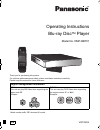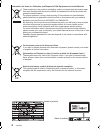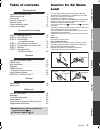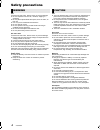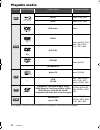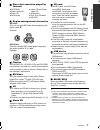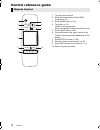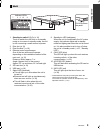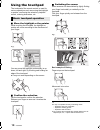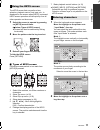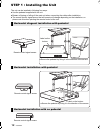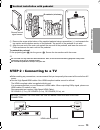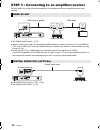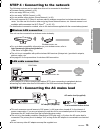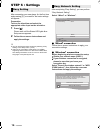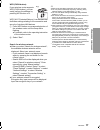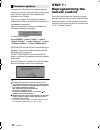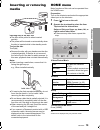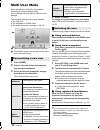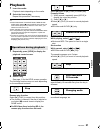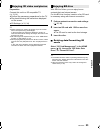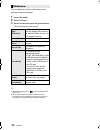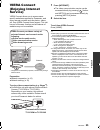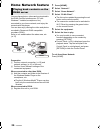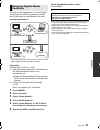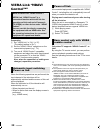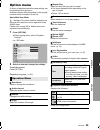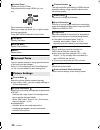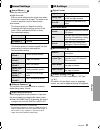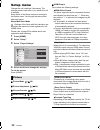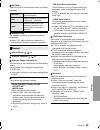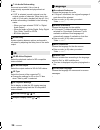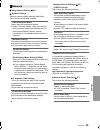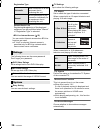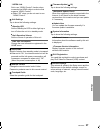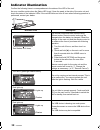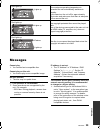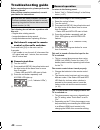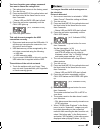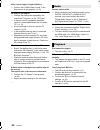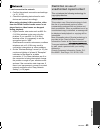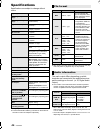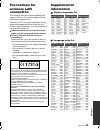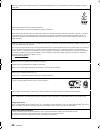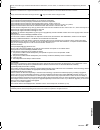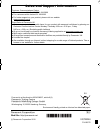- DL manuals
- Panasonic
- Blu-ray Player
- DMP-BBT01
- Operating Instructions Manual
Panasonic DMP-BBT01 Operating Instructions Manual
Operating Instructions
Blu-ray Disc
TM
Player
Model No. DMP-BBT01
Thank you for purchasing this product.
For optimum performance and safety, please read these instructions carefully.
Please keep this manual for future reference.
Region management information
BD-Video
This unit can play BD-Video discs supporting the
region code “B”.
Example:
DVD-Video
This unit can play DVD-Video discs supporting
the region number “2” or “ALL”.
Example:
Model number suffix “EB” denotes UK model.
2
ALL
3
5
2
EB
VQT3W24
until
2012/5/2
DMP-BBT01EB-VQT3W24_mst.book 1 ページ 2012年4月9日 月曜日 午前10時20分
Summary of DMP-BBT01
Page 1
Operating instructions blu-ray disc tm player model no. Dmp-bbt01 thank you for purchasing this product. For optimum performance and safety, please read these instructions carefully. Please keep this manual for future reference. Region management information bd-video this unit can play bd-video disc...
Page 2
2 vqt3w24 getting started these symbols on the products, packaging, and/or accompanying documents mean that used electrical and electronic products and batteries should not be mixed with general household waste. For proper treatment, recovery and recycling of old products and used batteries, please ...
Page 3: Table Of Contents
G e tti n g started c onne c ti ons a nd s e tt ings p la yb ack s e tt ings referen ce 3 vqt3w24 table of contents getting started caution for ac mains lead . . . . . . . . . . . . . . . . 3 safety precautions . . . . . . . . . . . . . . . . . . . . . . . 4 accessories . . . . . . . . . . . . . . ....
Page 4: Safety Precautions
4 vqt3w24 unit to reduce the risk of fire, electric shock or product damage, ≥ do not expose this unit to rain, moisture, dripping or splashing. ≥ do not place objects filled with liquids, such as vases, on this unit. ≥ use only the recommended accessories. ≥ do not remove covers. ≥ do not repair th...
Page 5: Accessories
G e tti n g started 5 vqt3w24 accessories check the supplied accessories before using this unit. ≥ do not use ac mains lead with other equipment. Unit and media care ∫ clean this unit with a soft, dry cloth ≥ never use alcohol, paint thinner or benzine to clean this unit. ≥ before using chemically t...
Page 6: Playable Media
6 vqt3w24 playable media device disc markings device types contents format bd-video video bd-re video, jpeg, mpo bd-r video, divx ® , mkv dvd-video video dvd-r video, avchd, divx ® , mkv, jpeg, mpo, flac, mp3, wav dvd-r dl dvd-rw video, avchd — +r/+rw/+r dl music cd music [cd-da] — cd-r cd-rw divx ®...
Page 7: All
G e tti n g started 7 vqt3w24 ∫ discs that cannot be played by this unit ∫ region management information ∫ finalize dvd-r/rw/r dl, +r/+rw/+r dl and cd-r/rw recorded by a recorder, etc. Needs to be finalized by the recorder to play on this unit. Please refer to the recorder’s instructions. ∫ bd-video...
Page 8: Control Reference Guide
8 vqt3w24 control reference guide remote control internet option return home keys 1 2 3 4 5 7 8 10 9 6 1 turn the unit on and off 2 show the home screen of the viera connect (> 25) 3 show home menu (> 19) 4 touchpad (> 10) used for various operation move the highlight, confirm the selection, etc. 5 ...
Page 9
G e tti n g started 9 vqt3w24 unit 1 2 3 5 6 4 7 8 9 10 11 pull to flip down the panel. Indicator leds 1 standby/on switch* (Í/i) (> 16) touch to switch the unit from on to standby mode or vice versa. In standby mode, the unit is still consuming a small amount of power. 2 disc slot (> 19) 3 eject th...
Page 10: Using The Touchpad
10 vqt3w24 using the touchpad the touchpad of the remote control is used for various operations such as moving the highlight or pointer, confirming the selection, playback control, entering characters, etc. Basic touchpad operation ∫ move the highlight or the pointer while touching the touchpad, the...
Page 11
G e tti n g started 11 vqt3w24 using the keys screen the keys screen that can perform item selection, playback control, text input, etc., is displayed on the screen when [keys] is pressed. Keys screen operation will take priority over all other operation on the screen. 1 select the screen to operate...
Page 12
12 vqt3w24 connections and settings step 1 : installing the unit the unit can be installed in following four ways. ≥ use the pedestal supplied with the unit. ≥ beware of tipping or falling of the main unit when connecting the cables after installation. ≥ the remote control signal sensor that will op...
Page 13
C onne c ti ons a nd s e tt ings 13 vqt3w24 it is recommended that you use panasonic’s hdmi cable. When outputting 1080p signal, please use hdmi cables 5.0 meters or less. Recommended part number (high speed hdmi cable): rp-cdhs15 (1.5 m), rp-cdhs30 (3.0 m), rp-cdhs50 (5.0 m), etc. Vertical installa...
Page 14
14 vqt3w24 perform either one of the following connections in accordance with your amplifier/receiver input terminal. ≥ when connecting to a non-3d compatible amplifier/receiver, connect this unit to a tv via hdmi av out, then connect the tv and the amplifier/receiver. Please note, however, that the...
Page 15
C onne c ti ons a nd s e tt ings 15 vqt3w24 the following services can be used when this unit is connected to broadband. For details about connection method, refer to the instructions supplied with the connected equipment. ≥ for up-to-date compatibility information on your wireless router, refer to ...
Page 16: Step 6 : Settings
16 vqt3w24 after connecting your new player for the first time and pressing [Í], a screen for the basic settings will appear. Preparation turn on the television and select the appropriate video input on the television. 1 press [Í]. Please wait until the status led lights blue. Setup screen appears. ...
Page 17
C onne c ti ons a nd s e tt ings 17 vqt3w24 ≥ if your wireless network is encrypted, encryption key input screen will be displayed. Input the encryption key of your network. ≥ refer to the operating instructions of the hub or router. ≥ you can perform this setup anytime by selecting “easy network se...
Page 18: Step 7 :
18 vqt3w24 occasionally, panasonic may release updated firmware for this unit that may add or improve the way a feature operates. These updates are available free of charge. This unit is capable of checking the firmware automatically when connected to the internet via a broadband connection. When a ...
Page 19: Inserting Or Removing
P la yb ack 19 vqt3w24 playback inserting or removing media notes ≥ when inserting a media item, ensure that it is facing the right way up. ≥ when removing the sd card, press the centre of the card and pull it straight out. ≥ if you connect a panasonic product with a usb connection cable, the setup ...
Page 20: Multi User Mode
20 vqt3w24 multi user mode multi user mode is a function that enables switching of multiple settings easily. Up to 4 people can use the unit with their own settings. The following settings can be personalized. ≥ the user icon ≥ the wallpaper of home menu ≥ the audio and picture settings (> 29, 32) a...
Page 21: Playback
P la yb ack 21 vqt3w24 playback 1 insert the media. Playback starts depending on the media. Repeat this procedure if necessary. ≥ to save on electricity, the unit is turned off automatically if there is no button operation for about 30 minutes when not playing back (such as when paused, displaying t...
Page 22
22 vqt3w24 ≥ depending on media and contents, the display may change or may not appear. E.G., bd-video a t: title, c: chapter, pl: playlist b elapsed time in the title c current position d total time e.G., jpeg quick playback control basic operation can be performed by swiping the edge of the touchp...
Page 23
P la yb ack 23 vqt3w24 preparation ≥ perform the necessary preparations for the tv. ≥ play back following the instructions displayed on the screen. ≥ 3d settings (> 31, 34) ≥ please refrain from viewing 3d images if you do not feel well or are experiencing visual fatigue. In the event that you exper...
Page 24
24 vqt3w24 play a slideshow of photos and make various settings during the playback. 1 insert the media. 2 select “photos”. The following items can be set. ≥ still pictures displayed as “ ” cannot be played back with this unit. ≥ when both the music cd and the usb device with recorded music are inse...
Page 25: Viera Connect
P la yb ack 25 vqt3w24 viera connect (enjoying internet service) ) viera connect allows you to access some specific websites supported by panasonic, and enjoy internet contents such as photos, videos, etc. From viera connect home screen. This unit has no full browser function and all features of web...
Page 26: Home Network Feature
26 vqt3w24 home network feature preparation 1 perform network connection (> 15) and network settings (> 16) of this unit. 2 perform home network settings of the connected equipment. 3 add the contents and folder to the libraries of the windows media ® player or the smartphone, etc. ≥ playlist of win...
Page 27
P la yb ack 27 vqt3w24 you can use the smartphone, etc. As the digital media controller (dmc) to play back contents from dlna server on the renderer (this unit). Possible applications: * dmc compatible software should be installed. Preparation 4 perform the “remote device settings”. (> 35) ≥ you can...
Page 28: Viera Link “Hdavi
28 vqt3w24 viera link “hdavi control™” preparation 1 set “viera link” to “on” (> 37). (the default setting is “on”.) 2 set the “hdavi control” operations on the connected equipment (e.G., tv). 3 turn on all “hdavi control” compatible equipment and select this unit’s input channel on the connected tv...
Page 29: Option Menu
S e tt ings 29 vqt3w24 settings option menu a variety of playback operations and settings can be performed from this menu. Available options differ depending on the playing contents and the condition of the unit. About multi user mode : settings of the items with this indication are saved by the res...
Page 30
30 vqt3w24 ∫ control panel display the control panel. Playing back while using viera link, etc. E.G., press [return] to hide the control panel. ∫ top menu display top menu. ∫ pop-up menu display pop-up menu. ∫ menu display menu. You can access settings to enjoy special features of this unit from thi...
Page 31
S e tt ings 31 vqt3w24 ∫ sound effects *1, *2 select the sound effect. ≥ night surround : enjoy a movie with powerful sound even when the volume is kept low at night. The audio is set in such a way that it can be heard easily. ≥ re-master : this feature gives you brighter sound by increasing the hig...
Page 32: Setup Menu
32 vqt3w24 setup menu change the unit’s settings if necessary. The settings remain intact even if you switch the unit to standby. Some items in the setup menu are common to the option menu. You can get the same effect with both menus. About multi user mode : settings of the items with this indicatio...
Page 33
S e tt ings 33 vqt3w24 ∫ still mode select the type of picture shown when you pause playback. ∫ seamless play the chapter segments in playlists are played seamlessly. ≥ select “on” when the picture freezes for a moment at the chapters segment in playlists. ∫ sound effects (> 31) ∫ dialogue enhancer ...
Page 34
34 vqt3w24 ∫ audio delay synchronization between picture and sound is corrected by adjusting the delay time of the audio output. ∫ 3d bd-video playback select the playback method of 3d compatible video software. ∫ 3d avchd output select the output method of 3d avchd videos. ∫ 3d type select the form...
Page 35
S e tt ings 35 vqt3w24 ∫ easy network setting (> 16) ∫ network settings perform network-related settings individually. ¾ lan connection mode select the lan connection method. ¾ wireless settings this allows the wireless router and connection settings to be set. Current connection settings and connec...
Page 36
36 vqt3w24 registration type remote device list registering/deregistering of the displayed equipment can be performed when “manual” in “registration type” is selected. ¾ bd-live internet access (> 23) you can restrict internet access when bd-live functions are used. ≥ if “limit” is selected, interne...
Page 37
S e tt ings 37 vqt3w24 ¾ viera link set to use “hdavi control” function when connected via hdmi cable to a device that supports “hdavi control”. ≥ select “off” when you do not want to use “hdavi control”. ∫ unit settings ¾ edit user information change the user information registered in the home menu...
Page 38: Indicator Illumination
38 vqt3w24 reference indicator illumination confirm the following items in correspondence to the status of the led of the unit. An error condition exists when the status led is red. Open the panel at the side of the main unit and check the status of the indicator leds. If the red led does not turn o...
Page 39: Messages
Referen ce 39 vqt3w24 the unit is hot. If the maximum operating temperature is exceeded the unit automatically switches to standby. In this case turn the unit off for approximately 30 minutes and make sure that there is adequate air flow around the unit. The copyright protected disc cannot be played...
Page 40: Troubleshooting Guide
40 vqt3w24 troubleshooting guide before requesting service, please perform the following checks. If the problem remains unresolved, consult your dealer for instructions. The following do not indicate a problem with this unit: – regular disc rotating sounds. – image disturbance during search. – image...
Page 41
Referen ce 41 vqt3w24 you have forgotten your ratings password. You want to cancel the ratings level. ¾ the ratings level returns to the factory preset. This unit does not recognize the usb connection correctly. ¾ disconnect and reconnect the usb cable. If it still does not recognize the connection,...
Page 42
42 vqt3w24 video is not output in high-definition. ¾ confirm that “hdmi video format” in the setup menu is set properly. (> 32) 3d video is not output. ¾ change the settings as required by the connected tv format. (> 34, “3d type”) ¾ is there a non-3d compatible amplifier/ receiver connected between...
Page 43
Referen ce 43 vqt3w24 i can’t connect to the network. ¾ confirm the network connection and settings. (> 15, 16, 35) ¾ check the operating instructions for each device and connect accordingly. When using wireless lan connection, video from the dlna certified media server is not played back or video f...
Page 44: Specifications
44 vqt3w24 specifications ≥ with certain recording states and folder structures, the play order may differ or playback may not be possible. The audio output differs depending on which terminals are connected to the amplifier/receiver, and the settings on the unit. (> 33, digital audio output) ≥ the ...
Page 45: Precautions For
Referen ce 45 vqt3w24 precautions for wireless lan connection ∫ display languages list ∫ language code list the following limits are in place regarding the usage of this unit. You must be aware of these limits before using this unit. Panasonic will in no way be responsible for any incidental damage ...
Page 46
46 vqt3w24 “avchd”, “avchd 3d”, “avchd progressive” and “avchd 3d/progressive” are trademarks of panasonic corporation and sony corporation. Java is a registered trademark of oracle and/or its affiliates. Manufactured under license from dolby laboratories. Dolby and the double-d symbol are trademark...
Page 47
Referen ce 47 vqt3w24 this product incorporates the following software: (1) the software developed independently by or for panasonic corporation, (2) the software owned by third party and licensed to panasonic corporation, (3) the software licensed under the gnu general public license, version 2 (gp...
Page 48
Pursuant to at the directive 2004/108/ec, article 9(2) panasonic testing centre panasonic marketing europe gmbh winsbergring 15, 22525 hamburg, germany environment friendly printed on chlorine free bleached paper. Eu panasonic corporation web site: http://panasonic.Net p c panasonic corporation 2012...