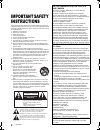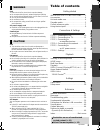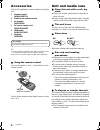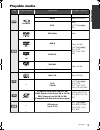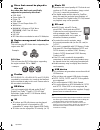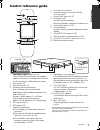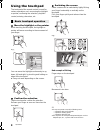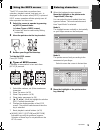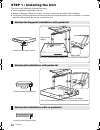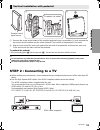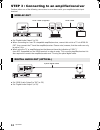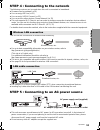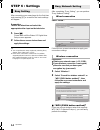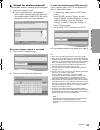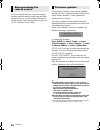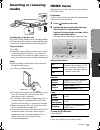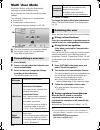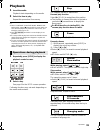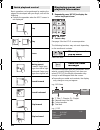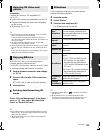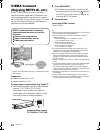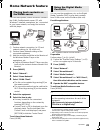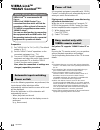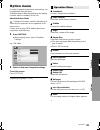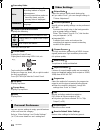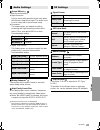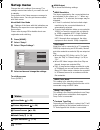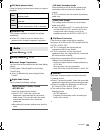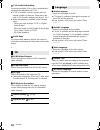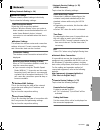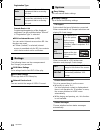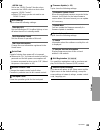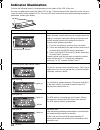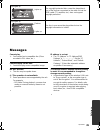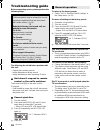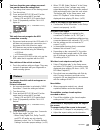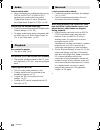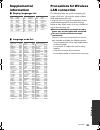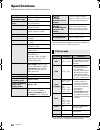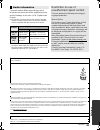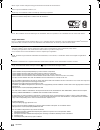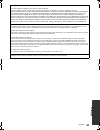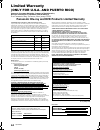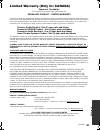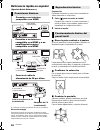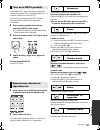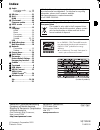- DL manuals
- Panasonic
- Blu-ray Player
- DMP-BBT01
- Owner's Manual
Panasonic DMP-BBT01 Owner's Manual
VQT3W08
Owner’s Manual
Blu-ray Disc
TM
Player
Model No. DMP-BBT01
Thank you for purchasing this product.
For optimum performance and safety, please read these instructions carefully.
Please keep this manual for future reference.
If you have any questions, contact:
U.S.A. and Puerto Rico : 1-800-211-PANA(7262)
Canada : 1-800-561-5505
P
PC
until
2012/05/06
DMP-BBT01_VQT3W08 _eng.book 1 ページ 2012年4月6日 金曜日 午後3時0分
Summary of DMP-BBT01
Page 1
Vqt3w08 owner’s manual blu-ray disc tm player model no. Dmp-bbt01 thank you for purchasing this product. For optimum performance and safety, please read these instructions carefully. Please keep this manual for future reference. If you have any questions, contact: u.S.A. And puerto rico : 1-800-211-...
Page 2: Important Safety
2 vqt3w08 getting started important safety instructions read these operating instructions carefully before using the unit. Follow the safety instructions on the unit and the applicable safety instructions listed below. Keep these operating instructions handy for future reference. 1 read these instru...
Page 3: Table Of Contents
G e tti n g started c o nn e c ti o ns & s e tt in gs p la yb ack s e tt ings referen ce 3 vqt3w08 unit to reduce the risk of fire, electric shock or product damage, ≥ do not expose this unit to rain, moisture, dripping or splashing. ≥ do not place objects filled with liquids, such as vases, on this...
Page 4: Accessories
4 vqt3w08 accessories check the supplied accessories before using this unit. 1 remote control (n2qayb000710) 2 batteries for remote control 1 ac adaptor (rfea221w) 1 ac power supply cord (k2cb2cb00022) 1 hdmi cable (k1hy19yy0012) 1 pedestal (rfa3385) ≥ product numbers provided in this owner’s manual...
Page 5: Playable Media
G e tti n g started 5 vqt3w08 playable media ≥ see pages 6 and 40 for more information on the types of content that can be played. Type logo examples type detail playable contents bd-video video bd-re video, jpeg, mpo bd-r video, divx ® [for_canada] , mkv dvd-video video dvd-r video, avchd, divx ® [...
Page 6
6 vqt3w08 ∫ discs that cannot be played in this unit any other disc that is not specifically supported or previously described. ≥ dvd-ram ≥ super audio cd ≥ photo cd ≥ dvd-audio ≥ video cd and super video cd ≥ wma discs ≥ [for_u.S.A.] : all types of divx discs [for_canada] : divx plus hd discs ≥ pal...
Page 7: Control Reference Guide
G e tti n g started 7 vqt3w08 control reference guide 1 turn the unit on and off 2 show the home screen of the viera connect ( > 22) 3 show home menu ( > 17) 4 touchpad ( > 8) used for various operation move the highlight, confirm the selection, etc. 5 show option menu ( > 25) 6 colored buttons used...
Page 8: Using The Touchpad
8 vqt3w08 using the touchpad the touchpad of the remote control is used for various operations such as moving the highlight or pointer, confirming the selection, playback control, entering characters, etc. ∫ move the highlight or the pointer while touching the touchpad, the highlight or pointer will...
Page 9
G e tti n g started 9 vqt3w08 the keys screen that can perform item selection, playback control, text input, etc., is displayed on the screen when [keys] is pressed. Keys screen operation will take priority over all other operation on the screen. 1 select the screen to operate by pressing on [keys] ...
Page 10
10 vqt3w08 step 1 : installing the unit the unit can be installed in following four ways. ≥ use the pedestal supplied with the unit. ≥ beware of tipping or falling of the main unit when connecting the cables after installation. ≥ the remote control signal sensor that will operate will change dependi...
Page 11
C o nn e c ti o ns & s e tt in gs 11 vqt3w08 1 remove the screw at the bottom of the supplied pedestal using a screwdriver (+), and separate the top section and the bottom section of the pedestal. Top section of the pedestal is not used. 2 align the rear end of the main unit against the rear end of ...
Page 12
12 vqt3w08 step 3 : connecting to an amplifier/receiver perform either one of the following connections in accordance with your amplifier/receiver input terminal. ≥ set “digital audio output” (> 29). ≥ when connecting to a non-3d compatible amplifier/receiver, connect this unit to a tv via hdmi av o...
Page 13
C o nn e c ti o ns & s e tt in gs 13 vqt3w08 step 4 : connecting to the network the following services can be used when this unit is connected to broadband. ≥ firmware can be updated (> 16) ≥ you can enjoy bd-live (> 21) ≥ you can enjoy viera connect (> 22) ≥ you can access other devices (home netwo...
Page 14: Step 6 : Settings
14 vqt3w08 step 6 : settings after connecting your new player for the first time and pressing [ Í], a screen for the basic settings will appear. Preparation turn on the television and select the appropriate video input on the television. 1 press [ Í]. Please wait until the status led lights blue. Se...
Page 15
C o nn e c ti o ns & s e tt in gs 15 vqt3w08 ∫ “search for wireless network” the available wireless networks will be displayed. 1 select your network name. ≥ if your network name is not displayed, search again by pressing the [r] button on the remote control. Stealth ssid will not be displayed; in t...
Page 16
16 vqt3w08 if you have more than one panasonic player/ recorder and the remote control operates both products at once, you will need to change the remote control code to prevent this occurrence. ( > 33, “remote control code”) occasionally, panasonic may release updated firmware for this unit that ma...
Page 17: Inserting Or Removing
C o nn e c ti o ns & s e tt in gs p la yb ack 17 vqt3w08 playback inserting or removing media inserting disc in the disc slot ≥ the disc will be pulled in when inserted partially. ≥ the power will be turned on automatically when the disc is inserted while in the standby mode. To eject the disc touch...
Page 18: Multi User Mode
18 vqt3w08 multi user mode multi user mode is a function that enables switching of multiple settings easily. Up to 4 people can use the unit with their own settings. The following settings can be personalized. ≥ the user icon ≥ the wallpaper of home menu ≥ the audio and picture settings (> 25, 28) a...
Page 19: Playback
P la yb ack 19 vqt3w08 playback 1 insert the media. Playback starts depending on the media. 2 select the item to play. Repeat this procedure if necessary. ≥ discs continue to rotate while menus are displayed. Select [ ∫] from the keys screen when you have finished playback to protect the unit’s moto...
Page 20
20 vqt3w08 basic operation can be performed by swiping the edge of the touchpad with your finger, such as the following. ≥ perform the operation when the keys screen is not displayed. 1 repeatedly press [keys] to display the cursor key input screen. 2 select a key. See page 9 for the keys screen ope...
Page 21
P la yb ack 21 vqt3w08 preparation connect this unit to a 3d compatible tv. ( > 11, 12) ≥ perform the necessary preparations for the tv. ≥ play back following the instructions displayed on the screen. ≥ 3d settings (> 27, 30) ≥ please refrain from viewing 3d images if you do not feel well or are exp...
Page 22: Viera Connect
22 vqt3w08 viera connect (enjoying netflix, etc.) viera connect allows you to access some specific websites supported by panasonic, and enjoy internet contents such as photos, videos, etc. From viera connect home screen. This unit has no full browser function and all features of websites may not be ...
Page 23: Home Network Feature
P la yb ack 23 vqt3w08 home network feature you can share photos, videos and music stored in the dlna certified media server (pc with windows 7 installed, smartphone, etc.) connected to your home network, and enjoy the contents with this player. Preparation 1 perform network connection (> 13) and ne...
Page 24: Viera Link
24 vqt3w08 viera link tm “hdavi control tm ” preparation 1 set “viera link” to “on” (> 33). (the default setting is “on”.) 2 set the “hdavi control” operations on the connected equipment (e.G., tv). 3 turn on all “hdavi control” compatible equipment and select this unit’s input channel on the connec...
Page 25: Option Menu
P la yb ack s e tt ings 25 vqt3w08 settings option menu a variety of playback operations and settings can be performed from this menu. Available options differ depending on the playing contents and the condition of the unit. About multi user mode : settings of the items with this indication are save...
Page 26
26 vqt3w08 ∫ secondary video ∫ playback information window displays the following. Press [return] to exit. ∫ control panel display the control panel. Playing back while using viera link, etc. Tap to select the center key. Swipe your finger up, down, left, or right to select the keys accordingly. Pre...
Page 27
S e tt ings 27 vqt3w08 ∫ sound effects *1, *2 select the sound effect. ≥ night surround: enjoy a movie with powerful sound even when the volume is kept low at night. The audio is set in such a way that it can be heard easily. ≥ re-master: this feature gives you brighter sound by increasing the high ...
Page 28: Setup Menu
28 vqt3w08 setup menu change the unit’s settings if necessary. The settings remain intact even if you switch the unit to standby. Some items in the setup menu are common to the option menu. You can get the same effect with both menus. About multi user mode : settings of the items with this indicatio...
Page 29
S e tt ings 29 vqt3w08 ∫ still mode (paused video) select the type of picture shown when you pause playback. ∫ seamless play the chapter segments in playlists are played seamlessly. ≥ select “on” when the picture freezes for a moment at the chapters segment in playlists. ∫ sound effects ( > 27) ∫ di...
Page 30
30 vqt3w08 ∫ 7.1ch audio reformatting surround sound with 6.1ch or less is automatically expanded and played back at 7.1ch. ≥ if “off” is selected, sound is played over the original number of channels. (note that in the case of 6.1ch audio, playback will be at 5.1ch.) ≥ audio reformatting is enabled...
Page 31
S e tt ings 31 vqt3w08 ∫ easy network setting (> 14) ∫ network settings perform network-related settings individually. Tap to show the following settings: ¾lan connection mode select the lan connection method. ≥ select “wireless master” when you make a direct wireless connection between this unit an...
Page 32
32 vqt3w08 registration type remote device list registering/deregistering of the displayed equipment can be performed when “manual” in “registration type” is selected. ¾bd-live internet access (> 21) you can restrict internet access when bd-live functions are used. ≥ if “allow (limited)” is selected...
Page 33
S e tt ings 33 vqt3w08 ¾viera link set to use “hdavi control” function when connected via hdmi cable to a device that supports “hdavi control”. ≥ select “off” when you do not want to use “hdavi control”. ∫ unit settings tap to show the following settings: ¾standby led set the standby/on led to eithe...
Page 34: Indicator Illumination
34 vqt3w08 reference indicator illumination confirm the following items in correspondence to the status of the led of the unit. An error condition exists when the status led is red. Open the panel at the side of the main unit and check the status of the indicator leds. If the red led does not turn o...
Page 35: Messages
Referen ce 35 vqt3w08 messages cannot play. ¾ you inserted an incompatible disc (discs recorded in pal video, etc.). Cannot display on this unit. ¾ you tried to play a non-compatible image. No disc inserted. ¾ the disc may be upside down. $ this operation is not available. ¾ some operations are unsu...
Page 36: Troubleshooting Guide
36 vqt3w08 troubleshooting guide before requesting service, please perform the following steps. The following do not indicate a problem with this unit: – regular disc rotating sounds. – image disturbance during search. – image disturbance when replacing 3d discs. ∫ unit doesn’t respond to remote con...
Page 37
Referen ce 37 vqt3w08 you have forgotten your ratings password. You want to cancel the ratings level. ¾ the ratings level returns to the factory preset. 1 turn the unit on. 2 press and hold [keys], [b] and [y] at the same time for more than 5 seconds. – status led and info led start to flash. 3 pres...
Page 38
38 vqt3w08 cannot switch audio. ¾ when connecting an amplifier/receiver using digital audio out or hdmi av out terminal, you cannot switch the audio if “digital audio output” is set to “bitstream”. Set “digital audio output” to “pcm”. ( > 29) cannot hear the desired audio type. ¾ check the connectio...
Page 39: Supplemental
Referen ce 39 vqt3w08 supplemental information ∫ display languages list ∫ language code list precautions for wireless lan connection the following limits are in place regarding the usage of this unit. You must be aware of these limits before using this unit. Panasonic will in no way be responsible f...
Page 40: Specifications
40 vqt3w08 specifications specifications are subject to change without notice. * using supplied ac adaptor ≥ product identification marking is located on the bottom of the main unit and ac adaptor respectively. ≥ with certain recording states and folder structures, the play order may differ or playb...
Page 41
Referen ce 41 vqt3w08 the audio output differs depending on which terminals are connected to the amplifier/receiver, and the settings on the unit. ( > 29, digital audio output) ≥ the number of channels listed is the maximum possible number of output channels when connected to amplifier/ receiver com...
Page 42
42 vqt3w08 the wi-fi certified logo is a certification mark of the wi-fi alliance. The wi-fi protected setup mark is a mark of the wi-fi alliance. “wi-fi”, “wi-fi protected setup”, “wi-fi direct”, “wpa” and “wpa2” are marks or registered marks of the wi-fi alliance. This product incorporates the fol...
Page 43
Referen ce 43 vqt3w08 gsoap public license 1.3 part of the software embedded in this product is gsoap software. Portions created by gsoap are copyright (c) 2001-2009 robert a. Van engelen, genivia inc. All rights reserved. The software in this product was in part provided by genivia inc and any expr...
Page 44: Limited Warranty
44 vqt3w08 limited warranty (only for u.S.A. And puerto rico) panasonic consumer marketing company of north america, division of panasonic corporation of north america one panasonic way, secaucus, new jersey 07094 panasonic blu-ray and dvd products limited warranty limited warranty coverage (for usa...
Page 45
Referen ce 45 vqt3w08 limited warranty (only for canada) panasonic canada inc. 5770 ambler drive, mississauga, ontario l4w 2t3 panasonic product - limited warranty panasonic canada inc. Warrants this product to be free from defects in material and workmanship under normal use and for a period as sta...
Page 46
46 vqt3w08 referencia rápida en español (spanish quick reference) ≥ conéctelo cuando haya realizado el resto de conexiones. Ahorro de energía esta unidad consume una pequeña cantidad de energía aunque esté ajustada en el modo de espera (accionamiento rápido : desactivado, aprox. 0,5 w). Para ahorrar...
Page 47
Referen ce 47 vqt3w08 la pantalla keys para selección de opciones, control de reproducción, entrada de texto, etc., se visualiza cuando se pulsa [keys]. Las funciones de la pantalla keys tendrán prioridad sobre cualquier otra operación visualizada. 1 seleccione la pantalla de funciones pulsando [key...
Page 48: Index
Index a audio changing audio . . . . . .19 language . . . . . . . .30, 39 b bd-live . . . . . . . . . . . . . .21 d divx . . . . . . . . . . . . . . . . .40 dlna . . . . . . . . . . . . . . . . 23 f file format. . . . . . . . . . . .40 firmware update . . . . . . . 16 k keys screen . . . . . . . . ....