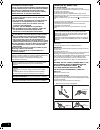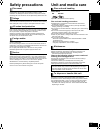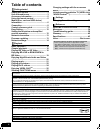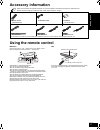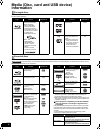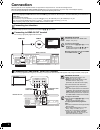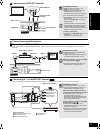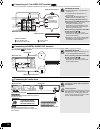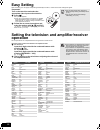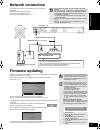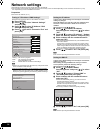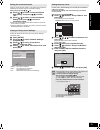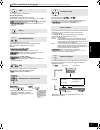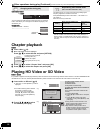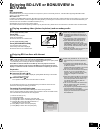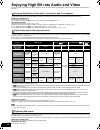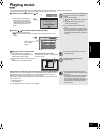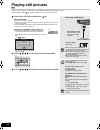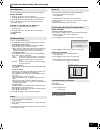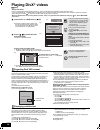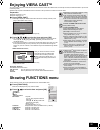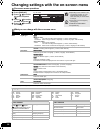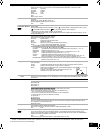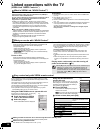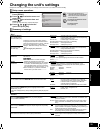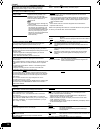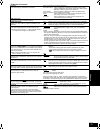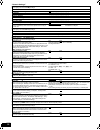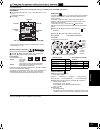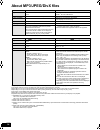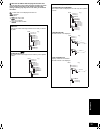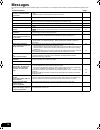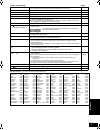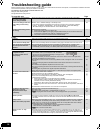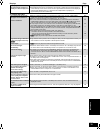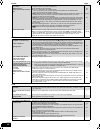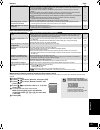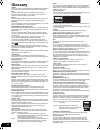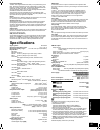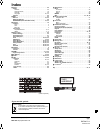- DL manuals
- Panasonic
- Blu-ray Player
- DMP-BD60 - Blu-Ray Disc Player
- Operating Instructions Manual
Panasonic DMP-BD60 - Blu-Ray Disc Player Operating Instructions Manual
GC
RQT9407-1L
GN
GA
GZ
Operating Instructions
Blu-ray Disc Player
Model No.
DMP-BD80
DMP-BD60
The illustration shows the image of DMP-BD80.
Dear customer
Thank you for purchasing this product.
For optimum performance and safety, please read these instructions carefully.
Before connecting, operating or adjusting this product, please read the instructions completely.
Please keep this manual for future reference.
Region management information
For Australia and New Zealand
BD-Video:
This unit plays BD-Video
marked with labels
containing the region code B.
Example:
DVD-Video:
This unit plays DVD-Video
marked with labels containing the
region number “4” or “ALL”.
Example
:
For Middle East
BD-Video:
This unit plays BD-Video
marked with labels
containing the region code B.
Example:
DVD-Video:
This unit plays DVD-Video
marked with labels containing the
region number “2” or “ALL”.
Example
:
For Asia
BD-Video:
This unit plays BD-Video
marked with labels
containing the region code A.
Example:
DVD-Video:
This unit plays DVD-Video
marked with labels containing the
region number “3” or “ALL”.
Example
:
4
ALL
3
4
2
2
ALL
3
5
2
3
ALL
3
4
2
until
2009/4/01
RQT9407~Safety_mst.fm 1 ページ 2009年3月3日 火曜日 午後1時24分
Summary of DMP-BD60 - Blu-Ray Disc Player
Page 1
Gc rqt9407-1l gn ga gz operating instructions blu-ray disc player model no. Dmp-bd80 dmp-bd60 the illustration shows the image of dmp-bd80. Dear customer thank you for purchasing this product. For optimum performance and safety, please read these instructions carefully. Before connecting, operating ...
Page 2
2 rqt9407 caution! This product utilizes a laser. Use of controls or adjustments or performance of procedures other than those specified herein may result in hazardous radiation exposure. Do not open covers and do not repair yourself. Refer servicing to qualified personnel. Warning: to reduce the ri...
Page 3: Safety Precautions
3 rqt9407 safety precautions set the unit up on an even surface away from direct sunlight, high temperatures, high humidity, and excessive vibration. These conditions can damage the cabinet and other components, thereby shortening the unit’s service life. Do not place heavy items on the unit. Do not...
Page 4: Table of Contents
4 rqt9407 table of contents safety precautions..................................... 3 unit and media care................................... 3 accessory information .............................. 5 using the remote control .......................... 5 media (disc, card and usb device) information .....
Page 5: Accessory Information
5 rqt9407 accessory information using the remote control batteries insert so the poles (i and j) match those in the remote control. When closing the lid, insert it from the j (minus) side. ≥use alkaline or manganese batteries. ≥do not mix old and new batteries. ≥do not use different types at the sam...
Page 6: Information
6 rqt9407 media (disc, card and usb device) information this chart shows the different type of retail/commercial discs you can use, and also includes the industry-standard logos that should appear on the discs and/or packaging. This chart shows the different type of discs recorded with other devices...
Page 7
7 rqt9407 this chart shows the different type of cards recorded with other devices that you can use. § including minisd card and microsd card in these operating instructions, the cards shown in the table ( above) are comprehensively called sd cards. ≥a minisd card and a microsd card must be used wit...
Page 8: Connection
8 rqt9407 connection ≥do not place the unit on amplifiers/receiver or equipment that may become hot. The heat can damage the unit. ≥do not connect through the video cassette recorder. Due to copy guard protection, the picture may not be displayed properly. ≥turn off all equipment before connection a...
Page 9
9 rqt9407 c connecting to video out terminal necessary settings ≥[bd80] “analog audio output”: “2ch (downmix) + 5.1ch” ( 31) ≥[bd80] set “high clarity sound” on the on-screen menu to “off” ( 27). (otherwise, the video will not be output.) ≥connect terminals of the same color. ≥high definition video ...
Page 10
10 rqt9407 f connecting to 5.1ch audio out terminal [bd80] when connected to a compatible amplifier/receiver using the 5.1ch audio out terminals, you can enjoy surround sound. Necessary settings ≥“analog audio output”: “2ch (downmix) + 5.1ch” ( 31) ≥7.1 channel disc is mixed down to 5.1 channel audi...
Page 11: Control Reference Guide
11 rqt9407 control reference guide ! Turn the unit on and off ( 12) @ tv operation buttons ( 12) you can operate the tv through the unit’s remote control. [Í tv] : turn the television on and off [av] : switch the input select [i j vol] : adjust the volume [w x ch] : channel select # open or close th...
Page 12: Easy Setting
12 rqt9407 easy setting after connecting your new player and pressing the standby/on button, a screen for the basic settings will appear. Setting the television and amplifier/receiver operation you can operate the tv or amplifier/receiver using the unit’s remote control. Preparation turn on the tele...
Page 13: Network Connection
13 rqt9407 network connection firmware updating ] the following services can be used when this unit is connected to broadband. ≥firmware can be updated ( below) ≥you can enjoy the bd-live ( 19) ≥you can enjoy the viera cast ( 25) ≥use shielded lan cables when connecting to peripheral devices. ≥when ...
Page 14: Network Settings
14 rqt9407 network settings these settings are used if you will connect this unit to the internet. ≥the connection to the internet may take time or the internet may not be connected depending on the connection environment. ( 32) it is required that you use a broadband connection. Preparation ≥connec...
Page 15
15 rqt9407 setting the connection speed when the connection test results in “fail” after the ip and dns-ip addresses are assigned, perform the following settings. After performing steps 1–3 ( 14) 4 press [ 3, 4] to select “connection speed auto-config” and press [2, 1] to select “off”. 5 press [ 3, ...
Page 16: Basic Operation
16 rqt9407 basic operation instructions for operations are generally described using the remote control in these operating instructions. [divx]: [bd80] only preparation turn on the television and select the appropriate video input on the television. 1 press [ Í] to turn on the unit. 2 insert the med...
Page 17
17 rqt9407 other operations during play (these functions may not work depending on the media.) stop the stopped position is memorized. Resume play function press [1] (play) to restart from this position. ≥the position is cleared if the tray is opened or you press [∫] several times to display “stop” ...
Page 18: Chapter Playback
18 rqt9407 chapter playback [dvd-vr] 1 insert a disc ( 16). 2 while “title view” screen is displayed press [3, 4] to select the title and press [option]. 3 press [ 3, 4] to select “chapter view” and press [ok]. 4 press [ 2, 1] to select the chapter and press [ok]. Playing hd video or sd video [avchd...
Page 19: Bd-Video
19 rqt9407 enjoying bd-live or bonusview in bd-video [bd-v] what is bonusview? Bonusview allows you to enjoy functions such as picture-in-picture or secondary audio etc., with bd-video supporting bd-rom profile 1 version 1.1/ final standard profile. What is bd-live? In addition to the bonusview func...
Page 20
20 rqt9407 enjoying high bit rate audio and video this unit supports high bit rate audio (dolby digital plus, dolby truehd, dts-hd high resolution audio and dts-hd master audio) adopted in bd-video. To enjoy above high bit rate audio, the following conditions are necessary. (part shown in the shaded...
Page 21: Playing Music
21 rqt9407 playing music [cd] [mp3] you can play generally available music cd or mp3 files recorded onto a dvd-r/r dl, cd-r/rw and usb device. (about structure of folders 35, “structure of folders that can play back on this unit”) 1 insert a disc or usb device. ( 16) ≥if the media containing data in...
Page 22: Playing Still Pictures
22 rqt9407 playing still pictures [jpeg] playback of the bd-re, dvd-ram/r/r dl or cd-r/rw with still pictures recorded. This unit can also play still pictures recorded on the sd card or usb memory. In addition, you can also connect panasonic digital camera by usb connection. (about structure of fold...
Page 23
23 rqt9407 useful functions during still picture play start slideshow you can display still pictures one by one at a constant interval. Bd-re, dvd-ram 1 while the “album view” screen is displayed press [3, 4, 2, 1] to select the album and press [option]. 2 press [ 3, 4] to select “start slide show” ...
Page 24: Playing Divx
24 rqt9407 playing divx ® videos [divx][bd80] about divx video-on-demand: this divx ® certified device must be registered in order to play divx video-on-demand (vod) content. First generate the divx vod registration code for your device and submit it during the registration process. [important: divx...
Page 25: Enjoying Viera Cast
25 rqt9407 enjoying viera cast tm you can access a selection of internet services from the home screen with viera cast, for example youtube, picasa web albums. (current as of february 2009) ≥viera cast requires a broadband internet connection. Dial-up internet connections cannot be used. Showing fun...
Page 26
26 rqt9407 changing settings with the on-screen menu on-screen menu operations 1 press [display]. 2 press [ 3, 4] to select the menu and press [1]. 3 press [ 3, 4] to select the item and press [1]. 4 press [ 3, 4] to select the setting. ≥depending on the condition of the unit (playing, stopped, etc....
Page 27
27 rqt9407 menus items settings and details play repeat play (only when the elapsed time is being displayed on the unit’s display.) selects the item which you want to repeat. The items displayed differ depending on the type of media. ≥all tracks all tracks ≥chapter chapter ≥playlists playlist ≥title...
Page 28
28 rqt9407 linked operations with the tv (viera link “hdavi control tm ”) if you connect this unit to a tv that has “hdavi control 2” or later with an hdmi cable, you can operate this unit using buttons on the tv remote control. The buttons that you can use for this unit vary depending on the tv. Fo...
Page 29
29 rqt9407 changing the unit’s settings change the unit’s settings if necessary. The settings remain intact even if you switch the unit to standby. Underlined items are the factory presets. Setup menu operations 1 while stopped press [setup]. 2 press [ 3, 4] to select the menu and press [ok]. 3 pres...
Page 30
30 rqt9407 “sound” dynamic range compression [bd-v] [avchd] [dvd-v][divx] (dolby digital, dolby digital plus and dolby truehd only) change the dynamic range ( 42) for late night viewing. ≥on ≥off ≥auto: effective only when dolby truehd is played. Digital audio output ( 20) ≥press [ok] to show the fo...
Page 31
31 rqt9407 § in this unit, a p4hd ( 42) video processor is used to provide video of optimal resolution to the connected tv. “tv/device connection” tv aspect set to match the type of television connected. When connected to a 4:3 aspect television: ≥4:3 pan & scan: video recorded for a widescreen is p...
Page 32
32 rqt9407 “network settings” ip address / dns settings ( 14) ≥press [ok] to show the following settings. Connection test — — — — ip address auto-assignment ≥on ≥off ip address — — —. — — —. — — —. — — — subnet mask — — —. — — —. — — —. — — — gateway address — — —. — — —. — — —. — — — dns-ip auto-as...
Page 33
33 rqt9407 when connecting to an amplifier/receiver to enjoy multi-channel surround sound, use the following settings on this unit if they cannot be set on the amplifier/receiver. The settings are effective when connecting to analog 7.1ch audio out/5.1ch audio out terminal. Preparation 1 set “analog...
Page 34: About Mp3/jpeg/divx Files
34 rqt9407 about mp3/jpeg/divx files file format mp3 jpeg playable media cd-r* 1 , cd-rw* 1 , dvd-r* 1, 5 , dvd-r dl* 1, 5 , usb device cd-r* 1 , cd-rw* 1 , dvd-ram* 2 dvd-r* 1, 5 , dvd-r dl* 1, 5 , bd-re* 3 , sd card, usb device extension files must have the extension “.Mp3” or “.Mp3”. Files must h...
Page 35
35 rqt9407 ∫ structure of folders that can play back on this unit you can play files on this unit by structure of folders as shown below. However depending on the method of writing data (writing software), play may not be in the order you numbered the folders. : folder which can be displayed with th...
Page 36: Messages
36 rqt9407 messages the following messages or service numbers appear on the television or unit’s display when something unusual is detected during startup and use. On the television page authorisation error. This unit is not authorised to play this title. ≥[divx] : you are trying to play the divx vo...
Page 37
37 rqt9407 language code list enter the code with the numbered buttons. On the unit’s display page f99 ≥the unit fails to operate properly. Press [Í/i] on the main unit to switch the unit to standby for 3 seconds. Now press [Í/i] on the main unit again to turn the unit on. — hdmi only ≥some bd-video...
Page 38: Troubleshooting Guide
38 rqt9407 troubleshooting guide before requesting service, make the following checks. If you are in doubt about some of the check points, or if the solutions indicated in the chart do not solve the problem, consult your dealer for instructions. The following do not indicate a problem with this unit...
Page 39
39 rqt9407 displays page tv screen and video the display is dim. ≥change “fl display” in the setup menu. 30 the elapsed time displayed is actually less than the play time. ≥the displayed play time is converted from the number of frames at 29.97 frames (equal to 0.999 seconds) to one second. There wi...
Page 40
40 rqt9407 sound page hdmi connections card usb no sound. Low volume. Distorted sound. Cannot hear the desired audio type. ≥check the connections and the “digital audio output” settings. Check the input mode on the amplifier/receiver if you have connected one. ≥press [audio] to select the audio. ≥tu...
Page 41
41 rqt9407 network page other difficulties with playback when other panasonic products respond to this remote control change the remote control code on the main unit and the remote control (the two must match) if you place other panasonic products close together. I can’t connect to the network. ≥has...
Page 42: Glossary
42 rqt9407 glossary avchd avchd is a new format (standard) for high definition video cameras that can be used to record and play high-resolution hd images. Bd-j some bd-video discs contain java applications, and these applications are called bd-j. You can enjoy various interactive features in additi...
Page 43: Specifications
43 rqt9407 progressive/interlace the pal video signal standard has 625 (or 576) interlaced (i) scan lines, whereas progressive scanning, called 625p (or 576p), uses twice the number of scan lines. For the ntsc standard, these are called 525i (or 480i) and 525p (or 480p) respectively. Using progressi...
Page 44: Index
Index a angle . . . . . . . . . . . . . . . . . . . . . . . . . . . . . . . . . . . . . . . . . . . . 26 audio attribute . . . . . . . . . . . . . . . . . . . . . . . . . . . . . . . . . . . . . . . . 26 changing audio. . . . . . . . . . . . . . . . . . . . . . . . . . . . . . . . . . . 18 channel ....