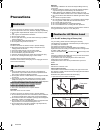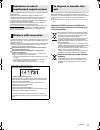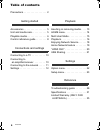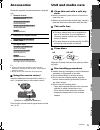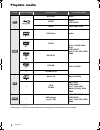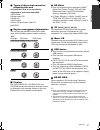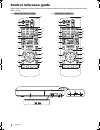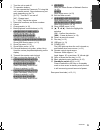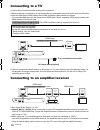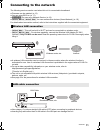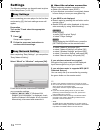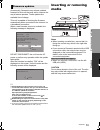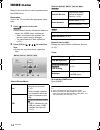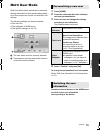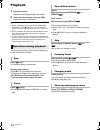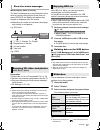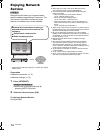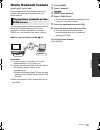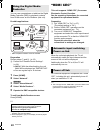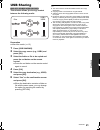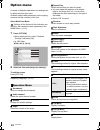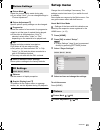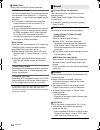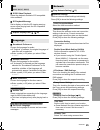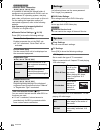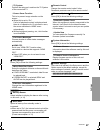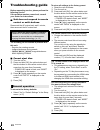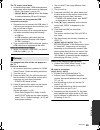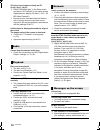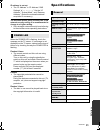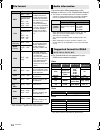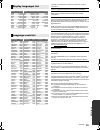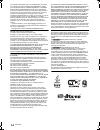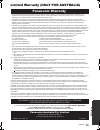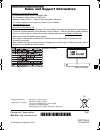Operating instructions blu-ray disc tm player model no. Dmp-bdt260 dmp-bdt161 dmp-bdt160 dmp-bd91 dmp-bd81 thank you for purchasing this product. Please read these instructions carefully before using this product, and save this manual for future use. Model number suffix “eb” denotes uk model. Unless...
2 sqt0126 unit to reduce the risk of fire, electric shock or product damage, ≥ do not expose this unit to rain, moisture, dripping or splashing. ≥ do not place objects filled with liquids, such as vases, on this unit. ≥ use only the recommended accessories. ≥ do not remove covers. ≥ do not repair th...
3 sqt0126 the following limits are in place regarding the usage of this unit or wireless lan adaptor. You must be aware of these limits before using these devices. Panasonic will in no way be responsible for any incidental damage which may arise due to a failure to obey these limits, or to any condi...
4 sqt0126 table of contents precautions . . . . . . . . . . . . . . . . . 2 getting started accessories . . . . . . . . . . . . . . . . . 5 unit and media care . . . . . . . . . . . 5 playable media. . . . . . . . . . . . . . . 6 control reference guide . . . . . . . . 8 connections and settings con...
G e tti n g started c onne c ti ons a nd s e tt ings p la yb ack s e tt ings referen ce 5 sqt0126 getting started accessories check the supplied accessories before using this unit. 1 remote control [for[the[united[kingdom[and[ireland] (n2qayb000960) [for[australia[and[new[zealand] (n2qayb000956) [fo...
6 sqt0126 playable media * [bdt260] [bdt161] [bdt160] ≥ see pages 7 and 32 for more information on the types of content that can be played. Device media markings device types contents format bd-video video bd-re video, jpeg, mpo* bd-r video, mkv, xvid dvd-video video dvd-r video, avchd, mkv, xvid, j...
G e tti n g started 7 sqt0126 ∫ types of discs that cannot be played by this unit any other disc that is not specifically supported or previously described. ≥ dvd-ram ≥ super audio cd ≥ photo cd ≥ dvd-audio ≥ video cd and super video cd ≥ hd dvd ∫ region management information the unit can play back...
8 sqt0126 control reference guide when other panasonic devices respond to the remote control of the unit, change the remote control code. (> 27) e.G., [for[the[united[kingdom[and[ireland] e.G., [for[australia[and[new[zealand] pip 1 2 3 6 4 5 7 8 19 10 9 20 18 16 15 17 14 13 12 11 secondary audio pip...
G e tti n g started 9 sqt0126 1 turn the unit on and off 2 tv operation buttons you can operate the panasonic tv using this unit’s remote control. Some buttons may not work depending on the tv. [Í tv] : turn the tv on and off [av] : change input [i j vol] : adjust the volume 3 select title numbers, ...
10 sqt0126 connections and settings connecting to a tv connect the ac mains lead after making all connections. ≥ before making any connections, we recommend that you temporarily disconnect all the units from ac power. ≥ use the high speed hdmi cables. Non-hdmi-compliant cables cannot be utilized. It...
C onne c ti ons a nd s e tt ings 11 sqt0126 connecting to the network the following services can be used when this unit is connected to broadband. ≥ firmware can be updated (> 13) ≥ you can enjoy bd-live (> 17) ≥ [except[india] you can enjoy network service (> 18) ≥ [bdt260] [bdt161] [bdt160] [bd91]...
12 sqt0126 settings the following settings can be performed anytime in the setup menu. (> 25, 26) after connecting your new player for the first time and pressing [Í], the basic settings screen will appear. Preparation turn on the tv and select the appropriate video input. 1 press [Í]. Setup screen ...
C onne c ti ons a nd s e tt ings 13 sqt0126 p la yb ack occasionally, panasonic may release updated firmware for this unit that may add or improve the way a feature operates. These updates are available free of charge. This unit is capable of checking the firmware automatically when connected to the...
14 sqt0126 home menu major functions of this unit can be operated from the home menu. Preparation turn on the tv and select the appropriate video input. 1 press [Í] to turn on the unit. 2 press [ok] or [3, 4, 2, 1] to select the item. ≥ if there are any other items, repeat this step. [bdt260] [bdt16...
P la yb ack 15 sqt0126 multi user mode multi user mode allows individuals to customize settings and switch to their saved settings easily. Up to four people can use the unit with their own settings. The following settings can be personalized: ≥ the user icon ≥ the wallpaper of home menu ≥ the specif...
16 sqt0126 playback 1 insert the media. Playback starts depending on the media. 2 select the item to play and press [ok]. Repeat this step if necessary. ≥ discs continue to rotate while menus are displayed. Press [∫stop] when you have finished playback to protect the unit’s motor, your tv screen and...
P la yb ack 17 sqt0126 while playing, press [status]. The status messages give you information about what is currently being played. Each time you press [status], the display information may change or disappear from the screen. ≥ depending on media and contents, the display may change or not appear....
18 sqt0126 enjoying network service [except[india] network service allows you to access some specific websites supported by panasonic. This unit has no full browser function and some features of websites may not be available. * images are for illustration purposes, contents may change without notice...
P la yb ack 19 sqt0126 home network feature [bdt260] [bdt161] [bdt160] [bd91] before using the following features, be sure to configure the connected equipment on your home network. You can share photos, videos and music stored in the dlna certified media server [pc with windows 7 installed, smartph...
20 sqt0126 you can use a smartphone or tablet as the digital media controller (dmc) to playback contents from dlna server on the renderer (this unit). Possible applications: * dmc compatible software should be installed. Preparation perform steps 1 and 2. (> 19) 3 perform the “remote device settings...
P la yb ack 21 sqt0126 usb sharing [for[the[middle[east,[south[east[asia[and[india] this function allows you to copy content between the following media. Preparation ≥ insert the media. (> 13) 1 press [usb sharing]. 2 select the copy source (e.G., usb1) and press [ok]. 3 select the folder or file to...
22 sqt0126 settings option menu a variety of playback operations and settings can be performed from this menu. Available options differ depending on the playing contents and the condition of the unit. About multi user mode : settings of the items with this indication are saved by the respective user...
S e tt ings 23 sqt0126 ∫ picture mode select the picture quality mode during play. ≥ if you select “user”, you can change settings in “picture adjustment”. ∫ picture adjustment specific picture quality settings can be changed. ∫ progressive select the method of conversion for progressive output to s...
24 sqt0126 ∫ hdmi output press [ok] to show the following settings: ¾ hdmi video format the items supported by the connected devices are indicated on the screen as “¢”. When any item without “¢” is selected, the images may be distorted. ≥ if “automatic” is selected, the best suited output resolution...
S e tt ings 25 sqt0126 ∫ soundtrack preference choose the language for audio. ≥ if “original” is selected, the original language of each disc will be selected. ≥ enter a code (> 33) when you select “other ¢¢¢¢”. ∫ subtitle preference choose the language for the subtitle. ≥ if “automatic” is selected...
26 sqt0126 [except[south[east[asia] ¾ network drive connection [bdt260] [bdt161] [bdt160] [bd91] it is possible to access the shared folder of equipment not compatible with dlna, such as the windows xp operating system, and play back video, still pictures, and music on this unit. For the setting and...
S e tt ings 27 sqt0126 ¾ screen saver function this is to prevent image retention on the screen. ≥ when this is set to “on”: if a list of playback content is displayed and there is no operation for 10 minutes or more, the screen switches to home menu automatically. ≥ while playing and pausing, etc.,...
28 sqt0126 reference troubleshooting guide before requesting service, please perform the following checks. If the problem remains unresolved, consult your dealer for instructions. ∫ unit does not respond to remote control or unit’s buttons. Disconnect the ac mains lead, wait 1 minute, then reconnect...
Referen ce 29 sqt0126 the tv screen turns black. ¾ in the following cases, hdmi authentication takes place and a black screen is displayed: – when “24p output” is set to “on”. – [bdt260] [bdt161] [bdt160] when the display is switched between 2d and 3d images. This unit does not recognize the usb con...
30 sqt0126 a black band is displayed around the edge of the screen. The aspect ratio of the screen is abnormal. ¾ confirm the “tv aspect” is set properly. (> 26) ¾ adjust the aspect setting on the tv. Cannot hear the desired audio type. ¾ check the connections and the “digital audio output” settings...
Referen ce 31 sqt0126 ip address is not set. ¾ the “ip address” in “ip address / dns settings” is “---. ---. ---. ---”. Set the “ip address”, “subnet mask”, and “gateway address”. (select the automatic address acquisition if necessary.) the wireless access point currently has a low network security ...
32 sqt0126 ≥ with certain recording states and folder structures, the play order may differ or playback may not be possible. ≥ the number of channels listed is the maximum possible number of output channels when connected to amplifier/ receiver compatible with the respective audio format. *1 when “b...
Referen ce 33 sqt0126 display languages list language code list eng fra deu ita esp nld sve nor dan por rus english french german italian spanish dutch swedish norwegian danish portuguese russian jpn chi kor mal vie tha pol ces slk hun fin japanese chinese korean malay vietnamese thai polish czech s...
34 sqt0126 the software categorized as (3) - (5) are distributed in the hope that it will be useful, but without any warranty, without even the implied warranty of merchantability or fitness for a particular purpose. Please refer to the detailed terms and conditions thereof shown in the player setti...
Referen ce 35 sqt0126 limited warranty (only for australia) panasonic warranty 1. The product is warranted for 12 months from the date of purchase. Subject to the conditions of this warranty panasonic or its authorised service centre will perform necessary service on the product without charge for p...
Manufactured by: importer for europe: panasonic corporation kadoma, osaka, japan panasonic marketing europe gmbh panasonic testing centre winsbergring 15, 22525 hamburg, germany [for\the\united\kingdom\and\ireland\customers[ sales and support information customer communications centre ≥ for customer...