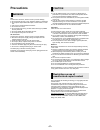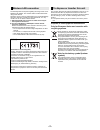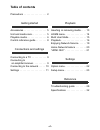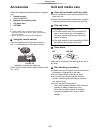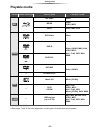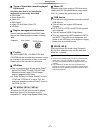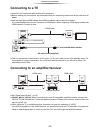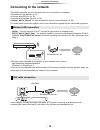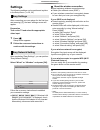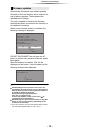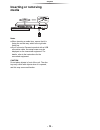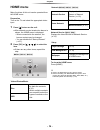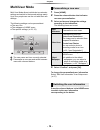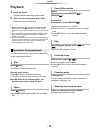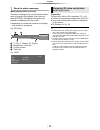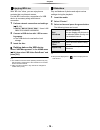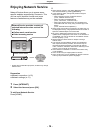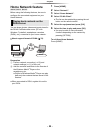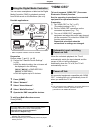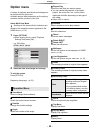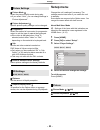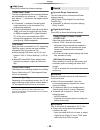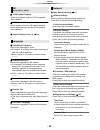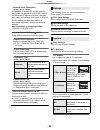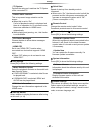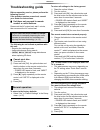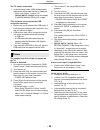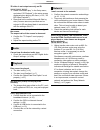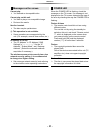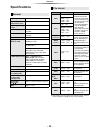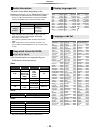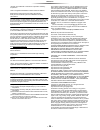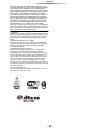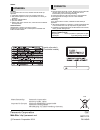- DL manuals
- Panasonic
- Blu-ray Player
- DMP-BD81
- Operating Instructions Manual
Panasonic DMP-BD81 Operating Instructions Manual - Inserting Or Removing
- 13 -
Playback
Playback
Inserting or removing
media
Notes
≥ When inserting a media item, ensure that it is
facing the correct way, which is the right side
facing up.
≥ If you connect a Panasonic product with a USB
connection cable, the setup screen may be
displayed on the connected equipment. For
details, refer to the instructions for the
connected equipment.
CAUTION
Do not place objects in front of the unit. The disc
tray may collide with objects when it is opened,
and this may cause malfunction.
Summary of DMP-BD81
Page 1
Operating instructions blu-ray disc tm player model no. Dmp-bdt260 dmp-bdt161 dmp-bdt160 dmp-bd813 dmp-bd81 thank you for purchasing this product. Please read these instructions carefully before using this product, and save this manual for future use. Unless otherwise indicated, illustrations in the...
Page 2: Precautions
- 2 - unit to reduce the risk of fire, electric shock or product damage, ≥ do not expose this unit to rain, moisture, dripping or splashing. ≥ do not place objects filled with liquids, such as vases, on this unit. ≥ use only the recommended accessories. ≥ do not remove covers. ≥ do not repair this u...
Page 3
- 3 - the following limits are in place regarding the usage of this unit or wireless lan adaptor. You must be aware of these limits before using these devices. Panasonic will in no way be responsible for any incidental damage which may arise due to a failure to obey these limits, or to any condition...
Page 4: Table Of Contents
- 4 - table of contents precautions . . . . . . . . . . . . . . . . . 2 getting started accessories . . . . . . . . . . . . . . . . . 5 unit and media care . . . . . . . . . . . 5 playable media. . . . . . . . . . . . . . . 6 control reference guide . . . . . . . . 8 connections and settings connect...
Page 5: Accessories
Getting started - 5 - getting started accessories check the supplied accessories before using this unit. ≥ do not use ac mains lead with other equipment. ∫ using the remote control insert the batteries to the terminal so that it (i and j) matches those in the remote control. Point it at the remote c...
Page 6: Playable Media
Getting started - 6 - playable media * [bdt260] [bdt161] [bdt160] ≥ see pages 7 and 32 for more information on the types of content that can be played. Device media markings device types contents format bd-video video bd-re video, jpeg, mpo* bd-r video, mkv, xvid dvd-video video dvd-r video, avchd, ...
Page 7
Getting started - 7 - ∫ types of discs that cannot be played by this unit any other disc that is not specifically supported or previously described. ∫ region management information ∫ finalize any dvd-r/rw/r dl, +r/+rw/+r dl and cd-r/rw that are recorded by a recorder need to be finalized by the reco...
Page 8: Control Reference Guide
Getting started - 8 - control reference guide when other panasonic devices respond to the remote control of the unit, change the remote control code. (> 27) secondary audio pip 1 2 3 6 4 5 7 8 19 10 9 20 18 16 15 17 14 13 12 11 1 turn the unit on and off 2 tv operation buttons you can operate the pa...
Page 9: Connecting To A Tv
- 9 - connections and settings connections and settings connecting to a tv connect the ac mains lead after making all connections. ≥ before making any connections, we recommend that you temporarily disconnect all the units from ac power. ≥ use the high speed hdmi cables. Non-hdmi-compliant cables ca...
Page 10: Connecting To The Network
- 10 - connections and settings connecting to the network the following services can be used when this unit is connected to broadband. ≥ firmware can be updated (> 12) ≥ you can enjoy bd-live (> 18) ≥ [bdt260] [bdt161] [bdt160] you can access other devices (home network) (> 20) for details about con...
Page 11: Settings
- 11 - connections and settings settings the following settings can be performed anytime in the setup menu. (> 25, 26) after connecting your new player for the first time and pressing [Í], the basic settings screen will appear. Preparation turn on the tv and select the appropriate video input. 1 pre...
Page 12
- 12 - connections and settings occasionally, panasonic may release updated firmware for this unit that may add or improve the way a feature operates. These updates are available free of charge. This unit is capable of checking the firmware automatically when connected to the internet via a broadban...
Page 13: Inserting Or Removing
- 13 - playback playback inserting or removing media notes ≥ when inserting a media item, ensure that it is facing the correct way, which is the right side facing up. ≥ if you connect a panasonic product with a usb connection cable, the setup screen may be displayed on the connected equipment. For d...
Page 14: Home Menu
- 14 - playback home menu major functions of this unit can be operated from the home menu. Preparation turn on the tv and select the appropriate video input. 1 press [Í] to turn on the unit. 2 press [ok] or [3, 4, 2, 1] to select the item. ≥ if there are any other items, repeat this step. [bdt260] [...
Page 15: Multi User Mode
- 15 - playback multi user mode multi user mode allows individuals to customize settings and switch to their saved settings easily. Up to four people can use the unit with their own settings. The following settings can be personalized: ≥ the user icon ≥ the wallpaper of home menu ≥ the specific sett...
Page 16: Playback
- 16 - playback playback 1 insert the media. Playback starts depending on the media. 2 select the item to play and press [ok]. Repeat this step if necessary. ≥ discs continue to rotate while menus are displayed. Press [∫stop] when you have finished playback to protect the unit’s motor, your tv scree...
Page 17
- 17 - playback while playing, press [status]. The status messages give you information about what is currently being played. Each time you press [status], the display information may change or disappear from the screen. ≥ depending on media and contents, the display may change or not appear. E.G., ...
Page 18
- 18 - playback with “bd-live” discs, you can enjoy bonus contents that use internet access. For this bd-live function, connection of a usb device is necessary along with internet connection. 1 perform network connection and settings. (> 10, 11) ≥ [bdt161] [bdt160] [bd813] [bd81] : use a lan cable f...
Page 19: Enjoying Network Service
- 19 - playback enjoying network service network service allows you to access some specific websites supported by panasonic. This unit has no full browser function and some features of websites may not be available. * images are for illustration purposes, contents may change without notice. Preparat...
Page 20: Home Network Feature
- 20 - playback home network feature [bdt260] [bdt161] [bdt160] before using the following features, be sure to configure the connected equipment on your home network. You can share photos, videos and music stored in the dlna certified media server [pc with windows 7 installed, smartphone, recorders...
Page 21: “Hdmi Cec”
- 21 - playback you can use a smartphone or tablet as the digital media controller (dmc) to playback contents from dlna server on the renderer (this unit). Possible applications: * dmc compatible software should be installed. Preparation perform steps 1 and 2. (> 20) 3 perform the “remote device set...
Page 22: Option Menu
- 22 - settings settings option menu a variety of playback operations and settings can be performed from this menu. Available options differ depending on the playing contents and the condition of the unit. About multi user mode : settings of the items with this indication are saved by the respective...
Page 23: Setup Menu
- 23 - settings ∫ picture mode select the picture quality mode during play. ≥ if you select “user”, you can change settings in “picture adjustment”. ∫ picture adjustment specific picture quality settings can be changed. ∫ progressive select the method of conversion for progressive output to suit the...
Page 24
- 24 - settings ∫ hdmi output press [ok] to show the following settings: ¾ hdmi video format the items supported by the connected devices are indicated on the screen as “¢”. When any item without “¢” is selected, the images may be distorted. ≥ if “automatic” is selected, the best suited output resol...
Page 25
- 25 - settings ∫ soundtrack preference choose the language for audio. ≥ if “original” is selected, the original language of each disc will be selected. ≥ enter a code (> 33) when you select “other ¢¢¢¢”. ∫ subtitle preference choose the language for the subtitle. ≥ if “automatic” is selected and th...
Page 26
- 26 - settings ¾ remote device settings (> 19, 21) press [ok] to show the following settings: remote device operation enable to operate the unit by dmc, etc. ≥ if “on” is selected, “quick start” will be activated. Device name entry set the name of this unit to be displayed on the connected equipmen...
Page 27
- 27 - settings ¾ screen saver function this is to prevent image retention on the screen. ≥ when this is set to “on”: if a list of playback content is displayed and there is no operation for 10 minutes or more, the screen switches to home menu automatically. ≥ while playing and pausing, etc., this f...
Page 28: Troubleshooting Guide
- 28 - reference reference troubleshooting guide before requesting service, please perform the following checks. If the problem remains unresolved, consult your dealer for instructions. ∫ unit does not respond to remote control or unit’s buttons. Disconnect the ac mains lead, wait 1 minute, then rec...
Page 29
- 29 - reference the tv screen turns black. ¾ in the following cases, hdmi authentication takes place and a black screen is displayed: – when “24p output” is set to “on”. – [bdt260] [bdt161] [bdt160] when the display is switched between 2d and 3d images. This unit does not recognize the usb connecti...
Page 30
- 30 - reference a black band is displayed around the edge of the screen. The aspect ratio of the screen is abnormal. ¾ confirm the “tv aspect” is set properly. (> 26) ¾ adjust the aspect setting on the tv. Cannot hear the desired audio type. ¾ check the connections and the “digital audio output” se...
Page 31
- 31 - reference when the power led is flashing, check the message on the tv screen. If a message is not displayed on the tv screen, determine the type of the error by checking the way the power led is flashing. Flashes 6 times ¾ the remote control and this unit are using different codes. Turn on th...
Page 32: Specifications
- 32 - reference specifications ≥ specifications are subject to change without notice. ≥ with certain recording states and folder structures, the play order may differ or playback may not be possible. General signal system pal/ntsc operating temperature range i5 oc to i35 oc operating humidity range...
Page 33
- 33 - reference ≥ the number of channels listed is the maximum possible number of output channels when connected to amplifier/ receiver compatible with the respective audio format. *1 when “bd-video secondary audio” is set to “on”, the audio will be output as dolby digital, dts digital surround tm ...
Page 34
- 34 - reference “avchd” is a trademark of panasonic corporation and sony corporation. Java is a registered trademark of oracle and/or its affiliates. Manufactured under license from dolby laboratories. Dolby and the double-d symbol are trademarks of dolby laboratories. For dts patents, see http://p...
Page 35
- 35 - reference the data files and software are provided ““as is””, without warranty of any kind, express or implied, including but not limited to the warranties of merchantability, fitness for a particular purpose and noninfringement of third party rights. In no event shall the copyright holder or...
Page 36
Manufactured by: importer for europe: panasonic corporation kadoma, osaka, japan panasonic marketing europe gmbh panasonic testing centre winsbergring 15, 22525 hamburg, germany panasonic corporation web site: http://panasonic.Net c panasonic corporation 2014 p sqt0113 f0114qk0 norsk produkt for å r...