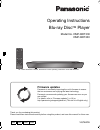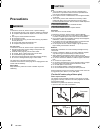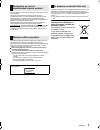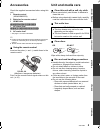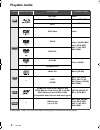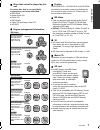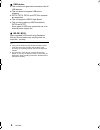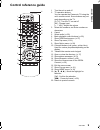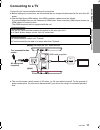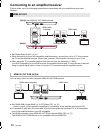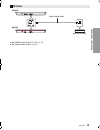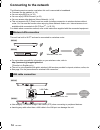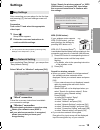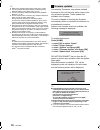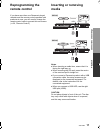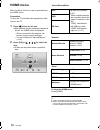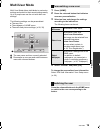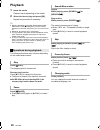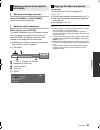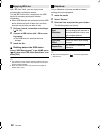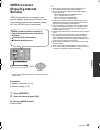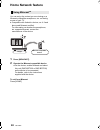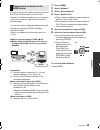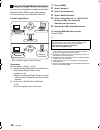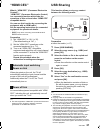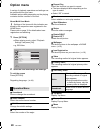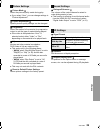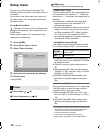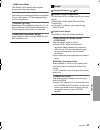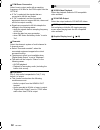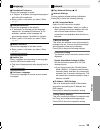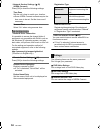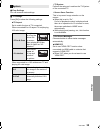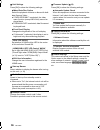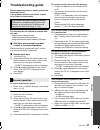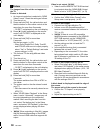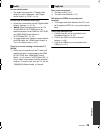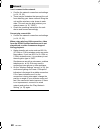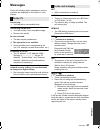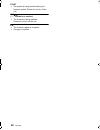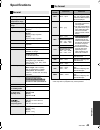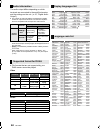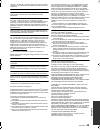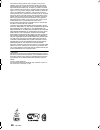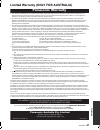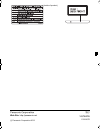Operating instructions blu-ray disc tm player model no. Dmp-bdt330 dmp-bdt230 thank you for purchasing this product. Please read these instructions carefully before using this product, and save this manual for future use. Unless otherwise indicated, illustrations in these operating instructions are ...
2 vqt4w95 unit to reduce the risk of fire, electric shock or product damage, ≥ do not expose this unit to rain, moisture, dripping or splashing. ≥ do not place objects filled with liquids, such as vases, on this unit. ≥ use only the recommended accessories. ≥ do not remove covers. ≥ do not repair th...
3 vqt4w95 ≥ the operation history may be recorded in the memory of this unit. Restriction on use of unauthorized copied content this unit adopts the following technology for copyright protection. Cinavia notice this product uses cinavia technology to limit the use of unauthorized copies of some comm...
4 vqt4w95 table of contents precautions . . . . . . . . . . . . . . . . . 2 getting started accessories . . . . . . . . . . . . . . . . . 5 unit and media care . . . . . . . . . . . 5 playable media. . . . . . . . . . . . . . . 6 control reference guide . . . . . . . . 9 connections and settings con...
G e tti n g started c onne c ti ons a nd s e tt ings p la yb ack s e tt ings referen ce 5 vqt4w95 getting started accessories check the supplied accessories before using this unit. ≥ do not use ac mains lead with other equipment. ∫ using the remote control insert so the poles (i and j) match those i...
6 vqt4w95 playable media ≥ see pages 7 and 43 for more information on the types of content that can be played. Device media markings device types contents format bd-video video bd-re video, jpeg, mpo bd-r video, mkv, xvid dvd-video video dvd-r video, avchd, mkv, xvid, jpeg, mpo, aac, flac, mp3, wav,...
G e tti n g started 7 vqt4w95 ∫ discs that cannot be played by this unit any other disc that is not specifically supported or previously described. ∫ region management information ∫ finalize dvd-r/rw/r dl, +r/+rw/+r dl and cd-r/rw recorded by a recorder needs to be finalized by the recorder to play ...
8 vqt4w95 ∫ usb device ≥ this unit does not guarantee connection with all usb devices. ≥ this unit does not support usb device charging. ≥ fat12, fat16, fat32, and ntfs file systems are supported. ≥ this unit supports usb2.0 high speed. ≥ this unit can support an hdd formatted to fat32 and ntfs. Som...
G e tti n g started 9 vqt4w95 control reference guide モヶュリヰチ ヤモワヤユロ 1 2 3 6 5 4 7 8 17 10 9 18 16 20 19 14 13 15 12 11 1 turn the unit on and off 2 tv operation buttons you can operate the panasonic tv using the unit’s remote control. Some buttons may not work depending on the tv. [Í tv] : turn the ...
10 vqt4w95 10 9 7 6 1 3 ir 5 4 2 sd card 11 8 [bdt330] pull to flip down the front panel. Sd card 7 4 2 1 6 10 9 8 11 pull to flip down the front panel. [bdt230] 1 disc tray (> 17) 2 remote control signal sensor distance: within approx. 7 m angle: approx. 20e up and down, 30e left and right 3 [bdt33...
C onne c ti ons a nd s e tt ings 11 vqt4w95 connections and settings connecting to a tv connect the ac mains lead after making all connections. ≥ before making any connections, we recommend that you temporarily disconnect all the units from ac power. ≥ use the high speed hdmi cables. Non-hdmi-compli...
12 vqt4w95 connecting to an amplifier/receiver ≥ set “digital audio output” (> 31). ≥ when using the tv or amplifier/receiver that does not have the indication of “(arc)” (non-arc-compatible) on the hdmi terminal, the amplifier/receiver and tv must also be connected using an optical digital cable in...
C onne c ti ons a nd s e tt ings 13 vqt4w95 optical ≥ set “hdmi audio output” to “off” (> 31). ≥ set “digital audio output” (> 31). Optical in [bdt330] [bdt230] optical digital cable amplifier/receiver dmp-bdt330&230_gngagcgw-vqt4w95_mst.Book 13 ページ 2013年2月27日 水曜日 午前11時2分.
14 vqt4w95 connecting to the network the following services can be used when this unit is connected to broadband. ≥ firmware can be updated (> 16) ≥ you can enjoy bd-live (> 22) ≥ you can access other devices (home network) (> 24) for details about connection method, refer to the instructions suppli...
C onne c ti ons a nd s e tt ings 15 vqt4w95 settings after connecting your new player for the first time and pressing [Í], the basic settings screen will appear. Preparation turn on the tv and select the appropriate video input. 1 press [Í]. Setup screen appears. 2 follow the on-screen instructions ...
16 vqt4w95 ≥ refer to the operating instructions of the hub or router. ≥ you can perform this setup anytime by selecting “easy network setting” in the setup menu. (> 33) ≥ you can redo these settings individually using “network settings”. (> 33) ≥ do not use this unit to connect to any wireless netw...
P la yb ack 17 vqt4w95 reprogramming the remote control if you have more than one panasonic player/ recorder and the remote control operates both products at once, you will need to change the remote control code to prevent this occurrence. (> 36, “remote control”) playback inserting or removing medi...
18 vqt4w95 home menu major functions of this unit can be operated from the home menu. Preparation turn on the tv and select the appropriate video input on the tv. 1 press [Í] to turn on the unit. 2 press [ok] or [3, 4, 2, 1] to select the item. ≥ if there are any other items, repeat this step. To sh...
P la yb ack 19 vqt4w95 multi user mode multi user mode allows individuals to customize settings and switch to their saved settings easily. Up to 4 people can use the unit with their own settings. The following settings can be personalized: ≥ the user icon ≥ the wallpaper of home menu ≥ the audio and...
20 vqt4w95 playback 1 insert the media. Playback starts depending on the media. 2 select the item to play and press [ok]. Repeat this procedure if necessary. ≥ discs continue to rotate while menus are displayed. Press [∫stop] when you have finished playback to protect the unit’s motor, your tv scree...
P la yb ack 21 vqt4w95 select the item and press [ok]. While playing, press [status]. The status messages give you information about what is currently being played. Each time you press [status], the display information may change or will disappear from the screen. ≥ depending on media and contents, ...
22 vqt4w95 with “bd-live” discs, you can enjoy bonus contents that use internet access. For this bd-live function, connection of a usb device is necessary along with internet connection. ≥ when usb devices are connected to both usb ports, disconnect both of them first, and then connect only the one ...
P la yb ack 23 vqt4w95 viera connect (enjoying internet service) viera connect allows you to access some specific websites supported by panasonic, and enjoy internet contents such as photos, videos, etc. From viera connect home screen. * images are for illustration purposes, contents may change with...
24 vqt4w95 home network feature using miracast tm you can enjoy the content you are viewing on a miracast-compatible smartphone, etc. On the big screen of your tv. ≥ compatible with android tm device, ver. 4.2 and above and miracast certified. For information on whether the smartphone, etc. Supports...
P la yb ack 25 vqt4w95 you can share photos, videos and music stored in the dlna certified media server (pc with windows 7 installed, smartphone, etc.) connected to your home network, and enjoy the contents with this player. You can also enjoy viewing the video and photos recorded in panasonic dlna ...
26 vqt4w95 you can use a smartphone or tablet as the digital media controller (dmc) to play back contents from dlna server on the renderer (this unit). Possible applications: * dmc compatible software should be installed. Preparation perform steps 1 and 2. (> 25) 3 add the contents and folder to the...
P la yb ack 27 vqt4w95 “hdmi cec” what is “hdmi cec” (consumer electronics control)? “hdmi cec” (consumer electronics control) is a convenient function which links the operations of this unit and other “hdmi cec” compatible device. See the operating instructions for connected equipment for operation...
28 vqt4w95 settings option menu a variety of playback operations and settings can be performed from this menu. Available options differ depending on the playing contents and the condition of the unit. About multi user mode : settings of the items with this indication are saved by the respective user...
S e tt ings 29 vqt4w95 ∫ picture mode select the picture quality mode during play. ≥ if you select “user”, you can change settings in “picture adjustment”. ∫ picture adjustment specific picture quality settings can be changed. ∫ progressive select the method of conversion for progressive output to s...
30 vqt4w95 setup menu change the unit’s settings if necessary. The settings remain intact even if you switch the unit to standby. Some items in the setup menu are common to the option menu. You can get the same effect with both menus. About multi user mode : settings of the items with this indicatio...
S e tt ings 31 vqt4w95 ¾ deep colour output this setting is for selecting whether to use deep colour output when a tv that supports deep colour is connected. ¾ contents type flag depending on the playback content, the tv will output adjusting to the optimal method when a tv that supports this functi...
32 vqt4w95 ∫ downmix select the downmix system of multi-channel to 2-channel sound. ≥ select “surround encoded”, when the connected equipment supports the virtual surround function. ≥ the downmix effect is not available when “digital audio output” is set to “bitstream”. ≥ the audio will be output in...
S e tt ings 33 vqt4w95 ∫ soundtrack preference choose the language for audio. ≥ if “original” is selected, the original language of each disc will be selected. ≥ enter a code (> 44) when you select “other ¢¢¢¢”. ∫ subtitle preference choose the language for the subtitle. ≥ if “automatic” is selected...
34 vqt4w95 ¾ remote device settings (> 26) press [ok] to show the following settings: remote device operation enable to operate by dmc. ≥ if “on” is selected, “quick start” will be activated. Device name entry set the name of this unit to be displayed on the connected equipment. Registration type re...
S e tt ings 35 vqt4w95 ∫ easy settings you can execute basic settings. ∫ tv settings press [ok] to show the following settings: ¾ tv aspect set to match the type of tv connected. When connected to a 4:3 aspect tv and playing 16:9 ratio image: when connected to a 16:9 widescreen tv and playing 4:3 ra...
36 vqt4w95 ∫ unit settings press [ok] to show the following settings: ¾ mixed data disc option select the playback contents on discs with both data files and video. ≥ if “bdav/avchd” is selected, data file cannot be played back. ¾ edit user information change the user information registered in the h...
Referen ce 37 vqt4w95 reference troubleshooting guide before requesting service, please perform the following checks. If the problem remains unresolved, consult your dealer for instructions. The following do not indicate a problem with this unit: – regular disc rotating sounds. – image disturbance d...
38 vqt4w95 the images from this unit do not appear on the tv. Picture is distorted. ¾ an incorrect resolution is selected in “hdmi video format”. Reset the setting as follows: 1 turn the unit on. 2 press and hold [ok], the yellow button and the blue button on the remote control at the same time for ...
Referen ce 39 vqt4w95 cannot hear the desired audio type. ¾ check the connections and the “digital audio output” settings. (> 12, 31) disc cannot be played. ¾ the disc is dirty. (> 5) ¾ the disc is not finalized. (> 7) still pictures (jpeg) do not play back normally. ¾ the images that were edited on...
40 vqt4w95 i can’t connect to the network. ¾ confirm the network connection and settings. (> 14, 15, 33) ¾ there may be obstacles that prevent the unit from detecting your home network. Bring the unit and the wireless router closer to each other. This unit may be able to detect your network name (> ...
Referen ce 41 vqt4w95 messages check the following when messages or service numbers are displayed on the screen or unit’s display. On the tv cannot play. ¾ you inserted an incompatible disc. Cannot play on this unit. ¾ you tried to play a non-compatible image. ¾ re-insert the media. No disc inserted...
42 vqt4w95 start ¾ the system is being restarted during the firmware update. Please do not turn off the unit. Upd/ (“ ” stands for a number.) ¾ the firmware is being updated. Please do not turn off the unit. Fin ¾ the firmware update is complete. ¾ copying is complete. Dmp-bdt330&230_gngagcgw-vq...
Referen ce 43 vqt4w95 specifications ≥ specifications are subject to change without notice. ≥ with certain recording states and folder structures, the play order may differ or playback may not be possible. General signal system pal/ntsc operating temperature range i5 oc to i35 oc operating humidity ...
44 vqt4w95 ≥ the number of channels listed is the maximum possible number of output channels when connected to amplifier/ receiver compatible with the respective audio format. *1 when “bd-video secondary audio” is set to “on”, the audio will be output as dolby digital, dts digital surround or 5.1ch ...
Referen ce 45 vqt4w95 “avchd”, “avchd 3d”, “avchd progressive” and “avchd 3d/ progressive” are trademarks of panasonic corporation and sony corporation. Java is a registered trademark of oracle and/or its affiliates. Manufactured under license from dolby laboratories. Dolby and the double-d symbol a...
46 vqt4w95 permission is hereby granted, free of charge, to any person obtaining a copy of the unicode data files and any associated documentation (the ““data files””) or unicode software and any associated documentation (the ““software””) to deal in the data files or software without restriction, i...
Referen ce 47 vqt4w95 limited warranty (only for australia) panasonic warranty 1. The product is warranted for 12 months from the date of purchase. Subject to the conditions of this warranty panasonic or its authorised service centre will perform necessary service on the product without charge for p...
(inside of product) panasonic corporation web site: http://panasonic.Net c panasonic corporation 2013 p vqt4w95 f0213st0 dmp-bdt330&230_gngagcgw-vqt4w95_mst.Book 48 ページ 2013年2月27日 水曜日 午前11時2分.