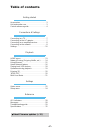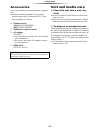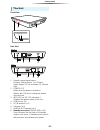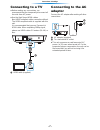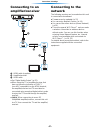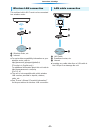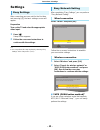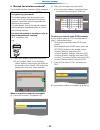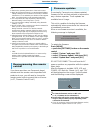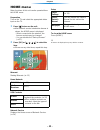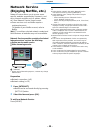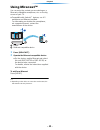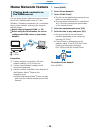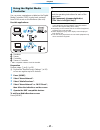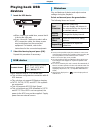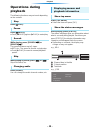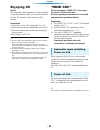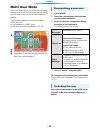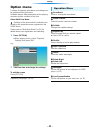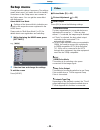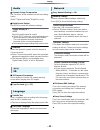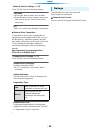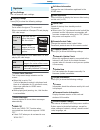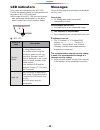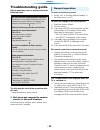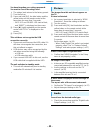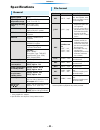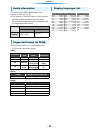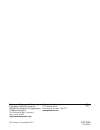Panasonic DMP-MS10 Owner's Manual - Network Service
- 14 -
Playback
Network Service
(Enjoying Netflix, etc.)
Network Service allows you to access some
specific websites supported by Panasonic, and
enjoy Internet contents such as photos, videos,
etc. from Network Service Home screen.
≥ Some services such as Netflix require a
registered account.
For details of your Netflix account, refer to
Netflix.
[MS10] The unit has selected network content and
some features of websites may not be available.
Network Service provides a variety of selected
Internet services such as the following.
≥ Online movie rental service
≥ Video browsing service
A Internet
* Images are for illustration purposes, contents may change
without notice.
Preparation
≥ Network connection (> 8)
≥ Network setting (> 10)
1
Press [INTERNET].
≥ Netflix can be accessed directly by pressing
[NETFLIX] button.
2
Select the item and press [OK].
To exit from Network Service
Press [HOME].
≥ When playing content in the media, Network Service
cannot be accessed by pressing [INTERNET].
≥ In the following cases, settings are possible using the
Setup menu items.
– When restricting the use of Network Service
(
> 26, “Network Service Lock”)
– When correcting the displayed time (
> 26, “Time Zone”,
“DST”)
≥ If using slow Internet connection, the video may not be
displayed correctly. A high speed Internet service with a
speed of at least 6 Mbps is recommended.
≥ Be sure to update the firmware when a firmware update
notice is displayed on the screen. If the firmware is not
updated, you may not be able to use Network Service
function properly. (
> 12)
≥ Network Service Home screen is subject to change without
notice.
≥ The services through Network Service are operated by
their respective service providers, and service may be
discontinued either temporarily or permanently without
notice. Therefore, Panasonic will make no warranty for the
content or the continuity of the services.
≥ Some features of websites or content of the service may
not be available.
≥ Some content may be inappropriate for some viewers.
≥ Some content may only be available for specific countries
and may be presented in specific languages.
*