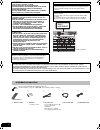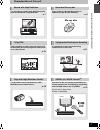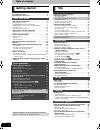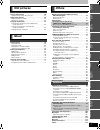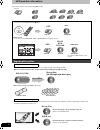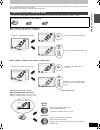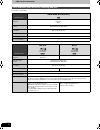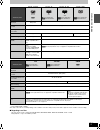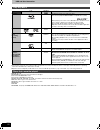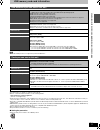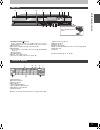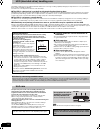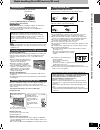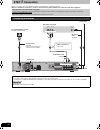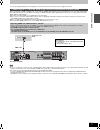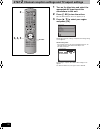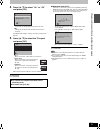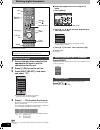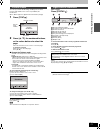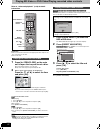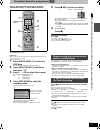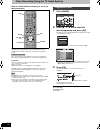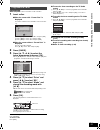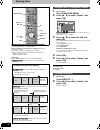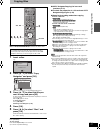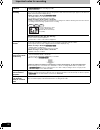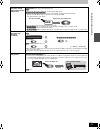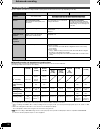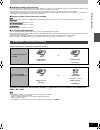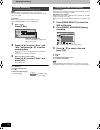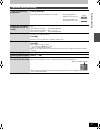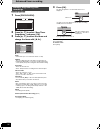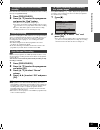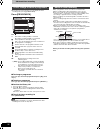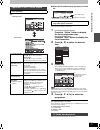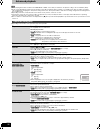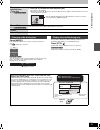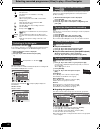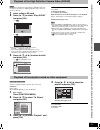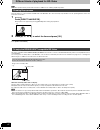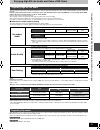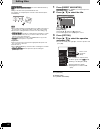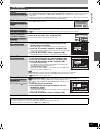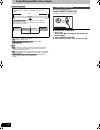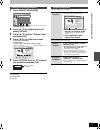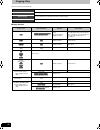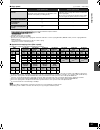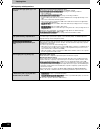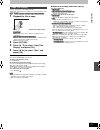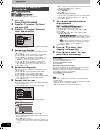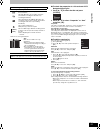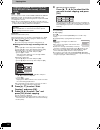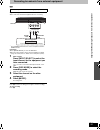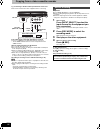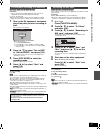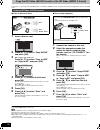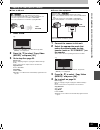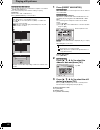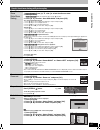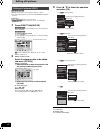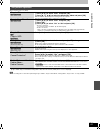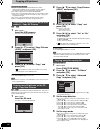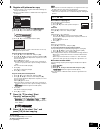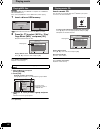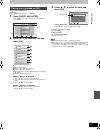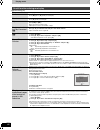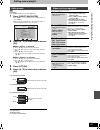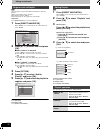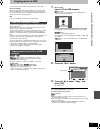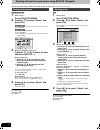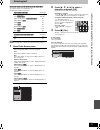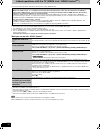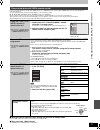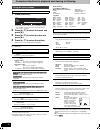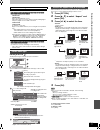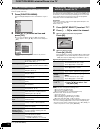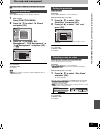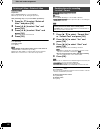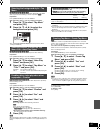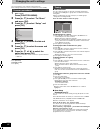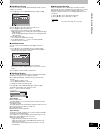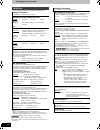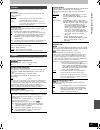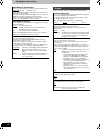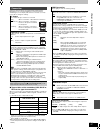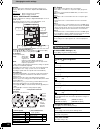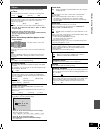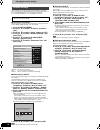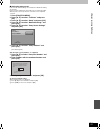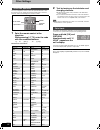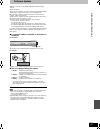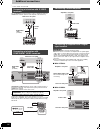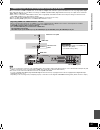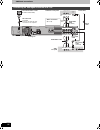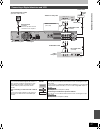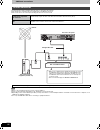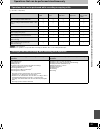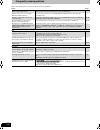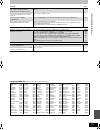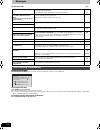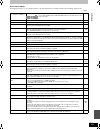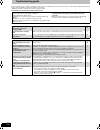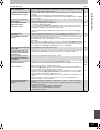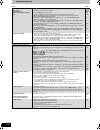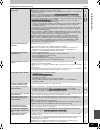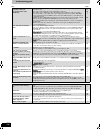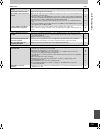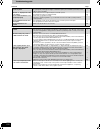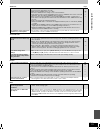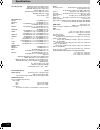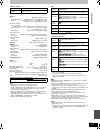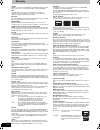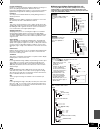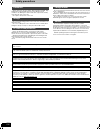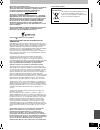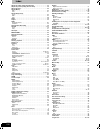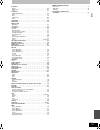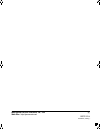- DL manuals
- Panasonic
- Blu-ray Player
- DMR-BW500
- Operating Instructions Manual
Panasonic DMR-BW500 Operating Instructions Manual
until
2008/5/19
Operating Instructions
Blu-ray Disc Recorder
Model No.
DMR-BW500
Dear customer
Thank you for purchasing this product. For optimum
performance and safety, please read these
instructions carefully.
Before connecting, operating or adjusting this
product, please read the instructions completely.
Please keep this manual for future reference.
Region management information
BD-Video
This unit plays BD-Video marked with labels
containing the region code B.
Example:
DVD-Video
This unit plays DVD-Video marked with labels
containing the region number “4” or “ALL”.
Example:
This Blu-ray Disc Recorder is for viewing and
recording free to view channels only, not pay
TV or encrypted channels.
Trademark of the DVB Digital Video
Broadcasting Project (1991 to 1996)
Declaration of Conformity No. 5367, 25th
January 2008
Notice for DVB functions
≥Any function related to DVB (Digital Video
Broadcasting) will work in areas where
DVB-T (MPEG2) digital terrestrial
broadcasting is received. Consult your local
Panasonic dealer with coverage areas.
≥This unit has the capability for DVB
specifications. But future DVB services
cannot be guaranteed.
≥This unit does not support MHP (Multimedia
Home Platform).
4
ALL
3
4
2
GN
RQT9131-L
Q
u
ic
k Star
t
Gu
id
e
B
asi
c
op
e
ra
ti
ons
DMRBW500GN-RQT9131-L_eng.book 1 ページ 2008年5月12日 月曜日 午前9時37分
Summary of DMR-BW500
Page 1
Until 2008/5/19 operating instructions blu-ray disc recorder model no. Dmr-bw500 dear customer thank you for purchasing this product. For optimum performance and safety, please read these instructions carefully. Before connecting, operating or adjusting this product, please read the instructions com...
Page 2
2 rqt9131 caution! This product utilizes a laser. Use of controls or adjustments or performance of procedures other than those specified herein may result in hazardous radiation exposure. Do not open covers and do not repair yourself. Refer servicing to qualified personnel. Warning: to reduce the ri...
Page 3
3 rqt9131 characteristics of this unit record with high definition it is possible to record in high definition quality when the broadcast is high definition. ➡ 7 7-day epg timer recording is made easier because the tv guide allows you to see programme information up to 7 days ahead. ➡ 24 copy with h...
Page 4: Getting Started
4 rqt9131 table of contents included accessories. . . . . . . . . . . . . . . . . . . . . . . . . . 2 characteristics of this unit . . . . . . . . . . . . . . . . . . . . . . 3 hdd and disc information . . . . . . . . . . . . . . . . . . . . . . 6 regarding blu-ray disc. . . . . . . . . . . . . . . ...
Page 5: Still Pictures
5 rqt9131 playing still pictures . . . . . . . . . . . . . . . . . . . . . . . . . 60 useful functions during still picture play . . . . . . . . . . . . . . . . 61 editing still pictures . . . . . . . . . . . . . . . . . . . . . . . . . 62 editing still pictures (jpeg) . . . . . . . . . . . . . . . ...
Page 6
6 rqt9131 hdd and disc information this unit can record or copy to the following hdd or discs. The blu-ray disc (bd-re and bd-r) has a lot more recording capacity compared with the dvd. When you compare the blu-ray disc (single-side dual-layer 50 gb) with the dvd-r (4.7 gb) blu-ray disc can record t...
Page 7
7 rqt9131 various recording modes can be selected when recording or copying is performed on this unit. Time and quality of recording varies depending on the recording mode. ( ➡ 30, recording modes) the following are characteristics of dr (direct recording) mode. This unit can record the digital broa...
Page 8
8 rqt9131 hdd and disc information ( ≤: possible, –: impossible) hdd and discs you can use for recording and play disc type hard disk drive (hdd) standard symbol [hdd] data that can be recorded and played video still picture music quality that can be recorded high definition (hd) quality standard de...
Page 9
9 rqt9131 ≥this unit cannot record ntsc signals to discs that already have pal signal recordings. (however, both types of programmes can be recorded onto the hdd, bd-re or bd-r.) ≥you may not be able to record depending on the condition of the discs and you may not be able to play due to the conditi...
Page 10
10 rqt9131 hdd and disc information § close the session after recording. Play may be impossible on some discs due to the condition of the recording. ≥the producer of the disc can control how discs are played. So you may not always be able to control play as described in these operating instructions....
Page 11
11 rqt9131 usb memory and card information ≥despite meeting the conditions mentioned above, there may be usb memories that cannot be used for this unit. [note] ≥this unit’s usb port does not support bus-powered usb device. ≥when using sd cards 4 gb or larger, only sd cards that display the sdhc logo...
Page 12
12 rqt9131 control reference guide instructions for operations are generally described using the remote control. 1turn the unit on ( ➡ 18) 2select drive (hdd, bd or sd) ( ➡ 22, 23, 60) drive changes each time you press [drive select]. 3select channels and title numbers, etc./enter numbers 4to delete...
Page 13: Play
13 rqt9131 1standby/on switch ( Í/i) ( ➡ 18) press to switch the unit from on to standby mode or vice versa. In standby mode, the unit is still consuming a small amount of power. 2disc tray ( ➡ 15) 3connection for digital video (dv) camcorder ( ➡ 56) 4sd card led ≥it is possible to set the led to tu...
Page 14
14 rqt9131 hdd (hard disk drive) handling care the hdd is a high precision recording instrument and because of its long recording capability and high speed operation it is a very special device that is easily susceptible to damage. As a basic rule, save important content to a disc as backup. ∫ the h...
Page 15
15 rqt9131 media handling (disc/usb memory/sd card) 1 press [ open/close] to open the tray. 2 press [ open/close] to close the tray. Automatic drive select function [bd-v] [dvd-v] [cd] ≥if the unit is recording to the hdd or stopped, it automatically switches to the bd drive when a disc is inserted....
Page 16: Step
16 rqt9131 step 1 connection ≥before connection, turn off all equipment and read the appropriate operating instructions. ≥refer to “additional connections” ( ➡ 94) for connection using other terminals and connection with other equipment. When the unit is not to be used for a long time to save power,...
Page 17
17 rqt9131 you can enjoy high-quality picture by changing the connection between this unit and your tv on page 16 as follows. When connected to an hdmi compatible unit, an uncompressed digital audio and video signal is transmitted. You can enjoy high quality, digital video and audio with just one co...
Page 18: Step
18 rqt9131 step 2 channel reception settings and tv aspect settings 1 turn on the television and select the appropriate av input to suit the connections to this unit. 2 press [ Í bd] to turn the unit on. When the download from tv screen appears ( ➡ 19) 3 press [ 3, 4] to select your region and press...
Page 19
19 rqt9131 4 press [ 3, 4] to select “on” or “off” and press [ok]. ≥on: it is possible to start quickly from the power off state. ≥off: it will go into the power save mode when the power is turned off. After quick start setting is complete, tv aspect setting screen appears. 5 press [ 3, 4] to select...
Page 20
20 rqt9131 watching digital broadcasts this unit has the tuner which allows it to directly receive and record digital terrestrial channels. 1 turn on the television and select the appropriate av input to suit the connections to this unit. 2 press [ Í bd] to turn the unit on. 3 press [input select] a...
Page 21
21 rqt9131 you can enjoy teletext broadcasting, including news, weather forecasts and subtitles, if this service is provided by the broadcasters. When “text” appears in digital channel information ( ➡ right) 1 press [text ]. 2 press [ 3, 4], the numbered buttons, or the colour buttons to select the ...
Page 22
22 rqt9131 playing bd-video or dvd-video/playing recorded video contents refer to “advanced playback” ( ➡ 38) for detail information. Preparation ≥turn on the television and select the appropriate video input to suit the connections to this unit. ≥turn on this unit. 1 press [ open/close] on the main...
Page 23
23 rqt9131 recording television programmes [hdd] refer to “important notes for recording” ( ➡ 28) and “advanced recording” ( ➡ 30) for detail information. This operation will only record to hdd. To record to a disc ( ➡ 25) preparation ≥turn on the television and select the appropriate video input to...
Page 24
24 rqt9131 timer recording (using the tv guide system) refer to “advanced timer recording” ( ➡ 34–37) for detail information. See also “important notes for recording” ( ➡ 28). Depending on the type of disc used for recording or the type of broadcast, there may be restrictions on the title you are tr...
Page 25
25 rqt9131 [bd-re] [bd-r] [ram] ≥only 1 programme can be set to timer record on the disc. 1 insert a disc. ∫when the screen with “format disc” is displayed you need to format the unrecorded disc such as new discs. 1 press [ 3, 4] to select “format disc” and press [ok]. 2 press [ 2, 1] to select “yes...
Page 26
26 rqt9131 deleting titles [hdd] [bd-re] [bd-r] [ram] [-r] [-r]dl] [-rw‹v›] [+r] [+r]dl] [+rw] (you cannot delete items on finalised discs.) ≥a title cannot be restored once it is deleted. Make certain before proceeding. ≥title that is currently recording cannot be deleted. ≥titles on the disc canno...
Page 27: 2, 3, 4, 5
27 rqt9131 copying titles [hdd] > [bd-re] [bd-r] [ram] [-r] [-r]dl] [-rw‹v›] [+r] [+r]dl] [+rw] (you cannot copy to finalised discs.) 1 insert a disc. 2 press [ 3, 4] to select “copy navigator” and press [ok]. ≥confirm that there is enough remaining disc space. 3 press [ 3, 4] to select the title yo...
Page 28
28 rqt9131 important notes for recording regarding recording to the disc you cannot record by pressing [ ¥ rec]. ≥[bd-re] [bd-r] [ram] timer recording is possible. Selecting audio for recording broadcast in multi-channel sound (digital broadcast only): you can select the audio language when receivin...
Page 29: Hdd
29 rqt9131 when you want to copy titles in high speed mode from the hdd to discs. [bd-re] [bd-r] ≥titles in dr mode can be copied at high speed. [ram] ≥titles in xp, sp, lp, ep, or fr mode can be copied at high speed. [-r] [-r]dl] [-rw‹v›] [+r] [+r]dl] [+rw] ≥titles in xp, sp, lp, ep, or fr mode can...
Page 30
30 rqt9131 advanced recording this also explains about while recording and while copying. (there are discs that can only copy, depending on the disc) ∫ recording modes and approximate recording times depending on the content being recorded, the recording times may become shorter than indicated. (the...
Page 31
31 rqt9131 ∫ regarding recording time remaining this unit records using a vbr (variable bit rate) data compression system to vary recorded data segments to match video data segments which may cause differences in the displayed amount of time and space remaining for recording. If the remaining amount...
Page 32
32 rqt9131 advanced recording [hdd] recorded title is recorded exactly to the size of the new disc (4.7 gb) by automatically selecting optimal quality from “xp”, “sp”, “lp”, or “ep”. Preparation ≥select the channel or the external input to record. ≥press [drive select] to select the hdd drive. 1 whi...
Page 33
33 rqt9131 operation during recording check the recording programme press [status ]. Display the recording programme on the tv screen it is necessary to display the recording programme onto the tv screen to perform operations such as pause. ≥if the input was switched: press [input select]. ≥if the c...
Page 34: Ode
34 rqt9131 advanced timer recording [hdd] [bd-re] [bd-r] [ram] 1 press [prog/check]. 2 press [ 3, 4] to select “new timer programme” and press [ok]. 3 press [ 3, 4] to select the items and change the items with [ 2, 1]. ≥date current date up to one month later minus one day ≥weekly titles recorded u...
Page 35
35 rqt9131 even when the unit is turned off, you can display the timer recording list by pressing [prog/check]. 1 press [prog/check]. 2 press [ 3, 4] to select the programme and press the “red” button. ≥the timer icon “ f” ( ➡ 36) will change to grey. ≥you cannot cancel timer recording standby mode ...
Page 36
36 rqt9131 advanced timer recording ≥even when the unit is turned off, you can display the timer recording list by pressing [prog/check]. Press [prog/check]. Icons ∫ to change a programme press [ 3, 4] to select the programme and press [ok]. ( ➡ 34, step 3) ∫ to delete a programme press [ 3, 4] to s...
Page 37
37 rqt9131 press [guide] to switch between landscape view and portrait view. ∫ when the tv guide displays the empty tv guide list ≥some digital broadcast may not send programme information. Set the timer recording manually ( ➡ 34). This function lets you display a tv guide list sorted by programme t...
Page 38
38 rqt9131 advanced playback [note] ≥when playing back a title recorded on the hdd, bd-re or bd-r, ensure that you match the “tv system” setting to the recorded title ( ➡ 87). ≥a disc or title with different “tv system” ( ➡ 87) may not be able to playback while recording or on standby for the timer ...
Page 39
39 rqt9131 press [audio]. It will switch depending on the contents recorded every time it is pressed. E.G., [hdd] “audiol r” is selected. [bd-v] [dvd-v] [avchd] you can change the audio channel number each time you press the button. This allows you to change things like the soundtrack language ( ➡ 7...
Page 40
40 rqt9131 selecting recorded programmes (titles) to play—direct navigator “grouped titles”/“all titles” [hdd] it is possible to switch the screen display with the following operation even in the copy navigator or the delete navigator screens. 1 while the navigator screen is displayed press [option]...
Page 41
41 rqt9131 playback of the high definition camera video (avchd) [avchd] it is possible to playback the high definition (avchd format) video recorded on the panasonic digital high definition video camera on the disc or sd card. 1 insert a disc or sd card. 2 press [ 3, 4] to select “play avchd” and pr...
Page 42
42 rqt9131 different kinds of playback for bd-video [bd-v] some discs permit a variety of interactive functions in addition to the ordinary playback operation. The pop-up menu is a special feature available with some bd-video discs. This menu may vary with discs. For the operating method, refer to t...
Page 43
43 rqt9131 enjoying high bit rate audio and video of bd-video this unit supports high bit rate audio (dolby digital plus, dolby truehd, dts-hd high resolution audio and dts-hd master audio) adopted in bd-video. In order to enjoy these audio formats, connect this unit to your amplifier/receiver suppo...
Page 44
44 rqt9131 editing titles [hdd] [bd-re] [ram] [bd-r] [-r] [-r]dl] [-rw‹v›] [+r] [+r]dl] (you cannot edit finalised discs.) [+rw] editing of the title can be performed with this unit. For example, an unrequired part of the title can be deleted. ( ➡ 45, partial delete) [note] ≥once deleted, divided or...
Page 45
45 rqt9131 after performing steps 1–4 ( ➡ 44) § multiple editing is possible. Title operations delete § [hdd] [bd-re] [bd-r] [ram] [-r] [-r]dl] [-rw‹v›] [+r] [+r]dl] [+rw] press [ 2, 1] to select “delete” and press [ok]. ≥once deleted, the recorded contents are lost and cannot be restored. Make cert...
Page 46
46 rqt9131 create/playback/edit of the chapter [hdd] [bd-re] [bd-r] [ram] ≥the maximum number of chapters on a disc: (depends on the state of recording.) [hdd] : approx. 1000 per title [bd-re] [bd-r] [ram] [-r] [-r]dl] [-rw‹v›] :approx. 1000 [+r] [+r]dl] [+rw] :approx. 254 [note] ≥[hdd] you will not...
Page 47
47 rqt9131 1 press [direct navigator]. [hdd] [bd-re] [ram] when “video” is not selected, press the “red” button to select “video”. 2 press [ 3, 4] to select the title and press [option]. 3 press [ 3, 4] to select “chapter view” and press [ok]. 4 press [ 2, 1] to select the chapter. To start play ➡ p...
Page 48
48 rqt9131 copying titles there are following copying methods. ∫ copy direction copy easy copying from hdd to disc with no difficult settings. ( ➡ 27) copy title playing copy the playing title on the hdd to the disc. ( ➡ 51) advanced copy make a copying list and then copy. You can set the unit to co...
Page 49
49 rqt9131 ∫ copy speed ( ≤: possible, –: impossible) §1 position of the chapter might shift slightly. It will not maintain the exceeded amount if it exceeds the maximum chapter numbers. – [bd-re] [bd-r] [ram] [-r] [-r]dl] [-rw‹v›] :approx. 1000 – [+r] [+r]dl] [+rw] :approx. 100 (depends on the stat...
Page 50
50 rqt9131 copying titles ∫ frequently asked questions when is the time high speed copy is not possible? It will copy at normal speed in following cases: ≥copying xp, sp, lp, ep, or fr mode title to the bd-re or bd-r ≥[ram] [-r] [-r]dl] [-rw‹v›] [+r] [+r]dl] [+rw] copying to in following conditions:...
Page 51
51 rqt9131 copy the playing title on the hdd to the disc. ≥it will start copying from the beginning of the title regardless of the playing position. [hdd] >[bd-re] [bd-r] [ram] [-r] [-r]dl] [-rw‹v›] [+r] [+r]dl] [+rw] 1 playback the title to copy. When copying the title in dr mode with multiple audi...
Page 52
52 rqt9131 copying titles [hdd] ,-. [bd-re] [bd-r] [ram] [+rw] [-rw‹vr›] > [hdd] [hdd] > [-r] [-r]dl] [-rw‹v›] [+r] [+r]dl] [sd] > [hdd] [ram] you can order titles as desired for copy to disc. 1 while stopped press [function menu]. 2 press [ 3, 4] to select “to others” and press [ok]. 3 press [ 3, 4...
Page 53
53 rqt9131 copy navigator/copying list indicators ∫ to check the properties of a title and sort copy navigator/copying list 1 press [ 3, 4] to select the title and press [option]. 2 press [ 3, 4] to select “properties” or “sort” and press [ok]. Properties: the name, recording date, channel etc. Of t...
Page 54
54 rqt9131 copying titles [dvd-v] > [hdd] you can copy the content of finalised dvd-r, dvd-r dl, dvd-rw (dvd-video format), +r, and +r dl to the hdd and re-edit. While playing a disc, the content being played is copied to the hdd according to the set time. ≥when “rec for high speed copy” ( ➡ 84) is ...
Page 55
55 rqt9131 recording broadcasts from external equipment [hdd] e.G., connecting to the av3 terminals on the front ≥turn off the unit and external equipment before connecting. § the s video terminal achieves a more vivid picture than the video terminal. Preparation ≥press [drive select] to select the ...
Page 56
56 rqt9131 copying from a video cassette recorder e.G., connecting to the av3 or dv input terminals on the front ≥turn off the unit and other video equipment before connecting. If the audio output of the other equipment is monaural connect to l/mono on the av3 input terminals at the front. § the s v...
Page 57
57 rqt9131 [hdd] [bd-re] [bd-r] [ram] [-r] [-rw‹v›] [+r] [+rw] preparation 1 turn off the main unit and dv equipment, then connect the equipment with the unit’s dv input terminal ( ➡ 56). 2 turn on the main unit. ≥when the output signal from the external equipment is ntsc, change the “tv system” to ...
Page 58
58 rqt9131 copy the hd video (avchd format) or the sd video (mpeg 2 format) it is possible to copy the hd video (avchd format) or the sd video (mpeg 2 format) recorded on the panasonic digital video camera to the hdd or disc. ∫ from an sd card or discs 1 insert a disc or card. 2 press [ 3, 4] to sel...
Page 59
59 rqt9131 ∫ from an sd card 1 insert a card. ≥if there are no sd video on an sd card, “copy video (mpeg2)” is not displayed. 2 press [ 3, 4] to select “copy video (mpeg2)” and press [ok]. 3 go to step 8 on page 52. How to copy refer to “copying using the copying list—advanced copy” ( ➡ 52) please s...
Page 60
60 rqt9131 playing still pictures [hdd] [bd-re] [ram] [cd] [usb] [sd] ≥you can play still pictures recorded with a computer onto a cd-r/ cd-rw and usb memory. ≥you cannot play still pictures while recording or copying. Preparation ≥insert a disc, card, or usb memory. ≥press [drive select] to select ...
Page 61
61 rqt9131 useful functions during still picture play start slide show slide show setting you can display still pictures one by one at a constant interval. 1 [hdd] [bd-re] [ram] press [ 3, 4, 2, 1] to select the album or date. 2 press [option]. ≥[hdd] [bd-re] [ram] slide show will start by pressing ...
Page 62
62 rqt9131 editing still pictures [hdd] [bd-re] [ram] [sd] ≥editing can be done in units of pictures, albums, or dates. ≥you cannot edit still pictures recorded on cd-r/cd-rw and usb memory. Preparation ≥press [drive select] to select the drive. ≥[bd-re] [ram] [sd] release protection ( ➡ 11, 79, set...
Page 63
63 rqt9131 after performing steps 1–3 ( ➡ 62) § multiple editing is possible. [copy to album, copy to new album, change date : only when the “picture (jpeg) view” screen is displayed] [note] ≥timer recordings do not start when performing “copy to album”, “copy to new album”, “change date”, “copy to ...
Page 64
64 rqt9131 copying still pictures [hdd] [bd-re] [ram] [usb] [sd] ≥pictures copied from sd card and usb memory will be categorised according to the shooting date. Pictures without shooting date will be categorised using the creation date. ≥you cannot copy pictures recorded to cd-r/cd-rw. ≥if the spac...
Page 65
65 rqt9131 6 register still pictures for copy. ≥if you are going to copy a registered list without making any changes to it ( ➡ step 7). ≥pictures from different dates or albums will not be registered to same list. ∫select the units to register [hdd] [bd-re] [ram] 1 press [ 3, 4] to select “create l...
Page 66
66 rqt9131 playing music [cd] [usb] you can play mp3 files recorded with a computer onto a cd-r/cd- rw and usb memory. ≥you cannot play mp3 files on the usb memory while copying. 1 insert a disc or usb memory. ≥[cd] playback will automatically start if only mp3 is recorded. 2 press [ 3, 4] to select...
Page 67
67 rqt9131 copying music to hdd ( ➡ 71) preparation press [drive select] to select the hdd drive. 1 press [direct navigator]. When “music” is not selected, press the “yellow” button to select “music”. 2 press [ 3, 4] to select the item and press [ok]. 1 categorise by artist 2 categorise by album 3 t...
Page 68
68 rqt9131 playing music operations during play useful functions during music play stop press [ ∫]. Pause press [ ;]. Press [ ;] again or [1] (play) to restart play. Search press [ 6] or [5]. Press [ 1] (play) to restart play. Skip during play or while paused, press [ :] or [9]. Skip to the track yo...
Page 69
69 rqt9131 editing music/playlist [hdd] preparation press [drive select] to select the hdd drive. 1 press [direct navigator]. When “music” is not selected, press the “yellow” button to select “music”. ≥when doing “delete all tracks”, “clear my favourites” or “clear frequently played” ( ➡ go to step ...
Page 70
70 rqt9131 editing music/playlist [hdd] you can register your favourite albums and tracks into 10 preset playlists. ≥name of the playlist can be changed. ≥new playlist cannot be added. ≥up to 999 tracks can be registered to each playlist. Preparation press [drive select] to select the hdd drive. 1 p...
Page 71
71 rqt9131 copying music to hdd you can store the two formats of music data in this unit’s hdd. Music cd (cd-da) when inserting music cds, this unit makes access to the internal gracenote ® database to obtain title information. The album name, track name and artist name are assigned automatically al...
Page 72
72 rqt9131 deleting still pictures and music using delete navigator once deleted, the recorded contents are lost and cannot be restored. Make certain before proceeding. [hdd] [bd-re] [ram] [sd] 1 while stopped press [function menu]. 2 press [ 3, 4] to select “delete” and press [ok]. [hdd] [bd-re] [r...
Page 73
73 rqt9131 entering text [hdd] [bd-re] [bd-r] [ram] [-r] [-r]dl] [-rw‹v›] [+r] [+r]dl] [+rw] you can give names to recorded titles, etc. The maximum number of characters: § title name for timer recording [note] if a name is long, parts of it may not be shown in some screens. 1 show enter name screen...
Page 74
74 rqt9131 linked operations with the tv (viera link “hdavi control tm ”) you can enjoy linked operations with the tv and receiver by using “hdavi control”. Preparation 1 connect this unit to your tv using an hdmi cable ( ➡ 17) or to your receiver using an hdmi cable (➡ 95). 2 set “viera link” to “o...
Page 75
75 rqt9131 if you connect this unit to the tv that has “hdavi control 2” or “hdavi control 3” function with an hdmi cable, you can enjoy using more convenient functions. You can operate this unit using the following buttons on the tv remote control. [ 3, 4, 2, 1], [ok], [return], [exit], [option] an...
Page 76
76 rqt9131 convenient functions to playback and viewing or listening 1 press [display]. ≥depending on the condition of the unit (playing, stopped, etc.) and disc contents, there are some items that you cannot select or change. 2 press [ 3, 4] to select the menu and press [ 1]. 3 press [ 3, 4] to sel...
Page 77
77 rqt9131 press [status ]. The display changes each time you press the button. When black bars are shown at the top, bottom, left, and right sides of the screen, you can enlarge the image to fill the screen. 1 press [option]. 2 press [ 3, 4] to select “aspect” and press [ok]. 3 press [ 2, 1] to sel...
Page 78
78 rqt9131 function menu window/pause live tv by using the function menu window you may access the main functions quickly and easily. 1 press [function menu]. Functions displayed depend on the selected drive or type of disc. 2 press [ 3, 4] to select an item and press [ok]. ≥if you select “to others...
Page 79
79 rqt9131 disc and card management [bd-re] [bd-r] [ram] [-r] [-r]dl] [-rw‹v›] [+r] [+r]dl] [+rw] [-rw‹vr›] [sd] preparation ≥press [drive select] to select the bd or sd drive. 1 while stopped press [function menu]. 2 press [ 3, 4] to select “to others” and press [ok]. 3 press [ 3, 4] to select “bd ...
Page 80
80 rqt9131 disc and card management [bd-re] [bd-r] [ram] preparation ≥press [drive select] to select the bd drive. ≥release protection ( ➡ 79, setting the protection). After performing steps 1–3 ( ➡ 79, common procedures) 1 press [ 3, 4] to select “delete all titles” and press [ok]. 2 press [ 2, 1] ...
Page 81
81 rqt9131 [-r] [-r]dl] [-rw‹v›] [+r] [+r]dl] [+rw] you can select the background that will be displayed as the dvd- video top menu after finalising or create top menu ( [+rw]). Preparation press [drive select] to select the bd drive. After performing steps 1–3 ( ➡ 79, common procedures) 1 press [ 3...
Page 82
82 rqt9131 changing the unit’s settings you can change the unit’s settings using setup menu. ≥the settings remain intact even if you switch the unit to standby. 1 while stopped press [function menu]. 2 press [ 3, 4] to select “to others” and press [ok]. 3 press [ 3, 4] to select “setup” and press [o...
Page 83
83 rqt9131 ∫ dvb manual tuning you can set channels manually that the dvb auto-setup could not complete successfully. 1 press [ 3, 4] to select “dvb manual tuning” and press [ok]. 2 press [ 3, 4] to select the channel you want to set. 3 press [ 2, 1] to adjust the frequency. ≥the frequency rises and...
Page 84
84 rqt9131 changing the unit’s settings (all factory default settings are indicated with underlined text.) § [other ¢¢¢¢] enter a code ( ➡ 101) with the numbered buttons. When the selected language is not available on the disc, the default language is played. There are discs where you can only switc...
Page 85
85 rqt9131 (all factory default settings are indicated with underlined text.) (all factory default settings are indicated with underlined text.) picture still mode select the type of picture shown when you pause play ( ➡ 114, frames and fields). [automatic] [field] select if jittering occurs when “a...
Page 86
86 rqt9131 changing the unit’s settings (all factory default settings are indicated with underlined text.) audio mode for xp recording choose the audio type when recording or copying with xp mode. [dolby digital] ( ➡ 114) [lpcm] ( ➡ 114) ≥the picture quality of lpcm recordings may be lower than that...
Page 87
87 rqt9131 (all factory default settings are indicated with underlined text.) depending on the connected equipment, some items may be shaded in grey on the display and cannot be selected, or you may not be able to change the settings. ∫ types of disc or title recorded on hdd, bd-re or bd-r for the t...
Page 88
88 rqt9131 changing the unit’s settings speaker you can set the unit to output the best possible sound for your speakers. (only when connected to amplifier with hdmi av out terminal) [multi-channel] when using 3 or more speakers. [2-channel] when using two speakers ∫ when “multi-channel” is selected...
Page 89
89 rqt9131 (all factory default settings are indicated with underlined text.) others off timer select how long the unit remains on when it is not being used. [2 hours] [4 hours] [6 hours] [off] remote control change the remote control code on the main unit and the remote control (the two must match)...
Page 90
90 rqt9131 changing the unit’s settings these settings are used if you will connect this unit to a network. The connection to the internet may take time or the internet may not be connected depending on the connection environment. It is recommended that you use a broadband connection. ∫ testing the ...
Page 91
91 rqt9131 ∫ setting the proxy server in most cases, default settings can normally be used without making any changes. Please use this setting when instructed to by your internet provider. ≥set the proxy server only after the connection test is completed properly. 1 press [function menu]. 2 press [ ...
Page 92
92 rqt9131 other settings you can configure the remote control tv operation buttons to turn the television on/off, change the television input mode, select the television channel and change the television volume. 1 point the remote control at the television while pressing [ Í tv], enter the code wit...
Page 93
93 rqt9131 software update software of this unit can be updated automatically by following method. ≥from broadcasts ≥from internet [network connection and setting is required. ( ➡ 98)] update of the software is done when it is in standby mode. Once the new software is found, it will start the downlo...
Page 94
94 rqt9131 additional connections § leave “yellow” unconnected. The s video out terminal achieves a more vivid picture than the video out terminal. (actual results depend on the television.) component video terminals can be used for either interlace or progressive output ( ➡ 115) and provide a purer...
Page 95
95 rqt9131 when connected to an hdmi compatible unit, an uncompressed digital audio and video signal is transmitted. You can enjoy high quality, digital video and audio with just one cord. When connecting to an hdmi-compatible hdtv (high definition television), the output can be switched to 1080p, 1...
Page 96
96 rqt9131 additional connections connecting an analogue television and vcr rf rf in in rf rf out out a v2 ( ext ) a v 1 ( tv ) optical coaxial component component video out video out out o u t a v 4 i n a v 4 i n s video video r- a udio- l p r p b y a c in av ou v out l a n l a n 10base-t/ 100base-...
Page 97
97 rqt9131 connecting a digital television and vcr connect the unit directly to the television if you connect the unit through an av selector or video cassette recorder to the television, video signal will be affected by copyright protection systems and the picture may not be shown correctly. When c...
Page 98
98 rqt9131 additional connections following function will be available when this unit is connected to the network. ≥this document is assuming that you already have a broadband connection. ≥this connection is not necessary if following functions are not to be used. [note] ≥refer to the operating inst...
Page 99
99 rqt9131 operations that can be performed simultaneously ( ≤: possible, –: impossible) § [avchd] it cannot playback. ≥simultaneous operation is not possible while executing the “dv auto rec” or “recording via av3 input”. Operations that can be performed while recording or copying a title playback ...
Page 100
100 rqt9131 frequently asked questions refer to the following items if you have any doubts about unit operations. Disc recording set up page which aerial is suitable for receiving digital terrestrial broadcasts? ≥you can use your current aerial. However, depending on the area where you live, a new a...
Page 101
101 rqt9131 music regarding frequently asked questions for copying ( ➡ 50) language code list enter the code with the numbered buttons. Tv guide page is it possible to programme a recording, with a start and end time that are different from the tv guide system? ≥you can manually change the start and...
Page 102
102 rqt9131 messages [-r] [-r]dl] [-rw‹v›] [+r] [+r]dl] the following screen appears when you have not processed the disc for play on other equipment. ∫ to finalise the disc press [ ¥ rec] on the main unit. ≥you cannot stop this process once you have started it. ≥if you want to set the background, p...
Page 103
103 rqt9131 on the unit’s display the following messages or service numbers appear on the unit’s display when something unusual is detected during startup and use. Page bd (“ ∑” stands for a number.) ≥the remote control and main unit are using different codes. Change the code on the remote control. ...
Page 104
104 rqt9131 troubleshooting guide before requesting service, make the following checks. If you are in doubt about some of the check points, or if the solutions indicated in the chart do not solve the problem, consult your dealer for instructions. Updating to the latest software may solve the problem...
Page 105
105 rqt9131 tv screen and video page television reception worsens after connecting the unit. ≥this can occur because the signals are being divided between the unit and other equipment. It can be solved by using a signal booster, available from audio-visual suppliers. If it is not solved by using a s...
Page 106
106 rqt9131 troubleshooting guide operation sound page no sound. Low volume. Distorted sound. Cannot hear the desired audio type. ≥check the connections and the “digital audio output” settings. Check the input mode on the amplifier if you have connected one. ≥press [audio] to select the audio. ≥turn...
Page 107
107 rqt9131 recording, timer recording and copying page cannot record. Cannot copy. ≥you can not record to the disc by pressing the [¥ rec]. ≥bd-re with a cartridge cannot be recorded or copied. ≥you haven’t inserted a disc or the disc you inserted cannot be recorded on. Insert a disc the unit can r...
Page 108
108 rqt9131 troubleshooting guide edit play page play fails to start even when [ 1] (play) is pressed. Play starts but then stops immediately. ≥insert the disc correctly with the label facing up. ≥the disc is dirty. ≥you tried to play a blank disc or disc unplayable on this unit. ≥you tried to play ...
Page 109
109 rqt9131 music usb still pictures page cannot display direct navigator screen. ≥this screen cannot be displayed during recording or copy. — cannot edit or format a card. ≥release the card’s protection setting. 11 the contents of the card cannot be read. ≥remove the card from the slot and then ins...
Page 110
110 rqt9131 troubleshooting guide digital broadcast tv guide page the tv guide system does not receive any data. ≥check whether the clock is properly set. ≥if signal quality is bad (ghost images or limited reception), the tv guide system may not be able to receive any data. 89 — “no data” is display...
Page 111
111 rqt9131 viera link page viera link doesn’t work. ≥check the hdmi cable connection. Check that “hdmi” is displayed on the front display when the power for the main unit is set to on. ≥make sure that “viera link” is set to “on”. ≥check the “hdavi control” settings on the connected device. ≥some fu...
Page 112
112 rqt9131 specifications recording system bd-re: blu-ray disc rewritable format bd-r: blu-ray disc recordable format dvd-ram: dvd video recording format dvd-r: dvd-video format dvd-r dl (dual layer): dvd-video format dvd-rw: dvd-video format +r +r dl (double layer) +rw recordable discs bd-re: 1-2x...
Page 113
113 rqt9131 television system rf converter output: not provided sd card slot: sd memory card slot: 1 pc compatible media: sd memory card §2 , sdhc memory card format: fat12, fat16 §3 (in case of sd memory card) fat32 §3 (in case of sdhc memory card) still picture (jpeg) image file format: jpeg confo...
Page 114
114 rqt9131 glossary avchd avchd is a new format (standard) for high definition video cameras that can be used to record and play high-resolution hd images. Bd-j some bd-video discs contain java applications, and these applications are called bd-j. You can enjoy various interactive features in addit...
Page 115
115 rqt9131 progressive/interlace interlace is a conventional image signal that displays the image in 2 phases by splitting the display into odd and even scans. Progressive will display whole image in 1 scan. Therefore, it will give high definition image without flickering compared with interlace. P...
Page 116
116 rqt9131 safety precautions set the unit up on an even surface away from direct sunlight, high temperatures, high humidity, and excessive vibration. These conditions can damage the cabinet and other components, thereby shortening the unit’s service life. Do not place heavy items on the unit. Do n...
Page 117
117 rqt9131 gracenote ® corporate description music recognition technology and related data are provided by gracenote ® . Gracenote is the industry standard in music recognition technology and related content delivery. For more information visit www.Gracenote.Com. Gracenote ® proprietary legends cd ...
Page 118
118 rqt9131 index adjust the audio quality (sound menu) . . . . . . . . . . . . . . . . . . 77 adjust the picture quality (picture menu) . . . . . . . . . . . . . . . . 76 advanced copy . . . . . . . . . . . . . . . . . . . . . . . . . . . . . . . . . . . . . . 52 album (music) edit . . . . . . . . ...
Page 119
119 rqt9131 properties music . . . . . . . . . . . . . . . . . . . . . . . . . . . . . . . . . . . . . . . . . . . . . . 68 still picture . . . . . . . . . . . . . . . . . . . . . . . . . . . . . . . . . . . . . . . . . 61 title . . . . . . . . . . . . . . . . . . . . . . . . . . . . . . . . . . . ....
Page 120
Matsushita electric industrial co., ltd. Web site: http://panasonic.Net p rqt9131-l f0508tn0 ( 2000 a ) dmrbw500gn-rqt9131-l_eng.Book 120 ページ 2008年5月12日 月曜日 午前9時37分.