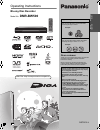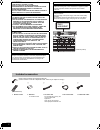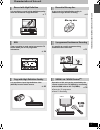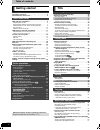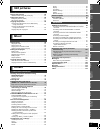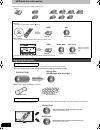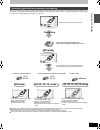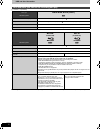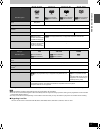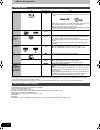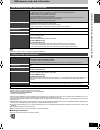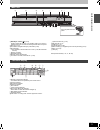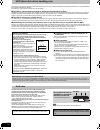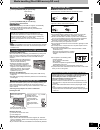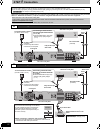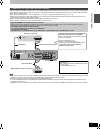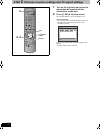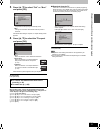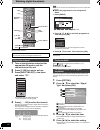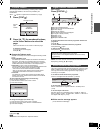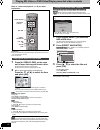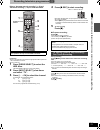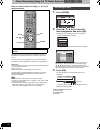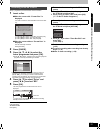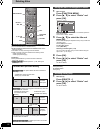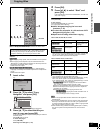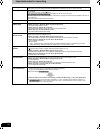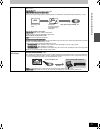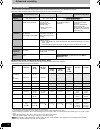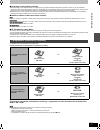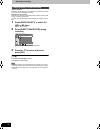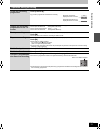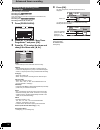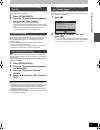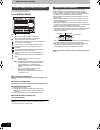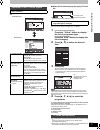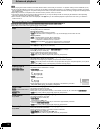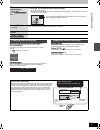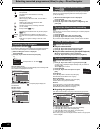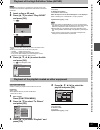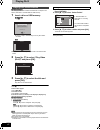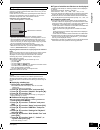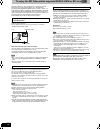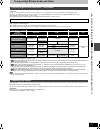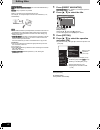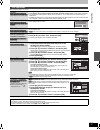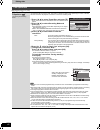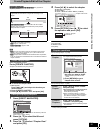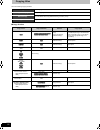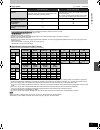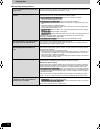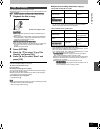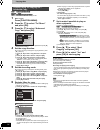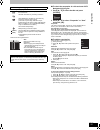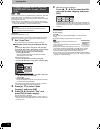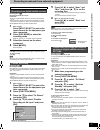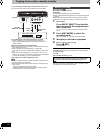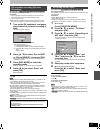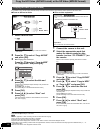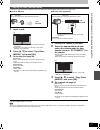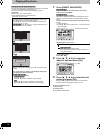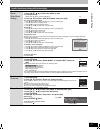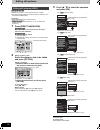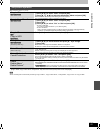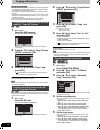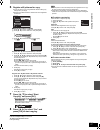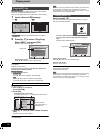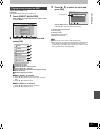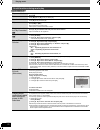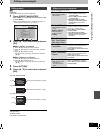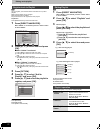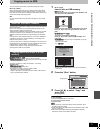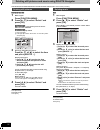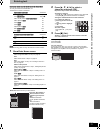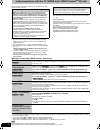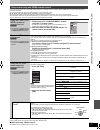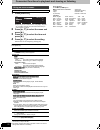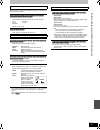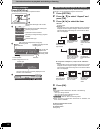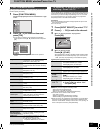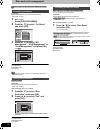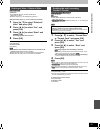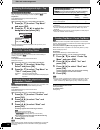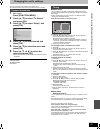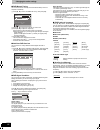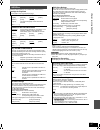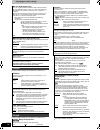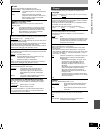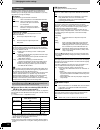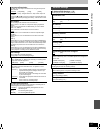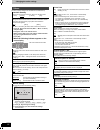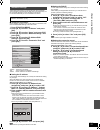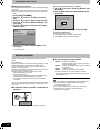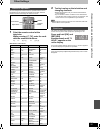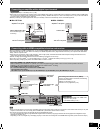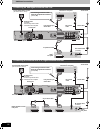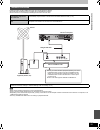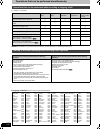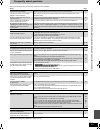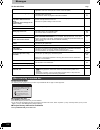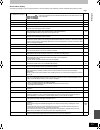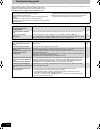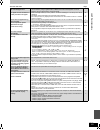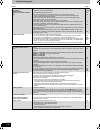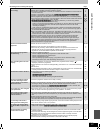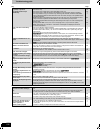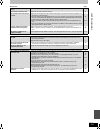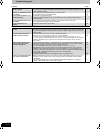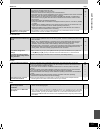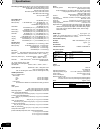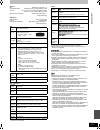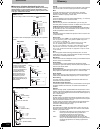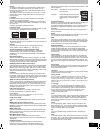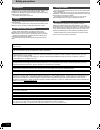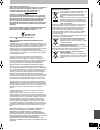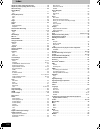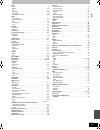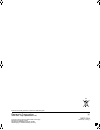- DL manuals
- Panasonic
- Blu-ray Player
- DMR-BW500
- Operating Instructions Manual
Panasonic DMR-BW500 Operating Instructions Manual
until
2008/10/15
Operating Instructions
Blu-ray Disc Recorder
Model No.
DMR-BW500
Web Site: http://www.panasonic-europe.com
Dear customer
Thank you for purchasing this product. For optimum
performance and safety, please read these
instructions carefully.
Before connecting, operating or adjusting this
product, please read the instructions completely.
Please keep this manual for future reference.
Region management information
BD-Video
This unit plays BD-Video marked with labels
containing the region code B.
Example:
DVD-Video
This unit plays DVD-Video marked with labels
containing the region number “2” or “ALL”.
Example:
This Blu-ray Disc Recorder is for viewing and
recording free to view channels only, not pay
TV or encrypted channels.
Trademark of the DVB Digital Video
Broadcasting Project (1991 to 1996)
Declaration of Conformity No. 5807, 16th July
2008
Notice for DVB functions
≥Any function related to DVB (Digital Video
Broadcasting) will work in areas where
DVB-T (MPEG2, MPEG4-AVC) digital
terrestrial broadcasting is received. Consult
your local Panasonic dealer with coverage
areas.
≥This unit has the capability for DVB
specifications. But future DVB services
cannot be guaranteed.
≥This unit does not support MHP (Multimedia
Home Platform).
2
ALL
3
5
2
EF
RQT9132-L
Q
u
ick S
tart
Gu
id
e
B
asi
c
op
e
ra
ti
ons
DMRBW500EF-RQT9132-L_eng.book 1 ページ 2008年9月22日 月曜日 午後4時36分
Summary of DMR-BW500
Page 1
Until 2008/10/15 operating instructions blu-ray disc recorder model no. Dmr-bw500 web site: http://www.Panasonic-europe.Com dear customer thank you for purchasing this product. For optimum performance and safety, please read these instructions carefully. Before connecting, operating or adjusting thi...
Page 2
2 rqt9132 caution! This product utilizes a laser. Use of controls or adjustments or performance of procedures other than those specified herein may result in hazardous radiation exposure. Do not open covers and do not repair yourself. Refer servicing to qualified personnel. Warning: to reduce the ri...
Page 3
3 rqt9132 characteristics of this unit record with high definition it is possible to record in high definition quality when the broadcast is high definition. > 7 epg timer recording is made easier because the tv guide allows you to see programme information. > 24 copy with high definition quality it...
Page 4: Getting Started
4 4 rqt9132 table of contents included accessories. . . . . . . . . . . . . . . . . . . . . . . . . . 2 characteristics of this unit . . . . . . . . . . . . . . . . . . . . . . 3 hdd and disc information . . . . . . . . . . . . . . . . . . . . . . 6 regarding blu-ray disc. . . . . . . . . . . . . . ...
Page 5: Still Pictures
5 rqt9132 g e tti n g started q u ick s tart gu id e b asi c op e ra ti ons reco rd in g p layi n g b ack ed it in g c opy in g wi th o th e r e qui pm e n t s til l pi c tu re s mu s ic c onv e n ie nt fu n c ti ons referen c e playing still pictures . . . . . . . . . . . . . . . . . . . . . . . . ...
Page 6
6 rqt9132 hdd and disc information this unit can record or copy to the following hdd or discs. The blu-ray disc (bd-re and bd-r) has a lot more recording capacity compared with the dvd. When you compare the blu-ray disc (single-side dual-layer 50 gb) with the dvd-r (4.7 gb) blu-ray disc can record t...
Page 7
7 rqt9132 this unit will record the high definition quality programmes §1 of the digital broadcast onto the hdd with high quality image and audio as it was broadcasted. Contents that will be recorded will differ depending on the disc or the recording mode (> 30) when these titles are copied. Perform...
Page 8
8 rqt9132 hdd and disc information (≤: possible, –: impossible) § recording modes that can be selected differ depending on the recording methods. For details, please refer to the respective operating. Hdd and discs you can use for recording and play disc type hard disk drive (hdd) standard symbol [h...
Page 9
9 rqt9132 § recording modes that can be selected differ depending on the recording methods. For details, please refer to the respective operating. [note] ≥discs recorded on equipment other than this unit may not be able to be recorded to. ≥this unit cannot record ntsc signals to discs that already h...
Page 10
10 rqt9132 hdd and disc information § close the session after recording. Play may be impossible on some discs due to the condition of the recording. ≥the producer of the disc can control how discs are played. So you may not always be able to control play as described in these operating instructions....
Page 11
11 rqt9132 usb memory and card information ≥despite meeting the conditions mentioned above, there may be usb memories that cannot be used for this unit. [note] ≥this unit’s usb port does not support bus-powered usb device. ≥when using sd cards 4 gb or larger, only sd cards that display the sdhc logo...
Page 12
12 rqt9132 control reference guide instructions for operations are generally described using the remote control. 1turn the unit on (> 18) 2select drive (hdd, bd or sd) (> 22, 23, 62) drive changes each time you press [drive select]. 3select channels and title numbers, etc./enter numbers 4to delete u...
Page 13: Play
13 rqt9132 1standby/on switch ( Í/i) (> 18) press to switch the unit from on to standby mode or vice versa. In standby mode, the unit is still consuming a small amount of power. 2disc tray (> 15) 3connection for digital video (dv) camcorder (> 58) 4sd card led ≥it is possible to set the led to turn ...
Page 14
14 rqt9132 hdd (hard disk drive) handling care the hdd is a high precision recording instrument and because of its long recording capability and high speed operation it is a very special device that is easily susceptible to damage. As a basic rule, save important content to a disc as backup. ∫ the h...
Page 15
15 rqt9132 media handling (disc/usb memory/sd card) 1 press [ open/close] to open the tray. 2 press [ open/close] to close the tray. Automatic drive select function [bd-v] [dvd-v] [cd] ≥if the unit is recording to the hdd or stopped, it automatically switches to the bd drive when a disc is inserted....
Page 16: Step
16 rqt9132 step 1 connection ≥before connection, turn off all equipment and read the appropriate operating instructions. ≥select the connection pattern that matches your environment from pattern a–b. Confirm connections not listed below with your dealer. ≥refer to “additional connections” (> 96) for...
Page 17
17 rqt9132 when connected to an hdmi compatible unit, an uncompressed digital audio and video signal is transmitted. You can enjoy high quality, digital video and audio with just one cord. When connecting to an hdmi-compatible hdtv (high definition television), the output can be switched to 1080p, 1...
Page 18: Step
18 rqt9132 step 2 channel reception settings and tv aspect settings 1 turn on the television and select the appropriate av input to suit the connections to this unit. 2 press [Í bd] to turn the unit on. When the download from tv screen appears (> 19) ≥auto-tuning starts. The unit will search for the...
Page 19
19 rqt9132 3 press [3, 4] to select “oui” or “non” and press [ok]. ≥oui: it is possible to start quickly from standby mode. ≥non: it will go into the power save mode when the power is turned off. After quick start setting is complete, tv aspect setting screen appears. 4 press [3, 4] to select the tv...
Page 20
20 rqt9132 watching digital broadcasts this unit has the tuner which allows it to directly receive and record digital terrestrial channels. 1 turn on the television and select the appropriate av input to suit the connections to this unit. 2 press [Í bd] to turn the unit on. 3 press [input select] a ...
Page 21
21 rqt9132 you can enjoy teletext broadcasting, including news, weather forecasts and subtitles, if this service is provided by the broadcasters. When “ ” appears in digital channel information (> right) 1 press [text ]. 2 press [3, 4], the numbered buttons, or the colour buttons to select the page....
Page 22
22 rqt9132 playing bd-video or dvd-video/playing recorded video contents refer to “advanced playback” (> 38) for detail information. Preparation ≥turn on the television and select the appropriate video input to suit the connections to this unit. ≥turn on this unit. 1 press [open/close] on the main u...
Page 23
23 rqt9132 recording television programmes [hdd] refer to “important notes for recording” (> 28) and “advanced recording” (> 30) for detail information. To record to a disc (> 25) preparation ≥turn on the television and select the appropriate video input to suit the connections to this unit. ≥turn o...
Page 24
24 rqt9132 timer recording (using the tv guide system) [hdd] [bd-re] [bd-r] refer to “advanced timer recording” (> 34–37) for detail information. Depending on the type of disc used for recording or the type of broadcast, there may be restrictions on the title you are trying to record. ≥you can enter...
Page 25
25 rqt9132 ≥only 1 programme can be set to timer record on the disc. 1 insert a disc. ∫when the screen with “format disc” is displayed you need to format the unrecorded disc such as new discs. 1 press [ 3, 4] to select “format disc” and press [ok]. 2 press [ 2, 1] to select “yes” and press [ok]. 3 p...
Page 26
26 rqt9132 deleting titles [hdd] [bd-re] [bd-r] [ram] [-r] [-r]dl] [-rw‹v›] [+r] [+r]dl] [+rw] (you cannot delete items on finalised discs.) ≥a title cannot be restored once it is deleted. Make certain before proceeding. ≥title that is currently recording cannot be deleted. ≥titles on the disc canno...
Page 27: 2, 3, 4, 5
27 rqt9132 copying titles [hdd] > [bd-re] [bd-r] [ram] [-r] [-r]dl] [-rw‹v›] [+r] [+r]dl] [+rw] (you cannot copy to finalised discs.) when copying the title in dr mode with multiple audio and subtitles [bd-re] [bd-r] ≥when copying at high speed, audio and subtitles can be copied as is. ≥when copying...
Page 28
28 rqt9132 important notes for recording recording to hdd record or timer record with the dr mode using this unit’s tuner. ≥recording or timer recording from external equipment is performed in xp, sp, lp, ep or fr mode. Recording to discs [bd-re] [bd-r] timer recording is performed in dr mode using ...
Page 29
29 rqt9132 high speed copy speed to copy the title recorded on the hdd to a disc differs depending on the recording mode of the title and the disc to copy. Title in dr mode [bd-re] [bd-r] title can be copied at high speed. [ram] [-r] [-r]dl] [-rw‹v›] [+r] [+r]dl] [+rw] title can be copied at high sp...
Page 30
30 rqt9132 advanced recording this also explains about while recording and while copying. (there are discs that can only copy, depending on the disc) recording modes that can be selected differ depending on the recording methods and discs. ∫ recording modes and approximate recording times depending ...
Page 31
31 rqt9132 ∫ regarding recording time remaining ≥when recording in other than dr mode, this unit records using a vbr (variable bit rate) data compression system to vary recorded data segments to match video data segments which may cause differences in the displayed amount of time and space remaining...
Page 32
32 rqt9132 advanced recording chasing playback playback from the beginning of the title of the programme recording to the hdd, while recording to the hdd. Simultaneous rec and play playback the previously recorded title while recording onto the hdd or timer recording onto the disc. However, disc can...
Page 33
33 rqt9132 operation during recording check the recording programme press [status ]. Display the recording programme on the tv screen to display the programme being recorded, perform the following operation. ≥if the input was switched: press [input select]. ≥if the channel was switched: press [w x c...
Page 34
34 rqt9132 advanced timer recording timer recording of the broadcast recording disc: [hdd] [bd-re] [bd-r] recording mode:dr timer recording from the external equipment connected to av1, av2, av3, or av4 recording disc: [hdd] [bd-re] [bd-r] [ram] recording mode:xp, sp, lp, ep, fr 1 press [prog/check]...
Page 35
35 rqt9132 even when the unit is turned off, you can display the timer recording list by pressing [prog/check]. 1 press [prog/check]. 2 press [3, 4] to select the programme and press the “red” button. ≥the timer icon “ f” (> 36) will change to grey. ≥you cannot cancel timer recording standby mode as...
Page 36
36 rqt9132 advanced timer recording even when the unit is turned off, you can display the timer recording list by pressing [prog/check]. Press [prog/check]. Icons ∫ to change a programme press [3, 4] to select the programme and press [ok]. (> 34, step 3) ∫ to delete a programme press [3, 4] to selec...
Page 37
37 rqt9132 press [guide] to switch between landscape view and portrait view. ∫ when the tv guide displays the empty tv guide list ≥some digital broadcast may not send programme information. Set the timer recording manually (> 34). This function lets you display a tv guide list sorted by programme ty...
Page 38
38 rqt9132 advanced playback [note] ≥when playing back a title recorded on the hdd, bd-re or bd-r, ensure that you match the “tv system” setting to the recorded title (> 90). ≥a disc or title with different “tv system” (> 90) may not be able to playback while recording or on standby for the timer re...
Page 39
39 rqt9132 [hdd] [bd-re] [bd-r] [bd-v] [ram] [-rw‹vr›] [dvd-v] [avchd] divx press [audio]. It will switch depending on the contents recorded every time it is pressed. E.G., [hdd] “audio lr” is selected. [bd-v] [dvd-v] [avchd] you can change the audio channel number each time you press the button. Th...
Page 40
40 rqt9132 selecting recorded programmes (titles) to play—direct navigator “grouped titles”/“all titles” [hdd] it is possible to switch the screen display with the following operation even in the copy navigator or the delete navigator screens. 1 while the navigator screen is displayed press [option]...
Page 41
41 rqt9132 playback of the high definition video (avchd) [avchd] it is possible to playback the high definition (avchd format) video recorded on the panasonic high definition video camera on the disc or sd card. 1 insert a disc or sd card. 2 press [3, 4] to select “play avchd” and press [ok]. . ≥dis...
Page 42
42 rqt9132 playing divx [-r] [-r]dl] [cd] [usb] you can play divx video contents recorded with a computer onto dvd-r, dvd-r dl, cd-r/cd-rw and usb memory. 1 insert a disc or usb memory. [-r][-r]dl][cd] e.G., [cd] ≥it will go to step 3 automatically if it is only divx that is recorded. [usb] ≥display...
Page 43
43 rqt9132 divx video-on-demand (vod) content is encrypted for copyright protection. In order to play divx vod content on this unit, you first need to register the unit. Follow the on line instructions for purchasing divx vod content to enter the unit’s registration code and register the unit. For m...
Page 44
44 rqt9132 to enjoy the bd video which supports bonus view or bd-live [bd-v] this unit allows you to enjoy functions such as picture-in-picture, secondary audio and virtual packages, etc., with bd-video supporting bonusview (bd-rom version 2 profile 1 version 1.1/ final standard profile). In additio...
Page 45
45 rqt9132 to enjoy high bit rate audio and video this unit can decode high bit rate audio (dolby digital plus, dolby truehd, dts-hd high resolution audio and dts-hd master audio) adopted in bd-video. To enjoy 7.1ch surround sound, the following conditions are necessary (part shown in the shaded are...
Page 46
46 rqt9132 editing titles [hdd] [bd-re] [ram] [bd-r] [-r] [-r]dl] [-rw‹v›] [+r] [+r]dl] (you cannot edit finalised discs.) [+rw] [-rw‹vr›] only “properties” is possible. Editing of the title can be performed with this unit. For example, an unrequired part of the title can be deleted. (> 47, partial ...
Page 47
47 rqt9132 after performing steps 1–4 (> 46) § multiple editing is possible. Title operations delete § [hdd] [bd-re] [bd-r] [ram] [-r] [-r]dl] [-rw‹v›] [+r] [+r]dl] [+rw] press [2, 1] to select “delete” and press [ok]. ≥once deleted, the recorded contents are lost and cannot be restored. Make certai...
Page 48
48 rqt9132 editing titles after performing steps 1–4 (> 46) title operations high speed copy preparation [hdd] ( converting the recording mode) high speed copy preparation is a function to convert the recording mode of the title in dr mode. The converted title will be copied to hdd, and makes it pos...
Page 49
49 rqt9132 create/playback/edit of the chapter [hdd] [bd-re] [bd-r] [ram] [-r] [-r]dl] [-rw‹v›] [-rw‹vr›] [+r] [+r]dl] [+rw] only playback of chapter is possible. ≥the maximum number of chapters on a disc: (depends on the state of recording.) [hdd] : approx. 1000 per title [bd-re] [bd-r] [ram] :appr...
Page 50
50 rqt9132 copying titles there are following copying methods. ∫ copy direction copy easy copying from hdd to disc with no difficult settings. (> 27) copy title playing copy the playing title on the hdd to the disc. (> 53) advanced copy make a copying list and then copy. You can set the unit to copy...
Page 51
51 rqt9132 ∫ copy speed (≤: possible, –: impossible) §1 position of the chapter might shift slightly. It will not maintain the exceeded amount if it exceeds the maximum chapter numbers on a disc. –[bd-re] [bd-r] [ram] [-r] [-r]dl] [-rw‹v›] :approx. 1000 –[+r] [+r]dl] [+rw] :approx. 100 (depends on t...
Page 52
52 rqt9132 copying titles ∫ frequently asked questions how can a dr mode title be copied to dvd at high speed? The title in dr mode on the hdd can be copied to disc at high speed if recording mode is converted with “high speed copy preparation”. (> 48) when is the time high speed copy is not possibl...
Page 53
53 rqt9132 copy the playing title on the hdd to the disc. ≥it will start copying from the beginning of the title regardless of the playing position. [hdd] >[bd-re] [bd-r] [ram] [-r] [-r]dl] [-rw‹v›] [+r] [+r]dl] [+rw] 1 playback the title to copy. When copying the title in dr mode with multiple audi...
Page 54
54 rqt9132 copying titles [hdd] ,-. [bd-re] [bd-r] [ram] [+rw] [-rw‹vr›] > [hdd] [hdd] > [-r] [-r]dl] [-rw‹v›] [+r] [+r]dl] you can order titles as desired for copy to disc. 1 while stopped press [function menu]. 2 press [3, 4] to select “to others” and press [ok]. 3 press [3, 4] to select “advanced...
Page 55
55 rqt9132 copy navigator/copying list indicators ∫ to check the properties of a title and sort copy navigator/copying list 1 press [3, 4] to select the title and press [option]. 2 press [3, 4] to select “properties” or “sort” and press [ok]. Properties: the name, recording date, channel etc. Of the...
Page 56
56 rqt9132 copying titles [dvd-v] > [hdd] you can copy the content of finalised dvd-r, dvd-r dl, dvd-rw (dvd-video format), +r, and +r dl to the hdd and re-edit. While playing a disc, the content being played is copied to the hdd according to the set time. ≥when “rec for high speed copy” (> 88) is s...
Page 57
57 rqt9132 recording broadcasts from external equipment recording disc: [hdd] recording mode:xp, sp, lp, ep preparation ≥connect a digital satellite receiver to this unit’s input terminals (> 16). ≥when the output signal from the external equipment is ntsc, change the “tv system” to “ntsc” in the se...
Page 58
58 rqt9132 copying from a video cassette recorder e.G., connecting to the av3 or dv input terminals on the front ≥turn off the unit and other video equipment before connecting. If the audio output of the other equipment is monaural connect to l/mono on the av3 input terminals at the front. § the s v...
Page 59
59 rqt9132 recording disc: [hdd] [bd-re] [bd-r] [ram] [-r] [-rw‹v›] [+r] [+rw] recording mode: xp, sp, lp, ep preparation 1 turn off the main unit and dv equipment, then connect the equipment with the unit’s dv input terminal (> 58). 2 turn on the main unit. ≥when the output signal from the external...
Page 60
60 rqt9132 copy the hd video (avchd format) or the sd video (mpeg2 format) it is possible to copy the hd video (avchd format) recorded on the panasonic high definition video camera to the hdd or disc. ∫ from an sd card or discs 1 insert a disc or card. ≥display contents differ depending on what is r...
Page 61
61 rqt9132 it is possible to copy the sd video (mpeg2 format) recorded on the panasonic digital video camera to the hdd or disc. ∫ from an sd card 1 insert a card. ≥display contents differ depending on what is recorded in each media. ≥if there are no sd video on an sd card, “copy video (mpeg2)” is n...
Page 62
62 rqt9132 playing still pictures [hdd] [bd-re] [ram] [-r] [-r]dl] [cd] [usb] [sd] ≥you can play still pictures recorded with a computer onto a dvd-r, dvd-r dl, cd-r/cd-rw and usb memory. ≥you cannot play still pictures while recording or copying. Preparation ≥insert a disc, card, or usb memory. ≥pr...
Page 63
63 rqt9132 useful functions during still picture play start slide show slide show setting you can display still pictures one by one at a constant interval. 1 press [3, 4, 2, 1] to select the album or date. 2 press [option]. ≥slide show will start by pressing [1] (play). 3 press [3, 4] to select “sta...
Page 64
64 rqt9132 editing still pictures [hdd] [bd-re] [ram] [sd] ≥editing can be done in units of pictures, albums, or dates. ≥you cannot edit still pictures recorded on dvd-r, dvd-r dl, cd- r/cd-rw and usb memory. Preparation ≥press [drive select] to select the drive. Select “bd” for dvd. ≥[bd-re] [ram] ...
Page 65
65 rqt9132 after performing steps 1–3 (> 64) § multiple editing is possible. [copy to album, copy to new album, change date : only when the “picture (jpeg) view” screen is displayed] [note] ≥timer recordings do not start when performing “copy to album”, “copy to new album”, “change date”, “copy to d...
Page 66
66 rqt9132 copying still pictures [hdd] [bd-re] [ram] [usb] [sd] ≥pictures copied from sd card and usb memory will be categorised according to the shooting date. Pictures without shooting date will be categorised using the creation date. ≥you cannot copy pictures recorded to dvd-r, dvd-r dl, cd-r/ c...
Page 67
67 rqt9132 6 register still pictures for copy. ≥if you are going to copy a registered list without making any changes to it (> step 7). ≥pictures from different dates or albums will not be registered to same list. ∫select the units to register 1 press [ 3, 4] to select “create list” and press [1]. 2...
Page 68
68 rqt9132 playing music [-r] [-r]dl] [cd] [usb] you can play mp3 files recorded with a computer onto a dvd-r, dvd-r dl, cd-r/cd-rw and usb memory. ≥you cannot play mp3 files on the usb memory while recording. 1 insert a disc or usb memory. ≥display contents differ depending on what is recorded in e...
Page 69
69 rqt9132 copying music to hdd (> 73) preparation press [drive select] to select the hdd drive. 1 press [direct navigator]. When “music” is not selected, press the “yellow” button to select “music”. 2 press [3, 4] to select the item and press [ok]. 1 categorise by artist 2 categorise by album 3 tra...
Page 70
70 rqt9132 playing music [hdd] [-r] [-r]dl] [cd] [usb] operations during play useful functions during music play stop press [∫]. Pause press [;]. Press [;] again or [1] (play) to restart play. Search press [6] or [5]. Press [1] (play) to restart play. Skip during play or while paused, press [:] or [...
Page 71
71 rqt9132 editing music/playlist [hdd] preparation press [drive select] to select the hdd drive. 1 press [direct navigator]. When “music” is not selected, press the “yellow” button to select “music”. ≥when doing “delete all tracks”, “clear my favourites” or “clear frequently played” (> go to step 3...
Page 72
72 rqt9132 editing music/playlist [hdd] you can register your favourite albums and tracks into 10 preset playlists. ≥name of the playlist can be changed. ≥new playlist cannot be added. ≥up to 999 tracks can be registered to each playlist. Preparation press [drive select] to select the hdd drive. 1 p...
Page 73
73 rqt9132 copying music to hdd you can store the two formats of music data in this unit’s hdd. Music cd (cd-da) when inserting music cds, this unit makes access to the internal gracenote ® database to obtain title information. The album name, track name and artist name are assigned automatically al...
Page 74
74 rqt9132 deleting still pictures and music using delete navigator once deleted, the recorded contents are lost and cannot be restored. Make certain before proceeding. [hdd] [bd-re] [ram] [sd] 1 while stopped press [function menu]. 2 press [3, 4] to select “delete” and press [ok]. [hdd][bd-re][ram]...
Page 75
75 rqt9132 entering text [hdd] [bd-re] [bd-r] [ram] [-r] [-r]dl] [-rw‹v›] [+r] [+r]dl] [+rw] you can give names to recorded titles, etc. The maximum number of characters: § title name for timer recording [note] if a name is long, parts of it may not be shown in some screens. 1 show enter name screen...
Page 76
76 rqt9132 linked operations with the tv (viera link “hdavi control tm ”/q link) you can enjoy linked operations with the tv and receiver by using “hdavi control” or q link. Preparation 1 connect this unit to your tv using an hdmi cable and a fully wired 21-pin scart cable (> 17), or to your receive...
Page 77
77 rqt9132 if you connect this unit to the tv that has “hdavi control 2” or “hdavi control 3” function with an hdmi cable, you can enjoy using more convenient functions. You can operate this unit using the following buttons on the tv remote control. [3, 4, 2, 1], [ok], [return], [exit], [option] and...
Page 78
78 rqt9132 convenient functions to playback and viewing or listening 1 press [display]. ≥depending on the condition of the unit (playing, stopped, etc.) and disc contents, there are some items that you cannot select or change. 2 press [3, 4] to select the menu and press [1]. 3 press [3, 4] to select...
Page 79
79 rqt9132 this function works only when the elapsed play time is displayed. Select the item for repeat play. Depending on the disc, the items that can be selected will differ. § it will work in following conditions. – when “hdmi video mode” in the setup menu is “off” (> 90) and “component resolutio...
Page 80
80 rqt9132 convenient functions to playback and viewing or listening press [status ]. The display changes each time you press the button. When black bars are shown at the top, bottom, left, and right sides of the screen, you can enlarge the image to fill the screen. 1 press [option]. 2 press [3, 4] ...
Page 81
81 rqt9132 function menu window/pause live tv by using the function menu window you may access the main functions quickly and easily. 1 press [function menu]. Functions displayed depend on the selected drive or type of disc. 2 press [3, 4] to select an item and press [ok]. ≥if you select “to others”...
Page 82
82 rqt9132 disc and card management [bd-re] [bd-r] [ram] [-r] [-r]dl] [-rw‹v›] [+r] [+r]dl] [+rw] [-rw‹vr›] [sd] preparation ≥press [drive select] to select the bd or sd drive. Select “bd” for dvd. 1 while stopped press [function menu]. 2 press [3, 4] to select “to others” and press [ok]. 3 press [3...
Page 83
83 rqt9132 [bd-re] [bd-r] [ram] preparation ≥press [drive select] to select the bd drive. Select “bd” for dvd. ≥release protection (> 82, setting the protection). After performing steps 1–3 (> 82, common procedures) 1 press [3, 4] to select “delete all titles” and press [ok]. 2 press [2, 1] to selec...
Page 84
84 rqt9132 disc and card management [-r] [-r]dl] [-rw‹v›] [+r] [+r]dl] [+rw] you can select the background that will be displayed as the dvd- video top menu after finalising or create top menu ([+rw]). Preparation press [drive select] to select the bd drive. Select “bd” for dvd. After performing ste...
Page 85
85 rqt9132 changing the unit’s settings you can change the unit’s settings using setup menu. ≥the settings remain intact even if you switch the unit to standby. 1 while stopped press [function menu]. 2 press [3, 4] to select “to others” and press [ok]. 3 press [3, 4] to select “setup” and press [ok]...
Page 86
86 rqt9132 changing the unit’s settings ∫ dvb manual tuning you can set channels manually that the dvb auto-setup could not complete successfully. 1 press [ 3, 4] to select “dvb manual tuning” and press [ok]. 2 press [ 3, 4] to select the channel you want to set. 3 press [ 2, 1] to adjust the freque...
Page 87
87 rqt9132 (all factory default settings are indicated with underlined text.) § [other ¢¢¢¢] enter a code (> 100) with the numbered buttons. When the selected language is not available on the disc, the default language is played. There are discs where you can only switch the language from the menu s...
Page 88
88 rqt9132 changing the unit’s settings (all factory default settings are indicated with underlined text.) (all factory default settings are indicated with underlined text.) §1 the default setting is “pcm“ . §2 the default setting is “bitstream“. Rec for high speed copy you can copy recorded titles ...
Page 89
89 rqt9132 (all factory default settings are indicated with underlined text.) he-aac select to output he-aac as bitstream or pcm. [bitstream (dts)] select “bitstream (dts)” when the connected equipment can decode he-aac format. [pcm] select “pcm” when the connected equipment cannot decode he-aac for...
Page 90
90 rqt9132 changing the unit’s settings (all factory default settings are indicated with underlined text.) depending on the connected equipment, some items may be shaded in grey on the display and cannot be selected, or you may not be able to change the settings. ∫ types of disc or title recorded on...
Page 91
91 rqt9132 component resolution this sets the video output resolution when using the component video terminal. [576i/480i] [576p/480p] [720p] [1080i] ≥if it is set to “720p”, images other than “720p” will be output as “1080i”. ≥press the [∫] and [1] (play) for more than 5 seconds when the image is d...
Page 92
92 rqt9132 changing the unit’s settings (all factory default settings are indicated with underlined text.) others automatic standby select how long the unit remains on when it is not being used. [2 hours] [4 hours] [6 hours] [off] remote control change the remote control code on the main unit and th...
Page 93
93 rqt9132 these settings are used if you will connect this unit to a network. The connection to the internet may take time or the internet may not be connected depending on the connection environment. It is recommended that you use a broadband connection. ∫ testing the connection always test the co...
Page 94
94 rqt9132 changing the unit’s settings ∫ setting the proxy server in most cases, default settings can normally be used without making any changes. Please use this setting when instructed to by your internet provider. ≥set the proxy server only after the connection test is completed properly. 1 pres...
Page 95
95 rqt9132 other settings you can configure the remote control tv operation buttons to turn the television on/off, change the television input mode, select the television channel and change the television volume. 1 point the remote control at the television while pressing [Í tv], enter the code with...
Page 96
96 rqt9132 additional connections § leave “yellow” unconnected. The s video out terminal achieves a more vivid picture than the video out terminal. (actual results depend on the television.) the s video out terminal achieves a more vivid picture than the video out terminal. (actual results depend on...
Page 97
97 rqt9132 [required]setting] “digital audio output” in the setup menu (> 88) ≥when this unit is connected to an amplifier with an optical digital audio cable or coaxial cable and connected to a television with an hdmi cable, you can enjoy the highest quality of audio from the disc by setting “hdmi ...
Page 98
98 rqt9132 additional connections connecting an analogue television and vcr connecting a television and vcr, digital satellite receiver rf rf in in rf rf out out av2 (ext) av1 (tv) optical coaxial component component video out video out outo u t a v4 in a v 4 i n s video video r-audio-l p r p b y ac...
Page 99
99 rqt9132 following function will be available when this unit is connected to the network. ≥this document is assuming that you already have a broadband connection. ≥this connection is not necessary if following functions are not to be used. [note] ≥refer to the operating instructions for the connec...
Page 100
100 rqt9132 operations that can be performed simultaneously (≤: possible, –: impossible) § [avchd] it cannot playback. ≥simultaneous operation is not possible while executing the “dv auto recording” or “recording via av3 input”. Language code list enter the code with the numbered buttons. Operations...
Page 101
101 rqt9132 frequently asked questions refer to the following items if you have any doubts about unit operations. Disc recording music regarding frequently asked questions for copying (> 52) set up page which aerial is suitable for receiving digital terrestrial broadcasts? ≥you can use your current ...
Page 102
102 rqt9132 messages [-r] [-r]dl] [-rw‹v›] [+r] [+r]dl] the following screen appears when you have not processed the disc for play on other equipment. ∫ to finalise the disc press [¥ rec] on the main unit. ≥you cannot stop this process once you have started it. ≥if you want to set the background, pl...
Page 103
103 rqt9132 on the unit’s display the following messages or service numbers appear on the unit’s display when something unusual is detected during startup and use. Page bd (“∑” stands for a number.) ≥the remote control and main unit are using different codes. Change the code on the remote control....
Page 104
104 rqt9132 troubleshooting guide before requesting service, make the following checks. If you are in doubt about some of the check points, or if the solutions indicated in the chart do not solve the problem, consult your dealer for instructions. Updating to the latest software may solve the problem...
Page 105
105 rqt9132 tv screen and video page television reception worsens after connecting the unit. ≥this can occur because the signals are being divided between the unit and other equipment. It can be solved by using a signal booster, available from audio-visual suppliers. If it is not solved by using a s...
Page 106
106 rqt9132 troubleshooting guide operation sound page no sound. Low volume. Distorted sound. Cannot hear the desired audio type. ≥check the connections and the “digital audio output” settings. Check the input mode on the amplifier if you have connected one. ≥press [audio] to select the audio. ≥turn...
Page 107
107 rqt9132 recording, timer recording and copying page cannot record. Cannot copy. ≥you can not record to the disc by pressing the [¥ rec]. ≥bd-re with a cartridge cannot be recorded or copied. ≥you haven’t inserted a disc or the disc you inserted cannot be recorded on. Insert a disc the unit can r...
Page 108
108 rqt9132 troubleshooting guide edit play page play fails to start even when [1] (play) is pressed. Play starts but then stops immediately. ≥insert the disc correctly with the label facing up. ≥the disc is dirty. ≥you tried to play a blank disc or disc unplayable on this unit. ≥you tried to play a...
Page 109
109 rqt9132 music usb still pictures page cannot display direct navigator screen. ≥this screen cannot be displayed during recording or copy. — cannot edit or format a card. ≥release the card’s protection setting. 11 the contents of the card cannot be read. ≥remove the card from the slot and then ins...
Page 110
110 rqt9132 troubleshooting guide digital broadcast tv guide page the tv guide system does not receive any data. ≥check whether the clock is properly set. ≥if signal quality is bad (ghost images or limited reception), the tv guide system may not be able to receive any data. 92 — “no data” is display...
Page 111
111 rqt9132 viera link page viera link doesn’t work. ≥check the hdmi cable connection. Check that “hdmi” is displayed on the front display when the power for the main unit is set to on. ≥make sure that “viera link” is set to “on”. ≥check the “hdavi control” settings on the connected device. ≥some fu...
Page 112
112 rqt9132 specifications recording system bd-re (sl/dl): blu-ray disc rewritable format bd-r (sl/dl): blu-ray disc recordable format dvd-ram: dvd video recording format dvd-r: dvd-video format dvd-r dl (dual layer): dvd-video format dvd-rw: dvd-video format +r +r dl (double layer) +rw recordable d...
Page 113
113 rqt9132 sd card slot: sd memory card slot: 1 pc compatible media: sd memory card §4 , sdhc memory card format: fat12, fat16 §5 (in case of sd memory card) fat32 §5 (in case of sdhc memory card) data that can be played: jpeg, video (sd-video) §6 , video (hd-video) usb device usb standard: usb 2.0...
Page 114
114 rqt9132 glossary ∫ structure of folders displayed by this unit you can play divx, mp3 and still pictures (jpeg) on this unit by making folders as shown below. However depending on the method of writing data (writing software), play may not be in the order you numbered the folders. Avchd avchd is...
Page 115
115 rqt9132 finalise a process that makes play of a recorded cd-r, cd-rw, dvd-r, etc. Possible on equipment that can play such media. You can finalise bd-r, dvd-r, dvd-r dl, dvd-rw (dvd-video format), +r, +r dl on this unit. After finalising, the disc becomes play-only and you can no longer record o...
Page 116
116 rqt9132 safety precautions set the unit up on an even surface away from direct sunlight, high temperatures, high humidity, and excessive vibration. These conditions can damage the cabinet and other components, thereby shortening the unit’s service life. Do not place heavy items on the unit. Do n...
Page 117
117 rqt9132 gracenote ® corporate description music recognition technology and related data are provided by gracenote ® . Gracenote is the industry standard in music recognition technology and related content delivery. For more information visit www.Gracenote.Com. Gracenote ® proprietary legends cd ...
Page 118
118 rqt9132 index adjust the audio quality (sound menu). . . . . . . . . . . . . . . . . . . 79 adjust the picture quality (picture menu) . . . . . . . . . . . . . . . . . 79 advanced copy . . . . . . . . . . . . . . . . . . . . . . . . . . . . . . . . . . . . . . 54 album (music) edit . . . . . . ....
Page 119
119 rqt9132 music copy . . . . . . . . . . . . . . . . . . . . . . . . . . . . . . . . . . . . . . . . . . . . . . 73 delete . . . . . . . . . . . . . . . . . . . . . . . . . . . . . . . . . . . . . . . . . . . . . 74 edit . . . . . . . . . . . . . . . . . . . . . . . . . . . . . . . . . . . . . . ....
Page 120
Environment friendly printed on chlorine free bleached paper. Panasonic corporation web site: http://panasonic.Net p pursuant to at the directive 2004/108/ec, article 9(2) panasonic testing centre panasonic marketing europe gmbh winsbergring 15, 22525 hamburg, germany rqt9132-l f0908tj0 ( 1500 a ) e...