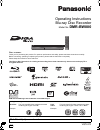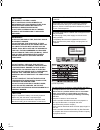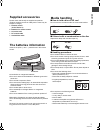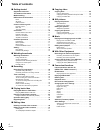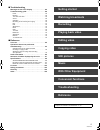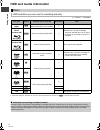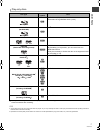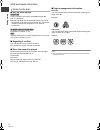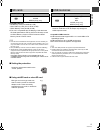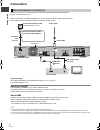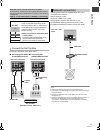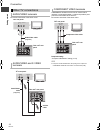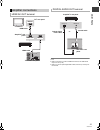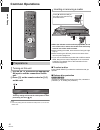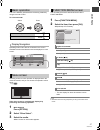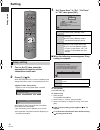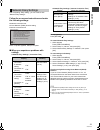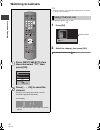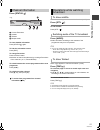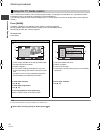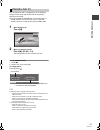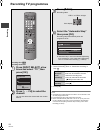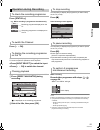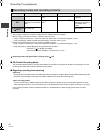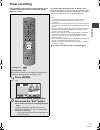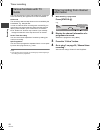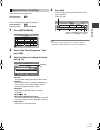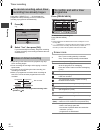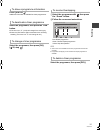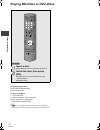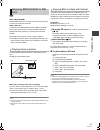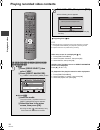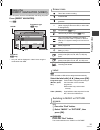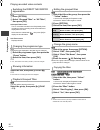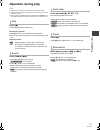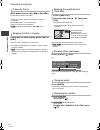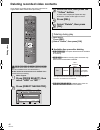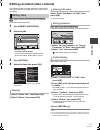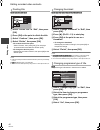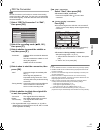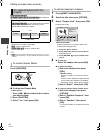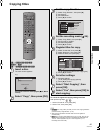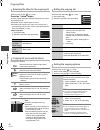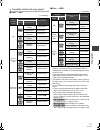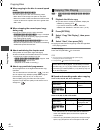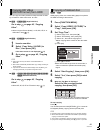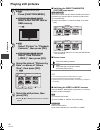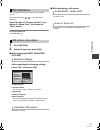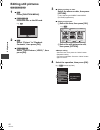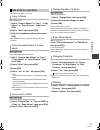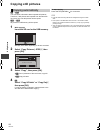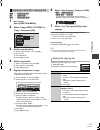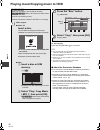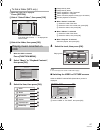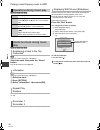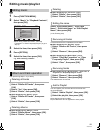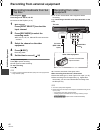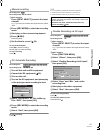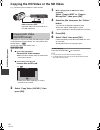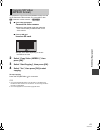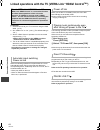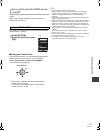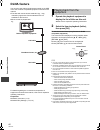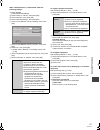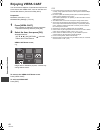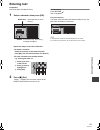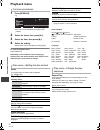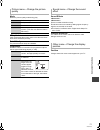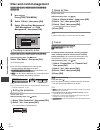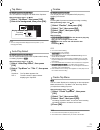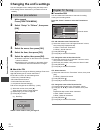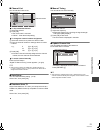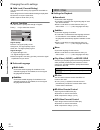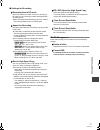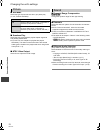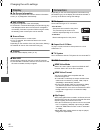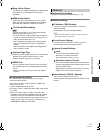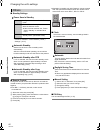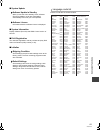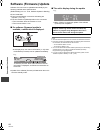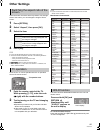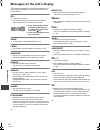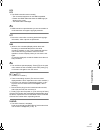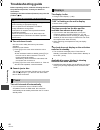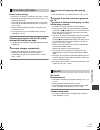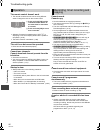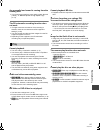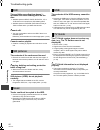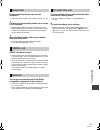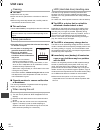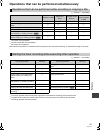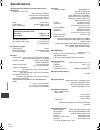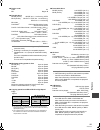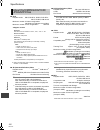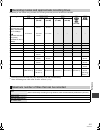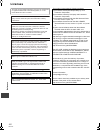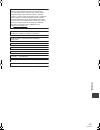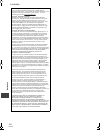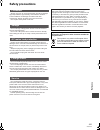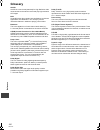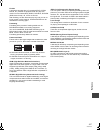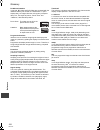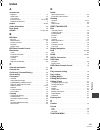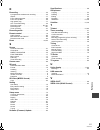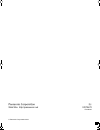Vqt2j70 operating instructions dear customer thank you for purchasing this product. For optimum performance and safety, please read these instructions carefully. Before connecting, operating or adjusting this product, please read the instructions completely. Please keep this manual for future refere...
Vqt2j70 2 caution! This product utilizes a laser. Use of controls or adjustments or performance of procedures other than those specified herein may result in hazardous radiation exposure. Do not open covers and do not repair yourself. Refer servicing to qualified personnel. Warning: to reduce the ri...
G etting sta rte d vqt2j70 3 getting started please check and identify the supplied accessories. (product numbers correct as of may 2010. These may be subject to change.) 1 remote control (n2qayb000476) 2 batteries for remote control 1 ac mains lead 1 rf coaxial cable 1 audio/video cable insert so t...
Vqt2j70 4 table of contents ∫ getting started supplied accessories. . . . . . . . . . . . . . . . . . . . . . . . . 3 the batteries information . . . . . . . . . . . . . . . . . . . . . 3 media handling . . . . . . . . . . . . . . . . . . . . . . . . . . . . . . 3 hdd and media information . . . . ....
Watching broadcasts recording playing back video editing video copying video still pictures with other equipment music convenient functions troubleshooting reference getting started vqt2j70 5 ∫ troubleshooting messages on the unit’s display . . . . . . . . . . . . . . . 86 troubleshooting guide . . ...
G etting sta rte d vqt2j70 6 hdd and media information (≤: possible, –: impossible) ≥ the dvd-r, dvd-r dl, dvd-rw, +r, and +r dl after the finalisation are referred to as “[dvd-v]” in these operating instructions. Discs hdd and discs you can use for recording and play disc type standard symbol data ...
G etting sta rte d vqt2j70 7 §1 it may be necessary to finalise on the equipment used for recording. §2 close the session after recording. ≥ the producer of the disc can control how discs are played. So you may not always be able to control play as described in these operating instructions. Read the...
G etting sta rte d vqt2j70 8 hdd and media information ∫ play on other players [bd-re] [bd-r] it can be played on the players compatible with bd-re (ver. 2.1) and bd-r. ≥bd-re and bd-r with he-aac audio format may not be played back on other blu-ray disc players, etc. Convert the recording mode to p...
G etting sta rte d vqt2j70 9 compatible sd card – sd memory card (from 8 mb to 2 gb) – sdhc memory card (from 4 gb to 32 gb) – sdxc memory card (48 gb, 64 gb) ≥this unit is compatible with sd memory cards that meet sd card specifications fat12 and fat16 formats, as well as sdhc memory cards in fat32...
G etting sta rte d vqt2j70 10 control reference guide instructions for operations are generally described using the remote control. 1 turn the unit on or off (> 16, 18) 2 select drive (hdd, bd, sd or usb) (> 16) 3 select channels and title numbers, etc./enter numbers or characters (the character but...
G etting sta rte d vqt2j70 11 1 standby/on switch ( Í/i) (> 16, 18) press to switch the unit from on to standby mode or vice versa. In standby mode, the unit is still consuming a small amount of power. 2 disc tray (> 16) 3 connection for digital video (dv) camcorder (> 60) 4 blue led ≥it is possible...
G etting sta rte d vqt2j70 12 connection ≥before connection, turn off all equipment and read the appropriate operating instructions. ≥other tv connections (> 14) when connected to an hdmi compatible unit, you can enjoy high quality, digital video and audio. ≥the hdmi connection supports viera link “...
G etting sta rte d vqt2j70 13 ≥connect to terminals of the same colour. Following functions will be available when this unit is connected to the network. ≥dlna function (> 66) ≥enjoying viera cast (> 68) ≥enjoying bd-live discs with internet (> 33) ≥automatically acquiring the title of the cd (> 56)...
G etting sta rte d vqt2j70 14 connection ≥connect to terminals of the same colour. ≥connect to terminals of the same colour. Component video terminals can be used for either interlace or progressive output (> 108) and provide a purer picture than the video out terminal. ≥connect to terminals of the ...
G etting sta rte d vqt2j70 15 ≥ when connecting a tv with an hdmi out terminal, set “hdmi audio output” to “off” (> 81). ≥ when you use the optical digital audio cable, insert the tip correctly into the terminal. Amplifier connections hdmi av out terminal 10base-t/ 100base-tx hdmi in hdmi in hdmi ou...
G etting sta rte d vqt2j70 16 common operations 1 turn on the tv, then select the appropriate av input to suit the connections to this unit. 2 press [ Í] on the remote control or [Í/i] on this unit. The easy setting will start at the initial power on after purchasing this unit. (> 18) ≥ if the easy ...
G etting sta rte d vqt2j70 17 this unit is basically operated via the following method by using the remote control. To select and enter operating method can also be confirmed on the screen. Available functions and buttons used are displayed on each screen. Selecting screen for each operation is disp...
G etting sta rte d vqt2j70 18 setting 1 turn on the tv, then select the appropriate av input to suit the connections to this unit. 2 press [Í]. (> 16) when the download from tv screen is displayed, the setting information on the tv is acquired by this unit. ≥digital tv auto tuning starts. Digital tv...
G etting sta rte d vqt2j70 19 after completing “easy setting”, you can continue with “network easy settings”. Follow the on-screen instructions and make the following settings. ≥network connection test ≥home network (dlna) function setting ≥internet connection test when tv picture appears, setup is ...
Wa tchin g broa dca s ts vqt2j70 20 watching broadcasts watch ing broad casts ≥ the length of time the channel information is displayed can be changed. (> 80, on-screen information) after performing step (> left) 1 press [ok]. 2 select the channel, then press [ok]. ¾ to edit the channel list (> 75) ...
Wa tchin g broa dca s ts vqt2j70 21 press [status ]. 1 current favourites 2 subtitle 3 teletext 4 multiple audio to show detailed information press [status ] again. To hide the information screen press [exit]. To change favourites press the “blue” button. ≥selection of channel is made easy by creati...
Wa tchin g broa dca s ts vqt2j70 22 watching broadcasts the tv guide system enables you to select programme easily, view programme information, etc. It provides the future broadcasts over the next eight days (depending on the broadcasters). (the following operations and on-screen displays of the tv ...
Wa tchin g broa dca s ts vqt2j70 23 you can pause the live tv programme you are watching using this unit’s tuner and resume later by temporarily saving it on the hdd. ≥you can operate the pause live tv function using tv remote control if you connect this unit to tv that has “hdavi control 3” or late...
Re co rdin g vqt2j70 24 recording tv programmes recor ding to set the recording time 1 select “recording time” or “continuous recording” in step . 2 press [ok]. ≥ all subtitles and multiple audio are recorded. It can be switched on and off while playing back the title. ≥ press [audio] to select audi...
Re co rdin g vqt2j70 25 press [status ]. Press [w x ch]. It is necessary to display the recording programme onto the tv screen to perform operations such as pause. ≥press [input select] to switch the input. ≥press [w x ch] to switch the channel. Playback the title in the hdd, during recording to the...
Re co rdin g vqt2j70 26 recording tv programmes §1 the sd quality programme is not converted to hd quality. §2 after copying or dr file conversion, multiple audio or subtitle cannot be changed. §3 before copying or dr file conversion, select the audio to record. – “copy” or “dr file conversion”: sel...
Re co rdin g vqt2j70 27 timer recording the following operations and on-screen displays of the tv guide system are current as of may 2010, but are subject to change. To cancel a timer recording on the tv guide screen select the programme in the tv guide, then press the “red” button. If on-screen ins...
Re co rdin g vqt2j70 28 timer recording this unit has several functions that enable timer recordings to be controlled by the signal sent from the broadcaster. Guide link the recording’s start and stop times can be controlled by the broadcaster, e.G. Delayed start. In order to make the timer recordin...
Re co rdin g vqt2j70 29 timer recording of the programme timer recording from the external equipment 1 press [prog/check]. 2 select “new timer programme”, then press [ok]. 3 select the items and change the items with [3, 4]. ≥channel you can select category/av with the “red” button. ≥day/date you ca...
Re co rdin g vqt2j70 30 timer recording press [input select] or [w x ch] to display the programme to stop recording on the tv screen while recording 2 programmes simultaneously. 1 press [∫]. E.G., 2 select “yes”, then press [ok]. If you have already set a weekly, daily timer recording or series reco...
Re co rdin g vqt2j70 31 press [status ]. Additional information is available for these programmes. Select the programme, then press the “red” button. ≥the timer icon “ f” (> 30) will change from red to grey. ≥press the “red” button again to activate timer recording standby. (the timer icon “ f” will...
P layi ng ba ck vid e o vqt2j70 32 playing bd-video or dvd-video playi ng back video to display pop-up menu press [direct navigator]. ≥press again to exit. To display top menu 1 press [option]. 2 select “top menu”, then press [ok]. ≥if the top menu is not displayed press [direct navigator]. ≥ [bd-v]...
P layi ng ba ck vid e o vqt2j70 33 [bd-v] what is bonusview? Bonusview allows you to enjoy functions such as picture- in-picture or secondary audio etc. What is bd-live? In addition to the bonusview function, bd-video allows you to enjoy more functions such as subtitles, exclusive images and online ...
P layi ng ba ck vid e o vqt2j70 34 playing recorded video contents ¾ regarding divx (> 39) ≥ multiple titles may not playback continuously depending on the disc. Press [direct navigator], and playback by selecting the title. ≥ playback of divx is not possible during recording. If the menu screen is ...
P layi ng ba ck vid e o vqt2j70 35 you can quickly find the recorded titles and easily play them. Press [direct navigator]. E.G., [hdd] § only “all” will be displayed in “label” when using the media other than hdd. [hdd] titles recorded to hdd will be categorized automatically. Select the label with...
P layi ng ba ck vid e o vqt2j70 36 playing recorded video contents [hdd] 1 press [option]. 2 select “grouped titles” or “all titles”, then press [ok]. ≥grouped titles screen two or more titles recorded in the daily/weekly timer recording or series recording mode are bundled and displayed as one item...
P layi ng ba ck vid e o vqt2j70 37 operation during play ≥ depending on the media, some operations may not be possible. ≥ depending on the media, it may take time for the menu screen, pictures, sound, etc. To start. ≥ discs continue to rotate while menus are displayed. Press [∫] when you have finish...
P layi ng ba ck vid e o vqt2j70 38 operation during play while paused, press [2] (2;) or [1] (;1). Each press shows the next frame. ≥press and hold to change in succession forward or backward. ≥press [1] (play/a1.3) to restart play. ≥divx: this function is not effective. ≥[bd-v], avchd: forward dire...
P layi ng ba ck vid e o vqt2j70 39 regarding divx 1 while the file list is displayed press [option]. 2 select “select folder”, then press [ok]. You cannot select folders that contain no compatible files. 3 select the folder, then press [ok]. The file list for the folder appears. [bd-r][-r][-r]dl][cd...
Editin g vi deo vqt2j70 40 deleting recorded video contents editing video once deleted, recorded content cannot be restored to its original state. Make certain before proceeding. 1 while playing press [del]. 2 select “delete”, then press [ok]. [hdd] [bd-re] [bd-r] [ram] [-r] [-r]dl] [-rw‹v›] [+r] [+...
Editin g vi deo vqt2j70 41 editing recorded video contents once deleted, divided or partially deleted, recorded content cannot be restored to its original state. Make certain before proceeding. [hdd] [bd-re] [bd-r] [ram] [-r] [-r]dl] [-rw‹v›] [+r] [+r]dl] [+rw] ≥you cannot edit finalised discs. 1 pr...
Editin g vi deo vqt2j70 42 editing recorded video contents [hdd] [bd-re] [bd-r] [ram] 1 select “divide title” in “edit”, then press [ok]. 2 press [ok] at the point to divide the title. 3 select “continue”, then press [ok]. 4 select “divide”, then press [ok]. ≥to confirm the division point select “pr...
Editin g vi deo vqt2j70 43 [hdd] dr file conversion is a function to convert the recording mode of the title in dr mode. The size of the converted title will be small regularly. It will take about the same time as the recorded duration. 1 select “dr file conversion” in “edit”, then press [ok]. 2 sel...
Editin g vi deo vqt2j70 44 editing recorded video contents [hdd] [bd-re] [bd-r] [ram] [-r] [-r]dl] [-rw‹v›] [-rw‹vr›] [+r] [+r]dl] [+rw] only playback. ≥the maximum number of chapters: (depends on the state of recording.) [hdd] : approx. 1000 per title [bd-re] [bd-r] [ram] : approx. 1000 per disc ≥ ...
Copy ing v ide o vqt2j70 45 copying titles copyin g video to cancel all registered copying settings and lists after performing steps – 1 select “cancel all”, then press [ok]. 2 select “yes”, then press [ok]. ≥ [-r] [-r]dl] use “copy video ( avchd ) to disc” when copying hd video (avchd format) in hi...
Copy ing v ide o vqt2j70 46 copying titles copying list indicators selecting the titles for the copying list select the item in step –3 (> 45) press the “yellow” button a check mark is displayed. Repeat this step until you select all necessary items. ≥press the “yellow” button again to cancel. ≥the ...
Copy ing v ide o vqt2j70 47 ∫ hdd > disc ∫ disc > hdd §1 subtitles are optional (> 46, setting the copying options). If you wish to choose the subtitle, select the language from "subtitles" of "preferred language" before copying (> 76). §2 if the programme has both dolby digital and he-aac audio tra...
Copy ing v ide o vqt2j70 48 copying titles ∫ when copying to the disc in normal speed mode [-r] [-r]dl] [-rw‹v›] [+r] [+r]dl] [+rw] you cannot copy to the disc in the following cases. – when there is not enough free space on the hdd. – when the number of titles recorded to the hdd and the number of ...
Copy ing v ide o vqt2j70 49 you can copy hd video (avchd format) recorded on hdd by a panasonic video camera etc. To a disc. ∫ [hdd] >[bd-re][bd-r] (high definition) go to step on page 45, “copying titles”. ≥select “original picture quality” or hg, hx, he, hl or hm mode in step –3. ∫ [hdd] >[-r][-r]...
Still pictu res vqt2j70 50 playing still pictures still picture s ∫ switching the direct navigator (picture) appearance [hdd] [bd-re] [ram] still pictures copied from sd cards and usb memories are grouped by the shooting date on pictures by date screen. 1 press [option]. 2 select “view album” or “pi...
Still pictu res vqt2j70 51 you can display still pictures one by one at a constant interval. After performing steps – (> 50, playing still pictures) select the date of “pictures by date” or an album of “album view”, then press the “blue” button. To stop the slideshow press [return ]. 1 press [option...
Still pictu res vqt2j70 52 editing still pictures [hdd] [bd-re] [ram] [sd] 4 select the operation, then press [ok]. (e.G., [hdd] pictures by date) 1 ∫ [hdd] press [function menu]. ∫ [bd-re][ram] [sd] insert the disc or the sd card. 2 ∫ [hdd] select “picture” in “playback contents”, then press [ok]. ...
Still pictu res vqt2j70 53 after performing steps 1–3 (> 52) [hdd] [bd-re] [ram] 1 select “copy to album” in “copy”, “copy album” or “copy pictures”, then press [ok]. 2 select “start”, then press [ok]. 3 select the destination album, then press [ok]. ≥the destination album with protect setting canno...
Still pictu res vqt2j70 54 copying still pictures [sd] > [hdd] this unit saves information about imported still pictures. Therefore, if still pictures are imported from the same sd card, then only new still pictures will be copied. [usb] > [hdd] all pictures in usb memory will be copied. 1 while sto...
Still pictu res vqt2j70 55 1 while stopped press [function menu]. 2 select “copy (video / picture)” in “copy”, then press [ok]. 3 set the copy direction. 1 select “copy direction”, then press [ 1]. 2 set “source”. 3 set “destination”. 4 press [ 2] to confirm. 4 set the copy mode. 1 select “copy mode...
Mu si c vqt2j70 56 playing music/copying music to hdd music to stop copying press and hold [return ] for 3 seconds. ≥ only the track/artist name will be displayed if the information is contained in id3 tag of the mp3 file. ≥ if there is a large amount of still picture data etc. Within a mp3 file, pl...
Mu si c vqt2j70 57 1 while the track list is displayed press [option]. 2 select “select folder”, then press [ok]. 3 select the folder, then press [ok]. 1 when the hdd is selected press [function menu]. 2 select “music” in “playback contents”, then press [ok]. 3 select the item, then press [ok]. 1 ca...
Mu si c vqt2j70 58 playing music/copying music to hdd [hdd] [-r] [-r]dl] [cd] [usb] [hdd] [-r] [-r]dl] [cd] [usb] [hdd] while the track list screen is displayed select the track, then press the “green” button. ≥up to 99 tracks can be registered. [hdd] while the track list screen is displayed 1 selec...
Mu si c vqt2j70 59 editing music/playlist [hdd] 1 press [function menu]. 2 select “music” in “playback contents”, then press [ok]. ≥when doing “delete all tracks”, “clear my favourites” or “clear frequently played” (> go to step 4). 3 select the item, then press [ok]. 4 press [option]. 5 select the ...
With o ther equ ipme n t vqt2j70 60 recording from external equipment with other equip ment recording disc: [hdd] recording mode: xp, sp, lp, ep ≥connect the set top box (> 13) 1 while stopped press [input select] to select the input channel. 2 press [rec mode] to select the recording mode. ≥dr, hg,...
With o ther equ ipme n t vqt2j70 61 recording disc: [hdd] recording mode: xp, sp, lp, ep 1 while stopped press [input select] to select the input channel. E.G., if you have connected to av2 input terminals, select “av2”. 2 press [rec mode] to select the recording mode. 3 start play on the connected ...
With o ther equ ipme n t vqt2j70 62 copying the hd video or the sd video e.G., connecting to the panasonic’s video camera it is possible to copy the hd video (avchd format) recorded on the panasonic’s video camera, etc. To the hdd or disc. Avchd (disc) > [hdd] avchd (sd card, video camera, etc.) > [...
With o ther equ ipme n t vqt2j70 63 it is possible to copy the sd video (mpeg2 format) recorded on the panasonic video camera, etc. To the hdd or disc. [sd], panasonic’s video camera > [hdd] [ram] 2 select “copy video ( mpeg2 )”, then press [ok]. 3 select “start copying”, then press [ok]. 4 select “...
Co nve n ien t func tions vqt2j70 64 linked operations with the tv (viera link “hdavi control tm ”) conve nient functio ns preparation 1 connect this unit to your tv or receiver using an hdmi cable. (> 12) 2 set “viera link” to “on” (> 81). (the default setting is “on”.) 3 set the “hdavi control” op...
Co nve n ien t func tions vqt2j70 65 you can operate this unit using buttons on the tv remote control. Refer to the operating instructions of the tv about the buttons that you can use. By using the tv remote control, you can play discs using the “control panel” (> below). ∫ using the control panel u...
Co nve n ien t func tions vqt2j70 66 dlna feature you can enjoy the video and still pictures saved on the hdd of this unit on dlna compatible equipment connected via a network. ≥the titles with remote access restriction (e.G., copy restriction) signals sent from broadcasters are not available for th...
Co nve n ien t func tions vqt2j70 67 when “dlna function” is deactivated, make the following settings. 1 while stopped press [function menu]. 2 select “setup” in “others”, then press [ok]. 3 select “network”, then press [ok]. 4 select “network settings”, then press [ok]. 5 select “home network ( dln...
Co nve n ien t func tions vqt2j70 68 enjoying viera cast you can access a selection of internet services from the home screen with viera cast, such as youtube and picasa web albums. (current as of may 2010) preparation ≥network connection (> 13) ≥network easy settings (> 19, 81) 1 press [viera cast]...
Co nve n ien t func tions vqt2j70 69 entering text preparation ≥show the enter title name screen. 1 select a character, then press [ok]. Repeat this step to enter other characters. ≥to delete a character select the character in the name field, then press [;]. (the selected characters are deleted.) ≥...
Co nve n ien t func tions vqt2j70 70 playback menu 1 press [display]. E.G., ≥the menu is not displayed when playing still pictures. 2 select the menu, then press [1]. 3 select the item, then press [1]. 4 select the setting. ≥some items can be changed by pressing [ok]. To clear the playback menu pres...
Co nve n ien t func tions vqt2j70 71 picture menu—change the picture quality mode select the picture quality mode during play. Normal default setting soft soft picture with fewer video artifacts fine details are sharper cinema mellows movies, enhances detail in dark scenes. (this does not affect the...
Co nve n ien t func tions vqt2j70 72 disc and card management [bd-re] [bd-r] [ram] [-r] [-r]dl] [-rw‹v›] [+r] [+r]dl] [+rw] [-rw‹vr›] [sd] 1 while stopped press [function menu]. 2 select “others”, then press [ok]. 3 select “blu-ray disc management”, “dvd management” or “card management”, then press ...
Co nve n ien t func tions vqt2j70 73 [-r] [-r]dl] [-rw‹v›] [+r] [+r]dl] [+rw] you can select the background for dvd-video top menu. After performing steps 1–3 (> 72) 1 select “top menu”, then press [ok]. 2 select the background, then press [ok]. ≥ you can change thumbnails displayed in the top menu....
Co nve n ien t func tions vqt2j70 74 changing the unit’s settings you can change the unit’s settings using the setup menu. ≥the settings remain intact even if you switch the unit to standby. 1 while stopped press [function menu]. 2 select “setup” in “others”, then press [ok]. 3 select the menu, then...
Co nve n ien t func tions vqt2j70 75 ∫ channel list you can edit the channel list. ¾ to skip unwanted channels 1 select the channel. 2 press [ok]. ≥the check mark is removed. ≥“yellow” : clear the all skip setting. ¾ to change the channel number assignment 1 select the channel, then press the “green...
Co nve n ien t func tions vqt2j70 76 changing the unit’s settings ∫ child lock ( parental rating ) you can restrict the viewing of programmes unsuitable to children. Set a ratings level to limit broadcast viewing and playback. ≥follow the on-screen instructions. ≥pin is required. Enter pin. (> 74) ∫...
Co nve n ien t func tions vqt2j70 77 ∫ settings for recording ¾ recording time in ep mode select the maximum number of hours for recording in ep mode (> 101, recording modes and approximate recording times). ≥when recording to dvd-ram using “8 hours” mode, it may not be possible to play on dvd playe...
Co nve n ien t func tions vqt2j70 78 changing the unit’s settings ∫ still mode select the type of picture shown when you pause play (> 107, frames and fields). ∫ seamless play select the play mode between playlist chapter segments and partially deleted titles. ≥if you set “on” the chapters in playli...
Co nve n ien t func tions vqt2j70 79 ∫ digital audio output ¾ pcm down conversion select how to output audio with a sampling frequency of 96 khz. ≥it will be converted to 48 khz regardless of the setting in the following cases. – the signals have a sampling frequency of over 96 khz. – the disc has c...
Co nve n ien t func tions vqt2j70 80 changing the unit’s settings ∫ on-screen information choose the approximate time until the channel information screen (> 21) disappears automatically. ∫ unit’s display changes the brightness of the unit’s display. ≥if “automatic” is selected the display turns dar...
Co nve n ien t func tions vqt2j70 81 ¾ deep colour output this setting is for selecting whether to use deep colour output when a tv that supports deep colour is connected. ¾ hdmi audio output select “off” when connected to a tv with an hdmi cable, and connected to an amplifier not compatible with hd...
Co nve n ien t func tions vqt2j70 82 changing the unit’s settings ∫ standby settings ¾ power save in standby ≥this function cannot be enabled when the dlna function is enabled in "home network ( dlna ) settings". (> 67) ¾ automatic standby set the time to turn the unit to standby mode automatically....
Co nve n ien t func tions vqt2j70 83 ∫ system update ¾ software update in standby when you set this unit to standby mode, software (firmware) updates (> 84) are downloaded automatically at the time you have specified. ¾ software licence information about the software licence is displayed. ∫ system i...
Co nve n ien t func tions vqt2j70 84 software (firmware) update software of this unit can be updated automatically by the following methods at the specified time. (default setting is 3 a.M. > 83, software update in standby) ≥from broadcasts ≥from internet [network connection and setting are required...
Co nve n ien t func tions vqt2j70 85 other settings when black bars are shown at the top, bottom, left, and right sides of the screen, you can enlarge the image to fill the screen. 1 press [option]. 2 select “aspect”, then press [ok]. 3 select the item. 4 press [ok]. ≥ it may also be adjusted using ...
T ro uble s ho oting vqt2j70 86 messages on the unit’s display troubl eshooti ng the following messages or service numbers appear on the unit’s display when something unusual is detected during startup and use. Bd (“∑” stands for a number.) ¾ the remote control and main unit are using different co...
T ro uble s ho oting vqt2j70 87 u72 u73 ¾ the hdmi connection acts unusually. – the connected equipment is not hdmi compatible. – please use hdmi cables that have the hdmi logo (as shown on the cover). – the hdmi cable is damaged. U76 ¾ hdmi cannot be output because you are connected to a model that...
T ro uble s ho oting vqt2j70 88 troubleshooting guide before requesting service, make the following checks. If the problem still persists, consult your dealer for instructions. Updating to the latest software (firmware) may solve the problem. (> 84) ∫ the unit doesn’t work. One of the unit’s safety ...
T ro uble s ho oting vqt2j70 89 screen size is wrong. ¾ check the “tv aspect” or “aspect for 4:3 video”. (> 80) ¾ adjust the aspect ratio setting on tv. Refer to your tv’s operating instructions. ¾ if the 16:9 aspect ratio image is output to a 4:3 tv and the image will be stretched vertically, set “...
T ro uble s ho oting vqt2j70 90 troubleshooting guide the remote control doesn’t work. ¾ the remote control and main unit are using different codes. Change the code on the remote control. ¾ software (firmware) is updating when “upd /” is displaying on the unit’s display. Wait until the update is c...
T ro uble s ho oting vqt2j70 91 an unusually loud sound is coming from the rotating disc. ¾ if you want copy to perform more quietly, select “normal ( silent )” in “bd/dvd speed for high speed copy”. (> 77) the dv automatic recording function does not work. ¾ if images cannot be recorded or if the r...
T ro uble s ho oting vqt2j70 92 troubleshooting guide the available recording time doesn’t increase even after deleting titles on the disc. ¾ available space on bd-r, dvd-r, dvd-r dl, +r, or +r dl does not increase even after deleting titles. ¾ available space on dvd-rw (dvd-video format) or +rw inc...
T ro uble s ho oting vqt2j70 93 picture regularly breaks up on some channels. ¾ adjust the aerial reception with “manual tuning”. (> 75) picture very infrequently breaks up on some or all channels. ¾ electrical atmospheric interference caused by local or distant lightning storms or heavy rain with w...
Re fe re nc e vqt2j70 94 unit care refere nce ∫ this unit ≥wipe with a soft, dry cloth. ≥never use alcohol, paint thinner or benzine to clean this unit. ≥before using chemically treated cloth, carefully read the instructions that came with the cloth. ∫ this unit’s lens use the lens cleaner (not supp...
Re fe re nc e vqt2j70 95 operations that can be performed simultaneously (≤: possible, –: impossible) §1 divx video cannot playback. §2 avchd format titles cannot playback. §3 bd-video cannot playback. ≥simultaneous operation is not possible while executing the “dv automatic recording” or “flexible ...
Re fe re nc e vqt2j70 96 audio information the digital audio output might be different depending on the terminal connected to the amplifier/receiver and the setting of this unit. (> 79, digital audio output) ≥the number of channels listed is the maximum possible number of output channels. ∫ hdmi av ...
Re fe re nc e vqt2j70 97 structure of folders displayed by this unit you can play divx, mp3 and still pictures (jpeg) on this unit by making folders as shown below. However depending on the method of writing data (writing software), play may not be in the order you numbered the folders. [bd-r] struc...
Re fe re nc e vqt2j70 98 specifications specifications are subject to change without notice. ∫ general dimensions (wkhkd): 430 mmk66 mmk238 mm (excluding the projecting parts) 430 mmk66 mmk249 mm (including the projecting parts) mass: approx. 3.0 kg power supply: ac 220 to 240 v, 50 hz power consump...
Re fe re nc e vqt2j70 99 ∫ region code: dvd: #4 bd: region b ∫ playable discs bd-re (sl/dl): bd-re ver. 2.1 conforming, jpeg bd-r (sl/dl): bd-r lth type ver. 1.3 conforming, bd-r ver. 1.3 conforming bd-video dvd-ram §1 : dvd video recording format, avchd format, jpeg dvd-r: dvd-video format §2 , avc...
Re fe re nc e vqt2j70 100 specifications ∫ divx playable media bd-r, bd-r dl, dvd-r, dvd-r dl, cd-r, cd-rw, usb device maximum number of folders recognizable: 300 folders (including the root folder) maximum number of files recognizable: 200 files ≥support version ∫ sd (standard definition)-video pla...
Re fe re nc e vqt2j70 101 depending on the content being recorded, the recording times may become shorter than indicated. §1 recording time of dr mode may vary depending on bit rate of broadcasting. §2 when “recording time in ep mode” is set to “6 hours” (> 77). Recording modes and approximate recor...
Re fe re nc e vqt2j70 102 licenses dlna ® , the dlna logo and dlna certified tm are trademarks, service marks, or certification marks of the digital living network alliance. Java and all java-based trademarks and logos are trademarks or registered trademarks of sun microsystems, inc. In the united s...
Re fe re nc e vqt2j70 103 this product is licensed under the avc patent portfolio license and vc-1 patent portfolio license for the personal and non-commercial use of a consumer to (i) encode video in compliance with the avc standard and vc-1 standard (“avc/vc-1 video”) and/or (ii) decode avc/vc-1 v...
Re fe re nc e vqt2j70 104 licenses gracenote ® corporate description music and video recognition technology and related data are provided by gracenote ® . Gracenote is the industry standard in music recognition technology and related content delivery. For more information, please visit www.Gracenote...
Re fe re nc e vqt2j70 105 safety precautions placement set the unit up on an even surface away from direct sunlight, high temperatures, high humidity, and excessive vibration. These conditions can damage the cabinet and other components, thereby shortening the unit’s service life. Do not place heavy...
Re fe re nc e vqt2j70 106 glossary avchd avchd is a new format (standard) for high definition video cameras that can be used to record and play high-resolution hd images. Bd-j some bd-video discs contain java applications, and these applications are called bd-j. You can enjoy various interactive fea...
Re fe re nc e vqt2j70 107 finalise a process that makes play of a recorded cd-r, cd-rw, dvd-r, etc. Possible on equipment that can play such media. You can finalise bd-r, dvd-r, dvd-r dl, dvd-rw (dvd-video format), +r, +r dl on this unit. After finalising, the disc becomes play-only and you can no l...
Re fe re nc e vqt2j70 108 glossary pan&scan/letterbox in general, bd-video and dvd-video are produced with the intention that they be viewed on a widescreen tv (16:9 aspect ratio), so images often don’t fit regular (4:3 aspect ratio) tvs. Two styles of picture, “pan & scan” and “letterbox”, deal wit...
Re fe re nc e vqt2j70 109 index a accessories batteries . . . . . . . . . . . . . . . . . . . . . . . . . . . . . . . . . . . . .3 hdmi cable . . . . . . . . . . . . . . . . . . . . . . . . . . . . . . . . . .12 lens cleaner . . . . . . . . . . . . . . . . . . . . . . . . . . . . . . . . .94 remote ...
Re fe re nc e vqt2j70 110 index g glossary . . . . . . . . . . . . . . . . . . . . . . . . . . . . . . . . . . . 106 gracenote ® database . . . . . . . . . . . . . . . . . . . . . . . . 56 h hd video (avchd format) . . . . . . . . . . . . . . . . . . 100 copy . . . . . . . . . . . . . . . . . . . . ...
Re fe re nc e vqt2j70 111 r recording . . . . . . . . . . . . . . . . . . . . . . . . . . . . . . . . . . .24 2 programmes simultaneous recording . . . . . . . . . . . . .25 aspect . . . . . . . . . . . . . . . . . . . . . . . . . . . . . . . . . . . . . .77 from video equipment . . . . . . . . . . ...
Panasonic corporation web site: http://panasonic.Net © panasonic corporation 2010 p vqt2j70 f0510ka0 dmrbw880gz-vqt2j70_eng.Book 112 ページ 2010年5月24日 月曜日 午後5時38分.