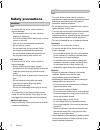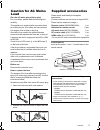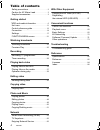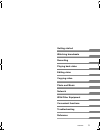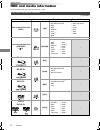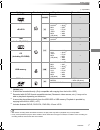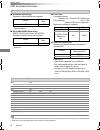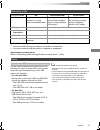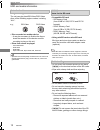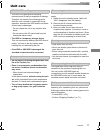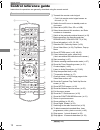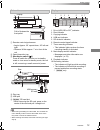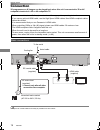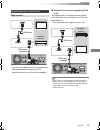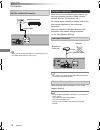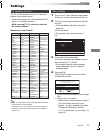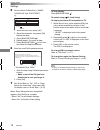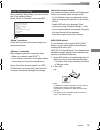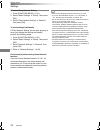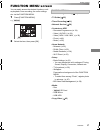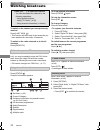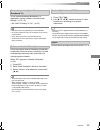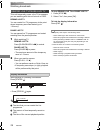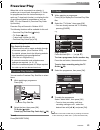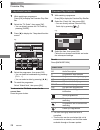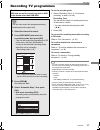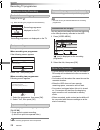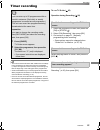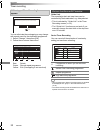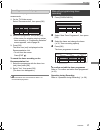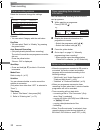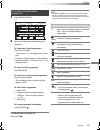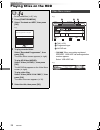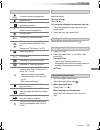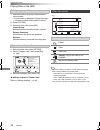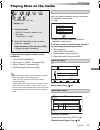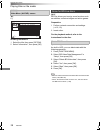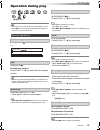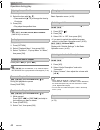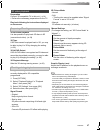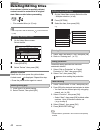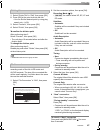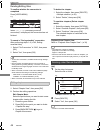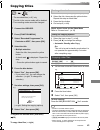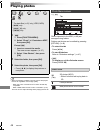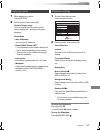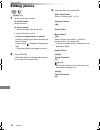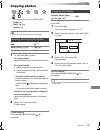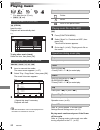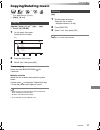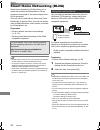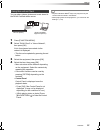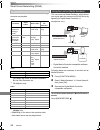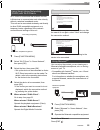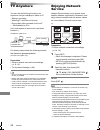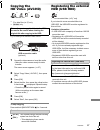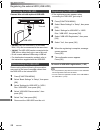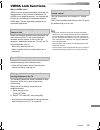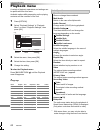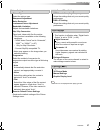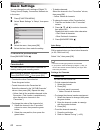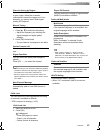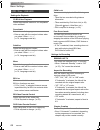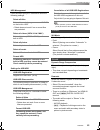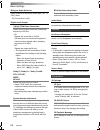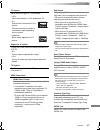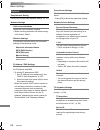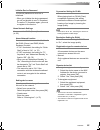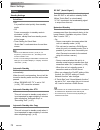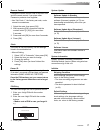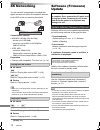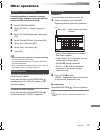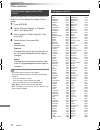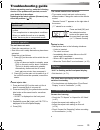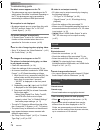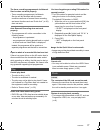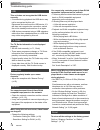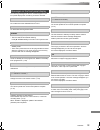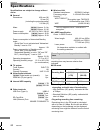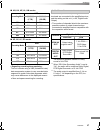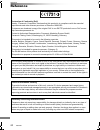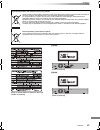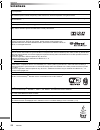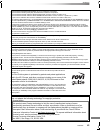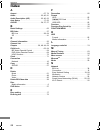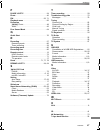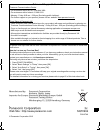- DL manuals
- Panasonic
- Blu-ray Player
- DMR-PWT550
- Operating Instructions Manual
Panasonic DMR-PWT550 Operating Instructions Manual
SQT0992
Operating Instructions
Thank you for purchasing this product.
Please read these instructions carefully before using this product, and save this manual for future use.
Model number suffix “EB” denotes UK model.
Blu-ray Disc™ Player / HDD Recorder
Model No.
DMR-PWT655
DMR-PWT550
Software (Firmware) Update
To support the latest features, it’s very important you install the latest updates to
maintain proper operation of your unit.
For details, refer to “Software (Firmware) Update” (> 72) or
http://panasonic.jp/support/global/cs/ (This site is in English only.)
until
2015/09/26
EB
DMR-PWT655_550EB_eng.book 1 ページ 2015年9月14日 月曜日 午後2時7分
Summary of DMR-PWT550
Page 1
Sqt0992 operating instructions thank you for purchasing this product. Please read these instructions carefully before using this product, and save this manual for future use. Model number suffix “eb” denotes uk model. Blu-ray disc™ player / hdd recorder model no. Dmr-pwt655 dmr-pwt550 software (firm...
Page 2: Safety Precautions
Sqt0992 2 [pwt655] small object • keep the memory card out of reach of children to prevent swallowing. Unit • do not place sources of naked flames, such as lighted candles, on this unit. • this unit may receive radio interference caused by mobile telephones during use. If such interference occurs, p...
Page 3: Caution For Ac Mains
Sqt0992 3 (for the ac mains plug of three pins) for your safety, please read the following text carefully. This appliance is supplied with a moulded three pin mains plug for your safety and convenience. A 5-ampere fuse is fitted in this plug. Should the fuse need to be replaced please ensure that th...
Page 4: Table of Contents
Sqt0992 4 table of contents safety precautions . . . . . . . . . . . . . . . . . . . . 2 caution for ac mains lead . . . . . . . . . . . . . 3 supplied accessories . . . . . . . . . . . . . . . . . . 3 getting started hdd and media information . . . . . . . . . . . . 6 unit care . . . . . . . . . . ...
Page 5
Getting started watching broadcasts recording playing back video editing video copying video photo and music network with other equipment convenient functions troubleshooting reference sqt0992 5 dmr-pwt655_550eb_eng.Book 5 ページ 2015年9月14日 月曜日 午後2時7分.
Page 6: Hdd And Media Information
Getting started sqt0992 6 hdd and media information getting started for more details, refer also to the specifications. (> 80) (–: impossible) recordable/playable contents media type standard symbol playable contents recordable contents built-in hard disk drive (hdd) [hdd] • video • avchd/avchd 3d •...
Page 7
Getting started sqt0992 7 (–: impossible) • with certain recording states and folder structures, the play order may differ or playback may not be possible. • it may not be possible to play the above media in some cases due to the type of media, the condition of the recording, the recording method, a...
Page 8
Getting started sqt0992 8 hdd and media information ∫ broadcast recordings numbers of titles that can be recorded: • maximum numbers of titles are including recordings of hd camcorder. ∫ hd camcorder recordings mpeg-4 avc/h.264 (based on avchd) numbers of titles that can be recorded: • maximum numbe...
Page 9
Getting started sqt0992 9 §1 the sd quality programme cannot be converted to hd quality. §2 you cannot select during play whether it activates or deactivates. §3 you cannot select during play whether it appears or disappears. Approximate recording times refer to “recording modes and approximate reco...
Page 10
Getting started sqt0992 10 hdd and media information • region management information the unit can play back bd-video/dvd-video discs of the following regions codes, including “all”: • disc recorded on another device • it may be necessary to finalise the disc or close the session on the device used f...
Page 11: Unit Care
Getting started sqt0992 11 unit care • if the hdd or usb hdd is damaged, the recorded content cannot be recovered. • the unit may breakdown if cigarette smoke or bug spray/vapour, etc. Gets inside the unit. Before moving the unit, ensure the disc tray is empty. 1 switch the unit to standby mode. (wa...
Page 12: Control Reference Guide
Getting started sqt0992 12 control reference guide instructions for operations are generally described using the remote control. 1 transmit the remote control signal • point it at remote control signal sensor on this unit. (> 13) 2 switch the unit from on to standby mode or vice versa 3 select drive...
Page 13
Getting started sqt0992 13 • while writing to/reading from the media, do not switch the unit to standby mode or remove the media. Such action may result in loss of the media contents. • when inserting the media, ensure that it is facing the right way up. Main unit 1 remote control signal sensor • an...
Page 14: Connection
Getting started sqt0992 14 connection 3d programmes or 4k images can be played back when this unit is connected to 3d or 4k compatible terminal of a 3d or 4k compatible tv. • keep the rf coaxial cables as far away as possible from other cables. • before connection, turn off all equipment and read th...
Page 15
Getting started sqt0992 15 amplifier/receiver connections hdmi terminal • you will not be able to view 3d programmes or 4k images with this connection if your amplifier/receiver is not 3d or 4k compatible. Hdmi cable hdmi cable (supplied) amplifier/ receiver ∫ amplifier/receiver not compatible with ...
Page 16
Getting started sqt0992 16 connection • when you do not want the audio to be output from the tv, set “hdmi audio output” to “off” (> 67). When this unit is connected to the network, you can enjoy network functions (dlna function, network service, tv anywhere, etc.). For details about connection meth...
Page 17: Settings
Getting started sqt0992 17 settings the tv can be operated from the tv operation buttons of the remote control. • perform the setting if you cannot operate the tv with the tv operation buttons. While pressing [tv Í], enter the code with the number buttons. Manufacturer and code no. • if your tv bran...
Page 18
Getting started sqt0992 18 settings 5 set the owner id-data entry (“name”, “house no” and “postcode”). E.G., 1 select the item, then press [ok]. 2 select the character, then press [ok]. Repeat this step. 3 press [back/return ]. 4 repeat steps 1-3 to enter all data. 5 press [back/return ] to exit fro...
Page 19
Getting started sqt0992 19 after completing “easy setting”, you can continue with “easy network setting”. Select “wired” or “wireless”, then press [ok]. “wired” connection follow the on-screen instructions to apply your connection settings. “wireless” connection before beginning wireless connection ...
Page 20
Getting started sqt0992 20 settings to restart easy network setting 1 press [function menu]. (> 21) 2 select “basic settings” in “setup”, then press [ok]. 3 select “easy network setting” in “network”, then press [ok]. To redo settings individually if “easy network setting” did not work properly or w...
Page 21: Function Menu Screen
Getting started sqt0992 21 function menu screen you can easily access the desired functions, such as playback, timer recording, the unit’s settings etc. Via the function menu. 1 press [function menu]. E.G., [pwt655] 2 select the item, then press [ok]. • freeview play catch up (> 26) • tv guide (> 25...
Page 22: Watching Broadcasts
Watching broadcasts sqt0992 22 watching broadcasts watching broadcasts to switch to the channel you have previously watched press [last view ]. • this function will work only for the channels you have watched for more than 10 seconds. To switch to the radio channels or to the all channels press [rad...
Page 23
Watching broadcasts sqt0992 23 to use hybrid broadcast broadband tv application, perform network connection and settings. (> 16, 19) • set “hbbtv setting” to “on”. (> 63) • operations may vary depending on the broadcaster. • on-screen instructions may not correspond to the remote control buttons. • ...
Page 24
Watching broadcasts sqt0992 24 watching broadcasts this unit temporarily saves a live tv programme you are watching with this unit’s tuner on hdd. Rewind live tv you can rewind live tv programme to the point where temporary save has started (up to 1.5 hours). Pause live tv you can pause live tv prog...
Page 25: Freeview Play
Watching broadcasts sqt0992 25 freeview play when this unit is connected to a network, it enables you to scroll back through the tv guide for programmes from the last seven days on catch up (7 days back function), or display the list of services provided by broadcasters, such as bbc, itv, and channe...
Page 26
Watching broadcasts sqt0992 26 freeview play 1 while watching a programme press [ok] to display the freeview play side bar. 2 select the “tv guide”, then press [ok]. • you can directly access the tv guide by pressing [guide]. 3 press [2] to display the 7 days back function screen. 4 select the progr...
Page 27: Recording Tv Programmes
Recording sqt0992 27 recording tv programmes recording to convert the recording mode after recording in dr mode refer to “file conversion”. (> 43) to confirm whether the conversion is completed refer to “to confirm whether the conversion is completed”. (> 44) to cancel a conversion refer to “to canc...
Page 28
Recording sqt0992 28 recording tv programmes press [status ]. Press [stop ∫]. When recording one programme: if the following screen appears select “yes”, then press [ok]. After displaying the recording programme, press [pause ;]. • press again to restart recording. (a title is not split into separat...
Page 29: Timer Recording
Recording sqt0992 29 timer recording • this unit has several functions that enable timer recordings to be controlled by the signal sent from the broadcaster. (> 30) if the signal is not sent correctly, the recording may lack the beginning or the ending part of the programmes. • some broadcasters may...
Page 30
Recording sqt0992 30 timer recording guide link the recording’s start and stop times can be controlled by the broadcaster, e.G. Delayed start. • this is indicated by “guide link” in the timer recording screen (> 32). • the “guide link” function may not work if you manually change the start time or t...
Page 31
Recording sqt0992 31 you can record a programme that the broadcaster recommends. 1 on the tv guide screen: select “recommended”, then press [ok]. 2 select the programme, then press [ok]. • if the screen for selecting single or series timer recording, or “programme selection” screen appears, refer to...
Page 32
Recording sqt0992 32 timer recording select the items and change the settings. Channel • you can select category with the red button. Start/stop • press and hold [3, 4] to alter in 15-minute increments. Mode/conv. Refer to step 2. (> 27) subtitles you can choose whether or not to record the subtitle...
Page 33
Recording sqt0992 33 1 press [prog/check]. 2 select the programme, then perform the operations. To exit the timer recording list press [exit ]. • “no data” is displayed on a series recording item if there will be no episode of the series for the next 8 days. We recommend you delete the “no data” ite...
Page 34: Playing Titles On The Hdd
Playing back video sqt0992 34 playing titles on the hdd playing back video avchd tab • [usb_hdd] when connecting registered usb hdd, “usb hdd” tab and registration number appears. Select “usb hdd” tab. § “for recorded titles (> 9)” only 1 press [function menu]. 2 select “contents on hdd”, then press...
Page 35
Playing back video sqt0992 35 you can quickly find the recorded titles by selecting the tab. To select the tab press [2, 1]. To change the displayed programme type tab 1 select the programme type, then press the green button. 2 select the item, then press [ok]. Select the title, then press [status ]...
Page 36
Playing back video sqt0992 36 playing titles on the hdd to edit the chapter in chapter view refer to “editing chapters”. (> 44) e.G., • when the following conditions are met, videos are played back in 4k regardless of the image quality: - when this unit is connected to a tv that is 4k and 24p/25p co...
Page 37: Playing Titles On The Media
Playing back video sqt0992 37 playing titles on the media to play back the playlist created on other equipment 1 press [function menu]. 2 select “disc” in “media”, then press [ok]. 3 select “playlists”, then press [ok]. 4 select the playlist, then press [ok]. • when the following conditions are met,...
Page 38
Playing back video sqt0992 38 playing titles on the media [sd] e.G., showing information 1 select the title, then press [option]. 2 select “information”, then press [ok]. [bd-v] bd-live allows you to enjoy more functions such as subtitles, exclusive images and online games. Preparation 1 perform net...
Page 39: Operation During Play
Playing back video sqt0992 39 operation during play § [pwt655] only • discs continue to rotate while menus are displayed. Press [stop ∫] when you have finished playback to protect the unit’s motor, your tv screen, etc. Press [status ] twice. E.G., press [stop ∫]. Press and hold [play/a1.3 1]. • pres...
Page 40
Playing back video sqt0992 40 operation during play 1 press [time slip]. 2 select the time with [3, 4]. • press and hold [3, 4] to change the time by 10-minute. 3 press [ok]. • play skips the specified time. • [bd-v] [dvd-v], xvid, mkv, avchd, mp4 and mpeg2: [time slip] is not effective. [bd-v][dvd-...
Page 41
Playing back video sqt0992 41 preparation connect 3d compatible tv to this unit. (> 14) • perform the necessary preparations for the tv. Play back following the instructions displayed on the screen. 3d bd-video playback it is also possible to play back 3d discs in 2d (conventional video). (> 64) 3d ...
Page 42: Deleting/editing Titles
Editing video sqt0992 42 deleting/editing titles editing video once deleted, divided or partially deleted, content cannot be restored to its original state. Make certain before proceeding. § “for recorded titles (> 9)” only • pin is required to edit the titles with in some functions. (> 35) 1 on the...
Page 43
Editing video sqt0992 43 to confirm the division point after performing step 2. Select “preview”, then press [ok]. • the unit plays 10 seconds before and after the division point. To change the division point after performing step 2. Restart play and select “divide”, then press [ok] at the division ...
Page 44
Editing video sqt0992 44 deleting/editing titles to confirm whether the conversion is completed press [video menu]. E.G., when “±± > ±± (recording mode for conversion)” is displayed, the conversion has not finished. To cancel a “during standby” conversion after performing steps 1–2 (> 42, editing re...
Page 45: Copying Titles
Copying video sqt0992 45 copying titles copying video to register the external hdd (usb hdd) (> 58) to copy video files (> right) 1 select “no”, then press [ok] in step 6 (> left). 2 select the title, then press the yellow button. Repeat this step to select titles. 3 press the blue button. 4 go to s...
Page 46: Playing Photos
Photo and music sqt0992 46 playing photos photo and music • when the following conditions are met, photos are played back in 4k regardless of the image quality: - when this unit is connected to a tv that is 4k and 30p compatible - when “hdmi video format” is set to “automatic” (> 67) this unit can n...
Page 47
Photo and music sqt0992 47 1 while displaying a photo: press [option]. 2 select the item, then press [ok]. 1 on the photo menu screen: press the green button. 2 select the item, then press [ok]. To pause the slideshow press [pause ;]. • press [pause ;] again to restart. To stop the slideshow press [...
Page 48: Editing Photos
Photo and music sqt0992 48 editing photos § [pwt655] only 2 press [option]. • selectable items will change depending on the media and the type of file. 3 select the item, then press [ok]. 1 on the photo menu screen: to edit the folder: select the folder. To edit the photo: 1 select the folder, then ...
Page 49: Copying Photos
Photo and music sqt0992 49 copying photos §1 “for data files (> 9)” only (jpeg, mpo) §2 [bd-re] only §3 [dvd-r] [+r] only §4 [pwt655] only • the name of the copied photos will be changed. [pwt655] if the copy destination selection screen is displayed: select the copying destination, then press [ok]....
Page 50: Playing Music
Photo and music sqt0992 50 playing music §1 “for data files (> 9)” only §2 [dvd-r] [+r] only [cd] (cd-da) insert the disc. Playback will automatically start. To play other music (track) select the item, then press [ok]. [usb_hdd][dvd-r][+r] [cd][usb] 1 insert or connect the media. The menu screen ap...
Page 51: Copying/deleting Music
Photo and music sqt0992 51 copying/deleting music §1 §2 §1 “for data files (> 9)” only §2 [dvd-r] [+r] only [usb_hdd][dvd-r][+r] [cd] §3 [usb] >[hdd] §3 except [cd] (cd-da) 2 press the blue button. 3 select “yes”, then press [ok]. To stop copying press and hold [back/return ] for 3 seconds. Multiple...
Page 52
Network sqt0992 52 smart home networking (dlna) network smart home networking (dlna) allows you to watch the contents and broadcasts on server equipment connected on the same network from client equipment. This unit can be used both as server and client. Additionally, if used as client, this unit ca...
Page 53
Network sqt0992 53 you can share videos, photos and music stored in the dlna certified media server. 1 press [function menu]. 3 select the equipment, then press [ok]. • playlist of windows media ® player can play back only the contents that are stored in the libraries. • while playing back the 3d pr...
Page 54
Network sqt0992 54 smart home networking (dlna) when this unit works as a dlna client, following contents are playable. Video photo §1 only when the server is another panasonic blu-ray disc recorder, etc. §2 2d playback only. Audio §3 [pwt655] only. • depending on the server, the contents other than...
Page 55
Network sqt0992 55 wi-fi direct is a standard that enables wireless lan devices to communicate each other directly without a wireless broadband router. This unit can be connected wirelessly and directly to other dlna compatible equipment on a temporary basis, regardless of the network connection and...
Page 56: Tv Anywhere
Network sqt0992 56 tv anywhere you can use the following functions, etc. Anywhere using a smartphone, tablet or pc. - setting a recording - watching tv with this unit’s tuner § - playing back titles recorded on this unit § § not available for pcs. (you must register to a service to use these functio...
Page 57: Copying The
With other equipment sqt0992 57 copying the hd video (avchd) with other equipment §1 “for data files (> 9)” only §2 [pwt655] only e.G., connecting to the panasonic video camera 2 select “copy video ( avchd )”, then press [ok]. 3 press [ok]. 5 press [ok]. To stop copying press and hold [back/return ]...
Page 58
With other equipment sqt0992 58 registering the external hdd (usb hdd) connect this unit with optional usb hdd. • [pwt655] only one usb hdd (for recorded titles, > 9) can be connected at the same time. • [pwt655] the usb hdd can be connected to the usb port on either the front or rear of this unit. ...
Page 59: Viera Link Functions
Convenient functions sqt0992 59 viera link functions convenient functions what is viera link? Viera link is a convenient function which will link the operations of this unit and a panasonic tv (viera) or an amplifier/receiver. You can use this function by connecting the equipment with the hdmi cable...
Page 60: Playback Menu
Convenient functions sqt0992 60 playback menu a variety of playback operations and settings can be performed from this menu. Available options differ depending on the playing contents and the condition of the unit. 1 press [option]. 2 select “playback settings” in “playback menu” or select “playback...
Page 61
Convenient functions sqt0992 61 sound effects • the menu is not displayed when playing photos. Picture settings picture type select the picture type. Sharpness adjustment noise reduction luminance/colour adjustment bandwidth limitation adjusts the bandwidth limitations. 24p / 25p conversion plays ba...
Page 62: Basic Settings
Convenient functions sqt0992 62 basic settings you can change the unit’s settings of digital tv tuning, sound, display, connection, network etc. In the menu. 1 press [function menu]. 2 select “basic settings” in “setup”, then press [ok]. 3 select the menu, then press [ok]. To return to the previous ...
Page 63
Convenient functions sqt0992 63 channel sorting by region if you want to sort the channel list best suited to your region, follow the on-screen instructions to select the region you live in. Normally, you should select “best signal quality (all regions)”. Manual tuning you can add new channels manua...
Page 64
Convenient functions sqt0992 64 basic settings hdd / disc / usb hdd settings for playback 3d bd-video playback select the playback method of 3d compatible video software. Soundtrack select the audio language. • enter a code with the number buttons when you select “other ¢¢¢¢”. (> 74, language code l...
Page 65
Convenient functions sqt0992 65 hdd management press and hold [ok] for 3 seconds to show the following settings. Delete all titles delete all recorded programmes and avchd on the built-in hdd. • delete does not work if one or more titles are protected. Delete all videos ( mp4 / xvid / mkv ) delete a...
Page 66
Convenient functions sqt0992 66 basic settings bilingual audio selection select whether to record the audio type (“m1” or “m2”) when: - file conversion (> 43) digital audio output [pwt655] pcm down conversion select how to output audio with a sampling frequency of 96 khz. • on: signals are converted...
Page 67
Convenient functions sqt0992 67 tv aspect set to match the type of tv connected. • 16:9: when connected to a 16:9 widescreen tv. • 4:3: side picture is trimmed for 16:9 picture. The pictures may be shown in the letterbox style depending on the content. • letterbox: black bands appear for 16:9 pictur...
Page 68
Convenient functions sqt0992 68 basic settings network easy network setting press [ok] to start easy network setting. (> 19) network settings lan connection mode select the lan connection method. • when not using wireless lan (when turning it off), select “wired”. Wireless settings this allows to se...
Page 69
Convenient functions sqt0992 69 initialize device password the device password for this unit is initialized. • when you initialize the device password, you will not be able to use tv anywhere. To use the tv anywhere again, you must re-register to the service. Home network settings you can set the dl...
Page 70
Convenient functions sqt0992 70 basic settings others standby settings quick start • on: it is possible to start quickly from standby mode. • off: power consumption in standby mode is minimised. (> 80) however, startup time from standby mode will be longer. • timer setting for quick start: “quick st...
Page 71
Convenient functions sqt0992 71 remote control change the remote control code on the main unit and the remote control if you place other panasonic products close together. • use “set code 1”, the factory set code, under normal circumstances. 1 select the code, then press [ok]. 2 while pressing [ok],...
Page 72: 4K Networking
Convenient functions sqt0992 72 4k networking you can save 4k videos/photos recorded with digital cameras and other 4k-compatible devices to the hdd of this unit and play them back. Compatible 4k content • mp4/mov (4k/24p, 25p and 30p) - bit rate up to 100 mbps - resolution up to 3840k2160 25p/30p, ...
Page 73: Other Operations
Convenient functions sqt0992 73 other operations the hold function deactivates all buttons on the unit and remote control. Press and hold [ok] and [back/return ] simultaneously until “x hold” appears on the front panel display. To cancel the hold function press and hold [ok] and [back/return ] simul...
Page 74
Convenient functions sqt0992 74 other operations when the image does not match the screen size of the tv, you can enlarge the image to fill the screen. 1 press [option]. 2 select “playback settings” in “playback menu”, then press [ok]. 3 select “aspect” in “basic operation”, then press [ok]. 4 selec...
Page 75: Troubleshooting Guide
Troubleshooting sqt0992 75 troubleshooting guide troubleshooting before requesting service, make the following checks. If the problem still persists, consult your dealer for instructions. Updating to the latest software (firmware) may solve the problem. (> 72) the remote control does not work. • the...
Page 76
Troubleshooting sqt0992 76 troubleshooting guide the black screen appears on the tv. • this phenomenon may occur, depending on the tv setting, when “quick start” is activated. Depending on the tv, this phenomenon may be prevented by reconnecting to a different hdmi input terminal. Tv reception is no...
Page 77
Troubleshooting sqt0992 77 the timer recording programmed via network service does not work properly. • timer recording programmed via network service will be recorded with the same conditions as those of manual timer recording, and some functions such as “guide link” (> 30) does not work. A part or...
Page 78
Troubleshooting sqt0992 78 troubleshooting guide this unit does not recognize the usb device correctly. • if inserted during playback the usb device may not be recognized by this unit. Disconnect and reconnect the usb device. If it still does not recognize the connection, switch the unit to standby ...
Page 79
Troubleshooting sqt0992 79 the following messages or service numbers appear on the front panel display when something unusual is detected. Selected titles in the usb hdd are being converted. Do not disconnect the usb hdd from this unit. Tv guide data is being downloaded. • the disc is dirty. (> 10) ...
Page 80: Specifications
Reference sqt0992 80 specifications reference specifications are subject to change without notice. ∫ general dimensions: 430 mm (w) 59 mm (h) (including the projecting parts) 210 mm (d) mass: [pwt655] approx. 2.4 kg [pwt550] approx. 2.0 kg power supply: ac 220 v to 240 v, 50 hz power consumption: [p...
Page 81
Reference sqt0992 81 ∫ hg, hx, he, hl, hm modes ∫ xp, sp, lp, ep modes the audio output differs depending on which terminals are connected to the amplifier/receiver, and the setting on this unit. (> 66, digital audio output) • the number of channels listed is the maximum possible number of output ch...
Page 82: Reference
Reference sqt0992 82 reference declaration of conformity (doc) hereby, “panasonic corporation” declares that this product is in compliance with the essential requirements and other relevant provisions of directive 1999/5/ec. Customers can download a copy of the original doc to our r&tte products fro...
Page 83
Reference sqt0992 83 [pwt655] [pwt550] disposal of old equipment and batteries only for european union and countries with recycling systems these symbols on the products, packaging, and/or accompanying documents mean that used electrical and electronic products and batteries must not be mixed with g...
Page 84: Licenses
Reference sqt0992 84 licenses “avchd”, “avchd 3d”, “avchd progressive” and “avchd 3d/progressive” are trademarks of panasonic corporation and sony corporation. Copyright 2004-2014 verance corporation. Cinavia tm is a verance corporation trademark. Protected by u.S. Patent 7,369,677 and worldwide pat...
Page 85
Reference sqt0992 85 this product incorporates the following software: (1) the software developed independently by or for panasonic corporation, (2) the software owned by third party and licensed to panasonic corporation, (3) the software licensed under the gnu general public license, version 2.0 (g...
Page 86: Index
Reference sqt0992 86 index a aspect . . . . . . . . . . . . . . . . . . . . . . . . . . . . 67, 74 audio . . . . . . . . . . . . . . . . . . . . . . . . . . 22, 40, 81 audio description (ad) . . . . . . . . . . . 23, 40, 63 auto setup . . . . . . . . . . . . . . . . . . . . . . . . 17, 62 avchd . . ...
Page 87
Reference sqt0992 87 p pause live tv . . . . . . . . . . . . . . . . . . . . . . . 24 photo . . . . . . . . . . . . . . . . . . . . . . . . . . . . . . . . 46 pin . . . . . . . . . . . . . . . . . . . . . . . . . . . . . . . 22, 71 playback menu . . . . . . . . . . . . . . . . . . . . . . . . 60 pro...
Page 88
Sales and support information customer communications centre • for customers within the uk: 0344 844 3899 • for customers within ireland: 01 289 8333 • monday - friday 9:00 am - 5:00 pm (excluding public holidays). • for further support on your product, please visit our website: www.Panasonic.Co.Uk ...