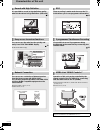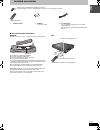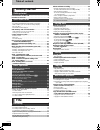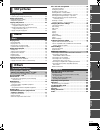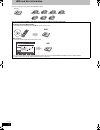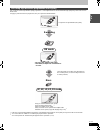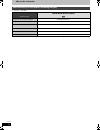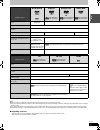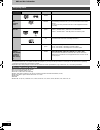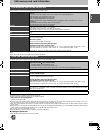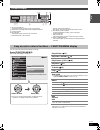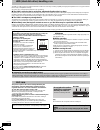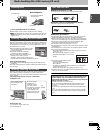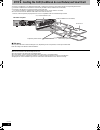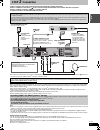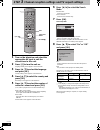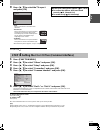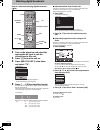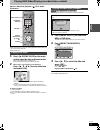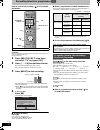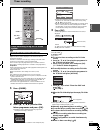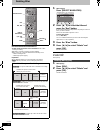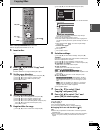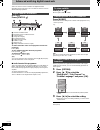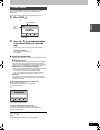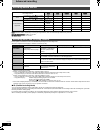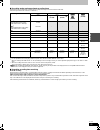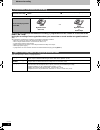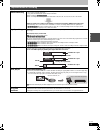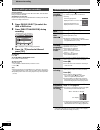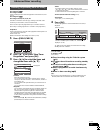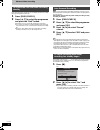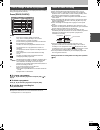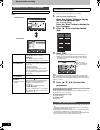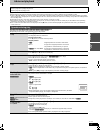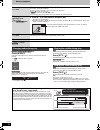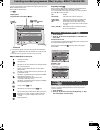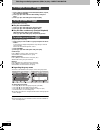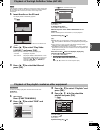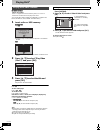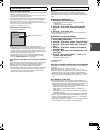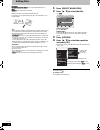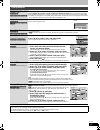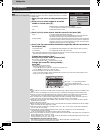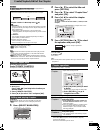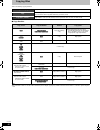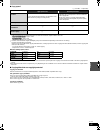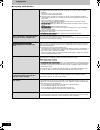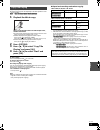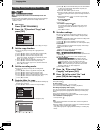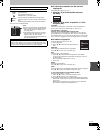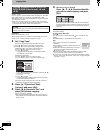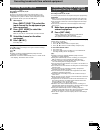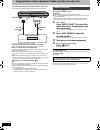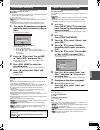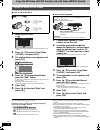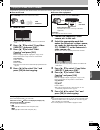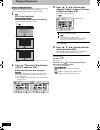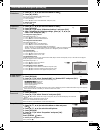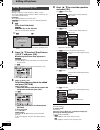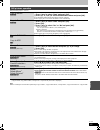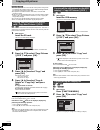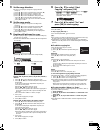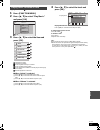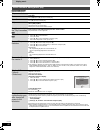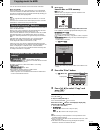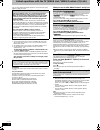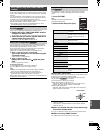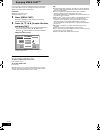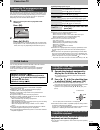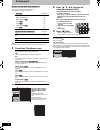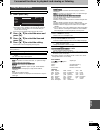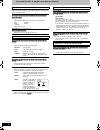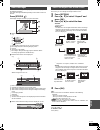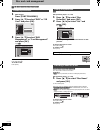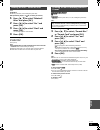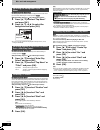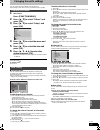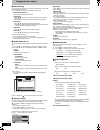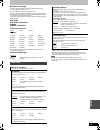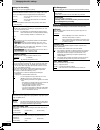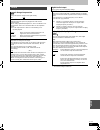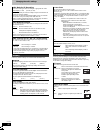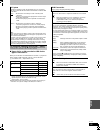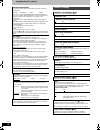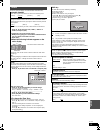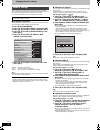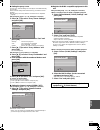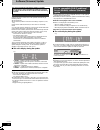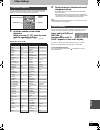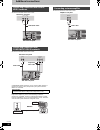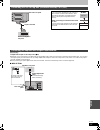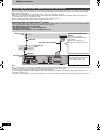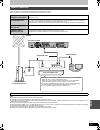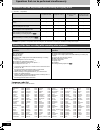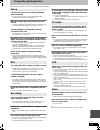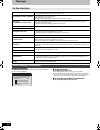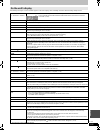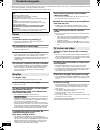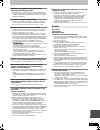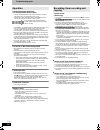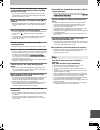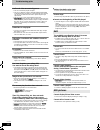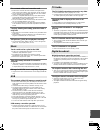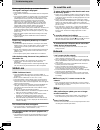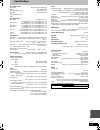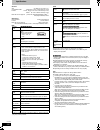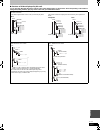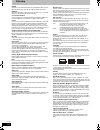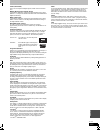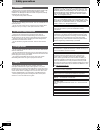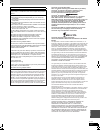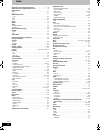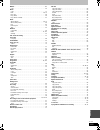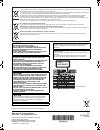- DL manuals
- Panasonic
- DVD Recorder
- DMR-XS350
- Operating Instructions Manual
Panasonic DMR-XS350 Operating Instructions Manual
until
2010/02/15
Dear customer
Thank you for purchasing this product. For optimum performance and safety, please read these instructions carefully.
Before connecting, operating or adjusting this product, please read the instructions completely.
Please keep this manual for future reference.
DVB and the DVB logos are trademarks of the DVB Project.
≥This DVD recorder is equipped with a Common Interface. It can receive encrypted and free-to-air DVB-S/S2 services.
≥The tuner in this unit is only compatible with DVB-S/S2.
Operating Instructions
DVD Recorder
Model No.
DMR-XS350
Region management information
DVD-Video
This unit plays DVD-Video marked with labels containing the region number “2” or “ALL”.
Example:
2
ALL
3
5
2
Web Site: http://www.panasonic-europe.com
RQT9439-L
EG
B
asi
c
op
e
ra
ti
ons
Q
u
ick S
tart
Gu
ide
DMRXS350EG-RQT9439-L_eng.book 1 ページ 2010年1月14日 木曜日 午後4時20分
Summary of DMR-XS350
Page 1
Until 2010/02/15 dear customer thank you for purchasing this product. For optimum performance and safety, please read these instructions carefully. Before connecting, operating or adjusting this product, please read the instructions completely. Please keep this manual for future reference. Dvb and t...
Page 2
2 rqt9439 characteristics of this unit getting started getting started record with high definition epg it is possible to record in high definition quality when the broadcast is high definition. (hdd only) > 7 timer recording is made easier because the tv guide allows you to see programme information...
Page 3
3 rqt9439 g e tti n g started included accessories ∫ the remote control information batteries ≥insert so the poles (i and j) match those in the remote control. ≥use alkaline or manganese batteries. ≥do not mix old and new batteries. ≥do not use different types at the same time. ≥do not heat or expos...
Page 4: Getting Started
4 rqt9439 table of contents getting started getting started characteristics of this unit . . . . . . . . . . . . . . . . . . . . . . . . 2 included accessories. . . . . . . . . . . . . . . . . . . . . . . . . . . . . 3 quick start guide hdd and disc information . . . . . . . . . . . . . . . . . . . ...
Page 5: Still Pictures
5 rqt9439 referen ce c onv e ni e nt fun c ti ons mu s ic s til l pi c tu re s wi th o th e r e qui pm e nt g e tti n g started q u ick s tart gu ide b asi c op e ra ti ons reco rd in g p layi n g b ack ed it in g c opy ing still pictures still pictures playing still pictures. . . . . . . . . . . . ...
Page 6
6 rqt9439 hdd and disc information quick start guide this unit can record or copy to the following hdd or discs. You can record the programme of the digital broadcast to the hdd by using this unit’s tuner. Recording by pressing [ ¥ rec] button it can only record to hdd by pressing [ ¥ rec] in dr mod...
Page 7
7 rqt9439 q u ick s tart gu ide this unit will record the high definition quality programmes §1 of the digital broadcast onto the hdd with high quality image and audio as it was broadcasted. If copying is performed on those programmes, they are copied in standard definition. §1 it will also record s...
Page 8
8 rqt9439 hdd and disc information ( ≤: possible, –: impossible) ≥recording modes that can be selected differ depending on the recording methods. For details, please refer to the respective operating. Hdd and discs you can use for recording and play disc type hard disk drive (hdd) standard symbol [h...
Page 9
9 rqt9439 q u ick s tart gu ide ≥recording modes that can be selected differ depending on the recording methods. For details, please refer to the respective operating. [note] ≥discs recorded on equipment other than this unit may not be used for recording on this unit. ≥this unit cannot record ntsc s...
Page 10
10 rqt9439 hdd and disc information § close the session after recording. Play may be impossible on some discs due to the condition of the recording. ≥the producer of the disc can control how discs are played. So you may not always be able to control play as described in these operating instructions....
Page 11
11 rqt9439 q u ick s tart gu ide usb memory and card information usb memories can only be used for playback or copy to hdd or discs. ≥despite meeting the conditions mentioned above, there may be usb memories that cannot be used for this unit. [note] ≥this unit’s usb port does not support bus-powered...
Page 12
12 rqt9439 control reference guide instructions for operations are generally described using the remote control. 1 turn the unit on or off (> 18) 2 select drive (hdd, dvd or sd) (> 21) drive changes each time you press [drive select]. 3 select channels and title numbers, etc./enter numbers or charac...
Page 13
13 rqt9439 q u ick s tart gu ide 1 sd card slot indicator this indicator lights up when an sd card is inserted. 2 linked timer recordings with external equipment indicator 3 copying indicator 4 disc indicator this indicator lights up when a disc is inserted. 5 drive (hdd, dvd or sd) indicator 6 remo...
Page 14
14 rqt9439 hdd (hard disk drive) handling care the hdd is a high precision recording instrument and because of its long recording capability and high speed operation it is a very special device that is easily susceptible to damage. As a basic rule, save important content to a disc as backup. ∫ the h...
Page 15
15 rqt9439 q u ick s tart gu ide media handling (disc/usb memory/sd card) 1 press [ open/close] to open the tray. 2 press [ open/close] to close the tray. ≥when using 8 cm disc, remove the disc from the cartridge. ≥[ram] it is not possible to record or play continuously from one side of a double sid...
Page 16: Step
16 rqt9439 step 1 inserting the cam (conditional access module) and smart card you need a conditional access module together with a valid smart card and a subscription with the corresponding broadcaster. 1 insert the certified smart card into the commercially available cam (conditional access module...
Page 17: Step
17 rqt9439 q u ick s tart gu ide step 2 connection ≥before connection, turn off all equipment and read the appropriate operating instructions. ≥refer to “additional connections” (> 96) for connection using other terminals and connection with other equipment. ≥refer to “network connection” (> 99) for...
Page 18: Step
18 rqt9439 step 3 channel reception settings and tv aspect settings 1 turn on the television and select the appropriate av input to suit the connections to this unit. 2 press [ Í] to turn the unit on. Language setting screen appears on the television. 3 press [ 3, 4] to select the language and press...
Page 19: Step
19 rqt9439 q u ick s tart gu ide 9 press [ 3, 4] to select the tv aspect and press [ok]. To stop partway press [return ]. 1 press [function menu]. 2 press [ 3, 4] to select “others” and press [ok]. 3 press [ 3, 4] to select “setup” and press [ok]. 4 press [ 3, 4] to select “connection” and press [ok...
Page 20
20 rqt9439 watching digital broadcasts basic operations refer to “advanced watching digital broadcasts” ( > 26). This unit has the tuner which allows it to directly receive and record digital satellite channels. 1 turn on the television and select the appropriate av input to suit the connections to ...
Page 21
21 rqt9439 b asi c op e ra ti ons playing dvd-video/playing recorded video contents refer to “advanced playback” ( > 37) for detail information. Preparation ≥turn on the television and select the appropriate video input to suit the connections to this unit. ≥turn on this unit. 1 press [ open/close] ...
Page 22
22 rqt9439 recording television programmes [hdd] refer to “advanced recording” ( > 28–31) for detail information. Preparation ≥turn on the television and select the appropriate video input to suit the connections to this unit. ≥turn on this unit. 1 press [input select] a few times and select “tv” an...
Page 23
23 rqt9439 b asi c op e ra ti ons timer recording [hdd] tv guide system provides programme information only from the digital broadcasts station displayed on the television like a tv programme magazine. Selection of channel is made easy by creating a favourite of the channels you watch often. ( > 83,...
Page 24
24 rqt9439 deleting titles [hdd] [ram] [-r] [-r]dl] [-rw‹v›] [+r] [+r]dl] [+rw] (you cannot delete items on finalised discs.) ≥a title cannot be restored once it is deleted. Make certain before proceeding. ≥title that is currently recording cannot be deleted. ≥titles on the disc cannot be deleted in...
Page 25
25 rqt9439 b asi c op e ra ti ons copying titles [hdd] > [ram] [-r] [-r]dl] [-rw‹v›] [+r] [+r]dl] [+rw] (you cannot copy to finalised discs.) ≥about copyright protected titles (> 30, 49) 1 insert a disc. 2 press [ 3, 4] to select “copy” and press [ok]. ≥confirm that there is enough remaining disc sp...
Page 26
26 rqt9439 advanced watching digital broadcasts there are various services included in the digital broadcasts depending on the programme. You can confirm or set these services with the following operations. While stopped press [status ]. 1 channel and station name 2 programme name and broadcast time...
Page 27
27 rqt9439 b asi c op e ra ti ons you can enjoy teletext broadcasting, including news, weather forecasts and subtitles, if this service is provided by the broadcasters. When “ ” appears in digital channel information ( > 26) 1 press [text ]. 2 press [ 3, 4], the numbered buttons, or the colour butto...
Page 28
28 rqt9439 advanced recording title recording recording modes that can be selected differ depending on the recording methods and discs. ∫ maximum number of titles that can be recorded [hdd]: 999 titles (when continuously recording for long durations, titles are automatically divided every 8 hours.) ...
Page 29
29 rqt9439 reco rd in g ∫ recording modes and approximate recording times depending on the content being recorded, the recording times may become shorter than indicated. (the times provided on this chart are an estimate.) §1 recording time of dr mode may vary depending on bit rate of broadcasting. §...
Page 30
30 rqt9439 advanced recording possible combination for 2 programmes simultaneous recording to perform 2 programmes simultaneous recording, 1 programme out of the 2 needs to be recorded to the hdd in “dr” mode. During the recording of an encrypted broadcast, you cannot view or record another encrypte...
Page 31
31 rqt9439 reco rd in g important notes for recording 16:9 image such as wide broadcasting ≥when the “rec for high speed copy” of the setup menu is “on” – record from external equipment. – copy from the finalised disc (dvd-video) to the hdd ≥when recording to [-r] [-r]dl] [-rw‹v›] ≥when converting t...
Page 32
32 rqt9439 advanced recording chasing playback playback from the beginning of the title in the hdd, while the title is being recorded to the hdd. Simultaneous rec and play playback the previously recorded title while recording onto the hdd or timer recording onto the disc. 1 press [drive select] to ...
Page 33
33 rqt9439 reco rd in g advanced timer recording timer recording of the broadcast recording disc: [hdd] recording mode: dr timer recording from the external equipment connected to av1, av2 or av3 recording disc: [hdd] recording mode: xp, sp, lp, ep, fr selection of channel is made easy by creating a...
Page 34
34 rqt9439 advanced timer recording even when the unit is turned off, you can display the timer recording list by pressing [prog/check]. 1 press [prog/check]. 2 press [ 3, 4] to select the programme and press the “red” button. ≥the timer icon “ f” (> 35) will change from red to grey. ≥you cannot can...
Page 35
35 rqt9439 reco rd in g even when the unit is turned off, you can display the timer recording list by pressing [prog/check]. Press [prog/check]. Icons ∫ to change a programme press [ 3, 4] to select the programme and press [ok]. (> 33, step 3) ∫ to delete a programme press [ 3, 4] to select the prog...
Page 36
36 rqt9439 advanced timer recording press [guide] to switch between landscape view and portrait view. This function lets you display a tv guide list sorted by programme type (e.G. Movie, sport) or category (e.G. Tv, radio). 1 from the desired programme type press the “yellow” button to display the l...
Page 37
37 rqt9439 p layi n g b ack advanced playback playing back [note] ≥when playing back a title recorded on the hdd ensure that you match the “tv system” setting to the recorded title (> 89). ≥a disc or title with different “tv system” (> 89) may not be able to playback while recording or on standby fo...
Page 38
38 rqt9439 advanced playback [hdd] [ram] [-rw‹vr›] [dvd-v] [avchd] divx press [audio]. It will switch depending on the contents recorded every time it is pressed. E.G., [hdd] “audio lr, deu” is selected. [dvd-v] [avchd] you can change the audio channel number each time you press the button. This all...
Page 39
39 rqt9439 p layi n g b ack selecting recorded programmes (titles) to play—direct navigator you can quickly find the recorded titles and easily play them by using direct navigator screen. Press [direct navigator]. E.G., [hdd] §1 label will only display “all” when using media other than hdd. §2 thumb...
Page 40
40 rqt9439 selecting recorded programmes (titles) to play—direct navigator genre displayed in the genre label can be changed. 1 press [ 2, 1] to select the genre label (movie, news, sports, etc.) and press [option]. 2 press [ 3, 4] to select “genre label setting” and press [ok]. 3 press [ 3, 4] to s...
Page 41
41 rqt9439 p layi n g b ack playback of the high definition video (avchd) [avchd] only avchd recorded or edited on a panasonic’s video camera will be recognised. An sd card or disc that contains avchd recorded on devices other than a panasonic’s video camera may not be recognised. 1 insert the disc ...
Page 42
42 rqt9439 playing divx ® [-r] [-r]dl] [cd] [usb] you can play divx video contents recorded with a computer onto dvd-r, dvd-r dl, cd-r/cd-rw and usb memory. 1 insert a disc or usb memory. [-r][-r]dl][cd] e.G., [cd] ≥it will go to step 3 automatically if only divx is recorded on the disc. [usb] ≥disp...
Page 43
43 rqt9439 p layi n g b ack display the unit’s registration code. ( > 91, “divx registration”) ≥after playing divx vod content for the first time, another registration code is then displayed in “divx registration”. Do not use this registration code to purchase divx vod content. If you use this code ...
Page 44
44 rqt9439 editing titles editing [hdd] [ram] [-r] [-r]dl] [-rw‹v›] [+r] [+r]dl] (you cannot edit finalised discs.) [+rw] [-rw‹vr›] only “properties” is possible. Editing of the title can be performed with this unit. For example, an unrequired part of the title can be deleted. ( > 45, partial delete...
Page 45
45 rqt9439 ed it in g after performing steps 1–4 ( > 44) § multiple editing is possible. Title operations delete title § [hdd] [ram] [-r] [-r]dl] [-rw‹v›] [+r] [+r]dl] [+rw] press [ 2, 1] to select “delete” and press [ok]. ≥once deleted, the recorded contents are lost and cannot be restored. Make ce...
Page 46
46 rqt9439 editing titles after performing steps 1–4 ( > 44) title operations dr file conversion [hdd] (converting the recording mode) dr file conversion is a function to convert the recording mode of the title in dr mode. The size of the converted title will be small regularly. It will take about t...
Page 47
47 rqt9439 ed it in g create/playback/edit of the chapter [hdd][ram] [-r] [-r]dl] [-rw‹v›] [-rw‹vr›] [+r] [+r]dl] [+rw] only playback of chapter is possible. ≥the maximum number of chapters on a disc: (depends on the state of recording.) [hdd] : approx. 1000 per title [ram] : approx. 1000 per disc [...
Page 48
48 rqt9439 copying titles copying there are following copying methods. ∫ copy direction [note] ≥almost all dvd-video on sale have been treated to prevent illegal copying. Any software that has been treated so, cannot be copied using this unit. Copy title playing copy the playing title on the hdd to ...
Page 49
49 rqt9439 c opy ing ∫ copy speed ( ≤: possible, –: impossible) §1 position of the chapter might shift slightly. It will not maintain the exceeded amount if it exceeds the maximum chapter numbers on a disc. – [ram] [-r] [-r]dl] [-rw‹v›] : approx. 1000 – [+r] [+r]dl] [+rw] : approx. 254 (depends on t...
Page 50
50 rqt9439 copying titles ∫ frequently asked questions when is high speed copy not possible? It will copy at normal speed in following cases: ≥copying to dvd-ram, dvd-r, dvd-r dl, dvd-rw, +r, +r dl or +rw in following conditions: – titles in dr, hg, hx, he or hl mode – title of the avchd copied to t...
Page 51
51 rqt9439 c opy ing copy the playing title on the hdd to the disc. ≥it will start copying from the beginning of the title regardless of the playing position. [hdd] > [ram] [-r] [-r]dl] [-rw‹v›] [+r] [+r]dl] [+rw] 1 playback the title to copy. When copying the title in dr mode with multiple audio, s...
Page 52
52 rqt9439 copying titles you can order titles as desired for copy to disc. [hdd] ,-. [ram] [+rw] [-rw‹vr›] > [hdd] [hdd] > [-r] [-r]dl] [-rw‹v›] [+r] [+r]dl] when copying the title in dr mode with multiple audio and subtitles ≥only the audio and subtitles selected in the “preferred language” in the...
Page 53
53 rqt9439 c opy ing copying list indicators ∫ to check the properties of a title and sort copying list after performing step 5– 2 (> 52) 1 press [ 3, 4] to select the title and press [option]. 2 press [ 3, 4] to select “properties” or “sort” and press [ok]. Properties: the name, recording date, cha...
Page 54
54 rqt9439 copying titles [dvd-v] > [hdd] you can copy the content of finalised dvd-r, dvd-r dl, dvd-rw (dvd-video format), +r, and +r dl to the hdd and re-edit. While playing a disc, the content being played is copied to the hdd according to the set time. ≥when “rec for high speed copy” (> 86) is s...
Page 55
55 rqt9439 wi th o th e r e qui pm e nt recording broadcasts from external equipment with other equipment recording disc: [hdd] recording mode: xp, sp, lp, ep preparation ≥connect a set top box to this unit’s input terminals (> 97). ≥when the output signal from the external equipment is ntsc, change...
Page 56
56 rqt9439 copying from a video equipment (video cassette recorder, etc.) e.G., connecting to the av3 or dv input terminals on the front ≥turn off the unit and other video equipment before connecting. § connect to terminals of the same colour. If the audio output of the other equipment is monaural c...
Page 57
57 rqt9439 wi th o th e r e qui pm e nt recording disc: [hdd][ram][-r][-rw‹v›][+r][+rw] recording mode: xp, sp, lp, ep preparation 1 turn off this unit and dv equipment, then connect the equipment with the unit’s dv input terminal ( > 56). 2 turn on this unit. ≥if you record to a disc, insert a disc...
Page 58
58 rqt9439 copy the hd video (avchd format) or the sd video (mpeg2 format) it is possible to copy the hd video (avchd format) recorded on the panasonic’s video camera, etc. To the hdd. ∫ from an sd card or discs 1 insert a disc or card. ≥display items differ depending on what is recorded in each med...
Page 59
59 rqt9439 wi th o th e r e qui pm e nt it is possible to copy the sd video (mpeg2 format) recorded on the panasonic video camera, etc. To the hdd or disc. ∫ from an sd card 1 insert a card. ≥display items differ depending on what is recorded in the card. 2 press [ 3, 4] to select “copy video ( mpeg...
Page 60
60 rqt9439 playing still pictures still pictures still pictures [hdd] [ram] [-r] [-r]dl] [cd] [usb] [sd] ≥you can play still pictures recorded with a computer onto a dvd-r, dvd-r dl, cd-r/cd-rw, usb memory and sd card. ≥you cannot play still pictures while recording or copying. 1 [hdd] press [functi...
Page 61
61 rqt9439 s til l pi c tu re s § to switch the “album” or “pictures by date” ( > 60, step 2) useful functions during still picture play start slideshow you can display still pictures one by one at a constant interval. 1 press [ 3, 4, 2, 1] to select the album or date. § 2 press [ 1] (play). You can...
Page 62
62 rqt9439 editing still pictures [hdd] [ram] [sd] ≥editing can be done in units of pictures, albums, or dates. ≥you cannot edit still pictures recorded on dvd-r, dvd-r dl, cd- r/cd-rw and usb memory. Preparation ≥press [drive select] to select the drive. ≥[ram] [sd] release protection (> 11, 80, se...
Page 63
63 rqt9439 s til l pi c tu re s after performing steps 1–3 ( > 62) § multiple editing is possible. [copy to album, copy to new album, change date : only when the picture list is displayed] [note] ≥timer recordings do not start when performing “copy to album”, “copy to new album”, “change date”, “cop...
Page 64
64 rqt9439 copying still pictures [hdd] [ram] [usb] [sd] ≥pictures copied from sd card and usb memory will be categorised according to the shooting date. Pictures without shooting date will be categorised using the creation date. ≥the pictures recorded on dvd-r, dvd-r dl, cd-r/cd-rw cannot be copied...
Page 65
65 rqt9439 s til l pi c tu re s 3 set the copy direction. ≥if you are not going to change the copying direction ( > step 4). 1 press [ 3, 4] to select “copy direction” and press [1]. 2 press [ 3, 4] to select “source” and press [ok]. 3 press [ 3, 4] to select the drive and press [ok]. 4 press [ 3, 4...
Page 66
66 rqt9439 playing music music music [-r] [-r]dl] [cd] [usb] you can play mp3 files recorded with a computer onto a dvd-r, dvd-r dl, cd-r/cd-rw and usb memory. ≥you cannot play mp3 files on the usb memory while recording. 1 while stopped insert a disc or usb memory. ≥display items differ depending o...
Page 67
67 rqt9439 mu s ic copying music to hdd ( > 71) 1 press [function menu]. 2 press [ 3, 4] to select “play music” and press [ok]. 3 press [ 3, 4] to select the item and press [ok]. 1 categorise by artist 2 categorise by album 3 tracks registered in “my favourites” 4 tracks registered in “playlists” 5 ...
Page 68
68 rqt9439 playing music [hdd] [-r] [-r]dl] [cd] [usb] operations during play useful functions during music play stop press [ ∫]. Pause press [ ;]. Press [ ;] again or [1] (play) to restart play. Search press [ 6] or [5]. Press [ 1] (play) to restart play. Skip during play or while paused, press [ :...
Page 69
69 rqt9439 mu s ic editing music/playlist [hdd] 1 press [function menu]. 2 press [ 3, 4] to select “play music” and press [ok]. ≥when doing “delete all tracks”, “clear my favourites” or “clear frequently played” ( > go to step 4) 3 press [ 3, 4] to select item and press [ok]. ∫ when “artists” is sel...
Page 70
70 rqt9439 editing music/playlist [hdd] you can register your favourite albums and tracks into 10 preset playlists. ≥name of the playlist can be changed. ≥new playlist cannot be added. ≥up to 999 tracks can be registered to each playlist. 1 press [function menu]. 2 press [ 3, 4] to select “play musi...
Page 71
71 rqt9439 mu s ic copying music to hdd you can store the two formats of music data in this unit’s hdd. Music cd (cd-da) when inserting music cds, this unit makes access to the internal gracenote ® database to obtain title information. The album name, track name and artist name are assigned automati...
Page 72
72 rqt9439 linked operations with the tv ( viera link “ hdavi control tm ”/ q link ) others convenient functions you can enjoy linked operations with the tv and receiver by using “hdavi control” or q link. What is viera link “hdavi control”? Viera link “hdavi control” is a convenient function that o...
Page 73
73 rqt9439 c onv e ni e nt fun c ti ons easy control only with viera remote control if you connect this unit to the tv that has “hdavi control 2” or later function with an hdmi cable, you can enjoy using more convenient functions. You can operate this unit using buttons on the tv remote control. The...
Page 74
74 rqt9439 enjoying viera cast tm you can access a selection of internet services from the home screen with viera cast, for example youtube, picasa web albums. (current as of december 2009) preparation ≥network connection (> 99) ≥network settings (> 92) 1 press [viera cast]. Message is displayed. Pl...
Page 75
75 rqt9439 c onv e ni e nt fun c ti ons pause live tv you can pause the tv programme you are watching using this unit’s tuner and resume later by temporarily saving it on the hdd. This is useful when you have to briefly stop watching tv to run an errand. If you stop the pause live tv function, then ...
Page 76
76 rqt9439 entering text [hdd] [ram] [-r] [-r]dl] [-rw‹v›] [+r] [+r]dl] [+rw] [sd] you can give names to recorded titles, etc. The maximum number of characters: § title name for timer recording [note] if a name is long, parts of it may not be shown in some screens. 1 show enter title name screen. 2 ...
Page 77
77 rqt9439 c onv e ni e nt fun c ti ons convenient functions to playback and viewing or listening 1 press [display]. ≥depending on the condition of the unit (playing, stopped, etc.) and disc contents, there are some items that you cannot select or change. ≥the menu is not displayed when playing stil...
Page 78
78 rqt9439 convenient functions to playback and viewing or listening this function works only when the elapsed play time is displayed. Select the item for repeat play. Depending on the disc, the items that can be selected will differ. § it will work when “hdmi video mode” in the setup menu is “off” ...
Page 79
79 rqt9439 c onv e ni e nt fun c ti ons status of this unit during recording or playback can be displayed with the following operation. The status message will differ depending on the media or status of this unit. Press [status ]. The display changes each time you press the button. A status of this ...
Page 80
80 rqt9439 disc and card management [ram] [-r] [-r]dl] [-rw‹v›] [+r] [+r]dl] [+rw] [-rw‹vr›] [sd] 1 while stopped press [function menu]. 2 press [ 3, 4] to select “dvd” or “sd card” and press [ok]. 3 press [ 3, 4] to select “dvd management” or “card management” and press [ok]. E.G., [ram] to return ...
Page 81
81 rqt9439 c onv e ni e nt fun c ti ons [ram] preparation ≥release protection (> 80, setting the protection). After performing steps 1–3 ( > 80, common procedures) 1 press [ 3, 4] to select “delete all titles” and press [ok]. 2 press [ 2, 1] to select “yes” and press [ok]. 3 press [ 2, 1] to select ...
Page 82
82 rqt9439 disc and card management [-r] [-r]dl] [-rw‹v›] [+r] [+r]dl] [+rw] the background selected here will be displayed as the dvd-video top menu after finalising or create top menu ( [+rw]). After performing steps 1–3 ( > 80, common procedures) 1 press [ 3, 4] to select “top menu” and press [ok...
Page 83
83 rqt9439 c onv e ni e nt fun c ti ons changing the unit’s settings you can change the unit’s settings using setup menu. ≥the settings remain intact even if you switch the unit to standby. 1 while stopped press [function menu]. 2 press [ 3, 4] to select “others” and press [ok]. 3 press [ 3, 4] to s...
Page 84
84 rqt9439 changing the unit’s settings ∫ manual tuning you can add each new channels manually that the auto setup could not complete successfully. 1 press [ 3, 4] to select the channel you want to set. Transponder frequency enter value with numbered buttons. Symbol rate press [ 2, 1] to select the ...
Page 85
85 rqt9439 c onv e ni e nt fun c ti ons ∫ preferred language (all factory default settings are indicated with underlined text.) 1 press [ 3, 4] to select the item. 2 press [ 2, 1] to select the language or item. You can select up to 2 different subtitles, audio tracks and teletext to be used when mu...
Page 86
86 rqt9439 changing the unit’s settings (all factory default settings are indicated with underlined text.) settings for recording ≥press [ok] to show the following settings. Recording time in ep mode select the maximum number of hours for recording in ep mode ( > 29, recording modes and approximate ...
Page 87
87 rqt9439 c onv e ni e nt fun c ti ons (all factory default settings are indicated with underlined text.) §1 the default setting is “pcm”. §2 the default setting is “bitstream”. Sound dynamic range compression [dvd-v] change the dynamic range for late night viewing. [on] [off] downmix switch the do...
Page 88
88 rqt9439 changing the unit’s settings (all factory default settings are indicated with underlined text.) (all factory default settings are indicated with underlined text.) depending on the connected equipment, some items may be shaded in grey on the display and cannot be selected, or you may not b...
Page 89
89 rqt9439 c onv e ni e nt fun c ti ons ∫ types of disc or title recorded on hdd for the type of connected tv when you use the discs recorded either pal or ntsc, or playback a title recorded on hdd using pal or ntsc, refer to this table. ( ≤: possible to view, –: impossible to view) §1 select “pal60...
Page 90
90 rqt9439 changing the unit’s settings (all factory default settings are indicated with underlined text.) component resolution this sets the video output resolution when using the component video terminal. [576i/480i] [576p/480p] [720p] [1080i] ≥you cannot change the setting while the “hdmi video m...
Page 91
91 rqt9439 c onv e ni e nt fun c ti ons (all factory default settings are indicated with underlined text.) others automatic standby select how long the unit remains on when it is not being used. [2 hours] [4 hours] [6 hours] [off] remote control change the remote control code on the main unit and th...
Page 92
92 rqt9439 changing the unit’s settings these settings are used if you will connect this unit to a network. The connection to the internet may take time or the internet may not be connected depending on the connection environment. It is recommended that you use a broadband connection. ∫ testing the ...
Page 93
93 rqt9439 c onv e ni e nt fun c ti ons ∫ setting the proxy server in most cases, default settings can normally be used without making any changes. Please use this setting when instructed to by your internet service provider. ≥set the proxy server only after the connection test is completed properly...
Page 94
94 rqt9439 software (firmware) update software (firmware) of this unit can be updated automatically by following method. ≥from broadcasts ≥from internet [network connection and setting is required. (> 92, 99)] update of the software (firmware) is done when it is in standby mode. Once the new softwar...
Page 95
95 rqt9439 c onv e ni e nt fun c ti ons other settings you can configure the remote control tv operation buttons to turn the television on/off, change the television input mode, select the television channel and change the television volume. 1 point the remote control at the television while pressin...
Page 96
96 rqt9439 additional connections ≥connect to terminals of the same colour. ≥connect to terminals of the same colour. Component video terminals can be used for either interlace or progressive output ( > 115) and provide a purer picture than the video out terminal. If you have a regular television (c...
Page 97
97 rqt9439 c onv e ni e nt fun c ti ons [required^setting] ≥“digital audio output” in the setup menu (> 87) ≥when this unit is connected to an amplifier with an optical digital audio cable and connected to a television with an hdmi cable, you can enjoy the highest quality of audio from the disc by s...
Page 98
98 rqt9439 additional connections when connected to an hdmi compatible unit, an uncompressed digital audio and video signal is transmitted. You can enjoy high quality, digital video and audio with just one cord. When connecting to an hdmi-compatible hdtv (high definition television), the output can ...
Page 99
99 rqt9439 c onv e ni e nt fun c ti ons following function will be available when this unit is connected to the network. ≥this document is assuming that you already have a broadband connection. ≥this connection is not necessary if following functions are not to be used. [note] ≥refer to the operatin...
Page 100
100 rqt9439 operations that can be performed simultaneously reference ( ≤: possible, –: impossible) § [avchd] it cannot playback. ≥simultaneous operation is not possible while executing the “dv automatic recording” or “flexible recording via av input”. Language code list enter the code with the numb...
Page 101
101 rqt9439 referen ce frequently asked questions refer to the following items if you have any doubts about unit operations. Can this unit receive or record high definition (hd) broadcasts? ¾ yes, this unit can receive or record high definition (hd) broadcasts. Record in dr recording mode. What do i...
Page 102
102 rqt9439 messages [-r] [-r]dl] [-rw‹v›] [+r] [+r]dl] the following screen appears when you have not processed the disc for play on other equipment. ∫ to finalise the disc press [ ¥ rec] on the main unit. ≥you cannot stop this process once you have started it. ≥if you want to set the background, p...
Page 103
103 rqt9439 referen ce the following messages or service numbers appear on the unit’s display when something unusual is detected during startup and use. § the message scrolls on the unit’s display. On the unit’s display dvd (“ ∑” stands for a number.) ≥the remote control and main unit are using diff...
Page 104
104 rqt9439 troubleshooting guide before requesting service, make the following checks. If you are in doubt about some of the check points, or if the solutions indicated in the chart do not solve the problem, consult your dealer for instructions. Updating to the latest software (firmware) may solve ...
Page 105
105 rqt9439 referen ce pictures do not appear with the hd quality although hd setting was made. ¾ even if this unit is connected to a tv through component video terminals and the component resolution is set to 720p or 1080i, the pictures of hd broadcast output from this unit are output with 576p/480...
Page 106
106 rqt9439 troubleshooting guide cannot operate the television. The remote control doesn’t work. ¾ change the manufacturer code. Some televisions cannot be operated even if you change the code. ( > 95) ¾ the remote control and main unit are using different codes. Change the code on the remote contr...
Page 107
107 rqt9439 referen ce the recording lacks the beginning or ending part of the programme although the timer recording was set on tv guide. ¾ this occurs when the broadcast signals are not correct. We recommend you set the timer again, allowing enough time for the start and end time. ( > 86) timer re...
Page 108
108 rqt9439 troubleshooting guide audio and video momentarily pause. ¾ this occurs between playlist chapters. ¾ this occurs between chapters and with partially deleted titles on finalised dvd-r, dvd-r dl, dvd-rw (dvd-video format), +r, +r dl and +rw that have been copied using the high speed mode. ¾...
Page 109
109 rqt9439 referen ce the contents of the card cannot be read. ¾ remove the card from the slot and then insert again. If this does not solve the problem, turn off and turn on the unit again. ¾ the card format is not compatible with the unit. (the contents on the card may be damaged.) ( > 11) ¾ this...
Page 110
110 rqt9439 troubleshooting guide picture regularly breaks up on some channels. “no signal” message is displayed. ¾ check aerial connection. ¾ check that the satellite dish and satellite cable are designed for dvb. ¾ check “signal condition”. If “signal quality” or “signal strength” are displayed in...
Page 111
111 rqt9439 referen ce specifications recording system dvd-ram: dvd video recording format dvd-r: dvd-video format dvd-r dl (dual layer): dvd-video format dvd-rw: dvd-video format +r +r dl (double layer) +rw recordable discs dvd-ram: 2x speed (ver. 2.0), 2-3x speed (ver. 2.1), 2-5x speed (ver. 2.2) ...
Page 112
112 rqt9439 specifications sd card slot: sd memory card slot: 1 pc compatible media: sd memory card §3 , sdhc memory card format: fat12, fat16 §4 (in case of sd memory card) fat32 §4 (in case of sdhc memory card) data that can be played: jpeg, sd (standard definition)-video §5 , hd (high definition)...
Page 113
113 rqt9439 referen ce ∫ structure of folders displayed by this unit you can play divx, mp3 and still pictures (jpeg) on this unit by making folders as shown below. However depending on the method of writing data (writing software), play may not be in the order you numbered the folders. [-r] [-r]dl]...
Page 114
114 rqt9439 glossary avchd avchd is a new format (standard) for high definition video cameras that can be used to record and play high-resolution hd images. Bitstream this is the digital form of multi-channel audio data (e.G., 5.1 channel) before it is decoded into its various channels. Ci (common i...
Page 115
115 rqt9439 referen ce lpcm (linear pcm) these are uncompressed digital signals, similar to those found on cds. Mpeg2 (moving picture experts group) a standard for efficiently compressing and expanding colour video. Mpeg2 is a compression standard used for dvd and satellite based digital broadcastin...
Page 116
116 rqt9439 safety precautions placement set the unit up on an even surface away from direct sunlight, high temperatures, high humidity, and excessive vibration. These conditions can damage the cabinet and other components, thereby shortening the unit’s service life. Do not place heavy items on the ...
Page 117
117 rqt9439 referen ce the “ci plus” logo is a trademark of ci plus llp. Dlna ® , the dlna logo and dlna certified tm are trademarks, service marks, or certification marks of the digital living network alliance. This product incorporates the following software: (1) the software developed independent...
Page 118
118 rqt9439 index adjust the audio quality (sound menu) . . . . . . . . . . . . . . . . . . 78 adjust the picture quality (picture menu) . . . . . . . . . . . . . . . . 78 album (music) edit . . . . . . . . . . . . . . . . . . . . . . . . . . . . . . . . . . . . . . . . . . . . . . . 69 play . . . ....
Page 119
119 rqt9439 referen ce mpeg2 . . . . . . . . . . . . . . . . . . . . . . . . . . . . . . . . . . . . . . . . . . . 115 copy . . . . . . . . . . . . . . . . . . . . . . . . . . . . . . . . . . . . . . . . . . . . . 59 music copy . . . . . . . . . . . . . . . . . . . . . . . . . . . . . . . . . . . . ...
Page 120
Eu information for users on collection and disposal of old equipment and used batteries these symbols on the products, packaging, and/or accompanying documents mean that used electrical and electronic products and batteries should not be mixed with general household waste. For proper treatment, reco...