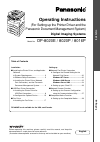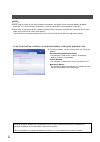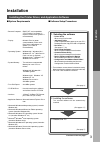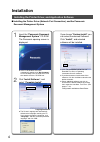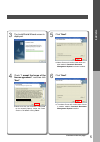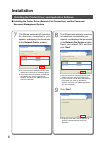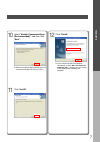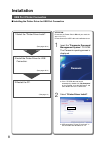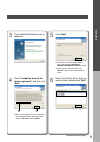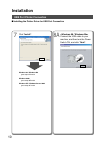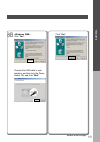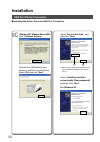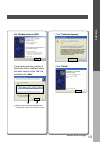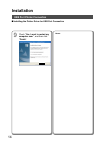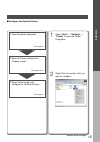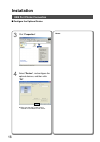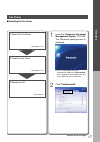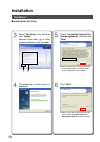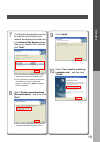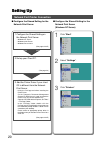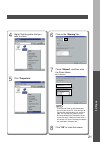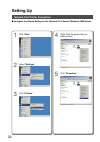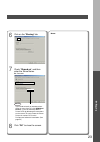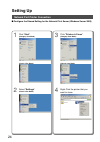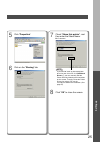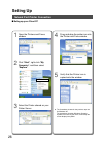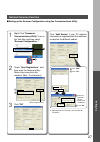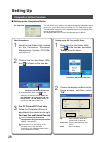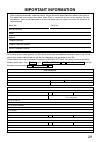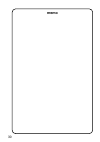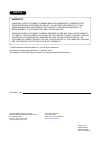Before operating this machine, please carefully read this manual, and keep this documentation in a safe place for future reference. (illustration shows optional accessories that may not be installed on your machine.) english operating instructions (for setting up the printer driver and the panasonic...
2 ● when using the printer on the macos network environment, the optional printer controller module (for adobe ® postscript ® 3™) (order number: da-mc820) is required. (da-mc820 is not available for dp-8016p.) ● when there are two printer drivers installed (for network port connection, and usb port ...
3 installation installation ■ system requirements installing the printer driver, and application software ■ software setup procedures 1. Selecting the software • printer driver when using print function. • job status utility a job completion notice pops-up on your pc's desktop when the copy/print jo...
Installation 4 ■ installing the printer driver (network port connection), and the panasonic document management system if you choose "custom install", you can select the desired software. Click "install", and selected software will be installed. 1 insert the "panasonic document management system" cd...
5 installation 3 the installshield wizard screen is displayed. 4 check "i accept the terms of the license agreement", and then click "next". Continue on the next page... 5 click "next". ● above screen will not be shown when the other model's panasonic document management system has been installed. 6...
Installation 6 7 the wizard automatically searches for machines connected to your network, and displays the found units in the network printer window. ● only the machines connected to the same subnet can to be used as a network printer. ● if your machine has not been connected to the network yet, en...
7 installation 11 click "install". 12 click "finish". 10 select "enable communications (recommended)", and then click "next". ● above screen will be displayed when you have installed the windows xp service pack 2. ● if you cannot shut down the computer immediately, choose "no. I will restart my comp...
Installation 8 ■ installing the printer driver for usb port connection 1 insert the "panasonic document management system" cd-rom. The panasonic opening screen is displayed. 2 select "printer driver install". Usb port printer connection ● if the cd-rom does not launch automatically, double-click "my...
9 installation 5 click "next". ● the above screen will not be shown if there is other model's panasonic document management system installed. ● if you wish to change the folder, click "browse", and then the desired folder to install. 3 the installshield wizard screen is displayed. 4 check "i accept ...
Installation 10 8a connect the usb cable to your machine, and then turn the power switch on, and click "next". 7 click "install". Usb port printer connection ■ installing the printer driver for usb port connection windows 98 / windows me go to steps 8a and 9 windows 2000 go to steps 8b and 9 windows...
11 installation 8b click "yes". Connect the usb cable to your machine, and then turn the power switch on, and click "next". Click "yes". Continue on the next page....
Installation 12 usb port printer connection ■ installing the printer driver for usb port connection select "no, not this time", and then click "next". 8c click "continue anyway". Connect the usb cable to your machine, and then turn the power switch on, and click "next". 1 2 ● above screen will be di...
13 installation for windows server 2003 if you have a previous version of the printer driver installed, select the latest version of the “.Inf” file, and then click “next”. 1 2 ● above screen will not be displayed when installing the printer driver for the first time. Click "continue anyway". Click ...
Installation 14 9 check "yes, i want to restart my computer now.", and then click "finish". Memo: usb port printer connection ■ installing the printer driver for usb port connection.
15 installation 1 2 ■ configure the optional device 1. Open the printer dialog box. 2. Select a printer, and open the property screen. 3. Select a device tab, and configure the optional devices. (see page 15) (see pages 15-16) (see page 16) select "start" → "settings" → "printer" to open the printer...
Installation 16 4 select "device", and configure the optional devices, and then click "ok". 3 click "properties". Memo: ● make sure that the printer driver is installed on the network print server. ■ configure the optional device usb port printer connection.
17 installation 1 insert the "panasonic document management system" cd-rom. The panasonic opening screen is displayed. 2 click "custom install". ● if the cd-rom does not launch automatically, double-click "my computer" on the desktop, or on the start menu, and then double-click the cd-rom icon. 1. S...
Installation 18 ■ installing the fax driver fax driver 5 check "i accept the terms of the license agreement", and then click "next". ● make sure that your machine is connected to the network properly, and/or the power switch is on before clicking "next". 3 select "fax driver" only, and then click "i...
19 installation 7 the wizard automatically searches for machines connected to your network, and displays the found units in the network fax device window. Select your network fax, and then click "next". ● only the machines connected to the same subnet can to be used as a network fax. ● if your machi...
Setting up 20 ■ configure the shared setting for the network print server network port printer connection 1 click "start". 2 select "settings". 3 click "printers". 1. Configure the shared setting on the network print server. • windows nt server • windows 2000 server • windows server 2003 2. Set up y...
21 setting up 7 check "shared", and then enter the share name. Ex: panasonic 8 click "ok" to close the screen. 6 click on the "sharing" tab. 4 right-click the printer that you want to share. 5 click "properties". Note if you need to install an alternate printer driver for your client os, select the ...
Setting up 22 network port printer connection ■ configure the shared setting for the network print server (windows 2000 server) 4 right-click the printer that you want to share. 5 click "properties". 1 click "start". 2 select "settings". 3 click "printers"..
23 setting up 7 check "shared as", and then enter the share name. Ex: panasonic 8 click "ok" to close the screen. 6 click on the "sharing" tab. Memo: note if you need to install an alternate printer driver for your client os, click [additional drivers...], you can manually add the printer driver by ...
Setting up 24 network port printer connection ■ configure the shared setting for the network print server (windows server 2003) 4 right-click the printer that you want to share. 1 click "start". (category view mode) 2 select "settings". (classic view mode) 3 click "printers & faxes". (category view ...
25 setting up 5 click "properties". 7 check "share this printer", and then enter the share name. Ex: panasonic 8 click "ok" to close the screen. 6 click on the "sharing" tab. Note if you need to install an alternate printer driver for your client os, click [additional drivers...], you can manually a...
Setting up 26 4 drag-and-drop the printer icon onto the printer and faxes window. 2 click "start", right-click "my computer", and then select "explore". ■ setting up your client pc 3 select the printer shared on your printer server. 5 verify that the printer icon is copied onto the window. ● the ill...
27 setting up network scanner function ■ setting up the scanner configuration using the communications utility click "ok". 3 right-click "panasonic communications utility" icon on the task bar, and then select "scanner configuration...". 1 2 check "auto registration", and then enter the name and key...
28 setting up the job status utility software will display the pop-up completion notice on your pc screen when finishing the print, pc fax, copy, and fax jobs. The information displayed in the completion notice vary according to the type of job being performed. ● completion notice for fax job is not...
29 for the total system to work properly via lan, certain information and additional parameters must be set. Please contact your network administrator for the required information, and connection to the lan. (please confirm other required internet parameters in general settings. This setting list ca...
30 memo.
Usa only warranty panasonic digital document company makes no warranties, guarantees or representations, expressed or implied, to customer with respect to this panasonic machine, including but not limited to, any implied warranty of merchantability or fitness for a particular purpose. Panasonic digi...