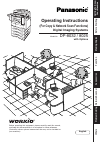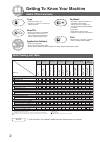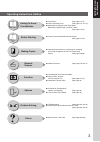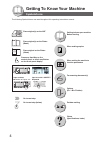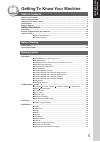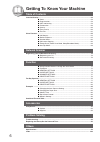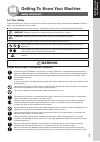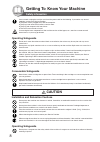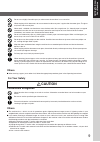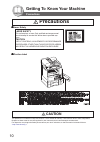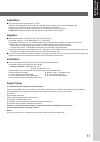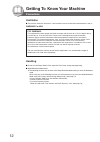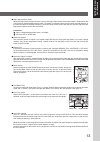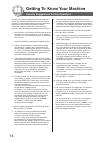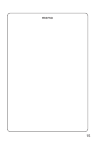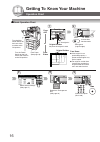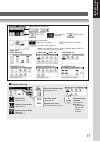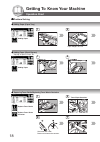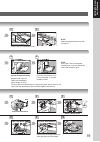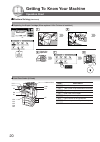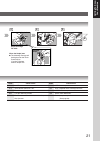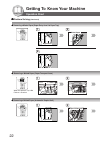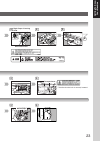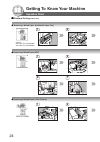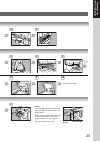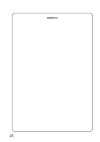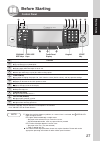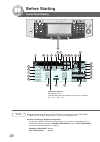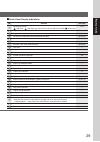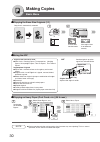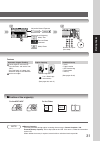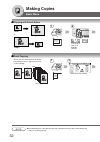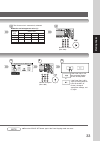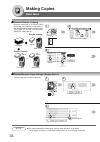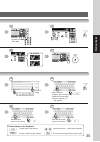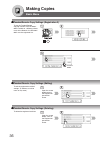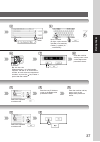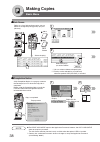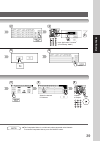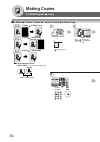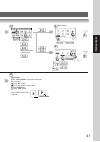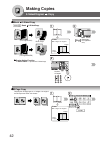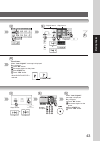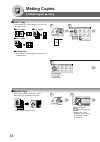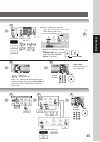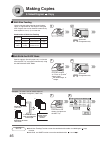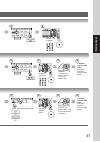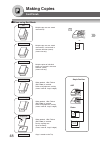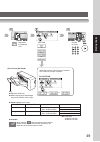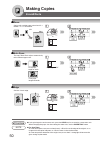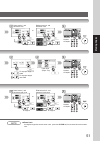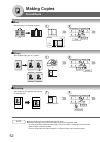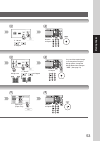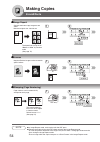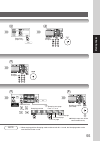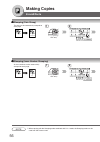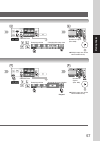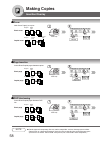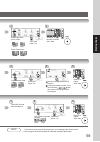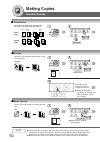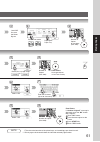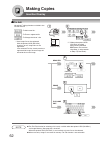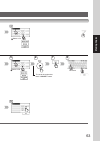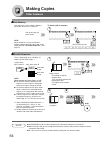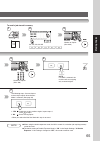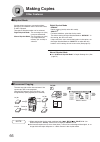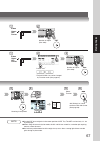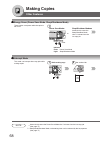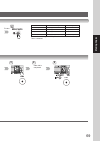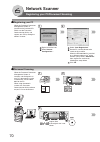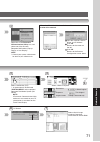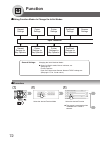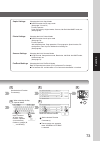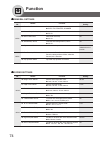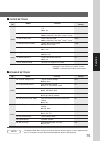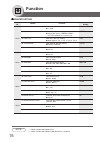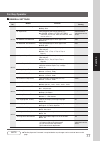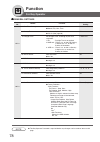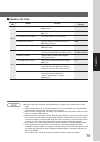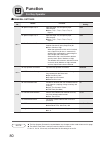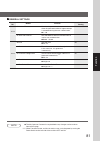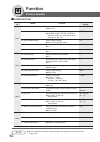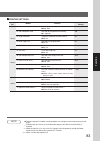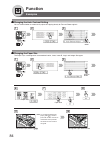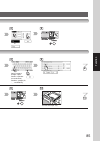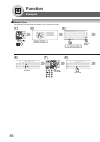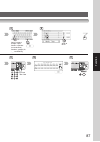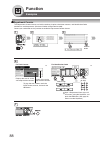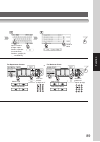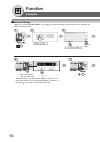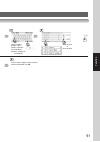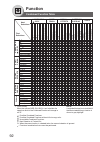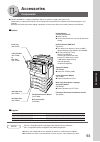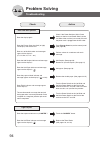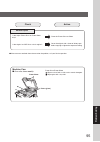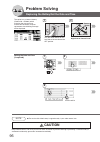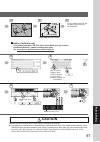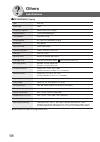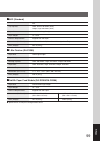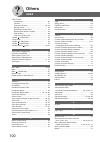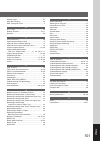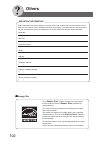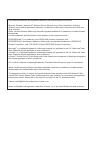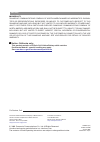- DL manuals
- Panasonic
- Fax Machine
- DP-8025
- Operating Instructions Manual
Panasonic DP-8025 Operating Instructions Manual
Getting T
o
Kno
w
Y
o
ur Mac
hine
Before Starting
Making Copies
Function
Accessories
Netw
ork Scanner
Problem Solving
Others
Operating Instructions
(For Copy & Network Scan Functions)
Digital Imaging Systems
Model No.
DP-8032 / 8025
Before operating this equipment, please carefully read this manual,
and keep this documentation in a safe place for future reference.
(Illustration shows optional accessories that may not be installed on
your machine.)
English
with Options
Summary of DP-8025
Page 1
Getting t o kno w y o ur mac hine before starting making copies function accessories netw ork scanner problem solving others operating instructions (for copy & network scan functions) digital imaging systems model no. Dp-8032 / 8025 before operating this equipment, please carefully read this manual,...
Page 2: Useful Office Functions
2 getting to know your machine useful office functions copy • copy up to ledger size. • capable of copying text/photos/ halftone originals. Scan/file • scanning resolution up to 600 dpi. • a document can be saved to, or retrieved from the network server with this digital imaging system. Fax/email • ...
Page 3
3 getting t o kno w y o ur mac hine operating instructions outline function getting to know your machine before starting making copies options problem solving others ● precautions (see pages 12-15) ● quick operation chart (see pages 16, and 17) ● adding paper, replacing the toner bottle, removing a ...
Page 4: Symbols/icons
4 5 getting to know your machine the following symbols/icons are used throughout this operating instructions manual. Place original(s) on the adf place original(s) on the platen (book) place original on the platen (sheet) press any hard key on the control panel, or touch any button on the touch pane...
Page 5: Table of Contents
5 getting t o kno w y o ur mac hine getting to know your machine table of contents useful office functions .................................................................................................................. 2 multi-tasking job table .......................................................
Page 6: Network Scanner
6 getting to know your machine insertion/overlay ........................................................................................................................... 58 ■ cover .............................................................................................................. 58 ■ ...
Page 7: For Your Safety
7 getting t o kno w y o ur mac hine for your safety to prevent severe injury and loss of life, read this section carefully before using the panasonic dp-8032/8025 to ensure proper, and safe operation of your machine. ■ this section explains the warnings, cautions, and graphic symbols used in this op...
Page 8: Operating Safeguards
8 getting to know your machine once a month, unplug the machine and check the power cord for the following. If you notice any unusual condition, contact your service provider. ● the power cord is plugged firmly into the receptacle. ● the plug is not excessively heated, rusted, or bent. ● the plug an...
Page 9: Others
9 getting t o kno w y o ur mac hine do not use a highly flammable spray or solvent near the machine. It can cause fire. When copying a thick document, do not use excessive force to press it against the document glass. The glass may break and cause injuries. Never touch a labelled area found on or ne...
Page 10: Precautions
10 getting to know your machine ■ ■ ■ ■ ■ laser safety ■ ■ ■ ■ ■ caution label laser safety this unit employs a laser. Only qualified service personnel should attempt to service this device due to possible eye injury. Caution: use of controls, adjustments or performance procedures other than those s...
Page 11: Installation
11 getting t o kno w y o ur mac hine installation ■ the maximum power consumption is 1.45 kw. A properly wired (grounded), dedicated, 15a, 120v ac outlet is required. Do not use an extension cord. The power cord on this machine must be used to disconnect the main power. Please ensure that the machin...
Page 12: Ventilation
12 getting to know your machine ventilation ■ the machine should be installed in a well-ventilated area to minimize the ozone density in the air. Warning for usa handling ■ do not turn the power switch off or open the front cover during copying/printing. ■ sleep/shutdown mode notice ● the following ...
Page 13
13 getting t o kno w y o ur mac hine ■ auto reset time as the initial setting for auto reset time is 1 minute, selected default operation mode backs to default operation mode after 1 minute. If you wish to change auto reset time, consult your key operator. (see page 77) ■ inner tray notice under nor...
Page 14
14 getting to know your machine security suggestions for key operators to keep your machine’s highly-sensitive document data secure, the designated key operators are instructed to perform the recommended security measures described below for the initial machine installation, network connection, netw...
Page 15
15 memo.
Page 16: Operation Chart
16 getting to know your machine operation chart reduction/ enlargement only (see page 32) if set to other function mode *30 originals (legal/ledger) select desired settings (see page 17) number of copies (max. 999) face up original guides adjust to the original’s width from adf from platen load pape...
Page 17
17 getting t o kno w y o ur mac hine adjust the manual exposure or select type of original(s) mainly text text and photo combined mainly photo receiving tray (lower) receiving tray (upper) tray/1-bin finisher (external) • inner 2 and outer are only available when the optional inner tray or exit tray...
Page 18: Operation Chart
18 getting to know your machine ● ● ● ● ● adding paper (paper tray) ● ● ● ● ● adding paper (sheet bypass) copying on special paper, etc. Paper weight: 16-24 lb sheet bypass until it stops 1 2 adding paper 1 2 adding paper operation chart ■ ■ ■ ■ ■ problem solving ● ● ● ● ● replacing toner bottle/rep...
Page 19
19 getting t o kno w y o ur mac hine load paper (do not exceed limit mark) approximately up to 50 letter size sheets/20 lb paper weight: 15-35 lb to add paper to the sheet bypass, remove the paper left on the tray, and align it with the added paper and load them together onto the tray. Paper capacit...
Page 20: Operation Chart
20 getting to know your machine operation chart ■ ■ ■ ■ ■ problem solving (continued) ● ● ● ● ● replacing the staple cartridge (when optional 1-bin finisher is installed.) check the operation or add staples 1 2 6 7 8 ● ● ● ● ● user error codes (u code) u1 u4 u6 u7 u13 u14 u15 u16 u25 u12 u11 u20/u21...
Page 21
21 getting t o kno w y o ur mac hine staple case new 1 2 empty 1 2 3 jammed staple staple cartridge fq-ss32 when the staple jams ● the following message will be displayed on the touch panel display: "can not complete confirm staple unit" 3 6 4 5 code check points u13 low toner. U14 toner waste conta...
Page 22: Operation Chart
22 getting to know your machine operation chart ■ ■ ■ ■ ■ problem solving (continued) ● ● ● ● ● removing a misfed paper (paper entry area/1st paper tray) right cover misfed paper right cover 1 2 6 ● ● ● ● ● removing a misfed paper (paper transport area) when the optional tray/1-bin finisher is insta...
Page 23
23 getting t o kno w y o ur mac hine heat roller cover 1 3 2 1 2 paper tray 3 6 4 5 ∗ confirm that the latch is securely fastened. Misfed paper latch∗ transport cover right paper cleaning knob 3 4 misfed paper 1 2 right cover 3 4.
Page 24: Operation Chart
24 getting to know your machine operation chart ■ ■ ■ ■ ■ problem solving (continued) ● ● ● ● ● removing a misfed paper (2nd/3rd/4th paper tray) options 3rd paper tray (da-ds305) 4th paper tray (da-ds306) 1 2 feed cover 1 2 paper tray 1 2 ● ● ● ● ● removing a misfed paper (adf) ● ● ● ● ● removing a ...
Page 25
25 getting t o kno w y o ur mac hine feed cover 3 4 adf tray exit unit misfed paper 1 2 misfed paper remaining copies upper cover 1 misfed paper 3 2 finisher note: if the misfeed indicator(s) do not clear, open the upper cover and remove all misfed paper. When using the staple sort, shift-sort, or s...
Page 26
26 memo.
Page 27: Before Starting
27 before starting bef ore star ting dp-8032 1 2 3 4 5 6 7 10 8 9 contents copy key ● to use the unit as a photocopier. Energy saver key ● saves power while the copier is not in use. Interrupt key ● interrupts other copy, or print jobs while making copies. Function key ● use when changing the paper ...
Page 28: Before Starting
28 before starting touch panel display 1 2 3 4 5 9 10 22 24 23 12 15 16 20 21 17 18 28 27 26 25 29 13 14 11 8 6 7 19 dp-8032 note ● use only soft finger pressure to activate the touch panel display. Do not use sharp objects such as pens, fingernails etc., as this may damage the panel. ● touch panel ...
Page 29
29 bef ore star ting contents see page warning indications 17-21 : add toner : add paper : call service (call your service provider) : waste toner original icon — original size indication — job build and sadf/multi-size feed mode indication 46 and 47 rotate mode indication — number of copies / origi...
Page 30: Making Copies
30 making copies basic menu ■ ■ ■ ■ ■ copying the same size originals (1:1) 100% if set to other function mode or if the original size is not detected correctly ■ ■ ■ ■ ■ using the adf adf upper limit indicator upper limit guide set the originals up to the upper limit indicator/guide. Adf tray origi...
Page 31
31 making copies adjust the manual exposure or select type of original(s) mainly text text and photo combined mainly photo number of copies (max. 999) • cover • page insertion • ohp interleaving • presentation • overlay (see pages 58-61) features automatic original feeding duplex copying insertion/o...
Page 32: Making Copies
32 making copies basic menu 2 1 100 ■ ■ ■ ■ ■ copying with preset ratios letter ledger letter ledger or or if the original size is not detected correctly ■ ■ ■ ■ ■ proof copying or allows you to make one proof set, before proceeding to copy a large multi-set with various settings. Proof copy multi c...
Page 33
33 making copies original copy size size ledger legal letter-r invoice-r ledger 100 77 65 50 legal 121 100 79 61 letter-r 129 100 100 65 invoice-r 200 155 129 100 the correct ratio is automatically selected. Number of copies (max. 999) number of copies (max. 999) if the proof copy is ok, the remaini...
Page 34: Making Copies
34 making copies basic menu 50 copies + 50 copies 100 copies 100 copies ■ ■ ■ ■ ■ tandem/remote copying or requires installation of an optional hdd (da-hd31), and additional image memory (da-sm16b/sm64b/sm28b), network setup (see pages 78, and 90) and parameter registration. (see page 36) select cop...
Page 35
35 making copies number of copies (max. 999) for tandem for remote 3 5 4 6 7 input password (8 digits: alpha-numeric; alphabet (case-sensitive), numbers, symbols (@, ., _, and space)) enter the key name (up to 15 characters). To input upper case letter(s). To input numbers and/or symbols. To move th...
Page 36: Making Copies
36 making copies basic menu ■ ■ ■ ■ ■ tandem/remote copy settings (registration 2) to use the tandem/remote copying function of the dp-8032/ 8025 installed on a different subnet mask of the network, the dp-8032/ 8025 must be registered first. Scroll to 04/04 1 2 5 ■ ■ ■ ■ ■ tandem/remote copy settin...
Page 37
37 making copies scroll to 04/04 ip address ex: 192.168.1.20 when entering a 1 or 2-digit number segment, add “00” or “0” in front of the number, to scroll to the next segment of numbers, or press the “ ” key to enter a period after the number. Enter the machine and key name, same as the registratio...
Page 38: Making Copies
38 making copies basic menu ■ ■ ■ ■ ■ job queue refers to a list of jobs waiting to print; you can delete or change the printing priority (for print jobs only). Job 1 job 2 job 3 job 3 job 1 job 2 deleted select the job(s)∗ you wish to delete ∗∗ ∗ you can select to delete multiple/all jobs. ∗∗ prior...
Page 39
39 making copies input application password∗ (initial setting "0000") 2 times note ● this completion notice is available only when connected to the network. To reset the completion notice, press the cancel button. 2 3 4 5 6 select the desired pc address number of copies 3 4 5.
Page 40: Making Copies
40 making copies 2-sided/original copy ■ ■ ■ ■ ■ 1-sided 2-sided, 2-sided 1-sided, 2-sided 2-sided copy 1-sided 2-sided copy 2-sided 1-sided copy 2-sided 2-sided copy ● ● ● ● ● duplex notice function “2-sided print” is printed on 1-sided copy. Or reduction/ enlargement only (1 2 copy only) bottom ri...
Page 41
41 making copies bind position or or or when clearing the 2-sided copy: or or if required 3 4 5 4 from platen: when "last original?" message is displayed. Ex: 2 originals touch "no" button. Place next original on the platen. 3 press start key. 4 touch "yes" button. 2-sided print when duplex notice i...
Page 42: Making Copies
42 making copies 2-sided/original copy ■ ■ ■ ■ ■ book 2-sided copy book 2-sided copy ● ● ● ● ● duplex notice function “2-sided print” is printed on 1-sided copy. (1st page blank) (1st page imaged) platen ex: ledger size original letter ledger ledger blank page reduction/ enlargement only 1 2 number ...
Page 43
43 making copies or original format copy format or or if required from platen: when "last original?" message is displayed. Ex: 2 originals touch "no" button. Place next original on the platen. 3 press start key. 4 touch "yes" button. When duplex notice is selected. 2-sided print 6 5 3 4 copy format ...
Page 44: Making Copies
44 making copies 2-sided/original copy 1 2 3 5 6 4 6 4 5 3 1 2 3 4 1 2 4 3 1 2 ■ ■ ■ ■ ■ n in 1 copy ● ● ● ● ● 2 in 1 copy ● ● ● ● ● 2-sided copy from 4/8/12 1-sided originals, side by side, to 2-sided copies. From two/four/six 1-sided originals, side by side, to 1-sided pages. ● ● ● ● ● 4 in 1 copy...
Page 45
45 making copies ∗ n in 1 mode original direction copy layout or or or ● copy is automatically reduced. 2 in 1: 65 %, 4 in 1: 50 %, 6 in 1: 38 % (ex: letter to letter- size) ex: 2 in 1 or binding position or ∗ when n in 1 copying a 2-sided copy. "2-sided print" will be printed on the copy when "dupl...
Page 46: Making Copies
46 making copies 2-sided/original copy originals copies full size reduction enlargement legal legal letter-r/invoice ledger letter-r letter-r letter-r/invoice ledger ledger ledger letter/letter-r — letter letter letter/letter-r ■ ■ ■ ■ ■ multi-size feeding use this function when copying mixed ledger...
Page 47
47 making copies number of copies number of copies place the next original within 5 sec. Of last ejected copy. Select sorting/finishing settings or or etc. If “another original? Yes or no” message is displayed, touch the “no” button. 3 4 3 4 5 6 number of copies (ex: 5) place the next original withi...
Page 48: Making Copies
48 making copies sort/finish multiple copy sets are sorted automatically. ■ ■ ■ ■ ■ when using sort mode multiple copy sets are sorted automatically, and stacked in alternate direction (rotate). (letter size only) multiple copies of individual pages are stacked in alternate direction (rotate). (lett...
Page 49
49 making copies bin ● electronic shift-sort ● when copying with legal/ledger size, pull out the bin until it stops. Or reduction/ enlargement only number of copies sort mode or or when the optional 1-bin finisher is installed, this screen will change as follows: for da-fs300 or or 1-bin finisher (d...
Page 50: Making Copies
50 making copies zoom/effects ■ ■ ■ ■ ■ zoom copies with variable zoom ratios from 25 % to 400 % in 1 % increments. 25% 400% or ■ ■ ■ ■ ■ auto zoom the copy zoom ratio adjusts automatically to the selected paper size. Fit to paper length or width fit to paper length and width opening the adf ■ ■ ■ ■...
Page 51
51 making copies or same vertical, and horizontal ratio 25% - 400% or or keypad different vertical, and horizontal ratio 25% - 400% or or keypad or number of copies number of copies fit to paper length, or width fit to paper length, and width paper size (paper tray) or same vertical, and horizontal ...
Page 52: Making Copies
52 making copies zoom/effects ■ ■ ■ ■ ■ book eliminates dark inner binding shadows. Platen ledger letter ledger 1 2 ■ ■ ■ ■ ■ margin shifts image to right, left, up, or down. Or 1 2 ■ ■ ■ ■ ■ centering copy image can be centered automatically on selected paper. Opening the adf 1 2 note ● in centerin...
Page 53
53 making copies number of copies 5 - 99 mm or or keypad 3 4 or number of copies or keypad margin area 5 - 99 mm if a part of the copied image is missing when using the margin mode, change the margin reduction setting to “yes”. (see page 74) 3 4 number of copies paper size (paper tray) 3 4.
Page 54: Making Copies
54 making copies zoom/effects ■ ■ ■ ■ ■ image repeat creates continuous copy image on one sheet. Minimum original size: 20 x 20 mm opening the adf the dotted line can be set to “none” or “print” by function mode (see page 75). ■ ■ ■ ■ ■ inverse negative/positive image can be created for special effe...
Page 55
55 making copies number of copies paper size (paper tray) number of copies 3 4 3 number of copies (max. 999) ● multiple copy sets will be sorted automatically. Orientation stamping position or stamping start page from 1, 2, or 3 from 3rd page from 2nd page from 1st page 3 4 note ∗ when copying with ...
Page 56: Making Copies
56 making copies zoom/effects ■ ■ ■ ■ ■ stamping (date stamp) the date can be automatically stamped on each page. 07/01/2008 ■ ■ ■ ■ ■ stamping (issue number stamping) an issue number can be automatically stamped on each page. 001 note ∗ when copying with the stamping mode combined with n in 1 mode,...
Page 57
57 making copies number of copies (max. 999) ● multiple copy sets will be sorted automatically. Orientation stamping position changing the stamp date or number of copies (max. 999) ● multiple copy sets will be sorted automatically. Orientation stamping position stamping the issue number or or keypad...
Page 58: Making Copies
58 making copies insertion/overlay ohp2 2 1 + ohp(2) ohp2 ohp(1) (2) (1) 2 1 + ohp1 ohp1 + + inser tion inser tion ■ ■ ■ ■ ■ cover adds cover page(s) to copies. Blank cover copied cover 2 2 1 1 + 3 2 4 3 + 4 1 2 1 original blank page original copied page copied page adf only ■ ■ ■ ■ ■ page insertion...
Page 59
59 making copies paper size∗ paper tray cover page mode cover (front) cover (front+back) blank copy number of copies (max. 999) paper size∗ paper tray page insertion mode blank copy number of copies (max. 999) paper size∗ paper tray ohp interleaving mode blank copy set the insert page position with ...
Page 60: Making Copies
60 making copies insertion/overlay ohp2 2 1 + (2) (1) + ohp(2) ohp2 ohp(1) (2) (1) 2 1 + (2) (1) + ohp1 ohp1 ■ ■ ■ ■ ■ presentation inserts blank/copied pages between ohp film, and make copied sets for handouts. Blank page copied page original blank page original copied page adf only hand- outs hand...
Page 61
61 making copies paper size∗ paper tray presentation mode blank copy load ohp film onto the sheet bypass note ∗ the size and orientation of the printed copy, and recording paper should match. ∗∗ blank page to be inserted before the indicated selected page number. 3 number of copies for handouts (max...
Page 62: Making Copies
62 making copies insertion/overlay ■ ■ ■ ■ ■ file edit up to three∗ editing functions available in the file edit feature. ∗ : to add a new file∗ ∗ : to erase a registered file ∗ : to change the title of a file or (register only) density for registered image register or erase file name edit enter the...
Page 63
63 making copies select a file to cancel the registration, touch "cancel" button. 3 6 7 5 4 file name 8 5 select a file.
Page 64: Making Copies
64 making copies other features ■ ■ ■ ■ ■ job memory five copy jobs can be stored in memory (m1 to m5) for recall at a later time. To store a job in memory m1, m2, m3, m4, m5 set up the copy job to be stored. Note ● job memory mode will not be deleted even if the power switches are turned off. ● whe...
Page 65
65 making copies to recall a job stored in memory m1, m2, m3, m4, m5 or number of copies (max. 999) number of copies (max. 999) note if “2: no” is selected, the machine will start copying only scanned original. The following steps, illustrate how to make multiple copies when the sort mode is selecte...
Page 66: Making Copies
66 making copies other features ■ ■ ■ ■ ■ concurrent copying the next copy job can be reserved even if the current copy job is not completed. (requires the optional hdd (da-hd31), and image memory (see page 93) to be installed) 1st job 1st job 2nd job reserve copy 2nd job 1st job or select function ...
Page 67
67 making copies scanning is completed or select function job waiting list can be confirmed with job queue. (see page 38) number of copies (max. 999) number of copies (max. 999) ∗ default m1/m2 size can be changed by function mode. (see page 82) platen upper- left corner custom size∗ note ● if using...
Page 68: Making Copies
68 making copies other features ■ ■ ■ ■ ■ energy saver (power save mode, sleep/shutdown mode) this mode can interrupt other copy jobs while making copies. Or set another job these modes save power while the copier is not in use. Power save mode∗ ∗∗∗∗ enter sleep/shutdown mode∗∗ ∗∗ ∗∗ ∗∗ ∗∗ automatic...
Page 69
69 making copies other job is completed to clear modes power consumption warm up time normal operation approx. 140 wh n/a power save approx. 28 wh approx. 30 sec. Sleep approx. 18 wh 35 sec. Shutdown approx. 3 wh 35 sec. The machine will not go into sleep/shutdown mode when the weekly timer is selec...
Page 70: Network Scanner
70 network scanner ■ ■ ■ ■ ■ registering your pc when the panasonic document management system is installed on the provided cd- rom, start the panasonic communication utility, and register your pc by setting the network scanner. Registering your pc/document scanning 1 2 ■ ■ ■ ■ ■ document scanning w...
Page 71
71 netw ork scanner 3 select a destination (pc)∗ ∗ a destination will be indicated "routing menu": refer to optional document distribution system (da- wr10). Note: if panasonic communication utility software is not started on your pc, a destination is not shown on the touch panel display. Select a m...
Page 72: Function
72 function ■ ■ ■ ■ ■ using function modes to change the initial modes general settings general settings for key operator copier settings copier settings for key operator printer settings printer settings for key operator fax/email settings fax/email settings for key operator scanner settings input ...
Page 73
73 function copier settings: changing the initial copy modes ● default function of each copy mode (see pages 74, and 75) for key operator: paper size priority, original mode, contrast, job build and sadf mode, etc. (see page 82) printer settings: changing the initial printer modes ● default function...
Page 74: Function
74 function ■ ■ ■ ■ ■ general settings screen no. 00 power on default mode selects mode. Copy ● copy, fax, printer, scanner 01 manual copy quality adj sets to activate the manual density control. Off ● off, on 02 manual add toner adds toner manually. Off ● off, on 03 sort memory status indicates the...
Page 75
75 function 03/04 04/04 ■ ■ ■ ■ ■ copier settings screen no. 10 auto contrast adjust automatically adjusts the copy density for text, yes t/p. ● no, yes 11 sort priority adf selects the sort mode. Sort ● none (non-sort), sort, shift∗, staple∗, group∗ 12 sort priority glass selects the sort mode. Non...
Page 76: Function
76 function ■ ■ ■ ■ ■ printer setting screen no. 00 number of prints sets the initial number of prints. 1 ● 1 ~ 999 01 paper size sets the paper size setting. Letter ● a3, b4, a4, b5, a5, ledger, legal, letter, invoice, 8 x 13, 8.5 x 13 02 paper tray sets the paper tray setting. Auto ● auto, bypass,...
Page 77: For Key Operator
77 function ■ ■ ■ ■ ■ general settings screen no. 00 print general settings prints the initial user settings of the common menu. Start ● stop, start 01 paper size sets the paper size of each paper tray. Consult with an ● ledger, legal, letter, letter-r, authorized service invoice, a3, b4, a4, a4r, b...
Page 78: Function
78 function ■ ■ ■ ■ ■ general settings screen no. 20 date time setting sets the registered date and time. ● month, day, year, time 21 weekly timer sets the weekly on/off timer. Off ● off, on (see page 86) 22 daylight time set daylight time according to your local 2: mar 2nd regulation. 1: no : dayli...
Page 79
79 function 07/13 note ● the key operator password is required before any changes can be made to items on this page. ∗ 1 when functions no. 23 to 27 and no. 33 to 36 are set, cycle the power by turning the power switch on the left side of the machine off no. And on. ∗ 2 not required in copying mode,...
Page 80: Function
80 function for key operator 10/13 screen no. Modes function initial setting 11/13 note ● the key operator password is required before any changes can be made to items on this page. ● the default time zone is set by the area the device is used in. ∗∗ no. 51, 53, 54, 55 are only available when no. 50...
Page 81
81 function 13/13 screen no. 55 lockout time∗∗ sets the time period for the system lockout 5 when the permitted number of logon attempts is exceeded during the user authentication. ● 1 ~ 60 56 user auth. Domain sets the netbios domain and dns suffix to use for user authentication. ● no.00 ~ no.09 60...
Page 82: Function
82 function for key operator ■ ■ ■ ■ ■ copier setting screen no. 00 copier settings print prints the copier settings. Start ● stop, start 01 paper size priority selects paper size priority letter ● ledger, legal, letter, letter-r, invoice, a3, b4, a4, a4-r, b5, b5-r, a5, a5-r, 8 x 13, 8.5 x 13 02 or...
Page 83
83 function screen no. Modes function initial setting 01/03 02/03 03/03 note ● the key operator password is required before any changes can be made to items on this page. ∗ functions 04, 09, and 10 are available when optional hard disk drive (da-hd31) is installed. ∗∗ when function no. 12 is set, or...
Page 84: Function
84 function examples ■ ■ ■ ■ ■ changing the auto contrast setting you can select whether to automatically adjust the copying density for text and photo originals. Scroll to 03/04 ■ ■ ■ ■ ■ changing the paper size the paper trays are designed to accommodate invoice, letter, letter-r, legal, and ledge...
Page 85
85 function or pull out the paper tray 4 5 input password (8 digits: alpha- numeric; alphabet (case-sensitive), numbers, symbols (@, ., _, and space)) 4 5 6 9 10 11.
Page 86: Function
86 function ■ ■ ■ ■ ■ weekly timer key operator can administer the weekly timer (on/off daily times). End time input time ex: 0800 start time examples scroll to 02/02 1 2 3 6 7 8.
Page 87
87 function scroll to 05/13 input time ex: 1700 input password (8 digits: alpha- numeric; alphabet (case-sensitive), numbers, symbols (@, ., _, and space)) 4 5 6 9 10 11.
Page 88: Function
88 function ■ ■ ■ ■ ■ department counter the department counter feature can limit the number of copies, administer counters, and identification code numbers for each department. (maximum number of departments: 300) contact your authorized service provider to enable the department counter feature. Di...
Page 89
89 function scroll to 04/13 for maximum prints select page select department maximum number of copies (8-digit) for department counter select page select department clear the counter (8-digit) to “0” or input password (8 digits: alpha- numeric; alphabet (case-sensitive), numbers, symbols (@, ., _, a...
Page 90: Function
90 function ■ ■ ■ ■ ■ network settings when the parameter “23 dhcp default” is set to “no” in the general settings, the key operator must administer the network settings manually. Input an ip address ex: 192.168.1.100 when entering a 1 or 2-digit number segment, add “00” or “0” in front of the numbe...
Page 91
91 function scroll to 05/13 or scroll to 06/13 turn the power switch on the left side of the machine off and on. Input password (8 digits: alpha- numeric; alphabet (case-sensitive), numbers, symbols (@, ., _, and space)) 4 5 6 8.
Page 92: Function
92 function combined function table next selections 2-sided/orig. Copy sort/ finish zoom/ effects insertion/ overlay others 1 1 1 2 2 1 2 2 book 2 2 page n in 1 booklet multi-size feeding job build and sadf sort shift-sort rotate-sort staple-sort shift-group rotate-group non-sort zoom auto zoom edge...
Page 93: Accessories
93 accessories accessories components ■ the dp-8032/8025 is a digital photocopier which can produce images with great clarity. Furthermore, its copying functionality can also be greatly enhanced by the addition of the following options, and supplies. We hope you find that the wide ranging capabiliti...
Page 94: Problem Solving
94 problem solving troubleshooting check action unit does not operate check if the power switches (main power switch on the back and power switch on the left side of the machine) are turned on and if the power cord is plugged into the ac outlet. Does the display light? Press energy saver key on the ...
Page 95
95 problem solving check action marked copies clean the platen glass or sheet. Is the copier platen glass or platen sheet dirty? Cover the original with a sheet of white paper before copying or lighten the exposure setting. Is the original an ohp film or a dark original? ■ if the measures outlined a...
Page 96: Problem Solving
96 problem solving replacing the battery/set the date and time the copier has an internal battery (product no.: cr2032) which maintains the date and time. In the event the battery requires replacement, the following message will be displayed. Battery holder remove 1 screw turn the power switch on th...
Page 97: Caution
97 problem solving used new battery holder install 1 screw turn the power switch on the left side of the machine to the on position. Time month, day, year, time month/day/year/time right side of control panel 3 5 4 5 3 input password (8 digits: alpha- numeric; alphabet (case-sensitive), numbers, sym...
Page 98: Others
98 others type: desk top platen type: fixed acceptable originals: sheets, books (max. Ledger) copying method: laser electrophotography fixing method: heat roller fixing imaging method: dry-type dual components imaging resolution: max. 600 dpi operation panel: touch panel display maximum copy size: l...
Page 99
99 others adf tray capacity: letter, invoice: 50 sheets (20 lb) ledger, legal: 30 sheets (20 lb) paper size: invoice/letter/legal/ledger paper weight: 14 – 28 lb electrical requirements: supplied from the copier dimensions (w × d × h): 21.7” × 20.5” × 5.3” (552 × 520 × 135 mm) (without tray) mass (w...
Page 100: Others
100 others 1-bin finisher components .......................................................... 93 function ................................................................. 77 function indication .......................................... 28, 29 making copies ..........................................
Page 101
101 others marked copies ............................................................ 95 multi-size feeding ...................................................... 46 multi-tasking job table ................................................. 2 n n in 1 copy ...............................................
Page 102: Others
102 others when requesting information, supplies, or service always refer to the model and serial number of your machine. The model and serial number plate (main name plate) is located on the rear side of machine. For your convenience, space is provided below to record information you may need in th...
Page 103
The following trademarks and registered trademarks are used throughout this manual: microsoft, windows, windows nt, windows server, windows vista, excel, powerpoint, outlook & windows logo are either registered trademarks or trademarks of microsoft corporation in the usa and other countries. Adobe, ...
Page 104
C0808-0 (01) pjqmc1189zb august 2008 published in japan panasonic communications company of north america unit of panasonic corporation of north america one panasonic way secaucus, new jersey 07094 http://panasonic.Co.Jp/pcc/en/ for service, call: panasonic canada inc. 5770 ambler drive mississauga,...