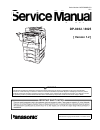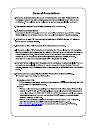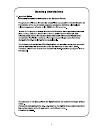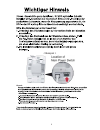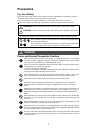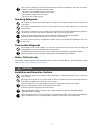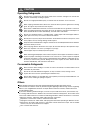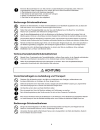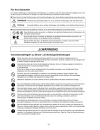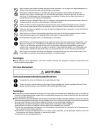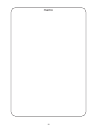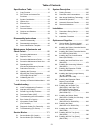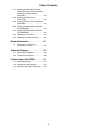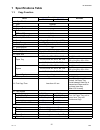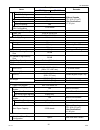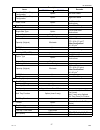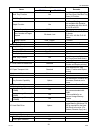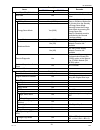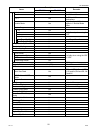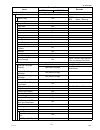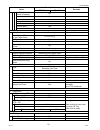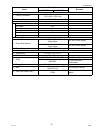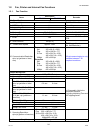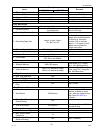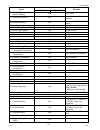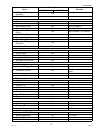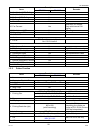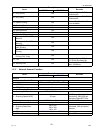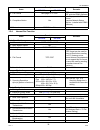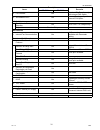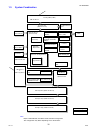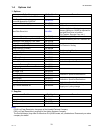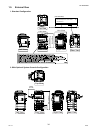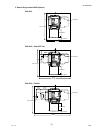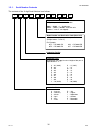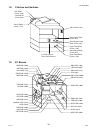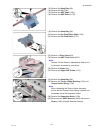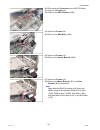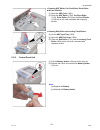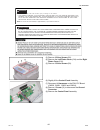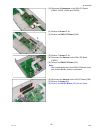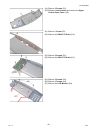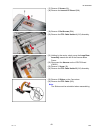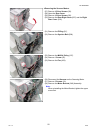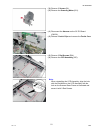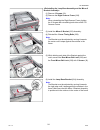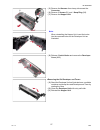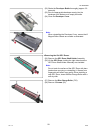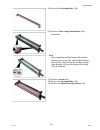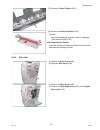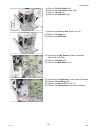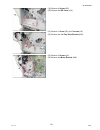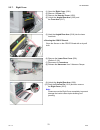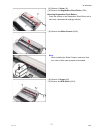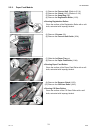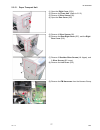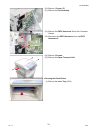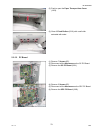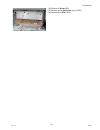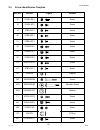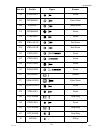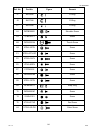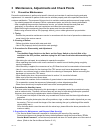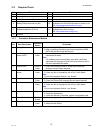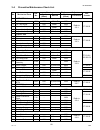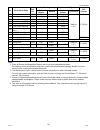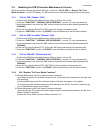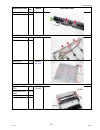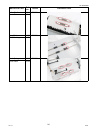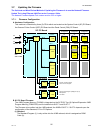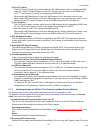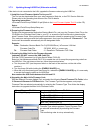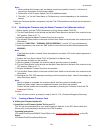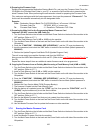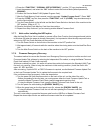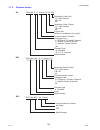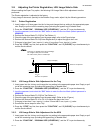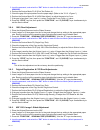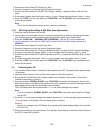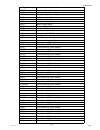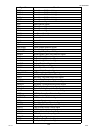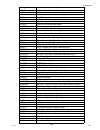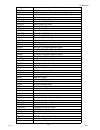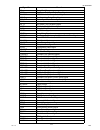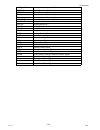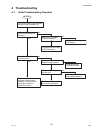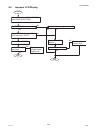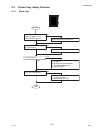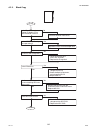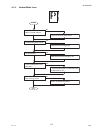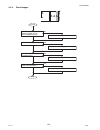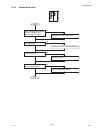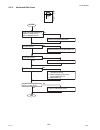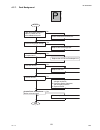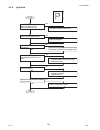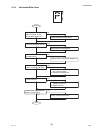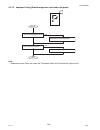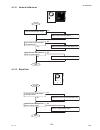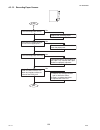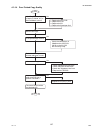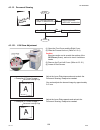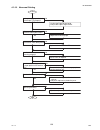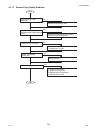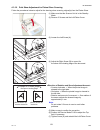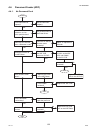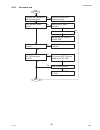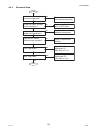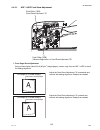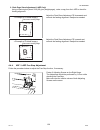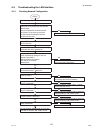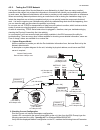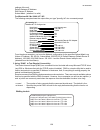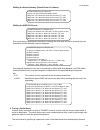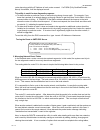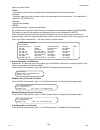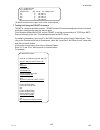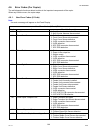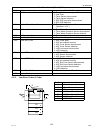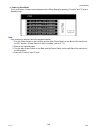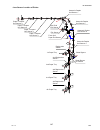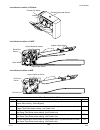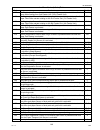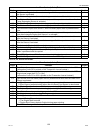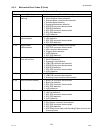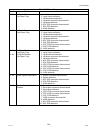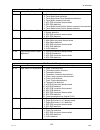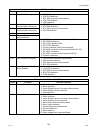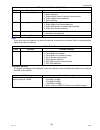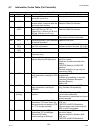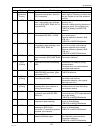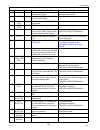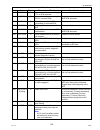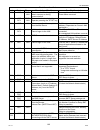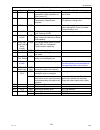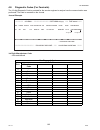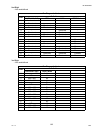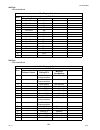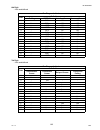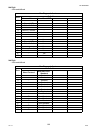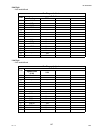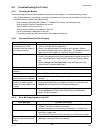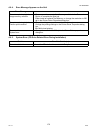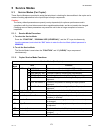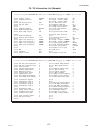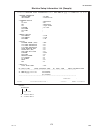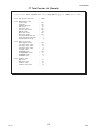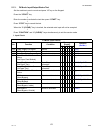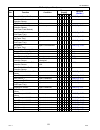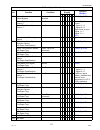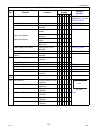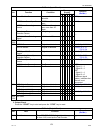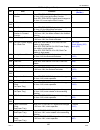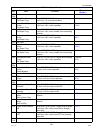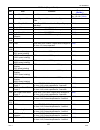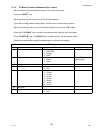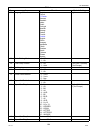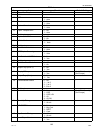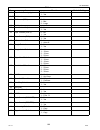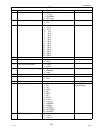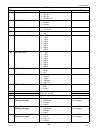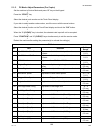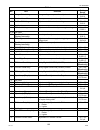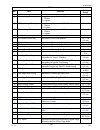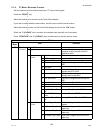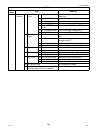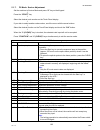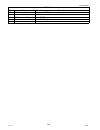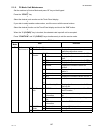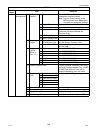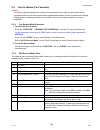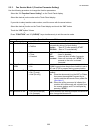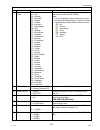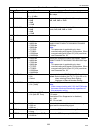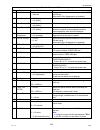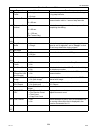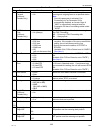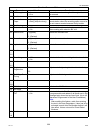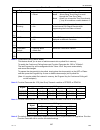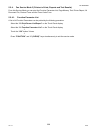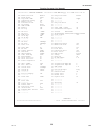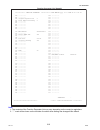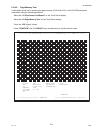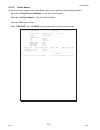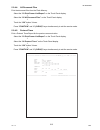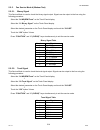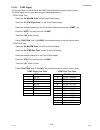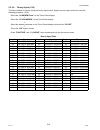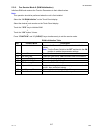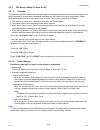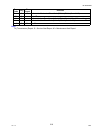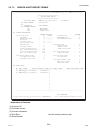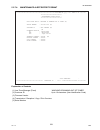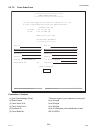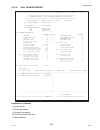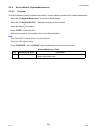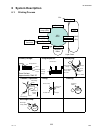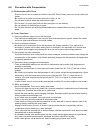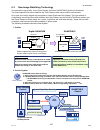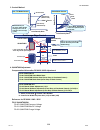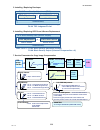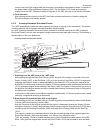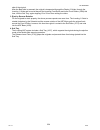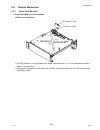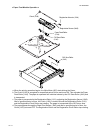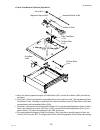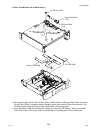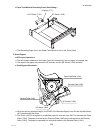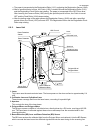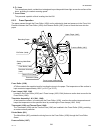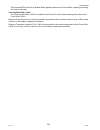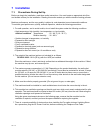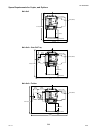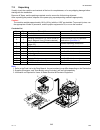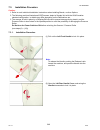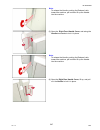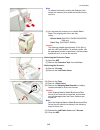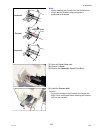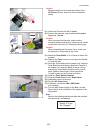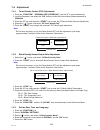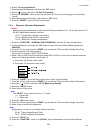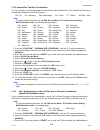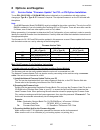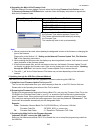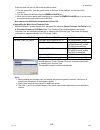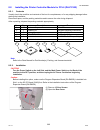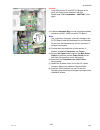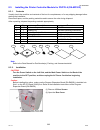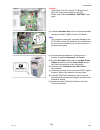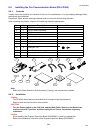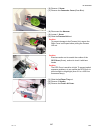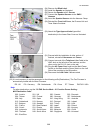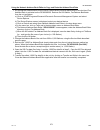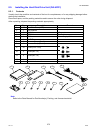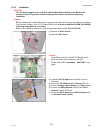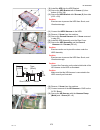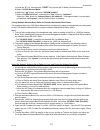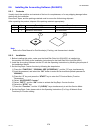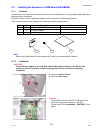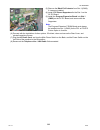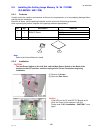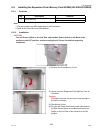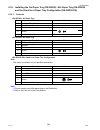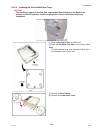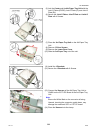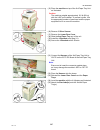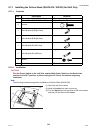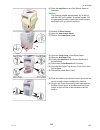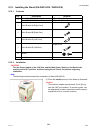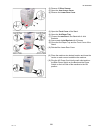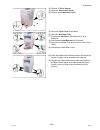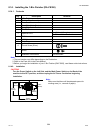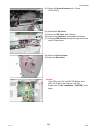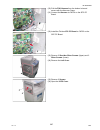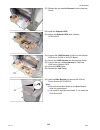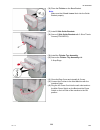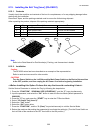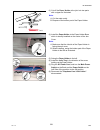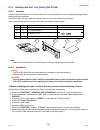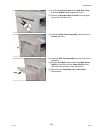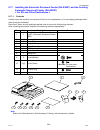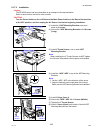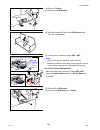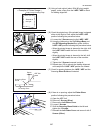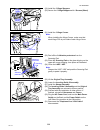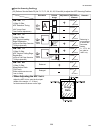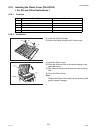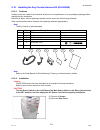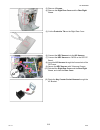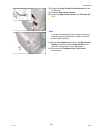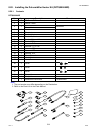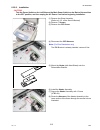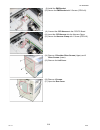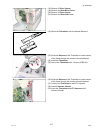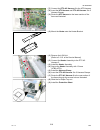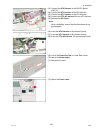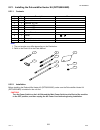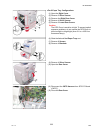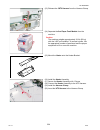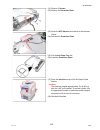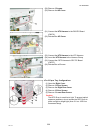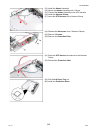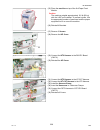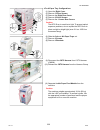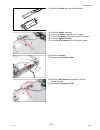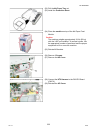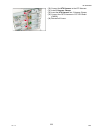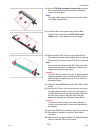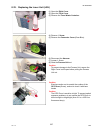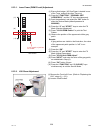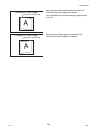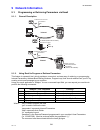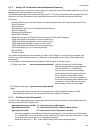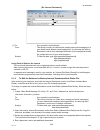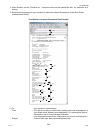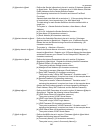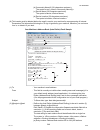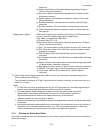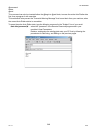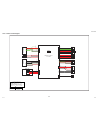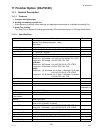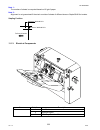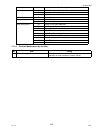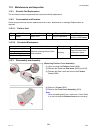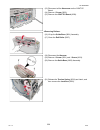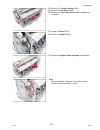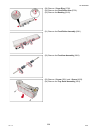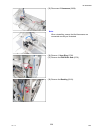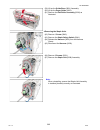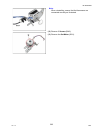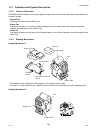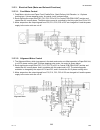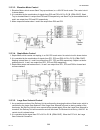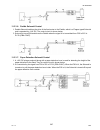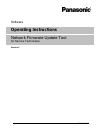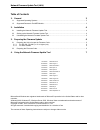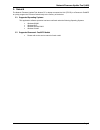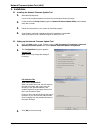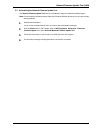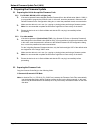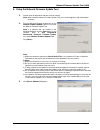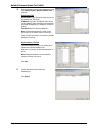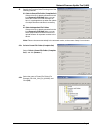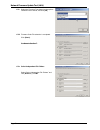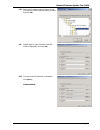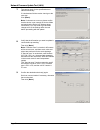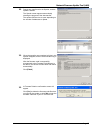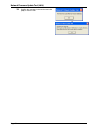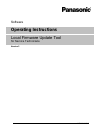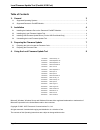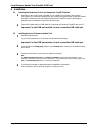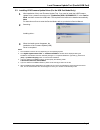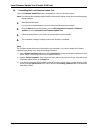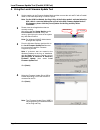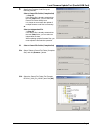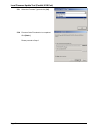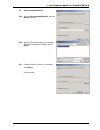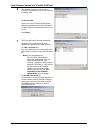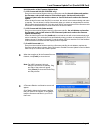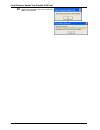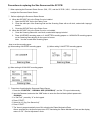- DL manuals
- Panasonic
- Fax Machine
- DP-8025
- Service Manual
Panasonic DP-8025 Service Manual
Order Number: MGCS080801C0
H21
Digital Imaging Systems
DP-8032 / 8025
[ Version 1.2 ]
This service information is designed for experienced repair technicians only and is not intended for use by the general public.
It does not contain warnings or cautions to advise non-technical individuals of potential dangers in attempting to service a product.
Products powered by electricity should be serviced or repaired only by experienced professional technicians. Any attempt to service
or repair the product or products dealt within this service information by anyone else could result in serious injury or death.
WARNING
© Panasonic Communications Co., Ltd. 2008.
Unauthorized copying and distribution is a violation of law.
Summary of DP-8025
Page 1
Order number: mgcs080801c0 h21 digital imaging systems dp-8032 / 8025 [ version 1.2 ] this service information is designed for experienced repair technicians only and is not intended for use by the general public. It does not contain warnings or cautions to advise non-technical individuals of potent...
Page 2
2.
Page 3
3.
Page 4: Important Notice
4 important notice please read this notice completely before installing any optional accessories. As failure to properly install the additional board or connector with the power on (only the front power switch off) could damage the copier’s spc or sc board. Please follow the instructions below: 1. I...
Page 5
5 hinweis:.
Page 6: Precautions
6 precautions power and ground connection cautions ensure that the plug connection is free of dust. In a damp environment, a contaminated connector can draw a significant amount of current that can generate heat and eventually cause fire if left unattended over an extended period of time. Always use...
Page 7
7 once a month, unplug the machine and check the power cord for the following. If you notice any unusual condition, contact your authorized panasonic dealer . The power cord is plugged firmly into the receptacle. The plug is not excessively heated, rusted, or bent. The plug and receptacle are free o...
Page 8
8 operating safeguards do not place a magnet near the safety switch of the machine. A magnet can activate the machine accidentally, resulting in injuries. Do not use a highly flammable spray, or solvent near the machine. It can cause fire. When copying a thick document, do not use excessive force to...
Page 9
9.
Page 10
10
Page 11
11.
Page 12
12 memo.
Page 13
Table of contents 13 specifications table ............................ 15 1.1. Copy function.........................................15 1.2. Fax, printer and internet fax functions ................................................24 1.3. System combination...............................32 1.4. Option...
Page 14
Table of contents 14 8.17. Installing the automatic document feeder (da-as201) and the inverting automatic document feeder (da-ar251) ......................................... 304 8.18. Installing the platen cover (da-uc200) ......................................... 310 8.19. Installing the key coun...
Page 15: 1 Specifications Table
15 dp-8032/8025 2008 ver. 1.2 1 specifications table 1.1. Copy function items description remarks dp-8032 dp-8025 basic specifications 1 type desktop 2 platen fixed 3 original position platen left / rear adf / i-adf left / center 4 recording paper path center 5 face up / face down face down 6 drum o...
Page 16
16 dp-8032/8025 2008 ver.1.2 capacity 550 sheets x 2 usa and canada ltr : 20 lb (75 g/m 2 ) other destinations a4 : 80 g/m 2 auto size setting no low level warning empty only bypass capacity 50 sheets auto size setting yes paper capacity (std. Configuration) 1,150 sheets 18 acceptable paper weight p...
Page 17
17 dp-8032/8025 2008 ver. 1.2 stand for 3-paper tray configuration option low plain stand stand for 2-paper tray configuration option high plain stand 3 platen cover option for eu and other destinations free stop yes from 30 to 70 degrees. 4 adf single side type option for eu and other destinations ...
Page 18
18 dp-8032/8025 2008 ver.1.2 multi tray function yes max. 3 way using optional exit tray (inner) and exit tray (outer) or finisher. Shift tray function yes staple function yes no manual stapling. Not available with rotation. Not available with inv, inv-r, a5, a5-r or b5-r. Stapler capacity 3,000 pin...
Page 19
19 dp-8032/8025 2008 ver. 1.2 auto paper tray selection yes auto start yes reservation while power on initial energy saver automatically enters the sleep or shutdown mode after 15 minutes from the standby or energy saver mode. Manually enters the energy saver mode by pressing the energy saver key. S...
Page 20
20 dp-8032/8025 2008 ver.1.2 4 in 1 yes 6 in 1 yes for usa and canada 8 in 1 yes for eu and other destinations booklet mode yes copy from four 1-sided pages to 1 booklet mode sheet. Duplex copy 1 →2 yes 2 →1 yes available only when using the i-adf. 2 →2 yes book →2 yes 1st page blank yes 1 → 2/2 → 1...
Page 21
21 dp-8032/8025 2008 ver. 1.2 3 control panel display wide touch panel lcd status lamp yes green : scanning / printing red : alarm / warning key original size yes copy size yes keypad yes clear yes stop yes start yes energy saver yes multi size feed no sort / finish no function mode yes original det...
Page 22
22 dp-8032/8025 2008 ver.1.2 add paper (under 50 sheets) no paper jam indication yes paper jam location yes service alert call yes user error yes machine error yes history of jam errors yes 4 main unit total counter yes (standard) mechanical counter max. Weight of documents on the platen glass 11.02...
Page 23
23 dp-8032/8025 2008 ver. 1.2 packing configuration 1 packing dimension 28.58 x 32.91 x 42.91 in (726 x 836 x 1090 mm) 2 packing weight 218.26 lb (99 kg) 3 accessories process unit yes developer no toner no toner waste container no outer tray no option operating instructions yes power supply 1 power...
Page 24
24 dp-8032/8025 2008 ver.1.2 1.2. Fax, printer and internet fax functions 1.2.1. Fax function items description remarks dp-8032 dp-8025 main specifications 1 compatibility g3 itu-t std & non-std 2 pstn line port yes 1-line only 3 leased line port no 4 v.24 line port no 5 modem speed 33.6 - 2.4kbps t...
Page 25
25 dp-8032/8025 2008 ver. 1.2 5 effective scanning width ldr ( 10.7 in ) / a3 (292 mm) 6 a3 size tx/rx yes conforms to itu-t a3 7 reduction xmt yes a3 to b4 / a3 to a4 / b4 to a4 8 adf capacity 50 sheets face-up, feed from top page 9 collation stack yes face down printer mechanism 1 recording method...
Page 26
26 dp-8032/8025 2008 ver.1.2 8 direct dialing (monitor dialing) yes voice mode 9 automatic redialing yes up to 15 times at 0 to 15 min. Intervals 10 manual redialing yes pressing the redial/pause button 11 line monitor speaker yes 12 chain dialing (hybrid dial) yes in monitor dialing mode only 13 pu...
Page 27
27 dp-8032/8025 2008 ver. 1.2 7 90 degree rotation reception yes 8 duplex printing yes polling 1 polling yes 2 turnaround polling no 3 multi-station polling yes max. 270 stations 4 deferred polling yes max. 50 timers 5 deferred multi-station polling yes max. 50 timers / 270 stations 6 direct polling...
Page 28
28 dp-8032/8025 2008 ver.1.2 1.2.2. Printer function 5 confidential xmt / polling no 6 confidential center no 7 mailbox xmt / polling no 8 mailbox center no 9 file xmt no 10 fax forward yes received file transfer (only with internet fax option) 11 sub-address xmt yes t. Routing 12 sub-address rcv no...
Page 29
29 dp-8032/8025 2008 ver. 1.2 1.2.3. Network scanner function 9 pdl (pcl6) yes requires optional pcl6 emulation kit. 10 pdl (ps3) yes requires optional ps / pcl6 emulation kit 11 duplex printing yes custom size/post card size is not available. 12 collation stack yes 13 network printing yes 14 device...
Page 30
30 dp-8032/8025 2008 ver.1.2 1.2.4. Internet fax function 8 file format mult-page tiff / pdf tiff can also be converted to pdf with the pdms software 9 completion notice yes auto pop-up on the pc screen (requires network status monitor - installed with pdms software) 10 protocol tcp/ip, non-std item...
Page 31
31 dp-8032/8025 2008 ver. 1.2 8 fax forward yes received file transfer, only with internet fax option 9 sub-address rcv yes inbound routing, only with internet fax option 10 mail header email header print selection yes all or from / to / subject only subject line random entry lan features 1 internet...
Page 32
32 dp-8032/8025 2008 ver.1.2 1.3. System combination document sensor motor scanner unit (sdr pc board) expansion board main pc board (sc pc board) image memory electronic sorting memory dual-path exit guide unit paper transport unit 2nd paper tray (cst2 pc board) 3rd paper tray (cst3 pc board) 4th p...
Page 33
33 dp-8032/8025 2008 ver. 1.2 1.4. Options list 1. Options 2. Supplies note: pcl6 is a page description language of the hewlett-packard company. Ps3 is a page description language of the adobe systems company. The part number(s) may differ for other than pu (usa/canada, etc.) destinations. Please as...
Page 34
34 dp-8032/8025 2008 ver.1.2 1.5. External view 1. Standard configuration 2. With optional system console configuration 33.86 in (860 mm) 27.44 in (697 mm) 23.58 in (599 mm) 27.83 in (707 mm) manufacturer's name and address factory id product complies with dhhs rules 21 cfr subchapter j in effect at...
Page 35
35 dp-8032/8025 2008 ver. 1.2 3. Space requirements with options main unit + finisher main unit + outer exit tray main unit 27.83 in (707 mm) 27.83 in (707 mm) 14.92 in (379 mm) 14.92 in (379 mm) 3.94 in (100 mm) 3.94 in (100 mm) 10.83 in (275 mm) 14.84 in (377 mm) 9.88 in (251 mm) 3.46 in (88 mm) 3...
Page 36
36 dp-8032/8025 2008 ver.1.2 1.5.1. Serial number contents the contents of the 11-digit serial number is as follows: 2 3 4 5 6 1 sequential production number 5-digit sequential production number 00001 ~ 99999 = 1 ~ 99,999 units a0001 ~ y9999 = 100,000 ~ 329,976 units (letters “i” and “o” are skipped...
Page 37
37 dp-8032/8025 2008 ver. 1.2 1.6. Control panel 1.7. Fans and motors dp-8032 scanning motor (201) lvps fan (322) lsu fan (315) main motor (907) adf motor (1801) transport motor (1320) toner motor (958) lift dc motor (1152) fan (459).
Page 38
38 dp-8032/8025 2008 ver.1.2 1.8. Clutches and switches 1.9. Pc boards ils pcb (19124) (front cover sensor) paper feed roller clutch (1105) paper feed roller clutch (1105) intermediate roller clutch (957) sheet bypass feed roller clutch (957) registration roller clutch (957) adf roller clutch (1788)...
Page 39: 2 Disassembly Instructions
39 dp-8032/8025 2008 ver. 1.2 2 disassembly instructions 2.1. General disassembly pertinent disassembly instruction sections are shown below..
Page 40
40 dp-8032/8025 2008 ver. 1.2 2.2. Disassembly instructions 2.2.1. Inverting-automatic document feeder (i-adf) unit (1) open the adf cover (1831). (2) remove 4 silver screws (b1). (3) lift the adf input tray (1604). (4) slightly pull the right edge of the adf rear cover upward. (5) release the latch...
Page 41
41 dp-8032/8025 2008 ver. 1.2 (15) remove the snap ring (s9). (16) remove the pin (744). (17) remove the adf shaft (1724). (18) remove the adf roller (1728). (19) remove the snap ring (s9). (20) remove the pre-feed roller shaft (1730). (21) remove the pre-feed roller (1731). (22) remove 1 silver scr...
Page 42
42 dp-8032/8025 2008 ver. 1.2 (30) disconnect all connectors on the adf pc board. (31) remove 2 screws (19). (32) remove the adf pc board (1907). (33) remove 2 screws (24). (34) remove the adf motor (1801). (35) remove 6 screws (19). (36) remove the sensor bracket (1663). (37) remove 4 screws (19). ...
Page 43
43 dp-8032/8025 2008 ver. 1.2 2.2.2. Control panel unit and feed 2 roller> (1) open the adf cover (1831). (2) clean the adf roller (1728), pre-feed roller (1731), drive roller (1872) and the feed 2 roller (1753) with a soft cloth, saturated with isopropyl alcohol. (3) lift the adf input tray (1604)....
Page 44
44 dp-8032/8025 2008 ver. 1.2 (3) remove 6 silver screws (b1). (4) remove the left platen cover (514) and the right platen cover (516). (5) remove 2 silver screws (b1). (6) slightly lift the control panel assembly. (7) disconnect 4 harnesses on the pnl1 pc board (cn220, cn221, cn222 and cn224). (8) ...
Page 45
45 dp-8032/8025 2008 ver. 1.2 (10) disconnect 4 harnesses on the pnl1 pc board (cn223, cn225, cn229 and cn230). (11) remove 4 screws (f10). (12) remove the pnl1 pc board (1908). (13) remove 7 screws (f10). (14) disconnect the harness on the pnl2 pc board (cn251). (15) remove the pnl2 pc board (123)....
Page 46
46 dp-8032/8025 2008 ver. 1.2 (19) remove 2 screws (p5). (20) release 2 latch hooks and remove the upper control panel cover (122). (21) remove 1 screw (p5). (22) remove the pnl4 pc board (114). (23) remove 4 screws (p5). (24) remove the pnl3 pc board (113). (25) remove 2 screws (h4). (26) remove 2 ...
Page 47
47 dp-8032/8025 2008 ver. 1.2 2.2.3. Scanner unit (28) remove the touch panel (127). (1) remove the left and right platen covers (514, 516) and the control panel assembly. (refer to 2.2.2.) (2) remove 2 screws (19). (3) remove the glass assembly (557). (4) remove the glass s (559). (5) holding by th...
Page 48
48 dp-8032/8025 2008 ver. 1.2 (6) remove 4 screws (19). (7) remove the f/r scanner frame (240). (8) remove 2 screws (19). (9) remove the 2 lamp plate springs (232). (10) disconnect the harness on the lfb pc board (cn181). (11) remove the scanning lamp (204). (12) remove 2 mirror plate springs (230)....
Page 49
49 dp-8032/8025 2008 ver. 1.2 (17) remove 2 screws (19). (18) remove the inverter pc board (268). (19) remove 2 red screws (d24). (20) remove the fpc cable holder a (215) assembly. (21) holding by the center, slowly move the lamp base assembly towards the left of the scanner base frame. (22) disconn...
Page 50
50 dp-8032/8025 2008 ver. 1.2 (27) remove 4 silver screws (s6). (28) open the rear cover. (29) remove 4 silver screws (s6). (30) remove the rear right cover (507) and the right rear cover (518). (31) remove the e-ring (5y). (32) remove the synchro belt (208). (33) remove the mxl34 pulley (217). (34)...
Page 51
51 dp-8032/8025 2008 ver. 1.2 (39) remove 2 screws (36). (40) remove the scanning motor (201). (41) disconnect the harness on the sc pc board (cn106). (42) release 2 latch clips and remove the ferrite core. (43) remove 3 red screws (d24). (44) remove the ccd assembly (207). Note: when reinstalling t...
Page 52
52 dp-8032/8025 2008 ver. 1.2 (45) remove 1 screw (6p). (46) remove the cn bracket (511) assembly. (47) remove 2 screws (19). (48) remove the sdr pc board (1903). (49) remove 6 screws (19). (50) remove the f/r scanner frame (240). (51) remove 2 red screws (d24). (52) remove the rear lamp belt lock (...
Page 53
53 dp-8032/8025 2008 ver. 1.2 (55) remove the 3 sliders (211). (56) remove 2 screws (18). (57) remove the rear mirror belt lock (238). (58) remove the front mirror belt lock (236). (59) remove the mirror 2 bracket (233) assembly. (60) remove the 4 mirror 2 plate springs (206). (61) remove the two mi...
Page 54
54 dp-8032/8025 2008 ver. 1.2 bracket assembly> (1) remove 2 screws (19). (2) remove the right scanner frame (242). Note: when reinstalling the right scanner frame, tighten the 2 screws after reinstalling both sides of the f/r scanner frame. (3) install the mirror 2 bracket (233) assembly. (4) reins...
Page 55
55 dp-8032/8025 2008 ver. 1.2 2.2.4. Process unit (7) while holding each side of the bracket against the notch, secure the rear lamp belt lock (228) and the front lamp belt lock (227) with 2 red screws (d24). (8) clean the mirror 1 (264), the mirror 2 (265), and the multi beam sensor. Note: 1. Do no...
Page 56
56 dp-8032/8025 2008 ver. 1.2 (7) disconnect the harness. (8) loosen the process unit screw (743). (9) slide the process unit out. Caution: to prevent damage to the process unit, ensure the right cover is still open before pulling the process unit out. Caution: exercise caution not to scratch the su...
Page 57
57 dp-8032/8025 2008 ver. 1.2 (15) remove the harness from clamp, disconnect the connector. (16) remove 2 screws (51) and 1 snap ring (g6). (17) remove the hopper unit. Note: when reinstalling the hopper unit, insert the hooks into the recessed holes on the developer unit as illustrated. (18) releas...
Page 58
58 dp-8032/8025 2008 ver. 1.2 (22) shake the developer bottle thoroughly (approx. 30 seconds). (23) pour the appropriate developer evenly into the developer unit. Make sure to empty the bottle. (24) close the developer cover. Note: when reinstalling the developer cover, ensure that 2 magnet roller s...
Page 59
59 dp-8032/8025 2008 ver. 1.2 (29) remove the cleaning roller (706). (30) remove 2 bias charge roller holder (728) assemblies. Note: when reinstalling the bias charge roller holder assembly on the rear side, install the bias charge roller holder (728) first and then the bias charge roller bushing (7...
Page 60
60 dp-8032/8025 2008 ver. 1.2 2.2.5. Fuser unit caution: to prevent from getting burned, do not install, remove, clean or make adjustments when the fuser unit is hot. (1) open the right cover (1201). (2) remove 1 screw (6p). (3) remove the harness cover (1525). (4) unlock the angled rear arm (1218) ...
Page 61
61 dp-8032/8025 2008 ver. 1.2 (10) disconnect the 3 harnesses on the terminals of fuser unit. Note: when reinstalling, make sure that the 3 harnesses are connected correctly as illustrated. (11) disconnect 2 harnesses. (12) remove 4 screws (4n). (13) remove the fuser unit. (14) remove 4 screws (6p)....
Page 62
62 dp-8032/8025 2008 ver. 1.2 (17) clean the feed roller (1510) with a soft cloth, saturated with isopropyl alcohol. (18) remove 3 screws (4n). (19) remove 1 screw (6p). (20) remove the lower fuser cover (1003). (21) remove 2 screws (21) and 1 screw (19). (22) disconnect the harness. (23) remove the...
Page 63
63 dp-8032/8025 2008 ver. 1.2 (24) remove 1 screw (21). (25) remove the rear web bracket (1071). (26) remove the cleaning web roller (1083) and web pressure roller (1080). (27) remove 2 screws (36). (28) remove the thermostat (1038). (29) remove 2 screws (36). (30) remove the thermal fuse (1040). (3...
Page 64
64 dp-8032/8025 2008 ver. 1.2 (36) remove 1 screw (21). (37) remove the rear lamp holder (1021). (38) remove 2 screws (16). (39) remove 1 screw (21). (40) remove the front lamp holder (1018). (41) remove 2 fuser lamps (1043 and 1044). Note: make sure to check the wattage of each fuser lamp when repl...
Page 65
65 dp-8032/8025 2008 ver. 1.2 note: 1. When reinstalling, route the harnesses along the hooks as illustrated. 2. Be sure to install the longer harness to the gear side and the shorter harness to the other side. 3. Make sure that the 600w fuser lamp (white harness) is plugged into the upper left slot...
Page 66
66 dp-8032/8025 2008 ver. 1.2 (45) remove the 2 c-rings (1078). (46) remove the e40 heat roller gear (1014). (47) remove the plate spacer (1023). (48) remove the 2 insulation bushings (1006). (49) remove the 2 bearings (1046). Note: 1. The plate spacer is installed only to the non-gear side. 2. Do n...
Page 67
67 dp-8032/8025 2008 ver. 1.2 2.2.6. Drive unit (57) remove 5 upper fingers (1067). (58) remove the pressure roller (1027). Caution: when disassembling, exercise care not to damage the pressureroller (1027). Clean the surface of the pressure roller with a soft cloth, saturated with isopropyl alcohol...
Page 68
68 dp-8032/8025 2008 ver. 1.2 (5) remove 2 silver screws (b1). (6) remove the lower rear cover (506). (7) remove 1 screw (24). (8) remove 5 fly wheels (922). (9) remove the process unit. (refer to 2.2.4.) (10) remove 3 screws (21). (11) remove the hvps unit. (12) disconnect the mt harness (1926) on ...
Page 69
69 dp-8032/8025 2008 ver. 1.2 (19) remove 4 screws (6p). (20) remove the rd cover (411). (21) remove 1 screw (6p) and 2 screws (19). (22) remove the 1st tray drive bracket (939). (23) remove 3 screws (19). (24) remove the motor bracket (908)..
Page 70
70 dp-8032/8025 2008 ver. 1.2 2.2.7. Right cover (1) open the right cover (1201). (2) remove 1 screw (6p). (3) remove the harness cover (1525). (4) unlock the angled rear arm (1218) and the front arm (1217). (5) hook the angled rear arm (1218) into the lower hook hole. Clean the sensor on the cds pc...
Page 71
71 dp-8032/8025 2008 ver. 1.2 (11) remove 1 screw (19). (12) remove the registration pinch roller (1222). Clean the surface of the registration pinch roller with a soft cloth, saturated with isopropyl alcohol. (13) remove the roller cleaner (1229). Note: when installing the roller cleaner, make sure...
Page 72
72 dp-8032/8025 2008 ver. 1.2 2.2.8. Sheet bypass (16) remove the btr gear (1234). (17) remove the bias transfer roller (1221). Clean the surface of the bias transfer roller only with a soft dry cloth. Caution: when reinstalling the right cover, make sure the harness is not nipped by the cover. (1) ...
Page 73
73 dp-8032/8025 2008 ver. 1.2 (9) remove 1 screw (x6). (10) remove the reverse roller guide (1294). (11) remove the reverse roller (1291) assembly. (12) remove the bushing (1286). (13) remove the washer (1288). (14) remove the e-ring (j7). (15) remove the reverse roller (1291). Clean the surface of ...
Page 74
74 dp-8032/8025 2008 ver. 1.2 2.2.9. Paper feed module (1) remove the process unit. (refer to 2.2.4.) (2) remove the clutch (1105). (refer to 2.2.6.) (3) remove the snap ring (s9). (4) remove the registration roller (1121). Clean the surface of the registration roller with a soft cloth, saturated wi...
Page 75
75 dp-8032/8025 2008 ver. 1.2 (11) remove the reverse clutch (1132) and spring d (1178). (12) remove the c25 gear roller (1145). Clean the surface of the c25 gear roller with a soft cloth, saturated with water. (13) slide the 2nd paper tray out. (14) open the jam access cover (2307). (15) remove 2 s...
Page 76
76 dp-8032/8025 2008 ver. 1.2 2.2.10. Lsu unit (1) remove the process unit. (refer to 2.2.4.) (2) slide the 1st paper tray out. (3) remove 1 screw (19) and 2 screws (6p). (4) remove the front left cover (534). (5) remove the blind cover (530). (6) remove 2 screws (s6). (7) remove the s inner cover (...
Page 77
77 dp-8032/8025 2008 ver. 1.2 2.2.11. Paper transport unit (1) open the right cover (1201). (2) remove the fuser unit. (refer to 2.2.5.) (3) remove 4 silver screws (s6). (4) open the rear cover (302). (5) remove 4 silver screws (s6). (6) remove the rear right cover (507), and the right rear cover (5...
Page 78
78 dp-8032/8025 2008 ver. 1.2 (10) remove 1 screw (6p). (11) remove the fan assembly. (12) remove the exfc harnesses 2 from the 2 harness clamps. (13) disconnect the exfc harnesses from the exfc harnesses 2. (14) remove 5 screws. (15) remove the paper transport unit. (1) remove the inner tray (1522)...
Page 79
79 dp-8032/8025 2008 ver. 1.2 2.2.12. Pc board (2) push to open the paper transport jam cover (1302). (3) clean 6 pinch rollers (1518) with a soft cloth saturated with water. (1) remove 7 screws (6p). (2) disconnect all the harnesses on the sc pc board. (3) remove the sc pc board (1901). (4) remove ...
Page 80
80 dp-8032/8025 2008 ver. 1.2 (7) remove 2 shoulder silver screws (l8: upper) and 2 silver screws (s6: lower). (8) remove 2 screws (6p). (9) open the lvps cover (301). (10) remove 6 screws (6p). (11) disconnect all the harnesses on the acd pc board. (12) remove the acd pc board (1904). (13) remove 2...
Page 81
81 dp-8032/8025 2008 ver. 1.2 (16) remove 9 screws (6p). (17) remove all the harnesses on the lvps (18) remove the lvps (1910)..
Page 82
82 dp-8032/8025 2008 ver. 1.2 2.3. Screw identification template ref. No. Part no. Figure remark 16 xyn3+j8fj screw 18 xyn3+j6fj screw 19 xtb3+8jfj screw 20 xtb3+8ffj screw 21 xtb3+6ffj screw 23 xyn3+f8fj screw 24 xyn4+f8fj screw 36 xyn3+f6fj screw 51 xtb3+10ffj screw 62 xtb3+6jfj screw 64 xwg3fj wa...
Page 83
83 dp-8032/8025 2008 ver. 1.2 7b xtb26+6jfj screw b1 dzpb000007 silver screw b4 xtb3+8jfi black screw c2 dzpb000020 screw c8 xtw3+8sfj screw d24 xtb3+8jfj-r red screw d25 xtb3+8jfj-b bule screw e5 xtb3+32jfj screw e6 xtb3+24jfj screw e8 xtw3+10sfj screw f4 dzpa000063 screw f6 dzpk000021 washer f7 xs...
Page 84
84 dp-8032/8025 2008 ver. 1.2 j7 xuc4vm e-ring j8 xuc7vm e-ring l7 xuc2vm e-ring l8 dzpb000031 shoulder screw l9 xtb3+4ffj screw m2 dzpa000064 thumb screw n3 xtb4+10ffj screw p1 xtb3+6ffj-rp screw p2 xtb3+12jfj screw p5 xtn3+8gfn screw p7 ffpfa0152 screw s6 dzpa000086 screw s8 xtb3+12ffj screw s9 dz...
Page 85
85 dp-8032/8025 2008 ver. 1.2 3 maintenance, adjustments and check points 3.1. Preventive maintenance preventive maintenance is performed at specific intervals and consists of machine cleaning and parts replacement. It is essential to perform these service activities properly and at the specified in...
Page 86
86 dp-8032/8025 2008 ver.1.2 2. The service mode is used by service technicians to perform maintenance and/or repairs, as well as to maintaining security of the machine. Service technicians must not leave the machine in the service mode after servicing the unit. 3. Service technicians are required t...
Page 87
87 dp-8032/8025 2008 ver. 1.2 3.2. Required tools 3.2.1. Preventive maintenance method no. Tools no. Tools 1 soft cloth 7 pliers 2 isopropyl alcohol 8 cotton swab 3 phillips screwdriver (#2) 9 brush 4 stubby phillips screwdriver (#2) 10 ks-660 - conductive grease (available from shin-etsu silicones ...
Page 88
88 dp-8032/8025 2008 ver.1.2 3.3. Preventive maintenance points 5 7 7 6 47 8 11 20 45 46 45 21 44 43 43 detail b 16 18 13 17 12 14 15 19 13 12 14 15 12 14 12 14 10 4 3 1 2 9 47 detail a 25 29 24 26 27 28 23 22 42 32 40 34 33 30 31 38 37 35 36 41.
Page 89
89 dp-8032/8025 2008 ver. 1.2 3.4. Preventive maintenance check list no. Mechanical parts ref. No. Cleaning replacement/adjustment ref. Counter cycle (sheet) method cycle (sheet) procedure i-adf/adf unit 1 adf roller 1728 60k water 1 120k refer to 2.2.1. F7-02-03 2 pre feed roller 1731 60k water 1 1...
Page 90
90 dp-8032/8025 2008 ver.1.2 note: 1. Clean all rollers and separation rubber with a soft cloth saturated with water. For stubborn toner accumulation, wipe with a soft cloth saturated with isopropyl alcohol first, then follow up with a soft cloth saturated with water. 2. The maintenance cycle is bas...
Page 91
91 dp-8032/8025 2008 ver. 1.2 3.5. Resetting the p/m (preventive maintenance) counter when the machine reaches the preset p/m cycle, it will show “call for p/m” or “replace the toner waste container” on the lcd display. The pm counter can be reset by following the procedures below. 3.5.1. “call for ...
Page 92
92 dp-8032/8025 2008 ver.1.2 3.6. Lubrication point list this information is used for routine preventive maintenance (pm) calls to ensure the highest degree of reliability. Inspect the following areas and lubricate as required. The inspection interval is usually 120k copies or more, however the inte...
Page 93
93 dp-8032/8025 2008 ver. 1.2 roller shaft 1313 em-50l pinch roller 1518 paper transportation drive roller 1314 em-50l p6l8 bushing 1322 roller shaft 1313 em-50l hp-300 pinch roller 1518 automatic duplex unit bias transfer roller (btr) 1221 em-50l ks-660 registration pinch roller 1222 front bushing ...
Page 94
94 dp-8032/8025 2008 ver.1.2 roller shaft 1313 em-50l pinch roller 1518 drive roller 1409 em-50l p6l5 bushing 1150 pinch spring 1411 em-50l pinch roller 1518 mechanical parts ref. No. Grease lubrication point.
Page 95
95 dp-8032/8025 2008 ver. 1.2 3.7. Updating the firmware the quickest and most easiest method of updating the firmware is to use the network firmware update tool using ethernet lan port and a crossover cable. The network firmware update tool version must be 3.20 or higher. 3.7.1. Firmware configurat...
Page 96
96 dp-8032/8025 2008 ver.1.2 (2) for pcl option the pcl control program (2) must be written into the 4 mb onboard, which is assigned as rom code (b). The pcl control program (3) and pcl font data (4) are written into the 8 mb in the slot 1. The firmware (3) and (4) are assigned as rom code (c). When...
Page 97
97 dp-8032/8025 2008 ver. 1.2 cd-rom to the firmware data folder in your pc, or access the service web site to download the latest firmware code. When performing the self-extraction wizard for preparing the firmware code file, make sure and agree with the license agreement, then input the password “...
Page 98
98 dp-8032/8025 2008 ver.1.2 3.7.3. Updating through usb port (alternate method) if the device is not connected to the lan, upgrade the firmware code using the usb port. 1) install the local firmware update tool to your pc the tool can be downloaded from your sales company’s web site, or the pcc ser...
Page 99
99 dp-8032/8025 2008 ver. 1.2 note: 1. While updating the firmware code, the display may become garbled, however, it will return to normal upon completion of the firmware update. 2. Please refer to the firmware update tool oi for additional details. 3. The suffix "_xx" for the folder name or file na...
Page 100
100 dp-8032/8025 2008 ver.1.2 2) preparing the firmware code double click the appropriate destination shortcut batch file, and copy the firmware code file on the cd-rom to the firmware data folder in your pc, or access the service web site to download the latest firmware code. When performing the se...
Page 101
101 dp-8032/8025 2008 ver. 1.2 4. Press the “function”, “original size (ledger/a3)”, and the “3” keys simultaneously. 5. Input the password, and select the “ok” button to enter the service mode (default password is 00000000). 6. Perform the service mode f9-09 (update program card). 7. After the flas...
Page 102
102 dp-8032/8025 2008 ver.1.2 3.7.9. Firmware version sc : pnl : spc : sfd-l80 a a vxxxxx pu destination code (copier) pu : usa/canada pb : uk destination code (fax) au : usa/canada ab : uk firmware version (vxxxxx) language code a : a-english, c-french & spanish firmware type a : standard b, c, d, ...
Page 103
103 dp-8032/8025 2008 ver. 1.2 3.8. Adjusting the printer registration, lsu image side to side when installing the paper tray option, the following lsu image side to side adjustment must be performed. The printer registration is adjusted at the factory. If copy image is abnormal, specially in the ro...
Page 104
104 dp-8032/8025 2008 ver.1.2 3. Input the password, and select the “ok” button to enter the service mode (default password is 00000000). 4. Perform the service mode f1-06 (print test pattern 4). 5. Check the gap of the print pattern from the paper edge. (refer to the “3.8.2. ”) 6. Perform the servi...
Page 105
105 dp-8032/8025 2008 ver. 1.2 5. Perform the service mode f2 (single copy test). 6. Check the image size of the copy and the original as portrait. 7. Perform the service mode f6-93 (adf 100% image 1-sided), to adjust the side to side to be the same. 8. If the image is smaller than the original, inp...
Page 106
106 dp-8032/8025 2008 ver.1.2 3.10. Glossary of electrical abbreviations signal name function +12v +12 vdc power supply +24v +24 vdc power supply +24vd1 +24 vdc power supply +24vd2 +24 vdc power supply +24vhl +24 vdc power supply +24vfb +24 vdc power supply +24vfl +20/+24 vdc power supply +24vfp +24...
Page 107
107 dp-8032/8025 2008 ver. 1.2 gopsw1 developer missing detection hsync horizontal synchronous signal humsn temp humidity sensor signal iicscl iic transmission clock iicsda iic transmission signal iouta motor control signal ioutb motor control signal iprxd finisher ipc reception iptxd finisher ipc t...
Page 108
108 dp-8032/8025 2008 ver.1.2 ldupl photo sensor dc drive voltage ldupl2 photo sensor dc drive voltage ldupl3 photo sensor dc drive voltage ldupl4 photo sensor dc drive voltage ldwtd photo sensor dc drive voltage leda select sensor signal ledc select sensor signal ledx select sensor signal ledy sele...
Page 109
109 dp-8032/8025 2008 ver. 1.2 ncst4 4th paper tray detection signal ncstop 2nd paper feed module detection signal ncstop4 4th paper feed module detection signal ncton ring detection signal ndadfon adf option detection signal ndoor paper transport unit open detection signal nduack duplex print ackno...
Page 110
110 dp-8032/8025 2008 ver.1.2 nmmrdy main motor ready signal nmrclh3 3rd paper tray intermediate roller clutch drive signal nmrclh4 4th paper tray intermediate roller clutch drive signal noe output enable (image data) nop2way 2way unit detection signal nop3enb option feed fifo enable nop3fck option ...
Page 111
111 dp-8032/8025 2008 ver. 1.2 p/s motor start/stop padf2 2nd paper tray feed roller drive signal pblkclp afe black level clamp switch signal pcmld line switching relay drive signal pfclcnt paper feed clutch drive signal pflon inverter ground plift2 2nd paper tray lift motor signal plift4 4th paper ...
Page 112
112 dp-8032/8025 2008 ver.1.2 thermb1 fuser thermistor b1 thermb2 fuser thermistor b2 tr0 transfer control transfer output tr1 transfer control cleaning output txclkout+ image data transmission clock + txclkout- image data transmission clock - txout0+ image data out 0 + txout0- image data out 0 - tx...
Page 113: 4 Troubleshooting
113 dp-8032/8025 2008 ver. 1.2 4 troubleshooting 4.1. Initial troubleshooting flowchart start plug in the power cord, and then turn the power switches on. Does the lcd display function correctly? Does the original document feed through correctly? Does the recording paper exit the unit? Troubleshoot ...
Page 114
114 dp-8032/8025 2008 ver.1.2 4.2. Improper lcd display replace the sc pcb. Is the trouble resolved? Replace the low voltage power supply unit. Is the trouble resolved? Check connectors: cn52 (sc pcb), and cn220 (pnl1 pcb). Is led/lcd displayed? Does the display appear normal? Replace the lcd module...
Page 115
115 dp-8032/8025 2008 ver. 1.2 4.3. Printed copy quality problems 4.3.1. Black copy start yes no check the scanner mechanism. Is the ps normal? Is the spc pcb normal? Is the opc drum/developer unit operational? Replace the opc drum/developer unit. 1. Check all connectors, and voltages on the ps. 3. ...
Page 116
116 dp-8032/8025 2008 ver.1.2 4.3.2. Blank copy start end check the scanner mechanism. Are there any foreign particles, or stains in the charge unit? Is the opc drum/developer unit operational? Is the ps normal? No yes yes yes no no replace the opc drum/developer unit. Yes no 1. Clean the charge wir...
Page 117
117 dp-8032/8025 2008 ver. 1.2 4.3.3. Vertical white lines start end replace the recording paper. Yes no replace the drum/developer unit. Are there any foreign particles, or stains blocking the laser beam path? No yes no clean, or replace the rollers. Yes no check the scanner mechanism. No yes yes i...
Page 118
118 dp-8032/8025 2008 ver.1.2 4.3.4. Ghost images start end yes no check the scanner mechanism. Is the opc drum/developer unit operational? No yes are the fuser and pressure roller surfaces clean? Is the recording paper damp? No yes yes no replace the recording paper. Replace the opc drum/developer ...
Page 119
119 dp-8032/8025 2008 ver. 1.2 4.3.5. Vertical dark lines start yes no check the scanner mechanism. Is the opc drum/developer unit operational? Yes no replace the opc drum/developer unit. Is the lsu normal? No yes replace the lsu. End no yes clean, or replace the rollers. Paper travel p are the fuse...
Page 120
120 dp-8032/8025 2008 ver.1.2 4.3.6. Horizontal dark lines start yes no replace the opc drum/developer unit. Yes no check the scanner mechanism. Is the opc drum/developer unit operational? Is the lsu normal? Yes replace the lsu. Is the ps normal? 1. Check all connectors, and voltages on the ps. 2. C...
Page 121
121 dp-8032/8025 2008 ver. 1.2 4.3.7. Dark background is the lsu normal? No yes replace the lsu. Start yes no check the scanner mechanism. Is the opc drum/developer unit operational? No yes is the recording paper damp? Yes no replace the recording paper. Replace the opc drum/developer unit. Is the p...
Page 122
122 dp-8032/8025 2008 ver.1.2 4.3.8. Light print end no yes start yes no is the test pattern printout in copier f1 mode, or fax service mode 3 normal? Check the scanner mechanism. No yes is the opc drum/developer unit operational? Is the recording paper damp? Yes no replace the paper. Are there any ...
Page 123
123 dp-8032/8025 2008 ver. 1.2 4.3.9. Horizontal white lines end no yes clean, or replace the rollers. Start yes no check the scanner mechanism. Is the opc drum/developer unit operational? No yes is the recording paper damp? Yes no replace the recording paper. Replace the opc drum/developer unit. Is...
Page 124
124 dp-8032/8025 2008 ver.1.2 4.3.10. Improper fusing (printed image does not bond to the paper) note: replace the entire fuser unit when the thermostat and/or the thermistor fail (open-circuit). End is the fuser unit normal? No yes replace the fuser unit. (see note) start no yes is the recording pa...
Page 125
125 dp-8032/8025 2008 ver. 1.2 4.3.11. Voids in solid areas 4.3.12. Black dots end no yes clean, or replace the rollers. Start no yes is the recording paper damp? Replace the recording paper. Is the opc drum/developer unit operational? Yes no replace the opc drum/developer unit. P paper travel are t...
Page 126
126 dp-8032/8025 2008 ver.1.2 4.3.13. Recording paper creases start no yes is the recording paper damp? Replace the recording paper. End are the fuser, and pressure roller surfaces soiled, or are there any foreign particles, or stains in the fuser unit? 2. Clean, or replace the rollers. 1. Remove an...
Page 127
127 dp-8032/8025 2008 ver. 1.2 4.3.14. Poor printed copy quality start is the test pattern printout in copier f1 mode, or fax service mode 3 normal? 1. Replace the spc pcb. 2. Replace the lsu. 3. Replace the ps. 4. Replace the developer unit. End perform a receiving test with the reference fax unit....
Page 128
128 dp-8032/8025 2008 ver.1.2 4.3.15. Document skewing 4.3.15.1. Lsu skew adjustment (1) open the front cover and the right cover. (2) slide the process unit out. (refer to 2.2.4.) caution: exercise caution not to scratch the surface of the opc drum (green), and not to touch it with bare hands. (3) ...
Page 129
129 dp-8032/8025 2008 ver. 1.2 4.3.16. Abnormal printing start is the recording paper loaded in the paper tray properly? 1. Adjust the paper width guide. 2. Adjust the paper length guide. Is panasonic toner being used? Yes no is the recording paper size, and thickness within specification? Yes no ye...
Page 130
130 dp-8032/8025 2008 ver.1.2 4.3.17. Scanned copy quality problems start no yes is the scanning lamp abnormal? Replace the scanning lamp. End are the transmitting rollers dirty? Are there any foreign particles, or paper pieces in the scanning area? Yes no remove the foreign particles, or paper piec...
Page 131
131 dp-8032/8025 2008 ver. 1.2 4.3.18. Print skew adjustment for platen glass scanning follow the procedures below to adjust for the skewing when scanning original(s) from the platen glass. (1) make sure that the scanner unit is in the standby mode. (2) remove 3 screws and the left platen cover. (3)...
Page 132
132 dp-8032/8025 2008 ver.1.2 4.4. Document feeder (adf) 4.4.1. No document feed is the document set properly? Adjust, or replace the actuator. Is the document thickness, or size within specifications? Does the lcd activate when a doument is set? Check the harness of the adf motor. Does the adf roll...
Page 133
133 dp-8032/8025 2008 ver. 1.2 4.4.2. Document jam remove any obstacles blocking the path. Is the trouble resolved? Is the trouble resolved? Are there any obstacles in the document path? Does the adf roller rotate? Check the adf motor connector. Replace the adf motor, or the adf pcb. Replace the adf...
Page 134
134 dp-8032/8025 2008 ver.1.2 4.4.3. Document skew remove any obstacles from the document path. Are there any obstacles in the document path? Are the components of the feeder unit operational? Does the np sensor actuator move smoothly? Are the pre-feed, and adf rollers operational? Replace the pre-f...
Page 135
135 dp-8032/8025 2008 ver. 1.2 4.4.3.1. Adf / i-adf feed skew adjustment 1. Front page skew adjustment using a lined original (about 20 lb (80 g/m 2 ) weight pager), make a copy from the adf / i-adf to check for feeding alignment. Adjust the feed skew adjustment "a" downwards and recheck the feeding...
Page 136
136 dp-8032/8025 2008 ver.1.2 2. Back page skew adjustment (i-adf only) using a lined original (about 20 lb (80 g/m 2 ) weight pager), make a copy from the i-adf to check for feeding alignment. 4.4.4. Adf / i-adf free stop adjustment follow the procedure below to adjust the free stop function, if ne...
Page 137
137 dp-8032/8025 2008 ver. 1.2 4.5. Troubleshooting the lan interface 4.5.1. Checking network configuration start from the dos prompt, enter the following command-line utility: ipconfig /all locate a pc connected to the same subnet mask as the unit does the displayed network configuration, match the...
Page 138
138 dp-8032/8025 2008 ver.1.2 4.5.2. Testing the tcp/ip network it is beyond the scope of this service manual to cover networking in detail, there are many excellent manuals on this subject, but we hope the information in this section will aid with your troubleshooting efforts. In most cases, the ne...
Page 139
139 dp-8032/8025 2008 ver. 1.2 settings of the unit: default gateway ip address: dns server ip address: subnet mask: (whether it is valid) for windows 98 / me / 2000 / nt / xp the following example shows the output after you type "ipconfig /all" at a command prompt: from the above examples, you know...
Page 140
140 dp-8032/8025 2008 ver.1.2 pinging the default gateway (default router ip address) pinging the smtp/pop server if for some reason, the physical connection is missing, the echo reply will not be received from the destination and the following output is displayed: if the physical destination is far...
Page 141
141 dp-8032/8025 2008 ver. 1.2 router hop along with the ip address of each router crossed. If a fqdn (fully qualified domain name) is available, it will be displayed as well. This utility is useful for two diagnostic purposes: a. To detect whether a particular router is malfunctioning along a known...
Page 142
142 dp-8032/8025 2008 ver.1.2 some are shown below: • mask if this switch is present, the next parameter is interpreted as the netmask parameter. • netmask if included, specifies a sub-net mask value to be associated with this route entry. If not specified, it defaults to 255.255.255.255. • gateway ...
Page 143
143 dp-8032/8025 2008 ver. 1.2 (to leave from this menu, type "exit" on the command-line.) 7. Testing unit using the telnet command telnet is a terminal emulation protocol. Telnet enables pcs and workstations to function as dumb terminals in sessions with hosts on internet works. From windows 98/me/...
Page 144
144 dp-8032/8025 2008 ver.1.2 4.6. Error codes (for copier) the self-diagnostic functions detect troubles in the important components of the copier. When any trouble occurs, the copier stops. 4.6.1. User error codes (u code) note: uxx and a message will appear on the panel display. User error codes ...
Page 145
145 dp-8032/8025 2008 ver. 1.2 4.6.2. Jam error codes (j code) u13 add toner 1. Toner bottle incorrectly installed. 2. Low toner. 3. Toner sensor disconnected. 4. Toner sensor defective. 5. Spc pcb connector disconnected. 6. Spc pcb defective. U14 replace toner waste container 1. Toner waste contain...
Page 146
146 dp-8032/8025 2008 ver.1.2 • j code log view mode the 5 most recent j codes can be displayed on the panel display by pressing "function" and "3" keys in standby mode. Note: if the machine is jammed, follow the procedure below. 1. Turn the power switch on the left side and the main power switch on...
Page 147
147 dp-8032/8025 2008 ver. 1.2 • jam sensor location of printer 2nd paper tray sheet bypass automatic duplex unit sensor 4 automatic duplex unit sensor 3 automatic duplex unit sensor 1 registration sensor 2nd registration sensor 3rd registration sensor 4th registration sensor automatic duplex unit s...
Page 148
148 dp-8032/8025 2008 ver.1.2 • jam sensor location of finisher • jam sensor location of i-adf • jam sensor location of adf jam error codes (j code) table code contents section j00 the registration sensor does not detect paper within a predetermined time after the paper starts feeding. (sheet bypass...
Page 149
149 dp-8032/8025 2008 ver. 1.2 j07 the registration sensor does not detect paper within a predetermined time after the paper starts feeding from 2nd feeder unit. (2/3/4 feeder unit) c, d2 j08 the registration sensor did not detect paper within a predetermined time after the paper feed roller started...
Page 150
150 dp-8032/8025 2008 ver.1.2 j62 the finisher registration sensor does not go off within a predetermined time after the sensor is activated. A j63 the finisher registration sensor detects paper at the time of the initials. A j64 the finisher exit sensor does not detect paper within a predetermined ...
Page 151
151 dp-8032/8025 2008 ver. 1.2 4.6.3. Mechanical error codes (e code) e1: optical unit error code function possible cause(s) e1- 01 abnormal platen glass scanning 1. Home position sensor connector disconnected. 2. Home position sensor defective. 3. Scanner motor connector disconnected. 4. Scanner mo...
Page 152
152 dp-8032/8025 2008 ver.1.2 e2: lift dc motor error code function possible cause(s) e2- 01 lift motor rotation (1st paper tray) 1. Level sensor connector disconnected. 2. Level sensor defective. 3. Lift mechanism defective. 4. Lift motor connector disconnected. 5. Lift motor defective. 6. Spc pcb ...
Page 153
153 dp-8032/8025 2008 ver. 1.2 e3: development system error code function possible cause(s) e3- 01 toner bottle motor rotation 1. Toner bottle motor connector disconnected. 2. Toner bottle motor defective. 3. Toner bottle motor drive mechanism defective. 4. Toner bottle installed incorrectly. 5. Spc...
Page 154
154 dp-8032/8025 2008 ver.1.2 e5: system error code function possible cause(s) e5- 05 vp (+24v, scanner) 1. Sdr pcb connector disconnected. 2. Sdr pcb defective. 3. Spc pcb connector disconnected. 4. Spc pcb defective. 5. Lvps defective. E5- 11 printer engine communication abnormal 1. Spc pcb connec...
Page 155
155 dp-8032/8025 2008 ver. 1.2 note: these error codes will appear only when the optional accessories are installed. Refer to the appropriate optional unit service manual. Technician warning: the following message will be displayed in the event that the required additional sort memory to operate the...
Page 156
156 dp-8032/8025 2008 ver.1.2 4.7. Information codes table (for facsimile) fax information codes code mode phase description of problem possible cause(s) 012 rcv c, d the length of the received document is over 2 m. 030 xmt b read point sensor does not activate within 4 seconds after the document st...
Page 157
157 dp-8032/8025 2008 ver. 1.2 406 rcv (password comm.) b xmt-password mismatched. Rcv- password mismatched. Selective rcv incomplete. Xmt, rcv password does not match. Last 4 digits of tsi does not match with the last 4 digits of auto dial telephone number. 407 xmt d transmitter received no respons...
Page 158
158 dp-8032/8025 2008 ver.1.2 421 rcv b busy tone is detected after sending nsf signal. Remote station disconnected the line. Wrong number dialed. 422 xmt b content of nsf (or dis) or nsc (or dtc) was invalid. Incompatible content 427 g3 rcv b dcn received to nsf/csi/dis transmitted. Interface is in...
Page 159
159 dp-8032/8025 2008 ver. 1.2 540 xmt ecm b no response after transmitting 3rd ctc or dcn received. Incompatible interface. 541 xmt ecm d no response after transmitting 3rd eor or received dcn. Faulty line. Mjr pcb abnormal. 542 xmt ecm d no response to the 3rd rr transmitted or received dcn. Remot...
Page 160
160 dp-8032/8025 2008 ver.1.2 638 xmt pstn lan power turned off with applicable data in memory or during communication. Power switched off. Power failure occurred. 700 xmt rcv pstn lan communication terminated by operator pressing the "stop" key. 712 xmt lan unknown email address replied from the ma...
Page 161
161 dp-8032/8025 2008 ver. 1.2 730 rcv lan unable to program the internet parameters or the autodialer via email from a pc. Verify that the fax parameter #158 is set to valid. 731 rcv lan dialer full while relayed transmission request was received. Dial buffer for manual number dialing (70 stations)...
Page 162
162 dp-8032/8025 2008 ver.1.2 4.8. Diagnostic codes (for facsimile) the 13-digit diagnostic code is provided for the service engineer to analyze how the communication was performed. The code is recorded on the journal. Journal example 1st digit: manufacturer code -: not used/defined fax diagnostic c...
Page 163
163 dp-8032/8025 2008 ver. 1.2 2nd digit -: not used/defined 3rd digit -: not used/defined fax diagnostic codes data definition id (tsi, csi, cig) rtn dcn stop button 0 - - - - 1 received - - - 2 - received - - 3 received received - - 4 - - received - 5 received - received - 6 - received received - ...
Page 164
164 dp-8032/8025 2008 ver.1.2 4th digit -: not used/defined 5th digit -: not used/defined fax diagnostic codes data definition scanning rate resolution 0 20 ms/line std 1 5 ms/line std 2 10 ms/line std 3 - std 4 40 ms/line std 5 - std 6 - std 7 0 ms/line std 8 20 ms/line fine 9 5 ms/line fine a 10 m...
Page 165
165 dp-8032/8025 2008 ver. 1.2 6th digit -: not used/defined 7th digit -: not used/defined fax diagnostic codes data definition polling xmt/rcv selective comm. Password comm. 0 - rcv off off 1 yes rcv off off 2 - xmt off off 3 yes xmt off off 4 - rcv on off 5 yes rcv on off 6 - xmt on off 7 yes xmt ...
Page 166
166 dp-8032/8025 2008 ver.1.2 8th digit -: not used/defined 9th digit -: not used/defined fax diagnostic codes data definition advanced comm. Cover sheet xmt 0 - - 1 report xmt - 2 check & call - 3 - - 4 memory transfer - 5 - - 6 - - 7 - - 8 - yes 9 report xmt yes a check & call yes b - yes c memory...
Page 167
167 dp-8032/8025 2008 ver. 1.2 10th digit -: not used/defined 11th digit -: not used/defined fax diagnostic codes data definition coding ecm 0 mh - 1 mr - 2 mmr - 3 jbig - 4 - - 5 - - 6 - - 7 - - 8 mh yes 9 mr yes a mmr yes b jbig yes c - yes d - yes e - yes f - yes fax diagnostic codes data definit...
Page 168
168 dp-8032/8025 2008 ver.1.2 12th digit -: not used/defined 13th digit -: not used/defined fax diagnostic codes data definition modem speed modem speed (v.34) 0 2400 bps - 1 4800 bps 2400 bps 2 7200 bps 4800 bps 3 9600 bps 7200 bps 4 tc 7200 bps 9600 bps 5 tc 9600 bps 12000 bps 6 12000 bps 14400 bp...
Page 169
169 dp-8032/8025 2008 ver. 1.2 4.9. Troubleshooting (for printer) 4.9.1. Checking the basics this section explains how to solve problems including error messages, or unexpected printing results. If the printing system is not printing or working as expected, and if you are not sure what to do, start ...
Page 170
170 dp-8032/8025 2008 ver.1.2 4.9.4. Error message appears on the unit 4.9.5. System error (cd drive related error during installation) error message cannot complete print job; image memory overflow • there may not be enough sort memory available in the panasonic device to complete the print job. Ei...
Page 171: 5 Service Modes
171 dp-8032/8025 2008 ver. 1.2 5 service modes 5.1. Service modes (for copier) these service modes are provided to assist the technician in checking for abnormalities in the copier and a means of making adjustments to the input/output of major components. Caution: the factory default parameters are ...
Page 172
172 dp-8032/8025 2008 ver.1.2 f5 / f6 information list (sample) * * * * * * * * * * - f 5 / f 6 i n f o r m a t i o n l i s t - * * * * * * d a t e m m m - d d - y y y y * * * t i m e 1 2 : 0 1 * * * p . 0 1 f5-00 country version usa/can f5-50 auto contrast adjust. Yes f5-01 frequency desired 60hz f...
Page 173
173 dp-8032/8025 2008 ver. 1.2 2.Firmware version sc : aav0000xpu 1.Machine information machine name : dp-xxxx mac address : 08002312137e sc boot : m13 pnl : aav0000xpu spc : 30cpm v0000x finisher : ver 6d01 fax modem : pdl font1 : sc2 : 3.Memory capacity page memory : 32 mb sort memory : 16 mb fax ...
Page 174
174 dp-8032/8025 2008 ver.1.2 f7 total counter list (sample) f7-01 key operator id code : 0000 f7-02 maintenance count total count : 295 pm count : 295 scanner pm count : 61 adf count : 26 opc drum count : 295 process unit count : 295 adf pm count : 50 fuser web count : 295 developer count : 295 avg...
Page 175
175 dp-8032/8025 2008 ver. 1.2 5.1.3. F4 mode: input/output status test set the machine to service mode and press “4” key on the keypad. ↓ press the “start” key. ↓ enter the number to activate the test then press “start” key. ↓ press “stop” key to cancel the test. ↓ when the “c (clear)” key is touch...
Page 176
176 dp-8032/8025 2008 ver.1.2 004 fuser unit paper exit sensor paper is detected. 0 (1045) fig.10 g4 dual-path exit guide unit detection sensor unit is connected. 0 --- adu detection sensor unit is connected. 0 --- jam access cover open detection sensor (2nd paper feed module) cover is open. 0 (1045...
Page 177
177 dp-8032/8025 2008 ver. 1.2 008 bottom sensor (sheet bypass) home position is detected. 1 (1045) fig.12 d7 front / right cover open sensor 2 see remarks. * front / right cover is closed. Signal 1 = 0 signal 2 = 0 right cover is open. Signal 1 = 1 signal 2 = 1 (461) front / right cover open sensor...
Page 178
178 dp-8032/8025 2008 ver.1.2 013 paper entrance sensor paper is detected. 1 1-bin finisher (fs300). No. 013-014 (2525) fig.28 h1 paper exit sensor paper is detected. 1 (2525) fig.29 h6 home position sensor home position is detected. 1 (2525) fig.29 i6 paper level sensor paper hold sensor paper hold...
Page 179
179 dp-8032/8025 2008 ver. 1.2 2. Output check press the “start” key to start and press the “stop” key to reset. 021 home position sensor home position is detected. 1 (270) adf/platen cover open sensor adf/platen cover is open. 1 (1903) adf/platen cover angle sensor adf/platen cover is open more tha...
Page 180
180 dp-8032/8025 2008 ver.1.2 041 key counter / card counter when spc pcb cn726-2 signal level changes to 0v from +24v, count up the key counter. When spc pcb cn726-6 signal level changes to 0v from +5v, count up the card counter. --- 042- 049 not used 050 main motor when spc pcb cn723-2 signal leve...
Page 181
181 dp-8032/8025 2008 ver. 1.2 073- 074 not used 075 paper feed motor (3rd paper tray) when cst3 pcb cn805-4 signal level changes to 0v from +5v, activate the motor. (2402) 076 paper feed roller clutch (3rd paper tray) when cst3 pcb cn806-2 signal level changes to 0v from +24v, clutch operates. 1 mi...
Page 182
182 dp-8032/8025 2008 ver.1.2 110 paper feed motor feed motor rotates. 1bin finisher (fs300) no. 110-116 (3014) 111 paper alignment motor paper alignment motor drives the alignment plate. (2931) 112 paper tray lift motor paper tray lift motor drives the paper tray up and down. (2511) 113 stapler mot...
Page 183
183 dp-8032/8025 2008 ver. 1.2 5.1.4. F5 mode: function parameters (for copier) set the machine to service mode and press “5” key on the keypad. ↓ press the “start” key. ↓ select the desired code number on the touch panel display. ↓ if you wish to select another code number, scroll the menu with the...
Page 184
184 dp-8032/8025 2008 ver.1.2 07 language default english french c.French german swedish italian dutch portugal spanish norway danish finnish turkish english polish hungary japanese czech russian greek chinese taiwan korean english 08 batch printing mode 0 : off 1 : on 1 09 fuser lamp control 0 : of...
Page 185
185 dp-8032/8025 2008 ver. 1.2 17 paper size tray 4 same as f5-14 18-19 not used 20 adf 0 : no 1 : auto 1 21 finisher 0 : no 1 : auto 1 22 system console 0 : no 1 : auto 1 23 paper transport unit 0 : no 1 : auto 1 24 not used 25 digital quantum 0 : off 1 : on 1 26 2-sided unit 0 : no 1 : auto 1 27-2...
Page 186
186 dp-8032/8025 2008 ver.1.2 45 dept code reentry again 0 : no 1 : yes 1 46-47 not used 48 th sensor (dev) 0 : no 1 : mid 2 : large 1 49 not used 50 auto contrast adjust 0 : no 1 : yes 1 51 dept. Counter (copy) 0 : no 1 : yes 1 52 dept. Counter (fax) 0 : no 1 : yes 0 53 2-sided auto shift 0 : no 1 ...
Page 187
187 dp-8032/8025 2008 ver. 1.2 68 cover mode default 0 : f, blank 1 : f, copy 2 : fb, blank 3 : fb, copy 0 69 reduce n in 1 space 0 : no 1 : yes 0 70 pm cycle 0 : no 1 : 1.5 k 2 : 2.5 k 3 : 5 k 4 : 10 k 5 : 15 k 6 : 20 k 7 : 30 k 8 : 40 k 9 : 60 k 10 : 80 k 11 : 90 k 12 : 120 k 13 : 150 k 14 : 200 k...
Page 188
188 dp-8032/8025 2008 ver.1.2 82 manual skyshot mode 0 : off 1 : m1, on 2 : m2, on 3 : m1, m2, on 0 83 digital skyshot mode 0 : no 1 : normal 2 : quality 1 84 paper tray priority 0 : s > c > b 1 : c > s > b 1 85 side void setting (adf) 0 : none 1 : yes 0 86 pm cycle (optics) 0 : no 1 : 40 k 2 : 60 k...
Page 189
189 dp-8032/8025 2008 ver. 1.2 5.1.5. F6 mode: adjust parameters (for copier) set the machine to service mode and press “6” key on the keypad. ↓ press the “start” key. ↓ select the desired code number on the touch panel display. ↓ if you wish to select another code number, scroll the menu with the a...
Page 190
190 dp-8032/8025 2008 ver.1.2 17 charge roller voltage charge voltage compensation adjustment. -76 ~ +76 2.60 v 18 standard laser power laser power compensation adjustment. -29 ~ +25 19 std bias dc voltage adjustment of bias standard voltage. -76 ~ 76 2.60 v 20 not used 21 tdc gain voltage adjustmen...
Page 191
191 dp-8032/8025 2008 ver. 1.2 48 not used 49 t mode image density image density adjustment for text mode. (-) : darker. (+) : lighter. -99 ~ +99 50 t/p mode image density image density adjustment for text/ photo mode. (-) : darker. (+) : lighter. -99 ~ +99 51 p mode image density image density adju...
Page 192
192 dp-8032/8025 2008 ver.1.2 80 quantum photo mode read value of quantum gamma table for photo mode. +1 ~ +5 (read only) 81 quantum halftone read value of quantum laser duty of check pattern. +127 ~ +255 (read only) 82 quantum black read value of quantum laser duty of black pattern. +127 ~ +255 (re...
Page 193
193 dp-8032/8025 2008 ver. 1.2 5.1.6. F7 mode: electronic counter set the machine to service mode and press “7” key on the keypad. ↓ press the “start” key. ↓ select the desired code number on the touch panel display. ↓ if you wish to select another code number, scroll the menu with the arrow buttons...
Page 194
194 dp-8032/8025 2008 ver.1.2 f7 electronic counters 03 paper feed count 04 4th paper tray count total count of paper fed from the 4th paper tray. 05 not used 06 2-sided count total count of 2-sided print. 07 a4 / letter count total count of a4 / letter print. 08 a4r / letter r count total count of ...
Page 195
195 dp-8032/8025 2008 ver. 1.2 5.1.7. F8 mode: service adjustment set the machine to service mode and press “8” key on the keypad. ↓ press the “start” key. ↓ select the desired code number on the touch panel display. ↓ if you wish to select another code number, scroll the menu with the arrow buttons...
Page 196
196 dp-8032/8025 2008 ver.1.2 20 tdc check operation adjustment of tdc sensor. 21-46 not used 47 adf continuous test press start key to begin. 48 platen continuous test press start key to begin. 49-54 not used f8 mode no. Item remarks.
Page 197
197 dp-8032/8025 2008 ver. 1.2 5.1.8. F9 mode: unit maintenance set the machine to service mode and press “9” key on the keypad. ↓ press the “start” key. ↓ select the desired code number on the touch panel display. ↓ if you wish to select another code number, scroll the menu with the arrow buttons. ...
Page 198
198 dp-8032/8025 2008 ver.1.2 f9 unit maintenance 06 ram initialize 00 parameter initialize resets the fax and function parameters to default values. Note: turn the power switch to the off and back to the on position to enable the parameter settings. 01 all job clear clears all jobs stored in flash ...
Page 199
199 dp-8032/8025 2008 ver. 1.2 5.2. Service modes (for facsimile) caution: the factory default parameters are preset (country dependent) for optimum performance and in compliance with the local telecommunication regulations/standards, and do not need to be changed. Changing some of these parameters ...
Page 200
200 dp-8032/8025 2008 ver.1.2 5.2.3. Fax service mode 1 (function parameter setting) use the following procedure to change the function parameters. Select the “01 function param. Setting” on the touch panel display. ↓ select the desired code number on the touch panel display. ↓ if you wish to select...
Page 201
201 dp-8032/8025 2008 ver. 1.2 005 destination code 000 : austria 001 : u.K. 002 : canada 003 : denmark 004 : taiwan 005 : finland 006 : germany 007 : netherlands 008 : italy 009 : spanish 010 : hong kong 011 : australia 012 : switzerland 013 : norway 015 : portuguese 016 : ireland 017 : belgium 018...
Page 202
202 dp-8032/8025 2008 ver.1.2 012 dtmf level 00 = 0 dbm ~ 15 = -15 dbm selects the dtmf output level, 0 to -15 dbm in 1 dbm steps. 013 g3 rx eql 1 = 0db 2 = 4db 3 = 8db 4 = 12db selects the cable equalizer for g3 reception mode, 0db, 4db, 8db or 12db. 014 g3 tx eql 1 = 0db 2 = 4db 3 = 8db 4 = 12db s...
Page 203
203 dp-8032/8025 2008 ver. 1.2 025 comm. Start-up 1 = first 2 = second selects the communication start-up condition (xmt and polling). (used when echo suppression is disabled.) 026 non-standard 1 = off (invalid) 2 = on (valid) selects own mode (panafax mode). 027 short protocol b 1 = off (invalid) 2...
Page 204
204 dp-8032/8025 2008 ver.1.2 045 ring detect count 1 = 1 ring ~ 9 = 9 rings selects the ring detection count from 1 to 9 rings in 1 ring step intervals. 046 on-hook time 0 = 0 sec. ~ 90 = 90 sec. Selects the on-hook time between sequential communication calls in 1 second step intervals. 047 respons...
Page 205
205 dp-8032/8025 2008 ver. 1.2 068 nyse fax forward (usa and canada only) 1 = off 2 = on selects whether the machine will forward the incoming and outgoing faxes to a specified station. Note: once this parameter is activated, fax forwarding via fax parameter 054 is automatically disabled, an access ...
Page 206
206 dp-8032/8025 2008 ver.1.2 082 jam length 1 = 1 m 2 = 2 m selects the maximum length of the original that can be scanned. 083 not used 084 line as no paper 1 = ring (ring) 2 = busy (keep line busy) selects whether to ring or send a busy tone to the remote station when the recording paper runs out...
Page 207
207 dp-8032/8025 2008 ver. 1.2 note 1: continuous polling (station mode) this feature allows you to store or add documents into a polled file in memory. To enable the continuous polling feature set function parameter no. 003 to "2:station". The last program key will be assigned with the "store 4 pol...
Page 208
208 dp-8032/8025 2008 ver.1.2 5.2.4. Fax service mode 3 (printout of lists, reports and test results) from this service mode you can print the function parameter list, page memory test, printer report, all document file, protocol trace and the toner order form. 5.2.4.1. Function parameter list a lis...
Page 209
209 dp-8032/8025 2008 ver. 1.2 function parameter list (sample) ************* -function parameter- ************* date mmm-dd-yyyy ***** time 12:07 ***p.01 -panasonic - ******************************** - - ****** -12345678901234567890- ********* 000 monitor/tel dial monitor 050 ring detect mode norma...
Page 210
210 dp-8032/8025 2008 ver.1.2 note: 1. The contents of the function parameter list may vary depending on the country’s regulations. 2. “ * ” mark will be shown on the left side of number when setting was changed from default. Function parameter list (sample) ************* -function parameter- ******...
Page 211
211 dp-8032/8025 2008 ver. 1.2 5.2.4.2. Page memory test a test pattern prints out for checking the page memory (ic120 and ic121 on the sc pcb) and printer mechanism using the following procedure. Select the “03 print param. List/report” on the touch panel display. ↓ select the “03 page memory test”...
Page 212
212 dp-8032/8025 2008 ver.1.2 5.2.4.3. Printer report all printer errors are logged on the printer report which can be printed by the following procedure. Select the “03 print param. List/report” on the touch panel display. ↓ select the “04 printer report” on the touch panel display. ↓ touch the “ok...
Page 213
213 dp-8032/8025 2008 ver. 1.2 5.2.4.4. All document files print the document files from the flash memory. Select the “03 print param. List/report” on the touch panel display. ↓ select the “05 all document files” on the touch panel display. ↓ touch the “ok” button 3 times. ↓ press “function” and “c ...
Page 214
214 dp-8032/8025 2008 ver.1.2 5.2.5. Fax service mode 4 (modem test) 5.2.5.1. Binary signal this service mode is used to check the binary signal output. Signals can be output to the line using the following procedure. Select the “04 modem tests” on the touch panel display. ↓ select the “01 binary si...
Page 215
215 dp-8032/8025 2008 ver. 1.2 5.2.5.3. Dtmf signal this service mode is used to check the dtmf (dual tone multi frequency) signal output. The dtmf signal can be generated using the following procedure. • dtmf single tone select the “04 modem tests” on the touch panel display. ↓ select the “03 dtm s...
Page 216
216 dp-8032/8025 2008 ver.1.2 5.2.5.4. Binary signal (v.34) this service mode is used to check the binary signal output. Signals can be output to the line using the following procedure. (v.34) select the “04 modem tests” on the touch panel display. ↓ select the “05 v34 modem” on the touch panel disp...
Page 217
217 dp-8032/8025 2008 ver. 1.2 5.2.6. Fax service mode 6 (ram initialization) initializes ram and restores the function parameters to their default values. Note: this operation should be performed when the unit is first installed. Select the “06 ram initialize” on the touch panel display. ↓ select t...
Page 218
218 dp-8032/8025 2008 ver.1.2 5.2.7. Fax service mode 8 (check & call) 5.2.7.1. Overview this feature enables the authorized servicing dealers to manage and improve the machine maintenance to their customers by alerting them of equipment problems. It also can be used as a supply sales tool by alerti...
Page 219
219 dp-8032/8025 2008 ver. 1.2 note: tx (transmission) report: s = service alert report, m = maintenance alert report error code log tx report remarks ex-xx o s refer to the mechanical error code (e code) table. (sect. 4.6.3.) e13 o out of toner. Jxx o refer to the jam error code (j code) table. (se...
Page 220
220 dp-8032/8025 2008 ver.1.2 5.2.7.3. Service alert report format explanation of contents (1) customer id (2) firmware version (3) counter information (4) print error last 30 records (latest on top) (5) serial number *************************************************** date mmm-dd-yyyy ***** time 03...
Page 221
221 dp-8032/8025 2008 ver. 1.2 5.2.7.4. Maintenance alert report format explanation of contents (1) low toner message (fixed) “machine is running out of toner” (2) customer id up to 16 characters (user identification code) (3) firmware version (4) transmission / reception / copy / print counters (5)...
Page 222
222 dp-8032/8025 2008 ver.1.2 5.2.7.5. Toner order form explanation of contents (1) low toner message (fixed) “the toner supply in your machine is running low” (2) dealer name up to 25 digits (3) toner order tel # up to 36 digits (4) toner order fax # up to 36 digits (5) customer id up to 16 charact...
Page 223
223 dp-8032/8025 2008 ver. 1.2 5.2.7.6. Call counter report explanation of contents (1) customer id (2) firmware version (3) counter information (4) call counter pre-set value (5) serial number *************************************************** date mmm-dd-yyyy ***** time 03:47 ******** ***********...
Page 224
224 dp-8032/8025 2008 ver.1.2 5.2.8. Service mode 9 (system maintenance) 5.2.8.1. Overview this service mode is used to maintain the machine. Use the following procedure for system maintenance. Select the “09 system maintenance” on the touch panel display. ↓ select the “01 send rcv’d file”. The disp...
Page 225: 6 System Description
225 dp-8032/8025 2008 ver. 1.2 6 system description 6.1. Printing process exit paper feed toner photo electric conversion (+dc) (gnd) developer transfer separation cleaning discharge lamp (led) charger laser exposure fusing opc drum adu (-dc) magnetic roller primary charge: drum surface approximatel...
Page 226
226 dp-8032/8025 2008 ver.1.2 6.2. Precaution with consumables (1) photoreceptor (opc) drum • exercise caution not to scratch the surface of the opc drum (green), and not to touch it with bare hands. • be careful not to smear the surface with saliva, water, oil, etc. • do not store in places where t...
Page 227
227 dp-8032/8025 2008 ver. 1.2 6.3. New image stabilizing technology to improve the copy quality, a new toner density controller (quantum ii system) is developed. The most important aim was to stabilize the toner density under various office environments. Up to now, the control method was controlled...
Page 228
228 dp-8032/8025 2008 ver.1.2 3. Control method 4. Quantum adjustment compensation values after dp-8032 / 8025 adjustment reference for dp-8060 / 8045 / 8035 f5-25 quantum on f6-80: quantum exposure voltage f6-81: quantum bias dc voltage f6-82: quantum charge voltage print density data print density...
Page 229
229 dp-8032/8025 2008 ver. 1.2 5. Installing / replacing developer 6. Installing / replacing opc drum & sensor replacement 7. Service parameters for copy image compensation after f8-09 => f6-21: tdc gain voltage (0.1% / step) f6-26: tdc judgement level + tdc adjustment quantum control f8-09 toner de...
Page 230
230 dp-8032/8025 2008 ver.1.2 6.4. Mechanical operation 6.4.1. Scanning mechanism (flatbed) 1. Scanning mechanism the scanning mechanism consisting of lens, ccd pcb assy (207), mirrors, xenon lamp (204), lamp base bracket (224) and mirror 2 bracket (233), is used to scan originals. • the mirror 1 (2...
Page 231
231 dp-8032/8025 2008 ver. 1.2 detection sensor (270) stepping motor (201) when scanning originals when returning to standby position drive shaft (256) lamp base bracket (224) rear mirror clamp (235) rear lamp belt lock (226) mirror 2 bracket (233).
Page 232
232 dp-8032/8025 2008 ver.1.2 6.5. Automatic document feeder the adf (automatic document feeder) automatically feeds paper into the unit, one original at a time. Its main features are: 1. Place originals face-up 2. Correct order stacking (collation mode) 3. Paper feed mechanism with pre-feed roller ...
Page 233
233 dp-8032/8025 2008 ver. 1.2 mark on the front of the original after the document is successfully transmitted or stored. It consists of the stamp head (1636) and stamp solenoid (1635). The exit roller (1751) feeds and ejects the original out of the adf. If there are additional originals on the adf...
Page 234
234 dp-8032/8025 2008 ver.1.2 side of the original. After the back side is scanned, the original is transported through the duplex 2 guide, through the inverting 1 guide and is carried beyond the inverting feed roller and lower pinch rollers (1838) this time, into the sub tray, again stopping 10 to ...
Page 235
235 dp-8032/8025 2008 ver. 1.2 6.6. Receive mechanism 6.6.1. Paper feed modules 1. Paper feed module (1st/2nd/3rd/4th) a. The np actuators (1133) attached to the paper feed blocks no.1, 2, 3 and 4 determine if there is paper in the paper tray. B. The paper in the paper tray lifts up the np actuator,...
Page 236
236 dp-8032/8025 2008 ver.1.2 a. When the printing operation begins, the main motor (907) starts driving the gears. B. The clutch (1105) is energized for a specified period of time and turns on. This activates the paper feed roller (1144). The paper is separated into individual sheets by the c25 gea...
Page 237
237 dp-8032/8025 2008 ver. 1.2 a. When the printing operation begins, the main motor (907) and the drive motor (2402) start driving the gears. B. The clutch (1105) is energized for a specified period of time and turns on. This activates the paper feed roller (1144). The paper is separated into indiv...
Page 238
238 dp-8032/8025 2008 ver.1.2 a. When inserting the paper tray into the machine, the np sensor (1045) activates. At the same time, the lift plate (2009) is combined with the coupling which drives the lift plate of the machine. The lift plate rotates, lifting the bottom plate (2008) and the recording...
Page 239
239 dp-8032/8025 2008 ver. 1.2 a. The recording paper size in the paper feed module is set on the touch panel. 2. Sheet bypass a. The np actuator attached to the paper feed unit determines if there is paper in the paper tray. B. The paper in the paper tray lowers the np actuator and the np sensor (1...
Page 240
240 dp-8032/8025 2008 ver.1.2 c. The paper is transported to the registration roller (1121), activating the registration sensor (1045). D. After a specified period of time, the clutch (1105) is turned on and the registration roller (1121) and the registration pinch roller start rotating. The paper i...
Page 241
241 dp-8032/8025 2008 ver. 1.2 6. F- θ lens this amorphous plastic, molded lens is designed to provide parallel laser light across the surface of the drum, providing a constant scanning speed. 7. Cover glass this prevents a particle of dust invading into the lsu. 6.6.3. Fuser operation the paper pas...
Page 242
242 dp-8032/8025 2008 ver.1.2 this converted pfa tube silicon rubber roller applies pressure to the fuser roller, assisting in bonding the toner to the paper. Cleaning web roller (1083) the cleaning web roller (1083) is installed in the fuser unit, which keeps cleaning the surface of the fuser rolle...
Page 243: 7 Installation
243 dp-8032/8025 2008 ver. 1.2 7 installation 7.1. Precautions during set up before you begin the installation, read these entire instructions. You must locate an appropriate site (firm, and leveled surface) for the installation. Reading this section assists you with the decision making process. Mac...
Page 244
244 dp-8032/8025 2008 ver.1.2 space requirements for copier, and options main unit + finisher main unit + outer exit tray main unit 27.83 in (707 mm) 27.83 in (707 mm) 14.92 in (379 mm) 14.92 in (379 mm) 3.94 in (100 mm) 3.94 in (100 mm) 10.83 in (275 mm) 14.84 in (377 mm) 9.88 in (251 mm) 3.46 in (...
Page 245
245 dp-8032/8025 2008 ver. 1.2 7.2. Unpacking visually check the condition and contents of the box for completeness, or for any shipping damage before starting with the installation. Remove all tapes, and the packing materials used to secure the units during shipment. After unpacking the product, di...
Page 246
246 dp-8032/8025 2008 ver.1.2 7.3. Installation procedure caution: 1. Refer to each individual installation instructions when installing stands, or other options. 2. The following machine illustrations/lcd/firmware, depict a sample unit with the usa/canadian standard configuration, in details may di...
Page 247
247 dp-8032/8025 2008 ver. 1.2 note: to release the handle, pushing the release latch toward the machine, pull out then lift up the handle into the machine. (3) open the right front handle cover, and swing the handle downwards to lock it in place. Note: to release the handle, pushing the release lat...
Page 248
248 dp-8032/8025 2008 ver.1.2 note: to release the handle, pushing the release latch toward the machine, push down the handle into the machine. (5) lift, and place the machine on a suitable stand / paper tray, aligning with front, and side covers. Deluxe stand:(da1d320 / da1d310/da1d230) usa only pa...
Page 249
249 dp-8032/8025 2008 ver. 1.2 (15) open the 1st paper tray. (16) store the shipping metal bracket, and the blue screw into the space provided in the 1st paper tray. (17) close the 1st paper tray. (18) open the right cover. (19) to unlock the pressure roller, using a stubby phillips screwdriver, tig...
Page 250
250 dp-8032/8025 2008 ver.1.2 (28) carefully remove the packing tape and protective sheet from the opc drum assembly. (29) turn the opc drum assembly in the direction of the arrow, and remove. Caution: exercise caution not to scratch the surface of the opc drum (green), and not to touch it with bare...
Page 251
251 dp-8032/8025 2008 ver. 1.2 note: before installing the process unit into the machine, ensure that the shutter's alignment guide is positioned as illustrated. (37) open the front cover wide. (38) remove 1 screw. (39) remove the connector cover (clear blue). (40) install the process unit. Caution:...
Page 252
252 dp-8032/8025 2008 ver.1.2 caution: exercise caution not to scratch the surface of the opc drum (green), and not to touch it with bare hands. (41) fasten the process unit with 1 screw. (42) connect the harness, and reinstall the connector cover and 1 screw. Caution: when reconnect the harness, ma...
Page 253
253 dp-8032/8025 2008 ver. 1.2 7.4. Adjustment 7.4.1. Toner density control (tdc) adjustment 1. Press the “function”, “original size (ledger/a3)”, and the “3” keys simultaneously. 2. Input the password, and select the “ok” button to enter the service mode (default password is 00000000). 3. Press the...
Page 254
254 dp-8032/8025 2008 ver.1.2 6. Select “15 language default”. 7. Select the desired language, and select the “ok” button. 8. Select “ ” button, and select “20 date time setting”. 9. Select the “change” button to input the new date, and time. (e.G. Mm/dd/yyyy hh:mm) [24-hour format]. 10. After setti...
Page 255
255 dp-8032/8025 2008 ver. 1.2 7.4.5. Internet fax function confirmation it is not necessary to set the parameter for the following suffix (destinations). The internet fax firmware is automatically loaded with the host firmware. Pb : uk pg : germany pm : netherlands pk : china pt : taiwan pu/pug : u...
Page 256
256 dp-8032/8025 2008 ver.1.2 4. Select “00 fax service mode”. 5. Select “01 function param. Setting”. 6. Select the “ ” button, and select “005 destination code”. 7. Select the “change” button. 8. Input the new destination code, and select the “ok” button twice. 9. Press the “stop” key. 10. Press t...
Page 257: 8 Options and Supplies
257 dp-8032/8025 2008 ver. 1.2 8 options and supplies 8.1. Service notes “firmware update” for pcl or ps option installation to use pcl (da-pc302) or ps (da-mc302) option individually or in combination with other options, changing to type b or type d sc firmware is required. The required firmware is...
Page 258
258 dp-8032/8025 2008 ver.1.2 4) upgrading the main unit's firmware code start the network firmware update tool and select the following firmware code folders in the c:\panasonic\panasonic-fup\data folder, and then follow the display instructions to upgrade the main unit's firmware codes. Note: 1. M...
Page 259
259 dp-8032/8025 2008 ver. 1.2 if the unit does not boot up, follow the procedure below: a. Turn the power off (use the power switch on the back of the machine, not the side of the machine.). B. Turn the power on while holding the [energy saver] key. C. When the unit's front panel green lamp turns o...
Page 260
260 dp-8032/8025 2008 ver.1.2 8.2. Installing the printer controller module for pcl6 (da-pc302) 8.2.1. Contents visually check the condition and contents of the box for completeness, or for any shipping damage before starting the installation. Remove all tapes, and the packing materials used to secu...
Page 261
261 dp-8032/8025 2008 ver. 1.2 caution: if the leds on the sc and spc pc boards are lit (on), the power to the machine is still on. Please read “8.2.2. Installation : caution!” once again. (3) install the hardware key into one of the two available connectors (cn67, cn68) on the sc pc board. Note: th...
Page 262
262 dp-8032/8025 2008 ver.1.2 8.3. Installing the printer controller module for ps/pcl6 (da-mc302) 8.3.1. Contents visually check the condition and contents of the box for completeness, or for any shipping damage before starting the installation. Remove all tapes, and the packing materials used to s...
Page 263
263 dp-8032/8025 2008 ver. 1.2 caution: if the leds on the sc and spc pc boards are lit (on), the power to the machine is still on. Please read “8.3.2. Installation : caution!” once again. (3) install the hardware key into one of the two available connectors (cn67, cn68) on the sc pc board. Note: th...
Page 264
264 dp-8032/8025 2008 ver.1.2 8.4. Installing the fax communication board (da-fg300) 8.4.1. Contents visually check the condition and contents of the box for completeness, or for any shipping damage before starting with the installation. Remove all tapes, and the packing materials used to secure the...
Page 265
265 dp-8032/8025 2008 ver. 1.2 (1) remove 4 silver screws. (2) open the rear cover. Caution: if the leds on the sc and spc pc boards are lit (on), the power to the machine is still on. Please read “8.4.2. Installation : caution!” once again. (3) release the pre-installed 2 wire harness from 2 harnes...
Page 266
266 dp-8032/8025 2008 ver.1.2 (8) connect one end of the mjr harness and lin harness to the mjr pc board assembly (cn22 and cn25). (9) remove the lower protective tab on the left rear cover for the line connection. If installing an external telephone, remove the upper protective tab as well. (10) at...
Page 267
267 dp-8032/8025 2008 ver. 1.2 (16) remove 1 screw. (17) remove the connector cover (clear blue). (18) disconnect the harness. (19) loosen 1 screw. (20) slide the process unit out. Caution: to prevent damage to the process unit, ensure the right cover is still open before pulling the process unit ou...
Page 268
268 dp-8032/8025 2008 ver.1.2 (24) remove the blind label. (25) install the speaker as illustrated. (26) secure the speaker with 2 screws. (27) connect the speaker harness to the sw3c harness. (28) insert the speaker harness into the harness clamp. (29) reinstall the front left cover, the process un...
Page 269
269 dp-8032/8025 2008 ver. 1.2 (36) execute parameter initialize by following the steps below. A) press the “function”, “original size (ledger/a3)” and “3” keys simultaneously. B) input the password, and select the “ok” button to enter the service mode (default password is 00000000). C) press the “9...
Page 270
270 dp-8032/8025 2008 ver.1.2 perform the following steps if the optional hard disk drive unit (da-hd31) is also installed an additional 800 stations (1,000 total) are available when the optional hard disk drive (da-hd31) is installed. If you wish to use the 1,000 fax address book, please follow the...
Page 271
271 dp-8032/8025 2008 ver. 1.2 using the network address book editor to copy and paste the address book data 1. An appropriate address book editor module is automatically selected depending on which style of fax address book is activated on the dp-8032/8025. Retrieve the 200 station, fax address boo...
Page 272
272 dp-8032/8025 2008 ver.1.2 8.5. Installing the hard disk drive unit (da-hd31) 8.5.1. Contents visually check the condition and contents of the box for completeness, or for any shipping damage before starting the installation. Remove all tapes, and the packing materials used to secure the units du...
Page 273
273 dp-8032/8025 2008 ver. 1.2 8.5.2. Installation caution! Turn the power switch on the left side, and the main power switch on the back of the machine to the off position, and then unplug the ac power cord before beginning installation. Caution: before installing the hard disk drive unit, make sur...
Page 274
274 dp-8032/8025 2008 ver.1.2 (8) install 3 harness clamps (small) to the rear cover. (9) secure the hdd2 harness with the 2 harness clamps. (10) secure the dc12 harness with the 4 harness clamps. (11) route the dc12 harness through the access hole in the side frame. (12) remove 2 shoulder silver sc...
Page 275
275 dp-8032/8025 2008 ver. 1.2 (18) install the hdd into the hdd bracket. (19) secure the hdd bracket with 4 screws (a) from bottom (6-32 x 3/8). (20) secure the hdd bracket with 6 screws (b) from side (6-32 x 3/8). Caution: exercise care to prevent the hdd from shock, and vibration damage. (21) con...
Page 276
276 dp-8032/8025 2008 ver.1.2 caution! : after the hard disk drive unit is installed, to prevent a scan disk function from being performed (similar to when the power is abruptly interrupted to the pc), it is important to follow the step sequence below when turning off the power switches on the machi...
Page 277
277 dp-8032/8025 2008 ver. 1.2 c) press the “9” key, and press the “start” key to enter the f9 mode (unit maintenance). D) select “00 fax service mode”. E) select the “ ” button, and select “06 ram initialize”. F) select “03 auto dial clear”, and select the “yes” button for “initialize?”. Select the...
Page 278
278 dp-8032/8025 2008 ver.1.2 8.6. Installing the accounting software (da-wa10) 8.6.1. Contents visually check the condition and contents of the box for completeness, or for any shipping damage before starting with the installation. Remove all tapes, and the packing materials used to secure the unit...
Page 279
279 dp-8032/8025 2008 ver. 1.2 8.7. Installing the expansion f-rom board (da-em600) 8.7.1. Contents visually check the condition and contents of the box for completeness, or for any shipping damage before starting with the installation. Remove all tapes, and the packing materials used to secure the ...
Page 280
280 dp-8032/8025 2008 ver.1.2 (3) remove the black pin protector from slot 1 (cn62), if it was pre-installed. (4) install 2 pc board supporters for the slot 1 on the sc pc board. (5) install the program expansion board into slot 1 (cn62) on the sc pc board, and secure with the supporters. Note: the ...
Page 281
281 dp-8032/8025 2008 ver. 1.2 8.8. Installing the sorting image memory 16 / 64 / 128 mb (da-sm16b / 64b / 28b) 8.8.1. Contents visually check the condition and contents of the box for completeness, or for any shipping damage before starting with the installation. Remove all tapes, and the packing m...
Page 282
282 dp-8032/8025 2008 ver.1.2 (3) insert the sdrm pc board into the socket on the sc pc board as illustrated. Caution: make sure to insert the sdrm pc board at a 20 - 30 ° angle into the memory socket, and then lock it down. (4) proceed with the installation of other options. If finished, close and ...
Page 283
283 dp-8032/8025 2008 ver. 1.2 8.9. Installing the expansion flash memory card 4/8 mb (ue-410047/410048) 8.9.1. Contents note: 1. The part number may differ depending on the destination. 2. Refer to the parts list in the parts manual. 8.9.2. Installation caution! Turn the power switch on the left si...
Page 284
284 dp-8032/8025 2008 ver.1.2 8.10. Installing the 3rd paper tray (da-ds305) / 4th paper tray (da-ds306) and the stand for 4-paper tray configuration (da-da230-pa) 8.10.1. Contents 3rd paper tray 4th paper tray stand for 4-paper tray configuration note: this option is available only for specified de...
Page 285
285 dp-8032/8025 2008 ver. 1.2 8.10.2. Installing the 3rd and 4th paper trays caution! Turn the power switch on the left side, and the main power switch on the back of the machine to the off position, and then unplug the ac power cord before beginning installation. (1) slide the 4th paper tray out o...
Page 286
286 dp-8032/8025 2008 ver.1.2 (5) join the caster and the 4th paper tray unit with the joint c plates (fr/rr), joint f plate (fl) and joint g plate (rl). (6) secure the joint c plates, joint f plate and joint g plate with 4 screws. (7) place the 3rd paper tray unit on the 4th paper tray unit. (8) re...
Page 287
287 dp-8032/8025 2008 ver. 1.2 (15) place the machine on top of the 3rd paper tray unit as illustrated. Caution: the machine weights approximately 181 lb (82 kg) with the i-adf pre-installed. To prevent injuries, use the appropriate number of personnel and the proper equipment to lift or move the ma...
Page 288
288 dp-8032/8025 2008 ver.1.2 8.11. Installing the deluxe stand (da-da310 / da320) for usa only 8.11.1. Contents 8.11.2. Installation caution! Turn the power switch on the left side, and the main power switch on the back of the machine to the off position, and then unplug the ac power cord before be...
Page 289
289 dp-8032/8025 2008 ver. 1.2 (4) place the machine on top of the deluxe stand as illustrated. Caution: the machine weights approximately 181 lb (82 kg) with the i-adf pre-installed. To prevent injuries, use the appropriate number of personnel and the proper equipment to lift or move the machine. (...
Page 290
290 dp-8032/8025 2008 ver.1.2 8.12. Installing the stand (da-da310-pa / da320-pa) 8.12.1. Contents 8.12.2. Installation caution! Turn the power switch on the left side, and the main power switch on the back of the machine to the off position, and then unplug the ac power cord before beginning instal...
Page 291
291 dp-8032/8025 2008 ver. 1.2 (2) remove 2 silver screws. (3) open the jam access cover. (4) remove the lower rear cover. (5) open the front cover of the stand. (6) open the 2nd paper tray. (7) connect the machine to the stand with 4 joint brackets. (8) secure each joint bracket with 4 screws. (9) ...
Page 292
292 dp-8032/8025 2008 ver.1.2 8.13. Installing the stand (da-da311-pa / da321-pa) 8.13.1. Contents note: 1. The part number may differ depending on the destination. 2. Refer to the parts list in the parts manual. 8.13.2. Installation caution! Turn the power switch on the left side, and the main powe...
Page 293
293 dp-8032/8025 2008 ver. 1.2 (2) remove 2 silver screws. (3) open the jam access cover. (4) remove the lower rear cover. (5) open the front cover of the stand. (6) open the 2nd paper tray. (7) connect the machine to the stand with 4 joint brackets. (8) secure each joint bracket with 4 screws. (9) ...
Page 294
294 dp-8032/8025 2008 ver.1.2 8.14. Installing the 1-bin finisher (da-fs300) 8.14.1. Contents note: 1. The part number may differ depending on the destination. 2. Refer to the parts list in the parts manual. 3. Before you begin the installation of your 1 bin finisher (da-fs300), read these entire in...
Page 295
295 dp-8032/8025 2008 ver. 1.2 (1) open the right cover. (2) remove 2 silver screws. (3) remove the right rear cover. (4) remove 2 silver screws. (5) remove the lower rear cover. Caution: the opc drum is sensitive to light. To prevent optical exposure problems, do not expose the opc drum to direct s...
Page 296
296 dp-8032/8025 2008 ver.1.2 (13) secure the ground harness with 1 screw (xtw3+6lfc). (14) reinstall the hp cover. (15) secure the hp cover with 2 screws. (16) connect one harness to intermediate connector. (17) route the fns harness through the upper hole to the main pc board area. (18) remove 4 s...
Page 297
297 dp-8032/8025 2008 ver. 1.2 (20) pull the fns harness from the bottom hole and secure with the harness clamp. (21) connect the harness to cn724 on the spc pc board. (22) install the finisher ipc pc board to cn725 on the spc pc board. (23) remove 2 shoulder silver screws (upper) and 2 silver screw...
Page 298
298 dp-8032/8025 2008 ver.1.2 (27) release the pre-installed harness from the harness clamp. (28) install the optional lvps. (29) secure the optional lvps with 4 screws (xtw3+6lfc). (30) connect the lvs2 harness to cn64 on the optional lvps and to cn102 on acd pc board. (31) secure the lvs2 harness ...
Page 299
299 dp-8032/8025 2008 ver. 1.2 (36) place the finisher on the base bracket. Note: make sure that 2 lock levers hook into the guide bracket properly. (37) install 2 slide guide brackets. (38) secure 2 slide guide brackets with 2 silverthumb screws (pf4124p023). (39) install the finisher tray assembly...
Page 300
300 dp-8032/8025 2008 ver.1.2 8.15. Installing the exit tray [inner] (da-xn201) 8.15.1. Contents visually check the condition and contents of the box for completeness, or for any shipping damage before starting with the installation. Remove all tapes, and the packing materials used to secure the uni...
Page 301
301 dp-8032/8025 2008 ver. 1.2 (1) cut off the paper holder at the joint into two parts with a nipper as illustrated. Note: a. Cut the ends neatly. B. Dispose of the bottom part of the paper holder. (2) install the paper holder to the paper holder base which is already installed on the center of the...
Page 302
302 dp-8032/8025 2008 ver.1.2 8.16. Installing the exit tray [outer] (da-xt200) 8.16.1. Contents visually check the condition and contents of the box for completeness, or for any shipping damage before starting with the installation. Remove all tapes, and the packing materials used to secure the uni...
Page 303
303 dp-8032/8025 2008 ver. 1.2 (1) cut off the protective tabs on the left side cover and the left rear cover (upper tab only). (2) remove 2 shoulder silver screws from the upper side of the left side cover. (3) install the outer cover assembly, and secure the 4 screws (m3 x 10). (4) install the exi...
Page 304
304 dp-8032/8025 2008 ver.1.2 8.17. Installing the automatic document feeder (da-as201) and the inverting automatic document feeder (da-ar251) 8.17.1. Contents visually check the condition and contents of the box for completeness, or for any shipping damage before starting with the installation. Rem...
Page 305
305 dp-8032/8025 2008 ver. 1.2 8.17.2. Installation caution: the dp-8032 series has been described as an example of the representative. Refer to each service manual for other models. Caution! Turn the power switch on the left side and the main power switch on the back of the machine to the off posit...
Page 306
306 dp-8032/8025 2008 ver.1.2 (9) remove 1 screw. (10) remove the cn bracket. (11) bend the protective tab on the cn bracket more than 90 ° as illustrated. (12) connect the connector of the i-adf / adf. Note: when reconnect the harness, make sure the connector position and its keys. Insert it gently...
Page 307
307 dp-8032/8025 2008 ver. 1.2 (15) using a lined original (about 20lb (80 g/m 2 ) weight paper), make a copy from the i-adf / adf to check for feeding alignment. (16) check the printed copy. If the printed image is skewed either to the right or left, adjust the i-adf / adf position following the pr...
Page 308
308 dp-8032/8025 2008 ver.1.2 (19) install the 2 hinge stoppers. (20) secure the 2 hinge stoppers with 4 screws (short). (21) install the 2 hinge covers. Note: when installing the hinge covers, make sure that each hinge film is put inside of each hinge cover. (22) peel off the 6 adhesive protectors ...
Page 309
309 dp-8032/8025 2008 ver. 1.2 〈a djust the scanning position〉 (32) perform service mode f6 (no.71, 72, 73, 90, 91, 92, 93 and 94) to adjust the adf scanning position. No. 90 / 71 1-side / 2-side adf detection timing no. 92 / 73 1-side / 2-side adf original trailing edge registration no. 93 / 94 1-s...
Page 310
310 dp-8032/8025 2008 ver.1.2 8.18. Installing the platen cover (da-uc200) 8.18.1. Contents 8.18.2. Installation qty. Description remarks 1 platen cover 1 scanning pad 2 platen hinge 4 screw 1 installation instructions this document (1) install the 2 platen hinges. (2) secure the platen hinges with ...
Page 311
311 dp-8032/8025 2008 ver. 1.2 8.19. Installing the key counter harness kit (da-kh200) 8.19.1. Contents visually check the condition and contents of the box for completeness, or for any shipping damage before starting with the installation. Remove all tapes, and the packing materials used to secure ...
Page 312
312 dp-8032/8025 2008 ver.1.2 (3) remove 4 screws. (4) remove the right rear cover and the rear right cover. (5) cut the protective tab on the right rear cover. (6) connect the key harness into the kc harness. (7) connect the key harness to cn726 on the spc pc board. (8) insert the kc harness throug...
Page 313
313 dp-8032/8025 2008 ver. 1.2 (12) connect the key counter socket harness into the kc harness. (13) install the key counter socket. (14) secure the key counter socket with 2 screws (m3 x 35). Note: if you are not installing the key counter at this time, cover the opening with the key counter cover ...
Page 314
314 dp-8032/8025 2008 ver.1.2 8.20. Installing the dehumidifier heater kit (dztq000048r) 8.20.1. Contents dztq000048r note: 1. The part number may differ depending on the destination. 2. Refer to the parts list in the parts manual. No. Qty. Description remarks 1 1 pc board, rlb 2 1 switch, power 3 1...
Page 315
315 dp-8032/8025 2008 ver. 1.2 8.20.2. Installation caution! Turn the power switch on the left side and the main power switch on the back of the machine to the off position, and then unplug the ac power cord before beginning installation. (1) remove the glass assembly. (refer to 2.2.3. Of the servic...
Page 316
316 dp-8032/8025 2008 ver.1.2 (9) install the emi bracket. (10) secure the emi bracket with 2 screws (xtb3+6j). (11) connect the ccd harness to the ccd pc board. (12) insert the ccd harness into the harness clamp. (13) secure the harness clamp with 1 screw (xtb3+6j). (14) remove 2 shoulder silver sc...
Page 317
317 dp-8032/8025 2008 ver. 1.2 (18) remove 2 silver screws. (19) remove the rear blind cover. (20) remove 2 silver screws. (21) remove the rear left cover. (22) mount the thermistor onto the heater bracket 2. (23) route the harness of the thermistor to lower section of the frame through the access h...
Page 318
318 dp-8032/8025 2008 ver.1.2 (30) remove 2 screws. (31) remove the nfl pc board. (32) route the ht1 harness to the lower section of the frame as illustrated. (33) connect the rlb harness to the nfl pc board (cn134). (34) reinstall the nfl pc board. (35) connect the ptc-ac harness 3 to the heater. (...
Page 319
319 dp-8032/8025 2008 ver. 1.2 (37) connect the ptc-ac harness 3 to the ht3 harness. (38) insert the ht3 harness and ptc-ac harness 3 to 2 harness clamps. (39) route the ht3 harness to the lower section of the frame as illustrated. (40) mount the heater onto the heater bracket. (41) remove the lsu u...
Page 320
320 dp-8032/8025 2008 ver.1.2 (50) route the ptc-ac harness 3 to the lower section of the frame as illustrated. (51) close the rear cover. (52) remove the lower rear cover. (refer to 2.2.6. Of the service manual) (53) remove 2 screws. (54) remove the hp cover. (55) install the rlb pc board onto the ...
Page 321
321 dp-8032/8025 2008 ver. 1.2 (61) connect the ht4 harness to the rlb pc board (cn172). (62) connect the ht3 harness to the ht4 harness. (63) connect the ht1 harness to the ht3 harness. (64) connect the ptc-ac harness 3 to the ht1 harness. (65) reinstall the hp cover. Note: when reinstalling, ensur...
Page 322
322 dp-8032/8025 2008 ver.1.2 8.21. Installing the dehumidifier heater kit (dztq000049r) 8.21.1. Contents note: 1. The part number may differ depending on the destination. 2. Refer to the parts list in the parts manual. 8.21.2. Installation before installing the dehumidifier heater kit (dztq000049r)...
Page 323
323 dp-8032/8025 2008 ver. 1.2 (1) open the right cover. (2) remove 2 silver screws. (3) remove the right rear cover. (4) remove 4 silver screws. (5) remove 2 lower rear covers. Caution: the opc drum is sensitive to light. To prevent optical exposure problems, do not expose the opc drum to direct su...
Page 324
324 dp-8032/8025 2008 ver.1.2 (13) release the cst2 harness from the harness clamp. (14) separate the 2nd paper feed module from the machine. Caution: the machine weights approximately 181 lb (82 kg) with the i-adf pre-installed. To prevent injuries, use the appropriate number of personnel and the p...
Page 325
325 dp-8032/8025 2008 ver. 1.2 (21) remove 3 screws. (22) remove the protection plate. (23) route the ht5 harness and secure to the harness clamp. (24) reinstall the protection plate. (25) pull the 2nd paper tray out. (26) install the protection sheet. (27) place the machine on top of the 2nd paper ...
Page 326
326 dp-8032/8025 2008 ver.1.2 (29) remove 2 screws. (30) remove the hp cover. (31) connect the ht2 harness to the rlb pc board (cn174). (32) reinstall the hp cover. (33) connect the ht5 harness to the ht2 harness. (34) insert the ht5 harness to the harness clamp. (35) connect the cst2 harness to spc...
Page 327
327 dp-8032/8025 2008 ver. 1.2 (6) slide the 2nd and 3rd paper trays out. (7) remove 8 screws. (8) remove 4 brackets. (9) disconnect the cst3 harness from cst2 pc board (cn772). (10) release the cst3 harness from the harness clamp. (11) separate the 3rd paper feed module from the machine. Caution: t...
Page 328
328 dp-8032/8025 2008 ver.1.2 (13) install the heater assembly. (14) secure the heater assembly with 1 screw. (15) connect the heater assembly to the ht5 harness. (16) install the harness clamp. (17) insert the ht5 harness to the harness clamp. (18) release the harnesses from 2 harness clamps. (19) ...
Page 329
329 dp-8032/8025 2008 ver. 1.2 (25) place the machine on top of the 3rd paper feed module. Caution: the machine weights approximately 181 lb (82 kg) with the i-adf pre-installed. To prevent injuries, use the appropriate number of personnel and the proper equipment to lift or move the machine. (26) r...
Page 330
330 dp-8032/8025 2008 ver.1.2 (1) open the right cover. (2) remove 2 silver screws. (3) remove the right rear cover. (4) remove 8 silver screws. (5) remove the 4 lower rear covers. Caution: the opc drum is sensitive to light. To prevent optical exposure problems, do not expose the opc drum to direct...
Page 331
331 dp-8032/8025 2008 ver. 1.2 (12) mount the heater onto the heater bracket. (13) install the heater assembly. (14) secure the heater assembly with 1 screw. (15) connect the heater assembly to the ht6 harness. (16) install the harness clamp. (17) insert the ht6 harness into the harness clamp. (18) ...
Page 332
332 dp-8032/8025 2008 ver.1.2 (22) pull the 4th paper tray out. (23) install the protection sheet. (24) place the machine on top of the 4th paper feed module. Caution: the machine weights approximately 181 lb (82 kg) with the i-adf pre-installed. To prevent injuries, use the appropriate number of pe...
Page 333
333 dp-8032/8025 2008 ver. 1.2 (30) connect the ht6 harness to the ht2 harness. (31) install 2 harness clamps. (32) insert the ht6 harness into 3 harness clamps. (33) connect the cst2 harness to cst3 pc board (cn808). (34) reinstall all covers..
Page 334
334 dp-8032/8025 2008 ver.1.2 8.22. Replacing the opc drum (1) open the right cover. (2) open the front cover. (3) remove the toner waste container. (4) remove 1 screw. (5) remove the connector cover (clear blue). (6) disconnect the harness. (7) loosen 1 screw. (8) slide the process unit out. Cautio...
Page 335
335 dp-8032/8025 2008 ver. 1.2 (9) remove 1 screw. (10) remove the front fixing metal bracket (longer plastic tab). (11) remove 1 screw. (12) remove the rear fixing metal bracket (shorter plastic tab). (13) turn the opc drum assembly in the direction of the arrow and remove. Caution: exercise cautio...
Page 336
336 dp-8032/8025 2008 ver.1.2 (18) insert 2 ltr (a4) size papers (brand new) under the bias charge roller passing through the discharge light slit as illustrated. Note: the width of the paper should cover the entire width of the bias charge roller. (19) lift both sides of the papers and cover the bi...
Page 337
337 dp-8032/8025 2008 ver. 1.2 8.23. Replacing the laser unit (lsu) (1) open the right cover. (2) open the front cover. (3) remove the toner waste container. (4) remove 1 screw. (5) remove the connector cover (clear blue). (6) disconnect the harness. (7) loosen 1 screw. (8) slide the process unit ou...
Page 338
338 dp-8032/8025 2008 ver.1.2 (9) slide the 1st paper tray out. (10) remove 3 screws. (11) remove the front left cover. (12) remove the blind cover. (13) remove 2 screws. (14) remove the s inner cover. (15) disconnect 3 harnesses. (16) remove 3 screws. (17) remove the lsu unit. (18) install the new ...
Page 339
339 dp-8032/8025 2008 ver. 1.2 8.23.1. Laser power (pwm circuit) adjustment 8.23.2. Lsu skew adjustment (1) ensure that ledger / a3 size paper is loaded in one of the trays, and pull the other trays out. (2) press the “function”, “original size (ledger/a3)”, and the “3” keys simultaneously. (3) inpu...
Page 340
340 dp-8032/8025 2008 ver.1.2 adjust the lever plate downwards and recheck the document skewing. Readjust as needed. One scale adjusts the skewed image by approximately 0.01 mm. Adjust the lever plate upwards and recheck the document skewing. Readjust as needed. Document leading edge a document lead...
Page 341: 9 Network Information
341 dp-8032/8025 2008 ver. 1.2 9 network information 9.1. Programming or retrieving parameters via email 9.1.1. General description 9.1.2. Using email to program or retrieve parameters this feature is a powerful tool, which provides a convenient, and easy way of retrieving, or programming internet p...
Page 342
342 dp-8032/8025 2008 ver.1.2 9.1.3. Using a pc to input the internet parameters remotely this feature provides a convenient, and an easy way to input the internet parameters right from your pc by sending a text email message to your machine. The following parameters can be input remotely via a pc. ...
Page 343
343 dp-8032/8025 2008 ver. 1.2 [ex: internet parameters] (1) to : your machine’s email address. From : this field is normally not visible when creating new email message(s).It is your default email address (email application), for retrieving the internet parameters, and for error message notificatio...
Page 344
344 dp-8032/8025 2008 ver.1.2 5. When finished, use the “file/save as...” command, and save the updated file with “.Txt” extension as a backup. 6. Send the email message to your machine to update the internet parameters, and/or auto dialler (address book dialler). Your machine’s internet parameters ...
Page 345
345 dp-8032/8025 2008 ver. 1.2 (2) @sender to @end : defines the sender information to be set in section (2) between @sender to @end block. Edit, delete, or register up to 24 user names, and their email addresses for the sender selection feature. (see operating instructions for facsimile and interne...
Page 346
346 dp-8032/8025 2008 ver.1.2 (b) community name(2) (32-characters maximum). The syntax is:com_name2; (c) device name (32-characters maximum). The syntax is:device; (d) device location (32-characters maximum). The syntax is:location; (8) this header must be deleted before the email is sent to your m...
Page 347
347 dp-8032/8025 2008 ver. 1.2 maximum) (b) station-name: name of the station being programmed (15 alpha- numeric characters maximum) (c) key-name: name of the key being programmed (15 alpha-numeric characters maximum) (d) station-address: email address, or telephone number of the station being prog...
Page 348
348 dp-8032/8025 2008 ver.1.2 @command delete @end this command can also be inserted before the @begin to @end block, to erase the entire auto dialler data first, then reprogram it with new data. This method will also prevent the "overwrite warning message" that is sent back from your machine, when ...
Page 349
349 2008 ver. 1.2 dp-8032/8025 10 schematic diagram 10.1. General circuit diagram 1 2 3 4 5 6 7 8 9 10 11 12 13 cn726 1 2 3 4 5 1 2 3 4 13 14 15 16 17 cn225 lcd t ouch p anel pnl2 pnl1 cn220 cn52 cn656 1 2 3 cn657 fuser lamp 1 fuser lamp 2 tst tfu m lsu motor cn708 cn702 cn144 cn711 1 2 5 6 7 8 9 10...
Page 350
350 dp-8032/8025 2008 ver. 1.2 10.2. Finisher circuit diagram cont 1 2 3 1 2 3 4 5 cn1 cn7 cn4 cn6 1 2 3 4 5 6 7 8 9 10 11 12 13 14 1 2 3 4 5 6 7 8 9 10 11 1 2 3 4 5 6 7 8 9 10 11 cn10 1 2 3 4 5 6 7 8 9 cn5 1 2 3 4 5 6 7 8 1 2 3 4 5 6 cn2 1 2 3 4 5 6 i/f connect or 1 2 3 4 5 6 7 8 9 10 11 12 13 st a...
Page 351
351 dp-8032/8025 2008 ver. 1.2 11 finisher option (da-fs300) 11.1. General description 11.1.1. Features 1. Compact and light weight 2. Sorting and stapling by shift-sort sheet stacking, matching, offset stacking, and stapling are performed on a halfway-processing tray. 3. Stack tray loading the stac...
Page 352
352 dp-8032/8025 2008 ver. 1.2 note 1 : the number of sheets is computed based on 80 g/m2 paper. Note 2 : alignment is not guaranteed if the stack consists of sheets of different sizes or staple/shift-sort modes. Stapling position: 11.1.3. Electrical components name notation description motor 1 feed...
Page 353
353 dp-8032/8025 2008 ver. 1.2 11.1.4. Routine maintenance by the user solenoid 4 paddle solenoid 5 large gear solenoid 6 paper detection solenoid stapler unit 7 stapler unit micro switch 8 staple safety detection 9 stapler cover detection photo-interrupters 10 upper cover open detection 11 inlet pa...
Page 354
354 dp-8032/8025 2008 ver. 1.2 11.2. Maintenance and inspection 11.2.1. Periodic part replacement the unit does not have components that require periodical replacement. 11.2.2. Consumables and durables some components may require replacement due to wear, deterioration or damage. Replace them as requ...
Page 355
355 dp-8032/8025 2008 ver. 1.2 (6) remove 1 screw (2521). (7) remove the rear cover assembly (2605). Note: when reinstalling the cover, make sure 2 latch hooks are in the holes. (8) remove 2 screws (2521). (9) remove the tray assembly (2515). (10) remove 2 screws (2632) and 2 washers (2634). (11) re...
Page 356
356 dp-8032/8025 2008 ver. 1.2 (13) disconnect all the harnesses on the cont pc board. (14) remove 1 screw (2633). (15) remove the cont pc board (3028). (16) lift up the guide base (2801) assembly. (17) clean the exit roller (2937). (18) disconnect the harness. (19) remove 1 screw (2521) and 1 screw...
Page 357
357 dp-8032/8025 2008 ver. 1.2 (22) remove the tension spring (3024). (23) remove 1 snap ring (3023). (24) remove the lock lever shaft (3020) assembly as illustrated. (25) loosen 1 screw (2706). (26) remove 2 screws (2632). (27) remove the upper guide assembly as illustrated. Note: when reinstalling...
Page 358
358 dp-8032/8025 2008 ver. 1.2 (28) remove 1 snap ring (2734). (29) remove the feed roller gear (2702). (30) remove the bushing (2919). (31) remove the feed roller assembly (2911). (32) remove the feed arm assembly (2913). (33) remove 1 screw (2521) and 1 screw (2633). (34) remove the tray guide ass...
Page 359
359 dp-8032/8025 2008 ver. 1.2 (35) disconnect 3 harnesses (2629). Note: when reinstalling, ensure that the harnesses are connected correctly as illustrated. (36) remove 1 snap ring (2734). (37) remove the exit roller gear (2701). (38) remove the bushing (2919)..
Page 360
360 dp-8032/8025 2008 ver. 1.2 (39) lift up the guide base (2801) assembly. (40) lift up the paper guide (2921). (41) remove the exit roller assembly (2936) as illustrated. (42) remove 1 screw (2943). (43) remove the staple safety switch (2941). (44) release the harness (2629) from the harness clamp...
Page 361
361 dp-8032/8025 2008 ver. 1.2 (48) remove 2 screws (2736). (49) loosen 1 screw. (50) remove the staple unit (2938). (51) remove 2 screws (2633). (52) release the harness from the harness clamps. (53) disconnect 2 harnesses and remove the finisher interface cable. (54) disconnect the harness. (55) r...
Page 362
362 dp-8032/8025 2008 ver. 1.2 (59) disconnect the harness. (60) release the harness from the clamp. (61) remove 4 screws (2632). (62) remove 2 screws (2521). (63) remove the slide base bracket (3003). (64) remove 2 screws (2521). (65) remove the set motor (2931) assembly. (66) disconnect 2 harnesse...
Page 363
363 dp-8032/8025 2008 ver. 1.2 note: when reinstalling, ensure that the harnesses are connected correctly as illustrated. (68) remove 2 screws (2942). (69) remove the set motor (2931)..
Page 364
364 dp-8032/8025 2008 ver. 1.2 11.3. Operation and system description 11.3.1. Outline of operation da-ds330 and host machine exchange signals through serial communication and carry out the following 3 operation modes. • normal exit discharge the paper into the stack tray. • staple exit jog sheets of...
Page 365
365 dp-8032/8025 2008 ver. 1.2 11.3.3. Electrical parts (motor and solenoid functions) 11.3.3.1. Feed motor control 1. Feed motor, which moves paper feed, paddle drive, stack delivery unit elevation, is 1-2 phase exciting type, 2 phase stepping motor. Its control circuit is shown below. 2. Each sign...
Page 366
366 dp-8032/8025 2008 ver. 1.2 11.3.3.3. Elevation motor control 1. Elevation motor, which moves stack tray up and down, is a +24v dc brush motor. The control circuit is shown below. 2. It is controlled by the combination of signals from p52 and p53 of ic2 in p.C.B. (pba-cont). Stack tray is elevate...
Page 367
367 dp-8032/8025 2008 ver. 1.2 11.3.3.6. Paddle solenoid control 1. Paddle solenoid switches the drive of the feed motor to the paddle, which is a flapper typed solenoid and is operated by +24v dc. The control circuit is shown below. 2. Solenoid is turned on and drives the paddle when the signal h i...
Page 368: Operating Instructions
Dzsd001829-15 panasonic ® software operating instructions network firmware update tool for service technicians version 3.
Page 369
Network firmware update tool (lan) page 2 table of contents 1. General 3 1.1 supported operating systems ................................................................................................................. 3 1.2 supported panasonic fax/mfp models............................................
Page 370
Network firmware update tool (lan) page 3 1. General the network firmware update tool allows a pc or laptop connected via lan (tcp/ip) to a panasonic fax/mfp to quickly program the firmware code directly to the memory of the device. 1.1 supported operating systems this application software operation...
Page 371
Network firmware update tool (lan) page 4 2. Installation 2.1 installing the network firmware update tool 1. Start microsoft windows. Log on to the computer/network from an account with administrator privileges. 2. Locate and run the setup (.Exe) program for network firmware update utility in the so...
Page 372
Network firmware update tool (lan) page 5 2.3 uninstalling the network firmware update tool the network firmware update tool can be uninstalled by using the included uninstall program. Note: do not delete the installed program folder from windows explorer directly as it may cause registry setting pr...
Page 373
Network firmware update tool (lan) page 6 3. Preparing the firmware update 3.1 preparing the unit to accept the firmware code 3.1.1 for dx-600 / dx-800 (v1.31 or higher) only 1. If the device password was changed (remote password) from the default value (blank = 0000), it is not possible to program ...
Page 374
Network firmware update tool (lan) page 7 4. Using the network firmware update tool 1. Please close all applications that are currently running. Note: when using the network firmware update tool you must be logged on with administrator privileges. 2. From the windows desktop, double-click on the net...
Page 375
Network firmware update tool (lan) page 8 4. Enter the device location on the network by using either manual input or device address list methods. Manual input tab device name: type the name of the device you are updating (i.E. Dp-3010) ip address: type the ip address of the device you are updating ...
Page 376
Network firmware update tool (lan) page 9 6. Specify the firmware code file using one of the following methods: 6.1 select a parent file folder (complete set) if the archive file is already extracted into the local panasonic-fup\data folder, you can select the parent file folder directly from here. ...
Page 377
Network firmware update tool (lan) page 10 6.1c select the firmware type based on the options installed in the machine, and click [ok]. 6.1d firmware code file selection is completed. Click [next>]. Continue to section 7. 6.2a select independent file folders select “select independent file folders” ...
Page 378
Network firmware update tool (lan) page 11 6.2b select the firmware code file folder for pnl (for example: sfdl2pnlaav100000_pu.Bin) and click [ok]. 6.2c repeat steps for other firmware code file folders if applicable, and click [ok]. 6.2d firmware code file selection is completed. Click [next>]. Co...
Page 379
Network firmware update tool (lan) page 12 7. The version check for the specified devices starts automatically. If 0 destinations fail the version check go to the next step. Click [next>]. Note: if a timeout error occurs, please confirm that the device is not currently in service mode and also that ...
Page 380
Network firmware update tool (lan) page 13 10. Data is then transferred to the spooler, and the update is started. The spooler screen appears automatically showing the progress of the data transfer. The spooler will take time to open depending on the number of addresses to update. 11. When the trans...
Page 381
Network firmware update tool (lan) page 14 13. Confirm the message in the text box and click [ok] to close the tool. Or.
Page 382: Operating Instructions
Dzsd000965-18 panasonic ® software operating instructions local firmware update tool for service technicians version 3.
Page 383
Local firmware update tool (parallel /usb port) page 2 table of contents 1. General 3 1.1 supported operating systems ................................................................................................................. 3 1.2 supported panasonic fax/mfp models...............................
Page 384
Local firmware update tool (parallel/usb port) page 3 1. General the local firmware update tool (parallel/usb) enables a pc to program the firmware code directly to the memory of the panasonic fax/mfp machine. The installation and operation are very similar to the installation of a usb or parallel p...
Page 385
Local firmware update tool (parallel /usb port) page 4 2. Installation 2.1 installing the hardware port on the panasonic fax/mfp machine 1 depending on the model, either a parallel port or a usb port is required in the machine. If the machine is not already equipped with one of these ports please in...
Page 386
Local firmware update tool (parallel/usb port) page 5 2.3 installing usb firmware update driver (for the usb port model only) 1 after installation of the local firmware update tool, if you need to install the usb firmware update driver, please first set the unit to "update from usb/* in progress *" ...
Page 387
Local firmware update tool (parallel /usb port) page 6 2.4 uninstalling the local firmware update tool the local firmware update tool can be uninstalled by using it’s uninstall program. Note: do not delete the installed program folder from windows explorer directly, due to possible registry setting ...
Page 388
Local firmware update tool (parallel/usb port) page 7 3. Preparing the firmware update 3.1 preparing the unit to accept the firmware code please refer to the service manual for instructions to set the unit to firmware update mode (service mode). 3.2 preparing the firmware code copy the firmware code...
Page 389
Local firmware update tool (parallel /usb port) page 8 4. Using the local firmware update tool 1 set the machine to the firmware update mode and then connect the unit and pc with a parallel cable or usb cable depending on machine option. Note: for the usb port models, the plug & play of the printer ...
Page 390
Local firmware update tool (parallel/usb port) page 9 5 specify the firmware code file by the following methods. Select a parent file folder (complete set) --> step 5.1 if the archive file is already extracted into the local \data folder, you can select the parent file folder directly here. It is ch...
Page 391
Local firmware update tool (parallel /usb port) page 10 5.1c select the firmware type and click [ok]. 5.1d firmware code file selection is completed. Click [next >] please proceed to step 6..
Page 392
Local firmware update tool (parallel/usb port) page 11 5.2 5.2a select an independent file select "select an independent file" and click [browse...] button. 5.2b select the firmware code file (for example sfdl2pnlaav100000_pu.Bin) and click [open]. 5.2c firmware code file selection is completed. Cli...
Page 393
Local firmware update tool (parallel /usb port) page 12 6 the selected firmware code file(s) are indicated. Uncheck the box if you do not need to transfer a file. On the unit side: set the unit to the firmware update mode. Before proceeding ensure that a usb cable or a parallel cable are connected f...
Page 394
Local firmware update tool (parallel/usb port) page 13 unit information of the firmware update mode: for usb connected unit (dp-2310/3010 only): every time the machine finishes receiving a firmware code file the unit deletes and rewrites the firmware code and will return to service mode again. Set t...
Page 395
Local firmware update tool (parallel /usb port) page 14 10 confirm the message in the text box and click [ok] to close the tool. Or.
Page 396
Precautions in replacing the size sensor and the sc pcb □ when replacing the document detect sensor(269、275)and the sc pcb(1901), follow the procedures below to adjust the document detect sensor. □ before adjusting the document detect sensor a. When the adf/iadf unit or the platen cover is installed...
Page 397
Published in japan.