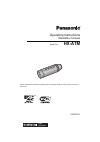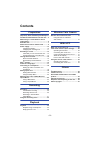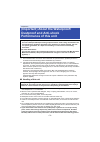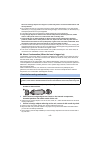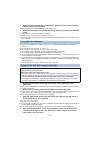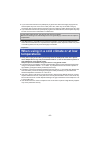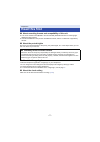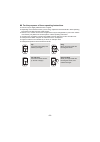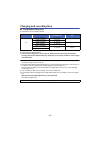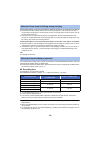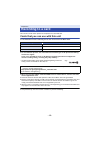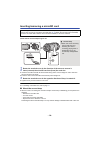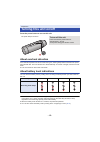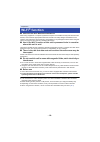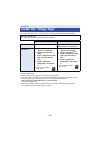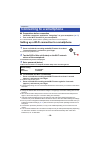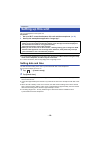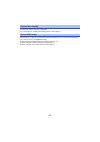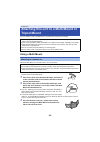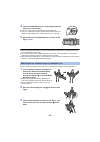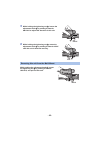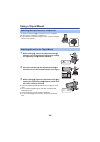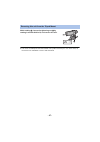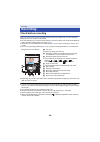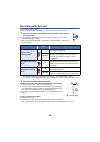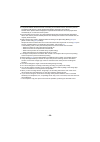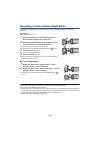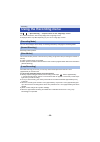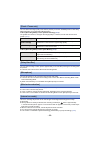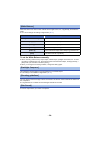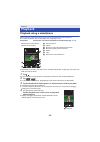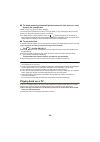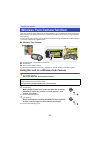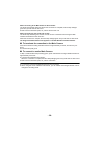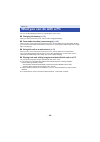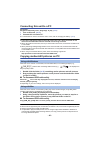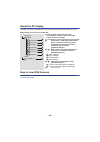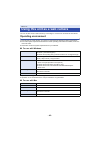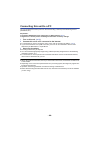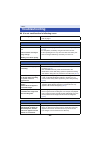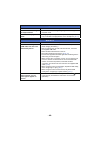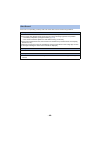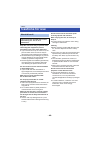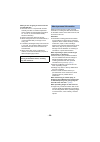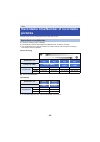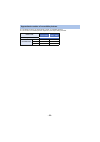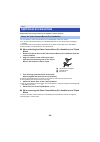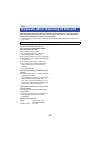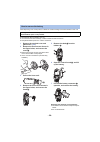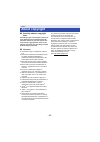- DL manuals
- Panasonic
- Security Camera
- HX-A1M
- Operating Instructions Manual
Panasonic HX-A1M Operating Instructions Manual
Summary of HX-A1M
Page 1
Operating instructions wearable camera model no. Hx-a1m please read these instructions carefully before using this product, and save this manual for future use. Sqw0379 until 2015/4/20
Page 2: Contents
- 2 - preparation (important) about the waterproof/dustproof and anti-shock performance of this unit..... 3 when using in a cold climate or at low temperatures .................................................. 6 read this first ................................................. 7 names and functions...
Page 3: Dustproof and Anti-Shock
- 3 - this does not guarantee no destruction, no malfunction, or waterproofing in all conditions. *1 this means that this unit can be used underwater for specified time in specified pressure in accordance with the handling method established by panasonic. *2 “mil-std 810f method 516.5-shock” is the ...
Page 4
- 4 - this unit. If foreign objects are caught in it, water may leak in and cause malfunctions and other problems. ≥ do not leave this unit for a long period of time in places where temperature is very low (at high altitude etc.) or very high (inside a car under strong sunlight, close to a heater, o...
Page 5
- 5 - 4 check that the terminal cover (waterproof), glasscover and rubber seals are neither cracked nor deformed. ≥ be sure to read the supplied leaflet about the rubber seals. 5 rotate the terminal cover (waterproof) and glasscover until they are attached firmly. ≥ rotate them in the opposite direc...
Page 6: Temperatures
- 6 - ≥ if you remove the terminal cover (waterproof) or glasscover without thoroughly drying this unit, water droplets may form on the card or other parts. Also, water may accumulate in the gap around the card slot or the terminal connector. Be sure to wipe any water off with a soft, dry cloth. ≥ i...
Page 7: Read This First
- 7 - ∫ about recording formats and compatibility of this unit ≥ this unit is an mp4 format (mpeg-4 avc file standard) wearable camera for recording high- definition motion pictures. ≥ avchd and mpeg2 motion pictures are different formats, and are not therefore supported by this unit. ∫ about the po...
Page 8
- 8 - ∫ for the purposes of these operating instructions ≥ pictures may be slightly different from the original. ≥ depending on the firmware version you are using, captured screens described in these operating instructions may differ from the actual screens. ≥ names, icons, contents and services of ...
Page 9
- 9 - 1 microphone 2 access lamp ( l 14 ) 3 recording mode lamps ≥ [ ]: motion picture recording lamp ≥ [ ]: slow motion recording lamp ≥ [ ]: still picture recording lamp 4 power lamp ( l 12 , 15 ) 5 recording start/stop button ( l 29 ) 6 recording mode/wi-fi button [mode] 7 wi-fi lamp [ ] 8 power ...
Page 10: Charging The Battery
- 10 - charging the battery ≥ this unit has a built-in rechargeable lithium-ion battery. Do not remove except when disposing of this unit. ( l 55 ) ≥ it is recommended to charge the battery in a temperature between 10 o c and 30 o c. ≥ when this unit is turned on, it takes longer than usual to charg...
Page 11: Charging And Recording Time
- 11 - charging and recording time ∫ charging/recording time ≥ temperature: 25 o c/humidity: 60%rh ≥ “h” is an abbreviation for hour, “min” for minute and “s” for second. ≥ these times are approximations. ≥ the indicated charging time is for when the battery has been discharged completely. Charging ...
Page 12
- 12 - flashing with approx. 0.5 second period (off for approx. 0.25 second, on for approx. 0.25 second): ≥ check that the usb terminals of this unit or the connecting device, such as pc are not dirty or covered with a foreign object, and reconnect correctly. If a foreign object or dirt is present, ...
Page 13: Recording To A Card
- 13 - this unit can record motion pictures or still pictures to a microsd card. Cards that you can use with this unit ≥ the information on the cards that you can use are current as of march 2015. ≥ to record motion pictures, use a microsd card conforming to an sd speed class rating * of class 4 or ...
Page 14
- 14 - inserting/removing a microsd card caution: check that the access lamp has gone off. 1 rotate the terminal cover in the direction of the arrow to remove it. 2 insert (remove) the microsd card into (from) the card slot. ≥ insert the microsd card with its terminal side facing down. Push it strai...
Page 15: About Overheat Detection
- 15 - press the power button to turn on this unit. About overheat detection if the internal temperature of this unit rises during use, warning beeps will be heard and the power lamp will flash fast. This unit will then turn off automatically. To use this unit again, wait until it cools down. ≥ this...
Page 16: Wi-Fi
- 16 - ∫ use this unit as a wireless lan device when using equipment or computer systems that require more reliable security than wireless lan devices, ensure that the appropriate measures are taken for safety designs and defects for the systems used. Panasonic will not take any responsibility for a...
Page 17: Install The “Image App”
- 17 - the “image app” allows you to change this unit’s settings and record and play back images. * the supported os versions are current as of march 2015 and subject to change. ≥ use the latest version. ≥ refer to [help] in the “image app” menu about how to operate. ≥ the service may not be able to...
Page 18
- 18 - ∫ preparations before connection 1 install the smartphone application “image app” on your smartphone. ( l 17 ) 2 turn on the wi-fi function of your smartphone. ≥ for further details, please read the operating instructions for the smartphone. Setting up a wi-fi connection to a smartphone ≥ che...
Page 19: Setting Date and Time
- 19 - use your smartphone to set up this unit. Preparation: 1 set up a wi-fi connection between this unit and the smartphone. ( l 18 ) 2 start up the smartphone application “image app”. ≥ if a connection attempt to this unit fails, turn off and on the wi-fi function using the setup menu of the smar...
Page 20: Using The Setup Menu
- 20 - using the setup menu for settings on the setup menu, tap # [camera setup] # respective items on the “image app” screen. ≥ for more information, refer to the [help] in the “image app” menu. ≥ displayed items may differ depending on your os or “image app” version. You can hear a confirmation so...
Page 21
- 21 - the firmware version of this unit is displayed. ≥ for information on updating the firmware version, refer to page 51 . Set whether to use this unit as an external drive (card reader) for a pc or as a web camera when you connect it to a pc. ([pc]/[web camera]) ≥ select the desired setting befo...
Page 22: Using A Multi Mount
- 22 - you can attach this unit to a multi mount or tripod mount and perform recording. Using a multi mount attach the multi mount to a smooth surface, such as a helmet. ≥ before attaching the multi mount, remove the hook and loop fastener and the band from the multi mount. 1 peel off one side of th...
Page 23
- 23 - 4 fasten the multi mount securely by aligning the two fasteners to one another. ≥ fasten securely to prevent the multi mount from falling off. ≥ dust, etc. Adhering to the hook and loop fastener will weaken the adhesion. Before attaching it, check if dust, lint, etc. Is adhering. 5 attach thi...
Page 24
- 24 - 4 attach this unit to the multi mount as shown in the figure. ( l 24 ) ≥ before attaching this unit, fasten the multi mount securely with the band and the hook and loop fastener. 1 while holding the tightening nut a , tighten the adjustment knob b by rotating it towards lock. 2 while holding ...
Page 25
- 25 - 5 while holding the tightening nut a , loosen the adjustment knob b by rotating it towards unlock to adjust the direction of this unit. 6 while holding the tightening nut a , rotate the adjustment knob b by rotating it towards lock until this unit is fastened securely. While holding the adjus...
Page 26: Using A Tripod Mount
- 26 - using a tripod mount the tripod mounting hole a of the tripod mount is compatible with the screw (1/4-20 unc) of a tripod, etc. ≥ if you attach a screw with a length of 6 mm or more to a tripod mount, it may wobble. 1 while holding d , loosen the adjustment belt b until this unit can be passe...
Page 27
- 27 - while holding d , loosen the tightening nut c by rotating it towards unlock, and remove this unit. ≥ this unit is not waterproof when the terminal cover (usb connection) is in use. In this case, do not use this unit underwater or touch it with wet hands. Removing this unit from the tripod mou...
Page 28: Check Before Recording
- 28 - check before recording when you connect this unit and a smartphone and start up the “image app”, you can check the image from this unit on the live view screen. ≥ we recommend that you make a test recording to check the angle of view mode, [white balance] setting and other settings before rec...
Page 29: Recording With This Unit
- 29 - recording with this unit record images with this unit. ≥ you can record images even when this unit is not connected to a smartphone. 1 press the recording mode/wi-fi button to switch to the desired recording mode. ≥ the recording mode changes each time you press the button. The recording mode...
Page 30
- 30 - ≥ the period between the start and end of recording is recorded as one file, but motion pictures exceeding 4 gb (approx.) will be divided automatically. (recording will continue.) divided motion pictures will be displayed as separate thumbnails and cannot be played back automatically as a con...
Page 31
- 31 - recording in dark locations (night mode) you can record brighter images in dark locations using an infrared (ir) light (commercially available). Preparation: turn off this unit. ( l 15 ) 1 rotate the glasscover (normal shooting) 1 in the direction of the arrow to remove it. 2 rotate the suppl...
Page 32: Using The Recording Menu
- 32 - tap # [record setup] # respective items on the “image app” screen. ≥ for more information, refer to the [help] in the “image app” menu. ≥ displayed items may differ depending on your os or “image app” version. You can record images with a variety of recording methods by changing the recording...
Page 33
- 33 - you can switch the image quality of the motion pictures you record. Available [pixels / frame rate] differs depending on the [recording mode] setting. ≥ when [recording mode] is set to [normal shooting] ( l 32 ): the greater the number is, the higher the image quality is. However, the file si...
Page 34
- 34 - when the colour tone does not look natural due to a light source, etc., tap [preset], and select the mode. ≥ you cannot change this setting in night mode. ( l 31 ) to set the white balance manually ≥ when recording under mercury vapor lamps, sodium lamps, spotlights in a theater, etc. Or when...
Page 35: Playback
- 35 - playback using a smartphone motion pictures or still pictures stored in this unit are played back with the smartphone. ≥ for more information, refer to the [help] in the “image app” menu. ≥ depending on your os or the version of the smartphone application “image app”, the screen may differ fr...
Page 36: Playing Back On A Tv
- 36 - ∫ to delete motion pictures/still pictures stored in this unit or to copy them to the smartphone delete or copy using ["picture share" settings]. Touch and hold the thumbnail of the file you want to delete or copy, and drag and drop it into the picture jump tab [trash (delete)] or [save to sm...
Page 37
- 37 - when this unit and a video camera are connected via wi-fi, you can display this unit’s image on the main camera’s sub window and record it simultaneously with the main camera’s image. (wireless twin camera) use this unit to enjoy recording scenery different from what is being recorded with th...
Page 38
- 38 - when connecting to the main camera for the first time: the wi-fi lamp flashes (green) fast. When the connection is complete, the wi-fi lamp will light green and you will hear an alert sound. ≥ main camera information (ssid, etc.) will be saved to this unit. When connecting for the second time...
Page 39
- 39 - you can use the following functions by connecting this unit to a pc: ∫ charging the battery ( l 10 ) when you connect this unit to a pc, the pc starts charging the battery. ∫ card reader function (mass storage) ( l 40 ) when you turn on this unit first and connect it to a pc, the pc detects i...
Page 40: Operating Environment
- 40 - operating environment to use this unit as a card reader, you need a pc that meets the following system requirements: ≥ even if the system requirements mentioned in these operating instructions are fulfilled, some pcs cannot be used. ≥ the usb equipment operates with the driver installed as st...
Page 41
- 41 - connecting this unit to a pc preparation: set [select usb mode] of the “image app” to [pc]. ( l 21 ) 1 turn on this unit. ( l 15 ) 2 connect this unit and a pc. ≥ for information on how to connect this unit to a pc, refer to “charging the battery” ( l 10 ) ≥ the access lamp flashes while the ...
Page 42: About The Pc Display
- 42 - about the pc display the folder structure of a microsd card on which this unit has performed recording is as follows. How to view oss licences to check the content of oss licenses, open the [license.Txt] file, which is contained in the removable disk [cam]. Example folder structure of a micro...
Page 43: Operating Environment
- 43 - you can use this unit as a web camera by connecting it to a pc that is connected to the internet. Operating environment to use this unit as a web camera, you need a pc that meets the following system requirements. ≥ even if the system requirements mentioned in these operating instructions are...
Page 44
- 44 - connecting this unit to a pc you can broadcast live motion picture on the internet using a motion picture streaming service (ustream, etc.). Preparation: ≥ set [select usb mode] of the “image app” to [web camera]. ( l 21 ) ≥ register for a motion picture streaming site and make necessary sett...
Page 45: Troubleshooting
- 45 - ∫ it is not a malfunction in following cases others troubleshooting the lens fogs up. ≥ this is due to condensation. It is not a malfunction. Please refer to page 4 . Power problem check points this unit cannot be turned on. This unit does not stay on long enough. Battery runs down quickly. ≥...
Page 46
- 46 - this unit does not change to playback mode. ≥ when this unit is recording, “image app” cannot change to playback mode. Files cannot be played back. ≥ if a high-quality motion picture is copied to a smartphone, it may not be able to be played back on the smartphone. ( l 33 ) with a pc problem ...
Page 47
- 47 - wi-fi connection problem check points the wi-fi connection is not possible between this unit and a smartphone. ≥ make sure the smartphone is properly connected to this unit by checking the wi-fi settings of the smartphone. ≥ make sure the ssid and password have been correctly input. ≥ make su...
Page 48
- 48 - if this unit is not operating correctly, take note of the alert sound to resolve any problems. Alert sound “2 beeps” sound 4 times ≥ the clock of this unit is not set. Set the date and time. ( l 19 ) ≥ if the power lamp flashes fast and this unit turns off, the following symptoms are possible...
Page 49: Cautions For Use
- 49 - keep this unit as far away as possible from electromagnetic equipment (such as microwave ovens, tvs, video games etc.). ≥ if you use this unit on top of or near a tv, the pictures and/or sound on this unit may be disrupted by electromagnetic wave radiation. ≥ recorded data may be damaged, or ...
Page 50
- 50 - when you are not going to use this unit for an extended time. ≥ store this unit in a cool place with minimal humidity, and with a constant temperature where possible (recommended temperature: 15 o c to 25 o c, recommended humidity: 40%rh to 60%rh). ≥ always remove the card from this unit. ≥ w...
Page 51
- 51 - ≥ the memory capacity listed on the microsd card label is the total of the capacity that is used for protection and management of copyright, and capacity that can be used normally with this unit and computer. ≥ do not subject the microsd card to strong shocks, bend it or drop it. ≥ data on th...
Page 52: Pictures
- 52 - microsd cards are only mentioned with their main memory size. ≥ the default setting is [1920 k 1080/30p]. ≥ the stated times are the approximate recordable times for continuous recording. ≥ the recordable time may be reduced when lot of action scenes and recorded or recording of short motion ...
Page 53
- 53 - ≥ the stated number is the approximate number of recordable pictures. ≥ the number of recordable pictures depends on the subject being recorded. Approximate number of recordable pictures picture size 2.7 m 2176 k 1224 2.1 m 1920 k 1080 aspect ratio 16:9 microsd card 4 gb 1800 2500 16 gb 7000 ...
Page 54: Optional Accessories
- 54 - some optional accessories may not be available in some countries. You can attach the video camera mount (for handlebar)/rp-cmc10 as follows. ≥ to use the video camera mount (for handlebar)/rp-cmc10, the tripod mount (supplied) is required. ≥ please also refer to the operating instructions of ...
Page 55
- 55 - when disposing of the used product, initialise the network settings ( l 51 ) first and remove the built-in battery from this unit. Please refer to page 56 about how to remove the battery. Thank you for supporting our battery recycling efforts. ≥ please make sure that the battery is disposed o...
Page 56
- 56 - when disposing of the used product, initialise the network settings and erase all data on this unit. ≥ disassemble after the battery runs out. ≥ if it cannot be removed smoothly, contact panasonic’s service centre. ≥ keep disassembled parts out of reach of children. 1 remove the terminal cove...
Page 57: About Copyright
- 57 - ∫ carefully observe copyright laws recording of pre-recorded tapes or discs or other published or broadcast material for purposes other than your own private use may infringe copyright laws. Even for the purpose of private use, recording of certain material may be restricted. ∫ licenses ≥ mic...
Page 58
Panasonic corporation web site: http://www.Panasonic.Com.