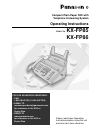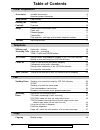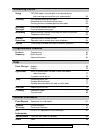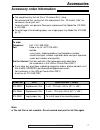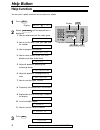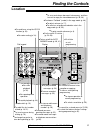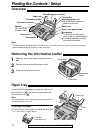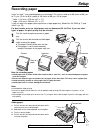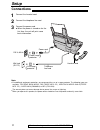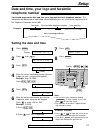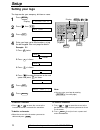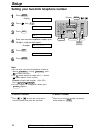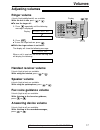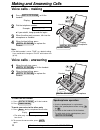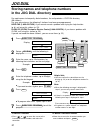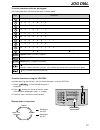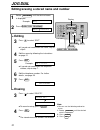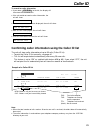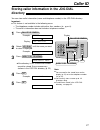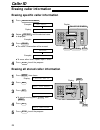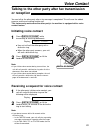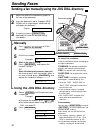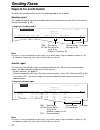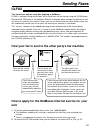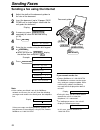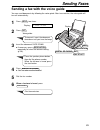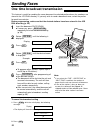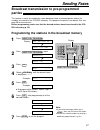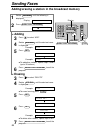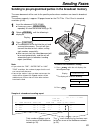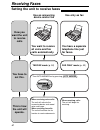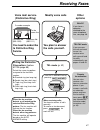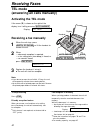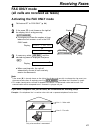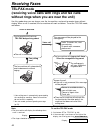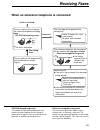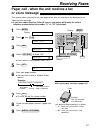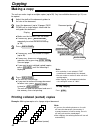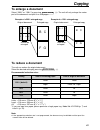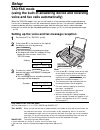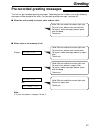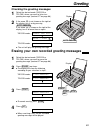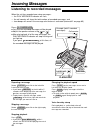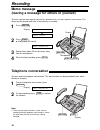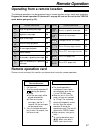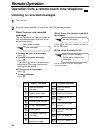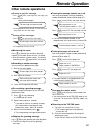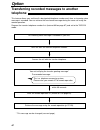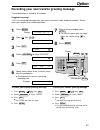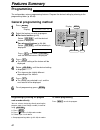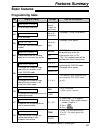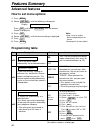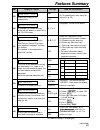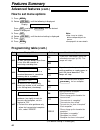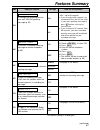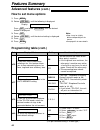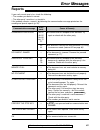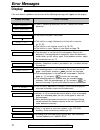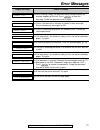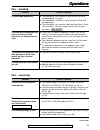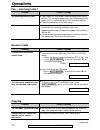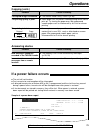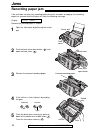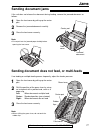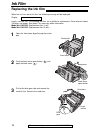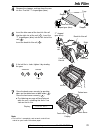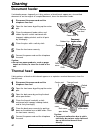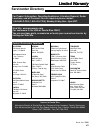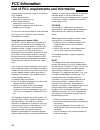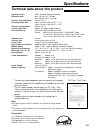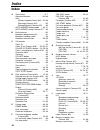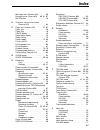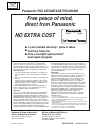- DL manuals
- Panasonic
- Fax Machine
- KX-FP85
- Operating Instructions Manual
Panasonic KX-FP85 Operating Instructions Manual - Receiving Faxes
Ring
Ring
Ring
To the
same line
2-number example
Telephone No.
(555-1111)
Facsimile No.
(555-1333)
41
Receiving Faxes
With PC
If you have a
computer
attached to the
same telephone
line, see page 46.
Other
options
You need to subscribe
to Distinctive Ring
Service.
Setting the Distinctive
Ring pattern (feature
#31 on page 65)
Select the same ring pattern
assigned to the facsimile
number.
A:Standard ring (one long ring)
B:Double ring (two short rings)
C:Triple ring (short-long-short
rings)
D:Other triple ring (short-short-
long rings)
Voice mail service
(Distinctive Ring)
You plan to answer
the calls yourself.
Turn AUTO ANSWER off by
pressing .
AUTO ANSWER
When receiving calls:
You have to answer all calls
manually.
To receive a fax document,
press for
each fax call.
FAX START
Mostly voice calls
TEL/FAX mode
If you are near
the unit and want
to use it to
receive voice
calls yourself and
fax calls
automatically, see
pages 44 and 45.
AUTO ANSWER
MEMORY% CALLS ON
When the fax machine
detects a call matching the
selected Distinctive Ring
pattern: The fax machine will
activate the fax function.
When the fax machine
detects other ring patterns:
The fax machine will operate
based on the AUTO
ANSWER setting.
Remote
fax activation
You can also
receive a fax
from an extension
phone. If you
answer a call with
an extension
phone and hear
the fax calling
tone, press
(pre-selected fax
activation code)
to receive a fax
(p. 46).
9
TEL mode (p. 42)
Summary of KX-FP85
Page 1
Please read these operating instructions before using the unit and save for future reference. For fax advantage assistance: – call 1-800-help-fax (1-800-435-7329) – e-mail to consumerproducts@panasonic.Com for customers in the usa or puerto rico – refer to www.Panasonic.Com for customers in the usa ...
Page 2
2 thank you for purchasing a panasonic facsimile. Welcome to the world of panasonic facsimiles. This product combines facsimile, telephone, telephone answering device and copier features to provide you with more efficient office or home use. By utilizing these convenient features, you can maximize t...
Page 3
3 for fax advantage assistance, call 1-800-435-7329. Important safety instructions ! When using this unit, basic safety precautions should always be followed to reduce the risk of fire, electric shock, or personal injury. 1. Read and understand all instructions. 2. Follow all warnings and instructio...
Page 4: Table of Contents
4 for fax advantage assistance, call 1-800-435-7329. Table of contents initial preparation accessories included accessories . . . . . . . . . . . . . . . . . . . . . . . . . . . . . . . . . . . . . 6 accessory order information . . . . . . . . . . . . . . . . . . . . . . . . . . . . . . . 7 help but...
Page 5: Programmable Features
5 for fax advantage assistance, call 1-800-435-7329. Programmable features features programming . . . . . . . . . . . . . . . . . . . . . . . . . . . . . . . . . . . . . . . . . . 62 summary basic features . . . . . . . . . . . . . . . . . . . . . . . . . . . . . . . . . . . . . . . . . 63 advanced ...
Page 6: Accessories
6 for fax advantage assistance, call 1-800-435-7329. Accessories included accessories ! Power cord ..............1 telephone line cord...1 handset...................1 paper tray ...............1 ink film ...................1 (complimentary test ink film) ● if any items are missing or damaged, check ...
Page 7: Accessories
For fax advantage assistance, call 1-800-435-7329. 7 accessories accessory order information ! Model no. Kx-fa53 replacement film 1 roll – 216 mm x 50 m (8 1 ⁄ 2 " x 164' ) item specifications / usage ● the complimentary test ink film is 10 meters (32 1 ⁄ 2 ' ) long. We recommend that you buy full s...
Page 8: Help Button
Set help display jog dial 8 help button for fax advantage assistance, call 1-800-435-7329. Help function ! 1 press . Display: 2 rotate until the desired item is displayed. 1. How to send faxes with the voice guide 2. How to set the date, time, your logo and fax number 3. How to program the features ...
Page 9: Finding The Controls
9 finding the controls for fax advantage assistance, call 1-800-435-7329. Location ! Dial keypad ● to redial the last number dialed (p. 18, 31). ● to insert a pause during dialing (p. 19). ● to store or edit names and telephone numbers (p. 20). ● for quick playback (p. 54). ● to change from pulse to...
Page 10: Finding The Controls / Setup
Back cover open button back cover tension bar recording paper entrance paper tray document entrance speaker (left side of the handset cradle) document guides front cover document exit recording paper exit ● up to 30 sheets of printed paper can be held. Microphone ● to talk with the other party when ...
Page 11: Setup
11 setup for fax advantage assistance, call 1-800-435-7329. Note for recording paper: ● avoid paper with a cotton and/or fiber content that is over 20%, such as letterhead paper or paper used for resumes. ● do not use different types or thicknesses of paper at the same time. This may cause a paper j...
Page 12: Setup
Wall jack (rj11c) 120 v, 60 hz telephone line cord power cord power surge protector ( ) line surge protector ( ) handset cord 12 setup for fax advantage assistance, call 1-800-435-7329. Connections ! 1 connect the handset cord. 2 connect the telephone line cord. 3 connect the power cord. ● when the ...
Page 13: Setup
13 setup for fax advantage assistance, call 1-800-435-7329. Date and time, your logo and facsimile telephone number ! You should program the date and time, your logo and facsimile telephone number. This information will be printed on each page transmitted from your unit, fulfilling the requirements ...
Page 14: Setup
14 setup for fax advantage assistance, call 1-800-435-7329. / jog dial set menu stop display mute (insert) (hyphen) (delete) flash 1 press . Display: 2 press , then . 3 press . 4 enter your logo, up to 30 characters, using the dial keypad. See next page for details. Example: bill 1. Press twice. Cur...
Page 15: Setup
15 setup for fax advantage assistance, call 1-800-435-7329. 1 2 3 4 5 6 7 8 9 0 flash stop mute keys characters hyphen button (to insert a hyphen.) insert button (to insert one character or one space.) delete button (to delete a character.) key (to move the cursor to the left.) key (to move the curs...
Page 16: Setup
16 setup for fax advantage assistance, call 1-800-435-7329. Setting your facsimile telephone number 1 press . Display: 2 press , then . 3 press . 4 enter your facsimile telephone number, up to 20 digits, using the dial keypad. Example: 5 press . 6 press . Menu setup item [ ] set no.=1234567 no.= set...
Page 17: Volumes
For fax advantage assistance, call 1-800-435-7329. Volumes 17 / set display adjusting volumes ! Ringer volume 4 levels (high/middle/low/off) are available. While the unit is idle, press or . ■ to turn the ringer off: 1. Press repeatedly until the following message is displayed. Display: 2. Press . ●...
Page 18: Making And Answering Calls
Handset mute display digital sp-phone microphone / digital sp-phone redial/pause handset display mute microphone / 18 making and answering calls for fax advantage assistance, call 1-800-435-7329. 1 press or lift the handset. Display: 2 dial the telephone number. Example: ● if you misdial, hang up an...
Page 19: Making And Answering Calls
19 making and answering calls tone flash redial/pause tone, flash and pause buttons ! Tone button the ( ) button is used for rotary pulse dial services and allows you to temporarily change from pulse to tone mode during a dialing operation. When you hang up, the unit will automatically return to the...
Page 20: Jog Dial
20 jog dial storing names and telephone numbers in the jog dial directory ! For rapid access to frequently dialed numbers, the unit provides a jog dial directory (50 stations). For your convenience, the following 2 stations have been pre-programmed. Help-fax (1-800-435-7329): if you cannot correct a...
Page 21: Jog Dial
21 jog dial 1 2 3 4 5 6 7 8 9 0 flash stop mute keys characters hyphen button (to insert a hyphen.) insert button (to insert one character or one space.) delete button (to delete a character.) key (to move the cursor to the left.) key (to move the cursor to the right.) to enter another character usi...
Page 22: Jog Dial
Erase set stop directory program display jog dial 22 jog dial 1 rotate until the desired name is displayed. Example: 2 press . Edit= delete=# directory program mary jog dial erasing 3 press to select “delete”. ● to cancel erasing, press . 4 press . ● the stored name and number are deleted. Deleted s...
Page 23: Jog Dial
23 jog dial making a voice call using the jog dial directory ! Before using this feature, program the desired names and telephone numbers into the directory (p. 20). 1 rotate until the desired name is displayed. Example: 2 press or lift the handset. ● the unit will start dialing automatically. 3 whe...
Page 24: Caller Id
Display jog dial caller id search stop / 24 caller id caller id service from your phone company ! This unit is compatible with a caller id service offered by your local telephone company. To use this feature, you must subscribe to a caller id service. How caller id is displayed set the following rin...
Page 25: Caller Id
No. 01 02 wendy roberts allan stone time of call mar. 14 10:30am mar. 13 08:35am fax tad telephone number mar. 14 2000 11:37am 345-678-9012 456-789-0123 answer name caller id list new no. 01 mike timar time of call mar. 11 09:35am tel telephone number 987-654-3210 answer name old new: shows a call y...
Page 26: Caller Id
2. Local telephone number (area code omitted) 1. 1 – area code – local telephone number (“1” added) area code – local telephone number 1 – local telephone number (“1” added and area code omitted) 4. 3. Jog dial display handset / digital sp-phone caller id search fax start 26 caller id calling back u...
Page 27: Caller Id
Set caller id search jog dial directory program display 27 caller id storing caller information in the jog dial directory ! You can store caller information (name and telephone number) in the jog dial directory. Important: ● this feature is not available in the following cases. — the telephone numbe...
Page 28: Caller Id
28 caller id 1 press three times. Display: 2 press . 3 press . ● to cancel erasing, press , then . 4 press . 5 press to exit the program. Stop erase completed set stop all erase ok? Set call list erase set 3.Caller set up menu set menu stop display erasing caller information ! Erasing specific calle...
Page 29: Voice Contact
Handset face down display digital sp-phone 29 voice contact 1 press while transmitting or receiving documents. Display: ● your unit will call the other party with a distinctive ring. ● when the other party answers, your unit will emit a distinctive ring. 2 press or lift the handset to start talking....
Page 30: Sending Faxes
30 sending faxes to select the resolution select the desired resolution according to the type of document. Standard: for printed or typewritten originals with normal-sized characters. Fine: for originals with small printing. Super fine: for originals with minute printing. Half tone: for originals co...
Page 31: Sending Faxes
31 sending faxes 600 mm (23 5 ⁄ 8 " ) paper width minimum size 128 mm (5 " ) 128 mm (5 " ) maximum size 216 mm (8 1 ⁄ 2 " ) 208 mm (8 3 ⁄ 16 " ) effective scanning area 4 mm scanned area 216 mm (8 1 ⁄ 2 " ) note: ● remove clips, staples or other similar fastening objects. ● check that ink, paste or ...
Page 32: Sending Faxes
01 2345678 00'51 snd 00 communication error 43 jan. 20 2000 09:19am your logo : your fax no. : jan. 20 09:18am sending report code no. Usage time mode pages start time result other facsimile snd: sent directly. Iq-fax: sent to the fax server of the netmoves network (p. 33). Communication message (p....
Page 33: Sending Faxes
33 sending faxes iq-fax ! This feature can only be used after applying to netmoves. Iq-fax is intelligent faxing which allows you to send faxes via the internet using the iq-fax button. Behind the iq-fax button is the netmoves global fax network which manages the delivery of your fax to any fax mach...
Page 34: Sending Faxes
34 sending faxes sending a fax using the internet 1 adjust the width of the document guides to the size of the document. 2 insert the document (up to 10 pages) face down until a single beep is heard and the unit grabs the document. Display: 3 if necessary, press repeatedly to select the desired sett...
Page 35: Sending Faxes
35 sending faxes 1 press two times. Display: 2 press . 3 insert the document face down. ● if necessary, press repeatedly to select the desired setting (p. 30). 4 press . ● you can also use the handset. 5 dial the fax number. 6 when a fax tone is heard, press . Fax start digital sp-phone resolution s...
Page 36: Sending Faxes
Face down jog dial stop set display fax start resolution 36 sending faxes 1 insert the document face down. ● if necessary, press repeatedly to select the desired setting (p. 30). 2 rotate until the following is displayed. Display: 3 press . 4 rotate until the desired name is displayed. Example: 5 pr...
Page 37: Sending Faxes
Jog dial set stop directory program display 37 sending faxes programming the stations in the broadcast memory 1 press . Display: 2 press again. 3 press . 4 rotate until the desired name is displayed. Example: 5 press . Example: ● to program other stations, repeat steps 4 and 5 (up to 20 stations). 6...
Page 38: Sending Faxes
38 sending faxes jog dial set stop directory program display 1 rotate until the following is displayed. Display: 2 press . Add= delete=# directory program jog dial erasing 3 press to select “delete”. 4 rotate until the desired name is displayed. Example: ● to cancel erasing, press . 5 press . 6 pres...
Page 39: Sending Faxes
Face down stop fax start jog dial display set resolution 39 sending faxes sending to pre-programmed parties in the broadcast memory the same document will be sent to the specific parties whose numbers are stored in broadcast memory. The memory capacity is approx. 25 pages based on the itu-t no. 1 te...
Page 40: Receiving Faxes
40 receiving faxes setting the unit to receive faxes ! You have a separate telephone line just for faxes. Fax only mode (p. 43) when receiving calls: the unit will begin fax receiving. Use only as fax you want to receive all voice and fax calls automatically. Tad/fax mode (p. 50) when receiving voic...
Page 41: Receiving Faxes
Ring ring ring to the same line 2-number example telephone no. (555-1111) facsimile no. (555-1333) 41 receiving faxes with pc if you have a computer attached to the same telephone line, see page 46. Other options you need to subscribe to distinctive ring service. Setting the distinctive ring pattern...
Page 42: Receiving Faxes
42 receiving faxes 1 when the unit rings, press or lift the handset to answer the call. 2 when: — document reception is required, — a fax calling tone (slow beep) is heard, or — no sound is heard, press . 3 replace the handset, if using it. ● the unit will start fax reception. Connecting..... Fax st...
Page 43: Receiving Faxes
43 receiving faxes auto answer jog dial set display if you have a telephone line just for faxes, we recommend the following setup. Example: one telephone line is used for voice calls and a separate telephone line for faxes. Fax only mode ! (all calls are received as faxes) 1 set feature #77 to “fax ...
Page 44: Receiving Faxes
44 receiving faxes tel/fax mode ! (receiving voice calls with rings and fax calls without rings when you are near the unit) ring ring ring answer the call. ● if the call is not answered, this message will be played.** ● then the fax machine will activate the fax function for the other party’s fax ma...
Page 45: Receiving Faxes
45 receiving faxes when an extension telephone is connected answer the call. ● if the call is not answered, this message will be played.** ● then the fax machine will activate the fax function for the other party’s fax machine that does not send a fax calling tone. The fax machine will not ring but ...
Page 46: Receiving Faxes
Wall jack computer wall jack fax machine 46 receiving faxes extension telephone ! To the same line extension telephone note: ● you can change the fax activation code in feature #41 (p. 65). If you use the fax machine with an extension telephone, you can receive fax documents using the extension tele...
Page 47: Receiving Faxes
47 receiving faxes pager call - when the unit receives a fax or voice message ! This feature allows your unit to call your pager when your unit receives a fax document or an incoming voice message. ● if you have subscribed to a caller id service, your pager will display the caller’s telephone number...
Page 48: Copying
Collated (sorted) uncollated 4 3 2 1 4 3 2 1 1 1 2 2 3 3 4 4 face down document guides resolution stop copy zoom copy start collate quick scan display 48 copying making a copy ! 1 adjust the width of the document guides to the size of the document. 2 insert the document (up to 10 pages) face down un...
Page 49: Copying
Enlarged copy original document original document example of a 200% enlarged copy area to be enlarged b c f g a b c d e f g h enlarged copy example of a 150% enlarged copy b c f g a b c d e f g h area to be enlarged 49 copying size of original document note: ● if the appropriate reduction rate is no...
Page 50: Setup
50 setup tad/fax mode ! (using the built-in answering device and receiving voice and fax calls automatically) setting up the voice and fax message reception when the tad/fax mode is set, the unit will work as a fax machine and/or answering device. If a fax call is detected, the unit will automatical...
Page 51: Greeting
51 greeting the unit has pre-recorded greeting messages. Depending on the situation, one of the following messages will be played to the caller. For your own greeting message, see page 52. ■ when the unit is ready to receive voice and fax calls: ■ when voice or fax memory is full: note: ● to clear t...
Page 52: Greeting
Microphone / start record stop display / “this is (your name, business and/or telephone number). We are unable to answer right now. To send a fax, start transmission. To leave a message, speak after the beep. Thank you.” 52 greeting note: ● if you make a mistake while recording, start again from ste...
Page 53: Greeting
53 greeting checking the greeting messages 1 select the desired mode (tad/fax or tel/fax) where you want to listen to a greeting message (feature #77 on page 68). 2 if the arrow ( ▼ ) is not shown on the right of the display, turn it on by pressing . If the arrow ( ▼ ) is shown on the right of the d...
Page 54: Incoming Messages
54 incoming messages / play messages flash/light quick slow jog dial stop 02 example (total 2 recorded messages): call counter when the unit has recorded new voice messages: — the play messages indicator will flash, — the call counter will show the total number of recorded messages, and — slow beeps...
Page 55: Incoming Messages
55 incoming messages erasing a specific message 1 press while listening to the message you want to erase. Display: erasing all the messages check that you have listened to all of the recorded messages. 1 press . Display: 2 press . ● to cancel erasing, press . 3 press . Erase completed erasing set st...
Page 56: Recording
Stop record display recording 56 telephone conversation ! To leave a private message for yourself or someone else, you can record a voice memo. This memo can be played back later, either directly or remotely. 1 press . Display: 2 press . ● a long beep will sound. 3 speak cleary about 20 cm (8 inches...
Page 57: Remote Operation
Erases a specific message erases all messages changes to the tel mode turns on message transfer turns off message transfer turns on pager call turns off pager call 57 remote operation remote command the following operations can be performed from a remote location using a touch tone telephone. Progra...
Page 58: Remote Operation
When there are no new recorded messages press or wait for 4 seconds to listen to all the messages. When voice memory is full erase some or all of the messages (see next page). 5 58 remote operation skips the greeting message repeats a message skips a message new message playback all message playback...
Page 59: Remote Operation
■ erasing a specific message press while listening to the message you want to erase. ● a long beep will also sound. The unit will then play back the next message. ■ erasing all the messages press to erase all the messages. ● a long beep will also sound. 5 4 59 remote operation other remote operation...
Page 60: Option
60 option transferring recorded messages to another telephone ! This feature allows your unit to call a designated telephone number each time an incoming voice message is recorded. You can retrieve the transferred message during the same call using the remote operation. Program the transfer telephon...
Page 61: Option
61 option recording your own transfer greeting message ! The recording time is limited to 16 seconds. Suggested message “this is a transferred message from (your name, business and/or telephone number). Please enter your remote id for remote operation.” 1 press . Display: 2 press , then . 3 press . ...
Page 62: Features Summary
Jog dial set menu display features summary 62 the unit provides various programming features. Program the desired setting by referring to the programming tables (p. 63–68). 1 press . Display: 2 select the feature you wish to program. ■ for basic features (p. 63) rotate until the desired feature is d...
Page 63: Features Summary
“tone”: for tone dial service. “pulse”: for rotary pulse dial service. This setting is also available after activating the fax only mode (p. 43). See page 13 for details. “vox”: unlimited “1 min”: up to 1 minute id = 111 63 features summary basic features ! Programming table code #01 to set the date...
Page 64: Features Summary
To send a document: 1. Insert the document. 2. Follow steps 1–3 above. 3. Rotate to select “on”. 4. Press . 5. Enter the fax number. 6. Press . 7. Enter the transmission start time. Press to select “am” or “pm”. 8. Press . 9. Press . ● to cancel after programming, press then . Set stop menu set set ...
Page 65: Features Summary
If you hear slow beeps, press and listen to recorded messages (p. 54). The beeps will stop. Play messages 1. Follow steps 1–3 on page 64. 2. Rotate to select “on”. 3. Press . 4. Enter your code from 2 to 4 digits, using 0–9 and . 5. Press . 6. Press . ● do not enter “0000”. Menu set set jog dial “on...
Page 66: Features Summary
If you hear slow beeps, erase the recorded messages (p. 55). The beeps will stop. Voice guidance example: “ start transmission. ” “ please hang up the handset for transmission. ” “ transmission is complete. ” “ transmission has failed. ” “ transmission has been interrupted. ” “ start reception. ” “ ...
Page 67: Features Summary
“16s”: up to 16 seconds “60s”: up to 60 seconds ● if you change to 60 seconds, we recommend that you tell the caller in your own greeting message to press 9 before starting fax transmission. ● if you change to 16 seconds from 60 seconds, your own recorded greeting message will be deleted and will be...
Page 68: Features Summary
See pages 44 and 45 for details. 1. Follow steps 1–3 above. 2. Rotate to select “yes”. 3. Press . 4. Press again. 5. Press . Menu set set jog dial “tad/fax”: telephone answering device/facsimile mode (p. 50) “fax only”: facsimile only mode (p. 43) “tel/fax”: telephone/facsimile mode (p. 44, 45) ● if...
Page 69: Error Messages
69 error messages for fax advantage assistance, call 1-800-435-7329. Reports ! Communication message communication error document jammed error-not your unit memory full no document other fax not respond pressed the stop key the cover was opened ok 40–42 46–52 58, 65 68, 72 ff 43 44 — 54 59 70 — — — ...
Page 70: Error Messages
70 error messages for fax advantage assistance, call 1-800-435-7329. Display ! Display message loading error jog-dial full fax memory full fax in memory check paper check memory check document check film cover open call service2 call service ● there is something wrong with the unit. Contact our serv...
Page 71: Error Messages
71 error messages for fax advantage assistance, call 1-800-435-7329. Display message unit overheated transmit error remove document redial time out please wait paper jammed no fax reply modem error message full memory full ● when making a copy, the document being stored exceeds the memory capacity o...
Page 72: Operations
72 operations for fax advantage assistance, call 1-800-435-7329. When a function does not work, check here before requesting help ! General problem i cannot make and receive calls. I cannot make calls. The unit does not work. The unit does not ring. The unit displays the following message though the...
Page 73: Operations
73 operations for fax advantage assistance, call 1-800-435-7329. Operations fax – sending problem ● the other party’s fax machine is busy or has run out of recording paper. Try again. ● the other party’s machine is not a facsimile. Check with the other party. ● the other party’s fax machine rings to...
Page 74: Operations
74 operations for fax advantage assistance, call 1-800-435-7329. Receive mode problem ● if you want to set the tad/fax, fax only or tel/fax mode: — select the desired mode using feature #77 (p. 68), and — press to turn on the arrow ( ▼ ) on the right of the display. Display: on ● if you want to set ...
Page 75: Operations
75 operations for fax advantage assistance, call 1-800-435-7329. Answering device problem ● the memory is full. Erase unnecessary messages (p. 55, 59) ● press the remote operation id correctly and firmly (p. 58) cause & remedy new messages cannot be recorded in the tad/fax mode. I cannot retrieve re...
Page 76: Jams
76 jams for fax advantage assistance, call 1-800-435-7329. Recording paper jam ! 1 open the front cover by pulling up the center part. If the unit does not eject any recording paper during fax reception or copying, the recording paper has jammed and the display will show the following message. Displ...
Page 77: Jams
Green lever right left center part rubber flap front cover 77 jams for fax advantage assistance, call 1-800-435-7329. Sending document jams ! 1 open the front cover by pulling up the center part. 2 remove the jammed document carefully. 3 close the front cover securely. Center part front cover jammed...
Page 78: Ink Film
78 ink film for fax advantage assistance, call 1-800-435-7329. Replacing the ink film ! 1 open the front cover by pulling up the center part. When the unit runs out of ink film, the following message will be displayed. Display: install a new ink film. The following ink films are available for replac...
Page 79: Ink Film
79 ink film for fax advantage assistance, call 1-800-435-7329. 4 remove the stoppers and tags from the new ink film. Find the “t” shaped gear (blue). Tags new ink film “t” shaped gear (blue) stopper stopper 5 insert the blue core of the front ink film roll into the right slot of the unit ( ). Insert...
Page 80: Cleaning
Thermal head dotted area center part front cover back cover open button back cover document feeder rollers front cover rubber flap glass center part document feeder rollers 80 cleaning for fax advantage assistance, call 1-800-435-7329. Thermal head ! 1 disconnect the power cord and the telephone lin...
Page 81: Print Reports
81 print reports reference lists and reports ! Jog dial set stop menu display 1 press two times. Display: 2 rotate until the desired item is displayed. 3 press to start printing. ● to stop printing, press . ● after printing, the printed item will be displayed. 4 press . Menu stop printing set caller...
Page 82: Limited Warranty
82 limited warranty panasonic consumer electronics company, division of matsushita electric corporation of america one panasonic way, secaucus, new jersey 07094 panasonic sales company division of matsushita electric of puerto rico, inc. Ave. 65 de infantería, km. 9.5, san gabriel industrial park, c...
Page 83: Limited Warranty
83 limited warranty limited warranty servicenter directory ! Service in puerto rico matsushita electric of puerto rico, inc. Panasonic sales company/ factory servicenter: ave. 65 de infantería, km. 9.5, san gabriel industrial park, carolina, puerto rico 00985 phone (787) 750-4300 fax (787) 768-2910 ...
Page 84: Fcc Information
84 fcc information list of fcc requirements and information ! If required by the telephone company, inform them of the following. ● fcc registration no.: (found on the rear of the unit) ● ringer equivalence no.: (found on the rear of the unit) ● the particular telephone line to which the equipment i...
Page 85: Specifications
85 specifications as an energy star partner, panasonic has determined that this product meets the energy star guidelines for energy efficiency. Energy star is a u.S. Registered mark. R r energy star technical data about this product ! Applicable lines: public switched telephone network document size...
Page 86: Index
Index 86 index ! A accessories . . . . . . . . . . . . . . . . . .6, 7 advanced features . . . . . . . . . . .64–68 alert (memory reception)(feature #44) .42, 66 (message)(feature #42) . . . . . . . .65 (recording time)(feature #43) . . .66 auto answer button/mode . . .40, 41 auto answer setting (fe...
Page 87: Index
87 index message alert (feature #42) . . . . . . .65 message transfer (feature #60) . . 60, 61, 67 mute button . . . . . . . . . . . . . . . . . . .18 o overseas transmission mode (feature #23) . . . . . . . . . . . . . . . .64 p pager call (feature #70) . . . . . . .47, 67 paper jam . . . . . . . ....
Page 88: Free Peace of Mind,
Printed in malaysia pfqx1423ya wm0300en1030 free peace of mind, direct from panasonic no extra cost ■ 1-year limited warranty 1 parts & labor ■ toll-free help line ■ free overnight replacement 3 and repair program panasonic fax advantage program f ax a dvantage p rogram the panasonic fax advantage c...