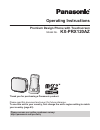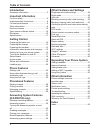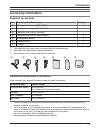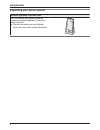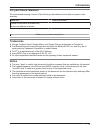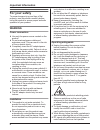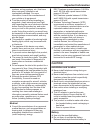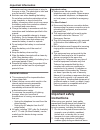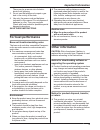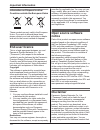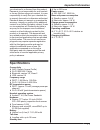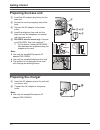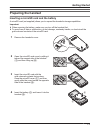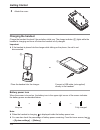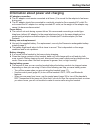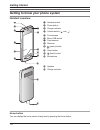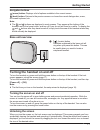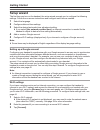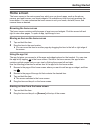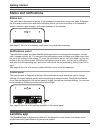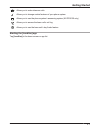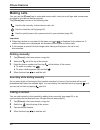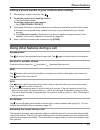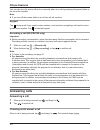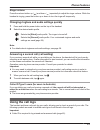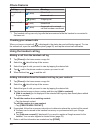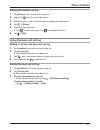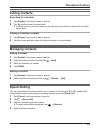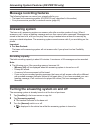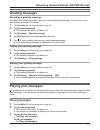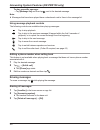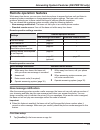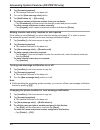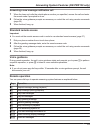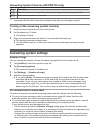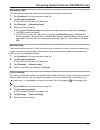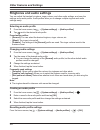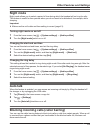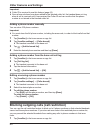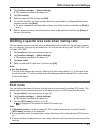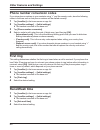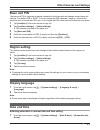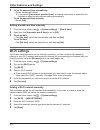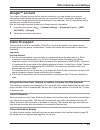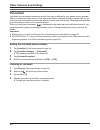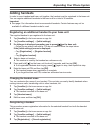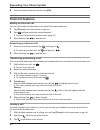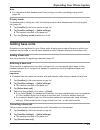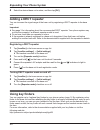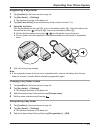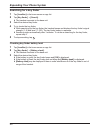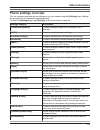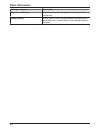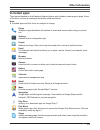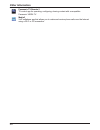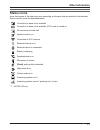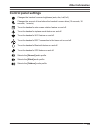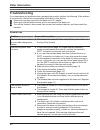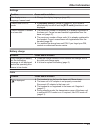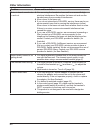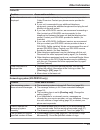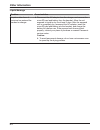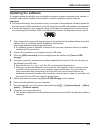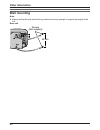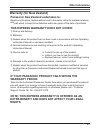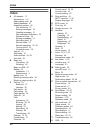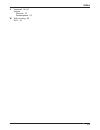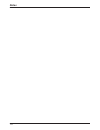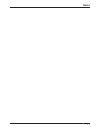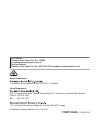- DL manuals
- Panasonic
- Telephone
- KX-PRX120AZ
- Operating Instructions Manual
Panasonic KX-PRX120AZ Operating Instructions Manual
Operating Instructions
Premium Design Phone with Touchscreen
Model No.
KX-PRX120AZ
Thank you for purchasing a Panasonic product.
Please read this document and save it for future reference.
To use this unit in your country, first change the unit’s region setting to match
your country (page 43).
Please access our online customer survey:
http://panasonic.net/pcc/tel/q
Summary of KX-PRX120AZ
Page 1
Operating instructions premium design phone with touchscreen model no. Kx-prx120az thank you for purchasing a panasonic product. Please read this document and save it for future reference. To use this unit in your country, first change the unit’s region setting to match your country (page 43). Pleas...
Page 2: Introduction
Introduction accessory information ..................................3 important information for your safety .............................................6 important safety instructions ........................8 for best performance ...................................9 other information ...............
Page 3: Accessory Information
Accessory information supplied accessories no. Accessory item/part number quantity a ac adaptor for base unit/pnlv226al 1 b ac adaptor for charger/pnlv226alk 1 c telephone line cord (for australia) *1 1 d telephone line cord (for new zealand) 1 e rechargeable battery *2 1 f handset cover *3 1 g char...
Page 4: Introduction
Expanding your phone system handset (optional): kx-prxa10az you can expand your phone system by registering optional handsets (6 max.) to a single base unit. R optional handsets may be a different colour from that of the supplied handsets. 4 introduction.
Page 5: For Your Future Reference
For your future reference we recommend keeping a record of the following information to assist with any repair under warranty. Serial no. Date of purchase (found on the rear of the base unit) name and address of dealer attach your purchase receipt here. Trademarks r google, android, gmail, google ma...
Page 6: For Your Safety
For your safety to prevent severe injury and loss of life/ property, read this section carefully before using the product to ensure proper and safe operation of your product. Warning power connection r use only the power source marked on the product. R do not overload power outlets and extension cor...
Page 7: Caution
Systems, air bag systems, etc.) that have been improperly installed or are inadequately shielded. For more information, consult the manufacturer of your vehicle or its equipment. R turn the product off when boarding an aeroplane. Await instructions from flight staff regarding the use of electronic d...
Page 8: General Notices
Corrosive and may cause burns or injury to the eyes or skin. The electrolyte is toxic and may be harmful if swallowed. R exercise care when handling the battery. Do not allow conductive materials such as rings, bracelets, or keys to touch the battery, otherwise a short circuit may cause the battery ...
Page 9: For Best Performance
There may be a remote risk of electric shock from lightning. 3. Do not use the telephone to report a gas leak in the vicinity of the leak. 4. Use only the power cord and batteries indicated in this manual. Do not dispose of batteries in a fire. They may explode. Check with local codes for possible s...
Page 10: End-User Licence
Information on disposal in other countries outside the european union these symbols are only valid in the european union. If you wish to discard these items, please contact your local authorities or dealer and ask for the correct method of disposal. End-user licence this is a legal agreement between...
Page 11: Specifications
You download to or forward from this product; panasonic is not responsible for such content or its use. Before using such content, it is your responsibility to verify that your intended use is properly licenced or is otherwise authorised. Panasonic does not warrant or guarantee the accuracy, integri...
Page 12: Preparing The Base Unit
Preparing the base unit a insert the ac adaptor plug firmly into the base unit. D e c d a b b secure the cord by wrapping around the hook. C connect the ac adaptor to the power outlet. D insert the telephone line cord into the base unit and the telephone line socket until you hear a click. E dsl/ads...
Page 13: Preparing The Handset
Preparing the handset inserting a microsd card and the battery a microsd card (not supplied) allows you to expand the handset’s storage capabilities. Important: r when removing the battery, make sure you turn off the handset first. R to avoid loss of data or malfunction, do not damage, carelessly ha...
Page 14: Charging The Handset
5 attach the cover. Charging the handset charge the handset for about 5 hours before initial use. The charge indicator ( a ) lights while the handset is charging and turns off when the handset is fully charged. Important: r if the handset is placed into the charger while talking on the phone, the ca...
Page 15: Getting Started
Information about power and charging ac adaptor connection r the ac adaptor must remain connected at all times. (it is normal for the adaptor to feel warm during use.) r the ac adaptor should be connected to a vertically oriented or floor-mounted ac outlet. Do not connect the ac adaptor to a ceiling...
Page 16: Handset Overview
Getting to know your phone system handset overview a b c h j k g d f e i l a headset socket b power button c charge indicator d volume button ( and ) e touchscreen f micro usb socket g front camera h receiver i (menu) button j home button k (back) button l microphone n m m speaker n charge contacts ...
Page 17: Base Unit Overview
Navigation buttons (menu) button: displays a list of options available in the current screen. (back) button: returns to the previous screen or closes the current dialogue box, menu, on-screen keyboard, etc. Note: r the and buttons are displayed in most screens. They appear at the bottom of the hands...
Page 18: Setup Wizard
Setup wizard the first time you turn on the handset, the setup wizard prompts you to configure the following settings. Follow the on-screen instructions and configure each item as needed. 1 select the language. 2 configure date and time settings. 3 select the desired automatic time adjustment settin...
Page 19: Home Screen
Home screen the home screen is the main screen from which you can launch apps, such as the phone, camera, and web browser, and check widgets. It’s available any time by simply pressing the home button. You can customise the home screen to suit your needs, and add, move, and remove items as desired. ...
Page 20: Status And Notifications
Status and notifications status bar the status bar is displayed at the top of the handset’s screen when using most apps. It displays the time and provides icons and other indicators that let you know the status of the handset’s battery, network signal strength, and certain features of the handset. S...
Page 21: Getting Started
Allows you to make intercom calls allows you to change certain features of your phone system allows you to use the phone system’s answering system (kx-prx120 only) allows you to access the base unit’s call log allows you to use the base unit’s key finder feature starting the [landline] app tap [land...
Page 22: Making Calls
Making calls you can use the [phone] app to make and receive calls, check your call logs, and use services provided by your phone service provider. The [phone] app consists of the following tabs. Used to dial manually, make intercom calls, etc. Used to check the call log (page 25). Used to quickly b...
Page 23: Phone Features
Adding a phone number to your contacts while dialling 1 after dialling a number manually, tap . 2 to add the number to an existing contact: → tap the desired contact. To add the number to a new contact: → tap [create new contact] . 3 if prompted, follow the on-screen instructions to determine where ...
Page 24: Answering Calls
You can also turn the screen off and on manually when on a call by pressing the power button on the top of the handset. Note: r if you turn off the screen while on a call, the call will continue. Keypad tap during a call if you need to enter numbers, such as when navigating a call centre’s voice gui...
Page 25: Using The Call Logs
Ringer volume press the volume button up ( ) and down ( ) repeatedly to adjust the ringer volume. While the handset is ringing, press the button up or down to turn the ringer off temporarily. Changing ringtone and audio settings quickly 1 press and hold the power button on the top of the handset. 2 ...
Page 26: Phone Features
Call log icon meaning handset call log *1 (blue) missed call answered call (green) outgoing call base unit call log (red) missed call (blue) answered call or missed call that has been confirmed *1 the handset call log can only log calls that are received while the handset is connected to the base un...
Page 27: Phone Features
Erasing the handset call log 1 tap [phone] in the home screen or app list. 2 select the tab at the top of the screen. 3 select the type of calls you want to view by tapping the desired tab. 4 tap ® [delete] . 5 select the desired entries. R tap to select all entries. Tap to deselect all entries. 6 t...
Page 28: Adding Contacts
Adding contacts you can use the [people] app to store all your contact information in the handset. Entries (also called “contacts”) contain information about your friends, family, and colleagues, such as their addresses, phone numbers, and email addresses. Note: r if you have a google account and an...
Page 29: Calling Contacts
Calling contacts searching for a contact 1 tap [people] in the home screen or app list. 2 tap and then enter the search text. R you can also scroll using the slider on the right side of the screen to search for a contact by first letter. Calling or emailing a contact 1 tap [people] in the home scree...
Page 30: Message Recording Features
Message recording features the following features can record your missed calls for you. – the base unit’s answering system (kx-prx120 only; described in this section) – your phone service provider’s voicemail service (page 46) answering system the base unit’s answering system can answer calls after ...
Page 31: Greeting Messages
Greeting messages recording a greeting message by default, the answering system uses a pre-recorded greeting message. You can record your own greeting message if you prefer. 1 tap [landline] in the home screen or app list. 2 tap [answering system] . R the handset connects to the base unit. 3 tap [gr...
Page 32: Erasing Messages
To play a specific message: → tap [message list] and then tap next to the desired message. Note: r messages that have been played have a checkmark next to them in the message list. Using message playback controls the following controls are available when playing messages. Tap to stop playback. Tap t...
Page 33: Remote Operation Features
Remote operation features while away from home, you can use a touch-tone phone to access the base unit and listen to answering system messages or change answering system settings. The base unit’s voice guidance prompts you to press certain dial keys to perform different operations. You can access th...
Page 34
2 tap [answering system] . R the handset connects to the base unit. 3 turn on the [new message alert] switch. 4 tap [notification to] ® [(no entry)] . 5 to select a person and phone number from your contacts: → tap [phonebook] and then select the desired contact and phone number. To enter a name and...
Page 35: Standard Remote Access
Answering a new message notification call 1 when the base unit calls the outside phone number you specified, answer the call and enter the remote code if prompted to do so. 2 follow the voice guidance prompts as necessary or control the unit using remote commands (page 35). 3 when finished, hang up....
Page 36: Answering System Settings
Key operation *6 reset to a pre-recorded greeting message (during greeting message playback) *# end remote operation and end call *1 if pressed within the first 5 seconds of playback, the previous message is played. Turning on the answering system remotely 1 dial your phone number from a touch-tone ...
Page 37
Recording time this setting determines the maximum recording time allowed for each caller. 1 tap [landline] in the home screen or app list. 2 tap [answering system] . R the handset connects to the base unit. 3 tap [settings] ® [recording time] . 4 select the desired setting. R if you select [greetin...
Page 38: Other Features and Settings
Ringtones and audio settings you can adjust the handset’s ringtone, ringer volume, and other audio settings, and save the settings as an audio profile. Audio profiles allow you to change multiple ringtone and audio settings easily. Selecting an audio profile 1 from the home screen, tap ® [system set...
Page 39: Night Mode
Night mode night mode allows you to select a period of time during which the handset will not ring for calls. This feature is useful for time periods when you do not want to be disturbed, for example, while sleeping. Important: r make sure the unit’s date and time setting is correct (page 43). Turni...
Page 40: Other Features and Settings
Important: r caller id is required to use this feature (page 45). R once phone numbers have been added to the blocked caller list, the handset does not ring when a call is received until it has received the caller id and can confirm that the phone number is not stored in the blocked caller list. Add...
Page 41: Eco Mode
2 tap [landline settings] ® [initial settings] . R the handset connects to the base unit. 3 tap [call restrict] . 4 enter the base unit pin and then tap [ok] . 5 turn on the checkbox for each handset that will be prevented from calling restricted phone numbers and then tap [next] . R to allow a hand...
Page 42: First Ring
Phone number conversion codes if you store phone numbers in your contacts using “+” and the country code, store the following codes in the base unit so that phone numbers will be dialled correctly. 1 tap [landline] in the home screen or app list. 2 tap [landline settings] ® [initial settings] . R th...
Page 43: Base Unit Pin
Base unit pin the base unit pin is required to register handsets to the base unit and change certain base unit settings. The default pin is “0000”. You can change the pin if desired, however, note that the base unit will not reveal the pin to you. If you forget the pin, contact an authorised service...
Page 44: Wi-Fi Settings
2 to set the date and time automatically: → select the desired method. R if you select [use network provided time] , an internet connection is needed for the handset to adjust its date and time setting automatically. To set the date and time manually: → select [off] . Setting the date and time manua...
Page 45: Google™ Account
Google™ account if you have a google account and an internet connection, you can register your account information in the handset and synchronise your contacts, gmail™ messages, calendar, and data for other google services with the data stored in your handset. This is a convenient way to transfer yo...
Page 46: Voicemail
Voicemail voicemail is an automatic answering service that may be offered by your phone service provider. After you subscribe to this service, your service provider’s voicemail system answers calls for you when you are unavailable to answer the phone or when your line is busy. Messages are recorded ...
Page 47: Adding Handsets
Adding handsets in order to use a handset and base unit together, the handset must be registered to the base unit. You can register additional handsets to the base unit for a total of 6 handsets. Important: r see page 4 for information about recommended handsets. Certain features may not be availabl...
Page 48: Intercom Features
4 select the desired handset and then tap [ok] . Intercom features making an intercom call you can call another handset that is connected to the same base unit. 1 tap [phone] in the home screen or app list. 2 tap and then select the desired handset. R you can customise the handset name (page 47). 3 ...
Page 49: Adding Base Units
Note: r you can prevent other handset users from joining your calls by enabling privacy mode (page 49). Privacy mode if a handset user is talking on a call, this feature prevents other handset users from joining the call (page 48). 1 tap [landline] in the home screen or app list. 2 tap [landline set...
Page 50: Adding A Dect Repeater
4 select the desired base unit number, and then tap [ok] . Adding a dect repeater you can increase the signal range of the base unit by registering a dect repeater to the base unit. Important: r see page 3 for information about the recommended dect repeater. Your phone system may not function proper...
Page 51: Registering A Key Finder
Registering a key finder 1 tap [landline] in the home screen or app list. 2 tap [key finder] ® [settings] . R the handset connects to the base unit. 3 tap [add new device] for an available key finder location number (1–4). 4 using the key finder: with the tab pushed to the right ( a ), pull out the ...
Page 52: Expanding Your Phone System
Searching for a key finder 1 tap [landline] in the home screen or app list. 2 tap [key finder] ® [search] . R the handset connects to the base unit. 3 select the desired key finder. 4 try to locate the key finder. R while searching for the key finder, the handset beeps and displays the key finder’s ...
Page 53: Phone Settings Overview
Phone settings overview you can customise general phone settings to suit your needs using the [settings] app. Settings are grouped into the categories explained below. To open the [settings] app, tap [settings] in the home screen or app list. Settings category description [phone management] contains...
Page 54: Other Information
Settings category description [developer options] contains advanced settings that are not required for typical use. [about phone] allows you to confirm general phone information such as battery level, network status, and installed software versions. 54 other information.
Page 55: Included Apps
Included apps the supplied handset is a full-featured android device and includes a wide range of apps. Some of the more commonly used apps are briefly introduced below. Note: r included apps and their icons are subject to change. Phone telephone app that allows the handset to make and receive calls...
Page 56: Other Information
Panasonic tv remote 2 tv control app for operating, configuring, sharing content with a compatible panasonic viera tv. Media5 voip softphone app that allows you to make and receive phone calls over the internet using a wi-fi or 3g connection. 56 other information.
Page 57: Status Icons
Status icons icons that appear in the status bar vary depending on the apps that are installed in the handset. Some common icons are described below. Connection to base unit is available connection to base unit is available, eco mode is turned on no connection to base unit airplane mode is on connec...
Page 58: Notification Icons
Notification icons icons that appear in the notifications panel vary depending on the apps that are installed in the handset. Some common icons are described below. New gmail received new email message received calendar event reminder song is being played open (unsecured) wireless network is availab...
Page 59: Control Panel Settings
Control panel settings changes the handset’s screen brightness (auto, dim, half, full). Changes the amount of time before the handset’s screen dims (15 seconds, 30 seconds, 1 minute). Turns the handset’s auto screen rotation feature on and off. Turns the handset’s airplane mode feature on and off. T...
Page 60: Troubleshooting
Troubleshooting if you experience any problems when operating the product, perform the following. If the problem is not resolved, refer to the corresponding information in this section. Disconnect and then reconnect the base unit’s ac adaptor. Make sure that the telephone line cord is connected to t...
Page 61: Other Information
Settings problem cause and/or solution the display is in a language i cannot read. R change the display language (page 43). I cannot turn on eco mode. R if [repeater mode] is turned on (page 50), eco mode is automatically turned off and the [eco mode] checkbox is not displayed. I cannot register a h...
Page 62: Other Information
Problem cause and/or solution noise is heard, sound cuts in and out. R you are using the handset or base unit in an area with high electrical interference. Re-position the base unit and use the handset away from sources of interference. R move closer to the base unit. R if you do not subscribe to ds...
Page 63: Other Information
Caller id problem cause and/or solution caller information is not displayed. R you may need to subscribe to your phone service provider’s caller id service. Contact your phone service provider for details. R if your unit is connected to any additional telephone equipment, remove the additional equip...
Page 64: Other Information
Liquid damage problem cause/solution liquid or other form of moisture has entered the handset or charger. R disconnect the ac adaptor from the charger, and remove the microsd card and battery from the handset. Allow the unit exposed to liquid to dry for at least 3 days. After the exposed unit is com...
Page 65: Updating The Software
Updating the software if a system update is available, you can update the system software contained in the handset. A microsd card must be installed in the handset in order to update the system software. Important: r for best performance, we recommend using a computer to download the software update...
Page 66: Wall Mounting
Wall mounting note: r make sure that the wall and the fixing method are strong enough to support the weight of the unit. Base unit screws (not supplied) 55 mm 66 other information.
Page 67: Warranty Period:
Warranty (for new zealand) panasonic new zealand undertakes to: repair or at its option, replace without cost to the owner, either for material or labour, part which is found to be defective within two years of the date of purchase. This express warranty does not cover: if your panasonic product fai...
Page 68: Index
Index a ac adaptor: 12 accessories: 3 , 4 adding base units: 49 adding handsets: 47 answering system: 30 call screening: 37 erasing messages: 32 greeting message: 31 new message notification: 33 number of rings: 36 playing messages: 31 recording time: 37 remote code: 37 remote operation: 33 , 35 tur...
Page 69: Index
V voicemail: 36 , 46 volume receiver: 23 speakerphone: 23 w wall mounting: 66 wi-fi: 44 69 index.
Page 70: Notes
70 notes.
Page 71: Notes
71 notes.
Page 72: Pnqp1054Za
For australia customer care centre tel. No.: 132600 or website www.Panasonic.Com.Au for new zealand customer care centre tel. No.: (09) 272 0178 or website www.Panasonic.Co.Nz sales department: 1 innovation road, macquarie park nsw 2113, australia sales department: 350 te irirangi drive, east tamaki...