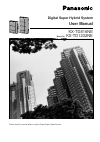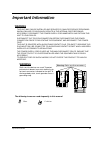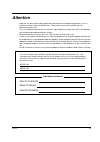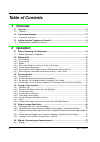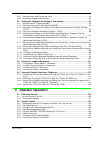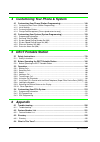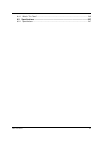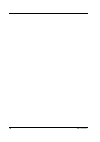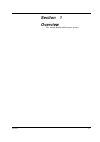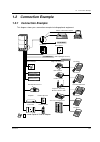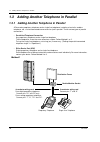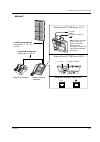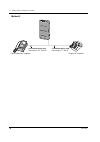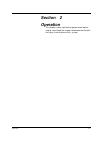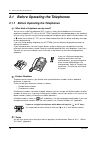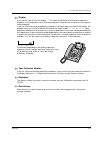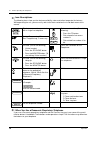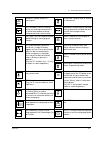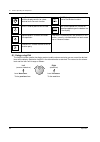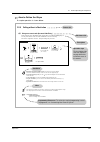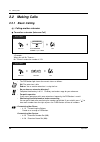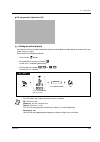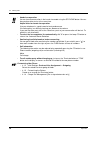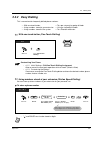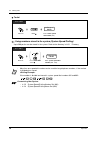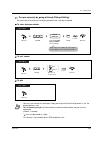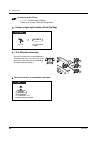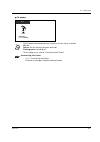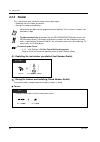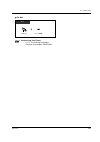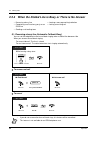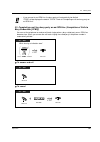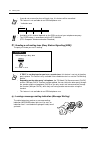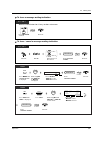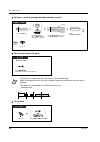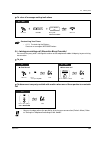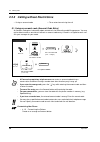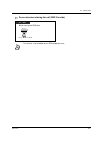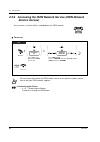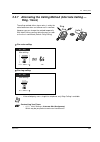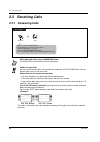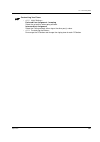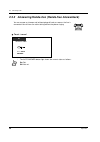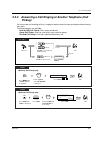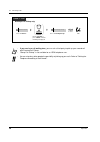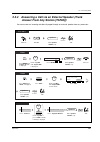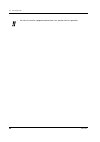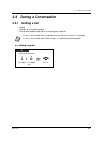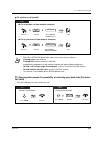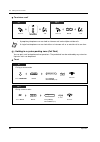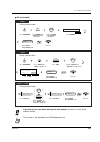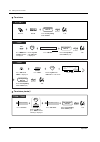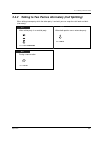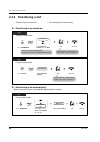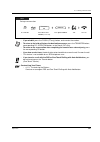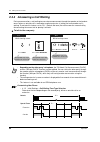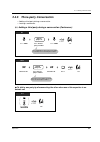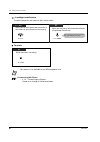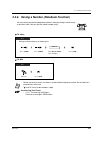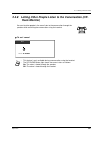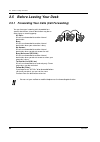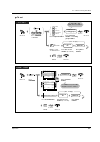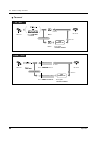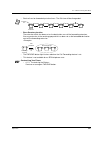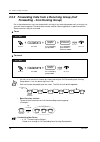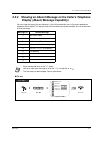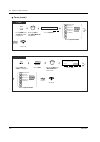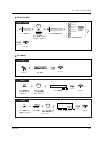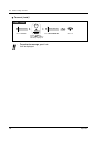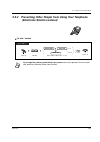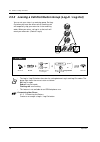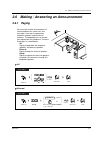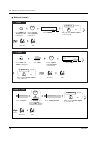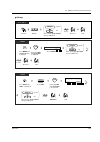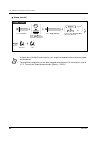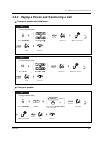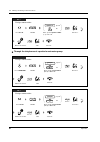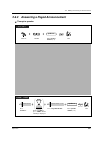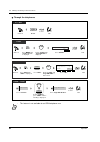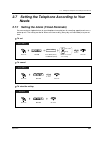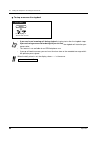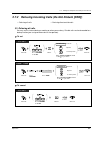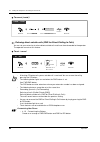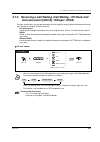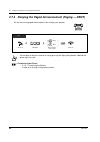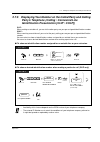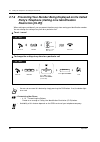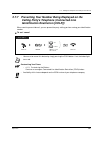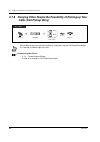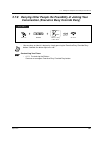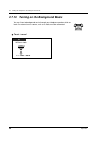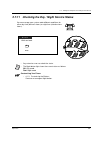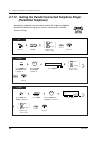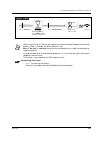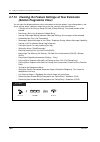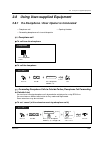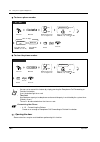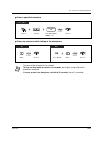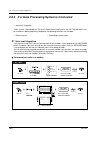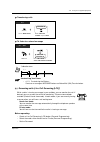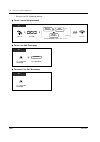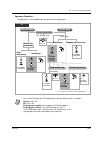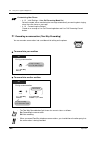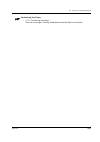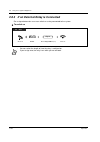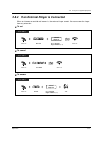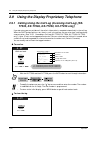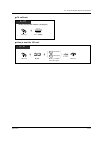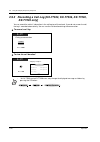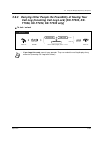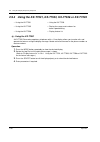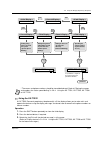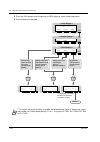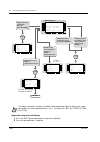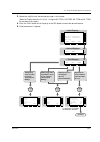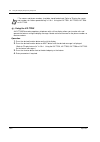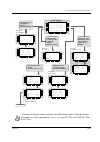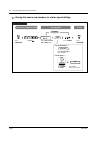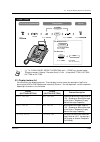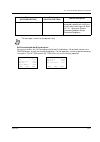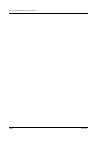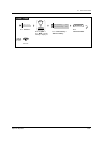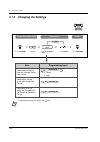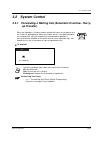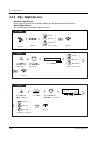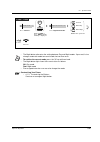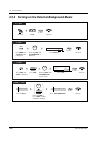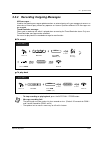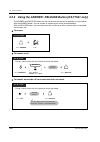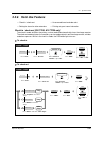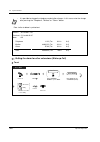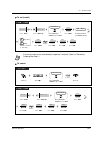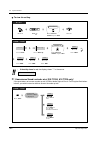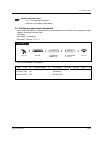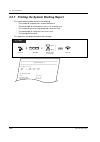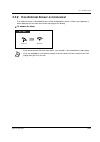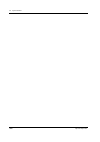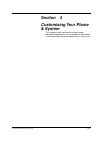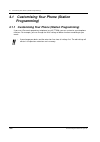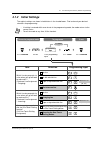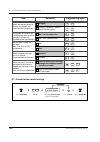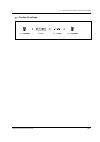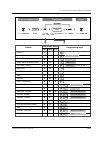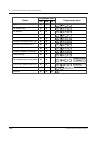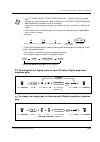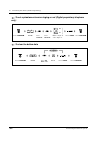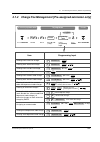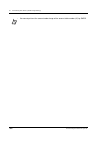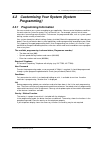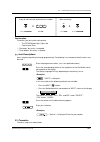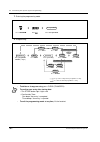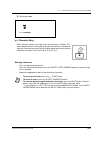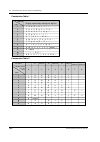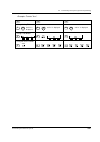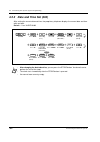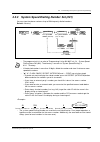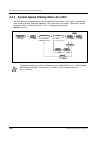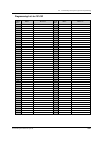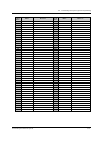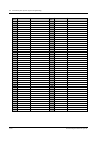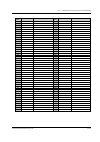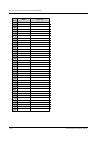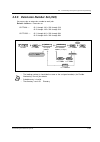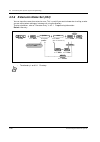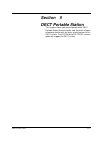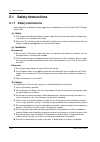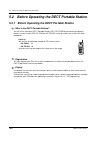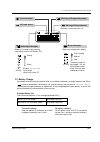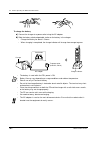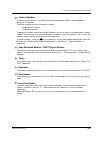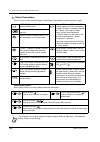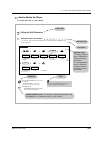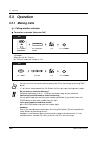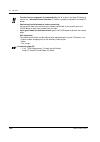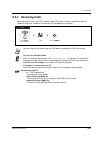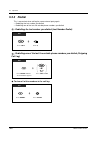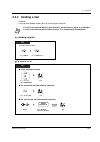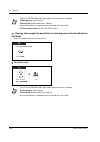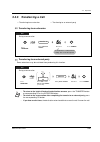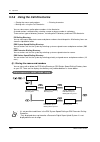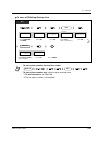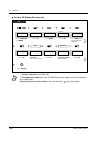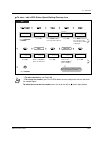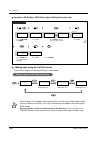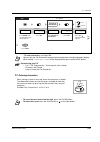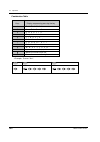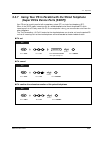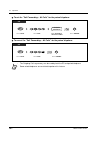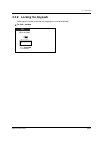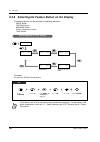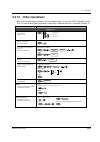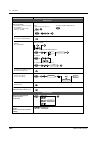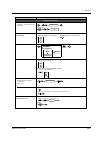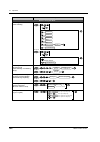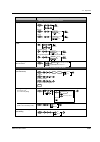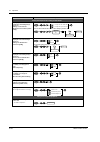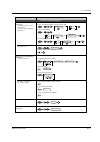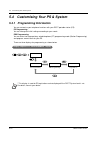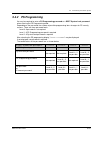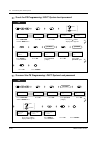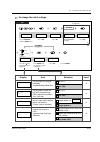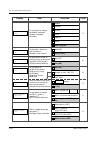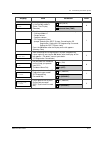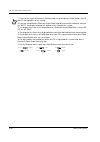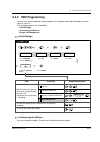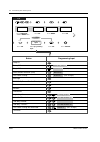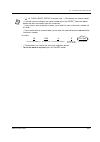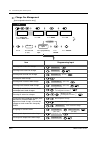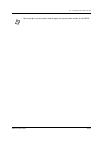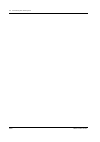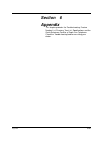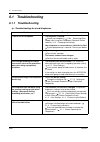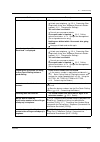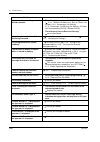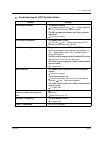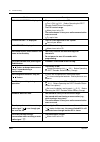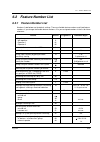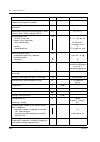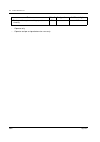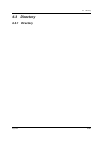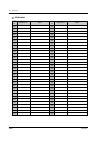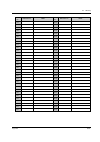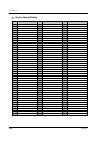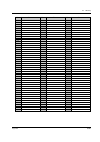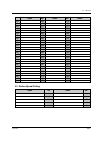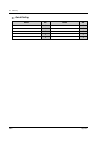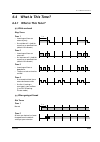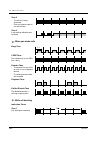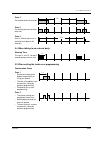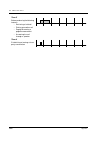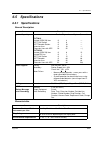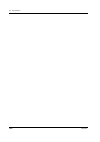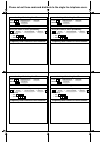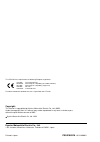- DL manuals
- Panasonic
- Telephone Accessories
- KX-TD1232NE
- User Manual
Panasonic KX-TD1232NE User Manual
Summary of KX-TD1232NE
Page 1
Kx-td816ne model no. Kx-td1232ne digital super hybrid system user manual d1232 d1232 digital super hy brid system panasonic panasonic panasonic panasonic d816 d816 digital super hy brid system please read this manual before using the digital super hybrid system..
Page 2
2 thank you for purchasing the panasonic digital super hybrid system. Note in this manual, the suffix of each model number is omitted. 1.2.1 connection example 1.3.1 adding another telephone in parallel page 26 consult your dealer dect portable station 2.8.2 if a voice processing system is connected...
Page 3: Important Information
Important information 3 important information warning this unit may only be installed and serviced by qualified service personnel. When a failure occurs which results in the internal parts becoming accessible, disconnect the power supply cord immediately and return this unit to your dealer. Disconne...
Page 4
4 important information safety instructions when using your telephone equipment, basic safety precautions should always be followed to reduce the risk of fire, electric shock and injury to persons, including the following: 1. Do not use this product near water, for example, near a bath tub, wash bow...
Page 5: Attention
Attention 5 attention • keep the unit away from heating appliances and electrical noise generating devices such as fluorescent lamps, motors and televisions. These noise sources can interfere with the performance of the unit. • this unit should be kept free of dust, moisture, high temperature (more ...
Page 6: Table of Contents
6 table of contents table of contents 1 overview 1.1 capacity ................................................................................................................... 12 1.1.1 capacity ...........................................................................................................
Page 7: Operator Operation
Table of contents 7 2.6.2 paging a person and transferring a call .............................................................................. 81 2.6.3 answering a paged announcement ..................................................................................... 83 2.7 setting the telephone ...
Page 8: Dect Portable Station
8 table of contents 4 customising your phone & system 4.1 customising your phone (station programming).............................................. 148 4.1.1 customising your phone (station programming) ............................................................... 148 4.1.2 initial settings ........
Page 9
Table of contents 9 6.4.1 what is this tone?............................................................................................................. 243 6.5 specifications ........................................................................................................247 6.5.1 specifica...
Page 10
10 table of contents.
Page 11: Section
Overview 11 section 1 overview this section briefly outlines your system..
Page 12: 1.1
1.1 capacity 12 overview 1.1 capacity 1.1.1 capacity you can connect the following number of extensions and outside lines to your system. Basic system with optional units system connection kx-td816 outside (isdn s0) line dect cell station dect portable station extension 0 0 0 8 4 6 16 16 — — — — kx-...
Page 13: 1.2
1.2 connection example overview 13 1.2 connection example 1.2.1 connection example this diagram shows you a connection example including optional equipment. `1232 `1232 degital super hybrid system pa na so ni c pa na so ni c printer or personal computer door opener external music source external sen...
Page 14: 1.3
1.3 adding another telephone in parallel 14 overview 1.3 adding another telephone in parallel 1.3.1 adding another telephone in parallel a panasonic proprietary telephone and a single line telephone, including a facsimile, cordless telephone, etc., can be connected to one extension jack in parallel....
Page 15
1.3 adding another telephone in parallel overview 15 method 2 2-conductor wiring cord connect pins “t” and “r”. Digital proprietary telephone single line telephone d1232 d1232 digital super hy brid system to system (“pabx”) to single line telephone (“ ” ) note: ensure the cords are inserted in the g...
Page 16
1.3 adding another telephone in parallel 16 overview method 3 digital proprietary telephone single line telephone d1232 digital super hy brid system 4-conductor wiring cord connect pins “d1” and “d2”. 2-conductor wiring cord connect pins “t” and “r”..
Page 17: Section
Operation 17 section 2 operation this chapter shows you how to operate each feature step by step. Read this chapter to become familiar with the many useful features of this system..
Page 18: 2.1
2.1 before operating the telephones 18 operation 2.1 before operating the telephones 2.1.1 before operating the telephones what kind of telephone can be used? You can use a single line telephone (slt), such as a rotary pulse telephone or a panasonic proprietary telephone (pt) such as the kx-t7536. O...
Page 19
2.1 before operating the telephones operation 19 display in this manual, you will see "the display ...". This refers to the display of a panasonic proprietary telephone. If your telephone is not a panasonic proprietary telephone with a display, the message will not be displayed. If you use a panason...
Page 20
2.1 before operating the telephones 20 operation icon descriptions the following icons show you the feature availability, notes and action to operate the features. While operating the unit, you can easily refer to the icons noted on the inside back cover of this manual. When you use a panasonic prop...
Page 21
2.1 before operating the telephones operation 21 answer: used to answer an incoming call. Intercom: used to make or receive an intercom call. Auto answer / mute: used to receive an incoming intercom call in the hands-free mode or mute the microphone during a conversation. Message: used to leave a me...
Page 22
2.1 before operating the telephones 22 operation using a jog dial the jog dial can be used for the display contrast and the volume control or you can search for desired items on the display. Rotate the jog dial in the either direction as desired. The contrast or the volume level and the items will c...
Page 23
2.1 before operating the telephones operation 23 how to follow the steps a sample operation is shown below. An account code gives information about outside calls for accounting and billing purposes. You may not be able to make an outside call without an account code entry. The mode is assigned to ea...
Page 24: 2.2
2.2 making calls 24 operation 2.2 making calls 2.2.1 basic calling calling another extension to another extension (intercom call) when you call mr. Thomas.... Mr. Thomas's extension number is 123. • the dss button light shows the current status as follows: off: the extension is idle. Red on: you or ...
Page 25
2.2 making calls operation 25 to an operator (operator call) calling an external party you have to seize an outside line before dialling an outside phone number because external calls are made via your system. Select one of the following methods: • press an idle button. • dial automatic line access ...
Page 26
2.2 making calls 26 operation • hands-free operation you can have a conversation in the hands-free mode using the sp-phone button. You can then perform other tasks at the same time. Helpful hints for hands-free operation use your telephone in a quiet room for best performance. If the other party has...
Page 27: 2.2.2
2.2 making calls operation 27 2.2.2 easy dialling this is convenient for frequently dialled phone numbers. With one touch button (one-touch dialling) using numbers stored at your extension (station speed dialling) you can store up to ten numbers at your extension for your personal use. To store a ph...
Page 28
2.2 making calls 28 operation to dial using numbers stored in the system (system speed dialling) up to 500 parties can be stored in the system. Refer to the directory in 6.3.1 directory. • more than one speed dial number can be used for long telephone numbers, if the number is divided when stored. I...
Page 29
2.2 making calls operation 29 to a pre-set party by going off-hook (pickup dialling) you can make an outside call simply by going off-hook if you pre-assigned. To store a phone number to set / cancel to dial • you can set or cancel this feature by simply pressing the pickup dialling button. If set, ...
Page 30
2.2 making calls 30 operation using a single digit number (quick dialling) to a phantom extension to call or transfer to a phantom extension customising your phone • 4.1.3 customising the buttons create or re-arrange a pickup dialling button. You can call extensions associated with a phantom extensi...
Page 31
2.2 making calls operation 31 to answer • the phantom extension button light shows the current status as follows: off: idle red on: you are calling a phantom extension. Flashing green: incoming call • to set ringing or not, refer to "customising your phone". Customising your phone • 4.1.3 customisin...
Page 32: 2.2.3
2.2 making calls 32 operation 2.2.3 redial this is convenient when calling the same external party again. — redialling the last number you dialled — saving the number and redialling redialling the last number you dialled (last number redial) saving the number and redialling (saved number redial) the...
Page 33
2.2 making calls operation 33 to dial customising your phone • 4.1.3 customising the buttons create or re-arrange a save button. Off-hook. Press save. Pt (save).
Page 34: 2.2.4
2.2 making calls 34 operation 2.2.4 when the dialled line is busy or there is no answer reserving a busy line (automatic callback busy) you can set the telephone to receive call-back ringing when a dialled line becomes idle. When you answer the call-back ringing: for an outside call: the line is sei...
Page 35
2.2 making calls operation 35 completing a call to a busy party on an isdn line (completion of calls to busy subscriber [ccbs]) you can set the telephone to receive call-back ringing when a busy called party on an isdn line becomes free. When you answer the call-back ringing, the called party's tele...
Page 36
2.2 making calls 36 operation sending a call waiting tone (busy station signalling [bss]) the party will know your call is waiting. Leaving a message waiting indication (message waiting) • if you do not answer after four call-back rings, this feature will be cancelled. • this feature is not availabl...
Page 37
2.2 making calls operation 37 to leave a message waiting indication to leave / cancel a message waiting indication press message or dial 4. On-hook. When the called extension is busy or does not answer pt / slt c.Tone or 4 pt and slt off-hook. Dial 70. Dial 1 to leave or 0 to cancel. Leave cancel on...
Page 38
2.2 making calls 38 operation to leave / cancel a message waiting indication (contd.) to check and select the party to call back • the extension number and name are shown in the received order. • single line telephone users may hear a special ring tone as notification while on-hook, if required. • t...
Page 39
2.2 making calls operation 39 to clear all message waiting indications joining an existing call (executive busy override) you can call the party who is talking with another on the telephone or add a third party to your existing conversation. To join to disconnect one party and talk with another when...
Page 40: 2.2.5
2.2 making calls 40 operation 2.2.5 calling without restrictions using an account code (account code entry) an account code gives information about outside calls for accounting and billing purposes. You may not be able to make an outside call without an account code entry. A mode is assigned to each...
Page 41
2.2 making calls operation 41 to an extension refusing the call (dnd override) • this feature is not available for an isdn telephone user. Press “over” or dial 2. Or pt / slt over 2 while hearing the dnd tone.
Page 42: 2.2.6
2.2 making calls 42 operation 2.2.6 accessing the isdn network service (isdn network service access) to access you can access a service which is provided from the isdn network. • for more information about the isdn network service or the specific numbers, please consult with your isdn network suppli...
Page 43: 2.2.7
2.2 making calls operation 43 2.2.7 alternating the calling method (alternate calling — ring / voice) for voice-calling for ring-calling the calling method, either ring or voice, is set by the called extension when an intercom call is received. However, you can change the method temporarily. With vo...
Page 44: 2.3
2.3 receiving calls 44 operation 2.3 receiving calls 2.3.1 answering calls • when going off-hook using the monitor button. You have to lift the handset to talk to the other party. • hands-free operation you can have a conversation in the hands-free mode with the sp-phone button. You can perform othe...
Page 45
2.3 receiving calls operation 45 customising your phone • 4.1.2 initial settings— preferred line assignment - incoming select the seized line when going off hook. Intercom alert assignment select the calling method, either ring or the other party's voice. • 4.1.3 customising the buttons re-arrange t...
Page 46: 2.3.2
2.3 receiving calls 46 operation 2.3.2 answering hands-free (hands-free answerback) to set / cancel you can answer an intercom call without going off-hook as soon as the line is connected. You will hear the caller talking without the phone ringing. • the auto answer button light shows the current st...
Page 47: 2.3.3
2.3 receiving calls operation 47 2.3.3 answering a call ringing at another telephone (call pickup) you can answer an incoming call that is ringing at another extension from your phone without leaving your desk. The following types are available: outside (co) call pickup: picks up an outside call. Gr...
Page 48
2.3 receiving calls 48 operation • if you receive a call waiting tone, you can ask a third party to pick up your second call with directed call pickup. • "group call pickup" is not available for an isdn telephone user. • you can also deny other people the possibility of picking up your calls. Refer ...
Page 49: 2.3.4
2.3 receiving calls operation 49 2.3.4 answering a call via an external speaker (trunk answer from any station [tafas]) you can answer an incoming outside call paged through an external speaker from any extension. Off-hook. Dial 44. Enter speaker number (1-4). Pt / slt talk. C.Tone 4 4 speaker no. R...
Page 50
2.3 receiving calls 50 operation • you can also receive a paged announcement via a speaker with this operation..
Page 51: 2.4
2.4 during a conversation operation 51 2.4 during a conversation 2.4.1 holding a call — holding — holding in a system parking zone — denying other people the possibility of retrieving your held calls holding (regular) • if a call is not retrieved within a specified time, you will hear an alarm as a ...
Page 52
2.4 during a conversation 52 operation to retrieve a call off-hook. Off-hook. Dial 51. Enter holding extension number. Holding ext no. Off-hook. Press co. Pt talk. Talk. C.Tone talk. C.Tone 5 1 press co or intercom. Or ● at the holding extension ● for an outside call from another extension ● for an ...
Page 53
2.4 during a conversation operation 53 to retrieve a call (contd.) denying other people the possibility of retrieving your held calls (exclusive call hold) only the held extension can retrieve the call. • the co or intercom button light shows the current status as follows: flashing green: your held ...
Page 54
2.4 during a conversation 54 operation to retrieve a call holding in a system parking zone (call park) you can park a call and perform other operations. The parked call can be retrieved by any extension. Up to ten calls can be parked. To set • a proprietay telephone user can hold an intercom call an...
Page 55
2.4 during a conversation operation 55 to set (contd.) • if you hear a busy tone when entering the zone number, the zone is in use. Enter another number. • this function is not available for an isdn telephone user. Rotate jog dial until “call park” is displayed. Press mode until “feature access” is ...
Page 56
2.4 during a conversation 56 operation to retrieve to retrieve (contd.) off-hook. Dial 52. Enter stored parking zone number. Stored parking zone no. Pt / slt talk. C.Tone 5 2 rotate jog dial until “call park” is displayed. Press mode until “feature access” is displayed. T7531 talk. C.Tone press sele...
Page 57: 2.4.2
2.4 during a conversation operation 57 2.4.2 talking to two parties alternately (call splitting) when talking to one party while the other party is on hold, you can swap the calls back and forth (alternately). Pt slt press hold. Press co or intercom. Or when either party is an outside party when bot...
Page 58: 2.4.3
2.4 during a conversation 58 operation 2.4.3 transferring a call transferring to an extension transferring to an external party some extensions may be restricted from performing this function. — transferring to an extension — transferring to an external party enter extension number or press dss. On-...
Page 59
2.4 during a conversation operation 59 • if you misdial, press the flash (pt only) button, and re-enter the number. • to return to the held call before the destination answers, press the transfer button, corresponding co, intercom button, or the recall (slt only) . • to return to the conversation af...
Page 60: 2.4.4
2.4 during a conversation 60 operation 2.4.4 answering a call waiting during a conversation, a call waiting tone or voice announcement through the speaker or the handset occurs when an outside call is received or another extension is letting you know another call is waiting. To activate this feature...
Page 61: 2.4.5
2.4 during a conversation operation 61 2.4.5 three-party conversation — adding a third party during a conversation — leaving a conference adding a third party during a conversation (conference) to talk to one party by disconnecting the other when one of these parties is an outside call enter desired...
Page 62
2.4 during a conversation 62 operation leaving a conference the other two parties can continue their conversation. To return • this feature is not available for an isdn telephone user. Customising your phone • 4.1.3 customising the buttons create or re-arrange a conference button. Pt / slt pt on-hoo...
Page 63: 2.4.6
2.4 during a conversation operation 63 2.4.6 saving a number (notebook function) to store to dial you can store a desired outside phone number in memory during a conversation or while on-hook. You can dial the stored number easily. • you do not have to store a line access number before the phone num...
Page 64: 2.4.7
2.4 during a conversation 64 operation 2.4.7 mute to set / cancel you can disable the microphone or the handset to consult privately with others in the room while listening to the other party on the phone through the speaker or the handset. There are two types of mute as follows: handset mute: durin...
Page 65: 2.4.8
2.4 during a conversation operation 65 2.4.8 letting other people listen to the conversation (off- hook monitor) to set / cancel you can let other people in the room listen to the conversation through the speaker while continuing the conversation using the handset. • this feature is only available d...
Page 66: 2.5
2.5 before leaving your desk 66 operation 2.5 before leaving your desk 2.5.1 forwarding your calls (call forwarding) you can have your incoming calls forwarded to a specific destination. Internal destination may be an extension or a receiving group. All calls: all calls are forwarded to another inte...
Page 67
2.5 before leaving your desk operation 67 to set off-hook. Press fwd/dnd or dial 710. Enter required number. Or dial 6 to select “to outside line”. Dial #. Enter extension number or receiving group number. To outside line all calls busy no answer busy/no answer follow me for “follow me”, dial your e...
Page 68
2.5 before leaving your desk 68 operation to cancel off-hook. Press fwd/dnd or dial 710. On-hook. From destination or dial 0. Dial 8. Enter your extension number. Your extension no. Pt / slt c.Tone c.Tone 7 1 0 0 8 off-hook. Press fwd/dnd. Fwd/dnd cancel fwd-from cancel → ext on-hook. From destinati...
Page 69
2.5 before leaving your desk operation 69 • each call can be forwarded up to four times. The fifth time will be disregarded. • boss-secretary function the extension which has been set as the destination can call the forwarding extension. Also, any extension in the receiving group which has been set ...
Page 70: 2.5.2
2.5 before leaving your desk 70 operation 2.5.2 forwarding calls from a receiving group (call forwarding - from hunting group) pre-assigned extension users can forward calls arriving at any receiving group or calls arriving just at your own receiving group. The destination can be another receiving g...
Page 71: 2.5.3
2.5 before leaving your desk operation 71 2.5.3 showing an absent message on the caller's telephone display (absent message capability) you can show the reason for your absence, if the calling extension uses a panasonic proprietary telephone with a display. This way the caller will know when you wil...
Page 72
2.5 before leaving your desk 72 operation to set (contd.) on-hook. C.Tone gone home at ext %%% + back at %%:%% + out until %%/%% + will return soon in a meeting extension no. Hour : minute day / month enter required number. 1 2 3 4 5 6 7 8 9 rotate jog dial until “abst msg on” is displayed. T7531 pr...
Page 73
2.5 before leaving your desk operation 73 to set (contd.) to cancel t7536 / t7235 rotate jog dial or press “next”until the following is displayed. Features next or c.Tone on-hook. Press “features”. Gone home at ext %%% + back at %%:%% + out until %%/%% + will return soon in a meeting extension no. H...
Page 74
2.5 before leaving your desk 74 operation to cancel (contd.) • to confirm the message, go off-hook. It will be displayed. T7536 / t7235 rotate jog dial or press “next”until the following is displayed. Features next or c.Tone on-hook. Press “features”. Absent msg off press “absent msg off”..
Page 75: 2.5.4
2.5 before leaving your desk operation 75 2.5.4 preventing other people from using your telephone (electronic station lockout) to lock / unlock • if you forget the code or cannot unlock your phone, consult an operator. She can unlock your extension (remote station lock control). Off-hook. On-hook. D...
Page 76: 2.5.5
2.5 before leaving your desk 76 operation 2.5.5 leaving a call distribution group (log-in / log-out) you can set your status in a receiving group. Set log- out when you leave the office so that incoming calls will temporarily skip your extension in the receiving order. When you return, set log-in so...
Page 77: 2.6
2.6 making / answering an announcement operation 77 2.6 making / answering an announcement 2.6.1 paging all external you can make a voice announcement to several people at the same time. Your message is sent over the proprietary telephone speakers and/or external speakers. The paged person can answe...
Page 78
2.6 making / answering an announcement 78 operation external (contd.) rotate jog dial until “page extrn” is displayed. T7531 press mode until “feature access” is displayed. Press select. Enter specific speaker number (1-4) or 0 for all. Talk. Announce. C.Tone page extrn 0-4 → select mode speaker no....
Page 79
2.6 making / answering an announcement operation 79 group off-hook. Talk. Announce. Dial 63. Pt / slt c.Tone 6 3 enter specific group number (01-16) or 00 for all. Group no. Or 0 0 specific all rotate jog dial until “page grp” is displayed. T7531 press mode until “feature access” is displayed. Press...
Page 80
2.6 making / answering an announcement 80 operation group (contd.) • a ringing, busy, do not disturb extension, or a single line telephone cannot receive a paged announcement. • the proprietary telephone user can deny a paged announcement. For more details, refer to 2.7.4 denying the paged announcem...
Page 81: 2.6.2
2.6 making / answering an announcement operation 81 2.6.2 paging a person and transferring a call through a speaker and telephones through a speaker dial 63 or 64 . Announce. Talk. On-hook. Wait for an answer. Pt c.Tone c.Tone or 6 3 6 4 press transfer. During a conversation dial 63 or 64 . Announce...
Page 82
2.6 making / answering an announcement 82 operation through the telephones of a particular extension group announce. Enter specific speaker number (1-4) or 0 for all. Wait for an answer. Talk. On-hook. Dial 64. Slt c.Tone c.Tone 6 4 speaker no. Or 0 specific all press recall. (recall) during a conve...
Page 83: 2.6.3
2.6 making / answering an announcement operation 83 2.6.3 answering a paged announcement through a speaker talk. Off-hook. Dial 44. Enter speaker number (1-4). Speaker no. Pt / slt c.Tone 4 4 t7536 / t7235 rotate jog dial or press “prev”until the following is displayed. Features prev or features pre...
Page 84
2.6 making / answering an announcement 84 operation through the telephones • this feature is not available for an isdn telephone user. Talk. Off-hook. Dial 43. Pt / slt c.Tone 4 3 rotate jog dial until “page-grp ans” is displayed. Press mode until “feature access” is displayed. T7531 talk. C.Tone pr...
Page 85: 2.7
2.7 setting the telephone according to your needs operation 85 2.7 setting the telephone according to your needs 2.7.1 setting the alarm (timed reminder) you can receive a ringback alarm at your telephone to remind you of a meeting, appointment or as a wake-up call. The setting can be for either one...
Page 86
2.7 setting the telephone according to your needs 86 operation to stop or answer the ringback • if you receive an incoming call during ringback, ringing starts after the ringback stops. • if you are having a conversation during the pre-set time, the ringback will start after your conversation. • thi...
Page 87: 2.7.2
2.7 setting the telephone according to your needs operation 87 2.7.2 refusing incoming calls (do not disturb [dnd]) refusing all calls you may set this feature during a meeting or when you are busy. Outside calls can be forwarded to a backup station (pre-assigned extension or the operator). To set t...
Page 88
2.7 setting the telephone according to your needs 88 operation to cancel (contd.) refusing direct outside calls (dnd for direct dialling in calls) you can set your extension to refuse direct outside calls and have them forwarded to the operator. The operator cannot set this feature. To set / cancel ...
Page 89: 2.7.3
2.7 setting the telephone according to your needs operation 89 2.7.3 receiving a call waiting (call waiting / off-hook call announcement [ohca] / whisper ohca) during a conversation, you can be informed a call waiting with a tone or voice announcement through your speaker or handset. (default: no to...
Page 90: 2.7.4
2.7 setting the telephone according to your needs 90 operation 2.7.4 denying the paged announcement (paging — deny) you can refuse any paged announcement sent through your speaker. • you can deny or allow this feature by simply pressing the paging deny button. If denied, the button light turns red. ...
Page 91: 2.7.5
2.7 setting the telephone according to your needs operation 91 2.7.5 displaying your number on the called party and calling party's telephone (calling / connected line identification presentation [clip / colp]) clip : when making an outside call, you can let the other party see your pre-assigned ide...
Page 92: 2.7.6
2.7 setting the telephone according to your needs 92 operation 2.7.6 preventing your number being displayed on the called party's telephone (calling line identification restriction [clir]) when making an outside call, you can prevent the other party from seeing your identification number. You can ch...
Page 93: 2.7.7
2.7 setting the telephone according to your needs operation 93 2.7.7 preventing your number being displayed on the calling party's telephone (connected line identification restriction [colr]) when receiving an outside call, you can prevent the party calling you from seeing your identification number...
Page 94: 2.7.8
2.7 setting the telephone according to your needs 94 operation 2.7.8 denying other people the possibility of picking up your calls (call pickup deny) • you can deny or allow or cancel this feature by simply pressing the call pickup deny button. If it is denied, the button light turns red. Customisin...
Page 95: 2.7.9
2.7 setting the telephone according to your needs operation 95 2.7.9 denying other people the possibility of joining your conversation (executive busy override deny) • you can deny or allow this feature by simply pressing the executive busy override deny button. If denied, the button light turns red...
Page 96: 2.7.10
2.7 setting the telephone according to your needs 96 operation 2.7.10 turning on the background music to set / cancel you can listen to background music through your telephone speaker while on- hook. An external music source, such as a radio, must be connected. Press “bgm” or hold. Or while on-hook ...
Page 97: 2.7.11
2.7 setting the telephone according to your needs operation 97 2.7.11 checking the day / night service status you can manage your system under different conditions for either day time (business hours) or night time (after business hours). • any extension user can check the status. • the night button...
Page 98: 2.7.12
2.7 setting the telephone according to your needs 98 operation 2.7.12 setting the parallel connected telephone ringer (parallelled telephone) a proprietary telephone user can choose whether the single line telephone connected in parallel will ring or not, when an incoming call is received. (default:...
Page 99
2.7 setting the telephone according to your needs operation 99 • you can select "ring" or "no ring" by simply pressing the parallelled telephone connection button. If "ring" is selected, the button light turns red. • even if "no ring" is selected, the call can be answered with the single line teleph...
Page 100: 2.7.13
2.7 setting the telephone according to your needs 100 operation 2.7.13 clearing the feature settings at your extension (station programme clear) you can clear the following features which have been set on your phone. If you change desks, and notice settings which a previous owner left on the line, y...
Page 101: 2.8
2.8 using user-supplied equipment operation 101 2.8 using user-supplied equipment 2.8.1 if a doorphone / door opener is connected doorphone call to call from the doorphone to call the doorphone forwarding doorphone calls to outside parties (doorphone call forwarding to outside line) you can have inc...
Page 102
2.8 using user-supplied equipment 102 operation to store a phone number to clear the phone number opening the door some extensions may be restricted from performing this function. • you can set or cancel this feature by simply pressing the doorphone call forwarding to outside line button. If set, th...
Page 103
2.8 using user-supplied equipment operation 103 from a specified extension from any extension while talking to the doorphone • the door will be left open for five seconds. • to keep the door open for another five seconds, dial 5 again using a panasonic proprietary telephone. • if no one answers the ...
Page 104: 2.8.2
2.8 using user-supplied equipment 104 operation 2.8.2 if a voice processing system is connected if your system is connected to a panasonic voice processing system (e.G. Kx-tvp100) which can be used with a digital proprietary telephone, the following functions are available: voice mail integration if...
Page 105
2.8 using user-supplied equipment operation 105 transferring calls to listen to a stored message screening calls (live call screening [lcs]) before operating • create a live call screening (lcs) button (personal programming). • select the mode, either hands-free or private (personal programming). • ...
Page 106
2.8 using user-supplied equipment 106 operation • set the live call screening feature. To set / cancel the password to set live call screening to cancel live call screening off-hook. On-hook. Dial 799. Desired password stored password same password pt c.Tone 7 9 9 enter password (3 digits) twice or ...
Page 107
2.8 using user-supplied equipment operation 107 operation flowchart the operations in the shaded areas can be hands-free operations. • the live call screening (lcs) button light shows the feature status as follows: red on: lcs is on. Off: lcs is off. Flashing green rapidly: alert ringing in the priv...
Page 108
2.8 using user-supplied equipment 108 operation recording a conversation (two-way recording) to record into your mailbox to record into another mailbox customising your phone • 4.1.2 initial settings—live call screening mode set select the mode, either monitoring the message automatically or receivi...
Page 109
2.8 using user-supplied equipment operation 109 customising your phone • 4.1.3 customising the buttons create or re-arrange a two-way record button and two-way transfer button..
Page 110: 2.8.3
2.8 using user-supplied equipment 110 operation 2.8.3 if an external relay is connected pre-assigned extension users can switch on a relay connected to the system. To switch on • you can select the length of time the relay is switched on. If you assign zero, the relay is on while you are off-hook. O...
Page 111: 2.8.4
2.8 using user-supplied equipment operation 111 2.8.4 if an external ringer is connected when an intercom or outside call comes in, the external ringer sounds. You can answer the ringer from any extension. To set to cancel to answer off-hook. On-hook. Dial 730. Pt / slt c.Tone enter external ringer ...
Page 112: 2.9
2.9 using the display proprietary telephone 112 operation 2.9 using the display proprietary telephone 2.9.1 calling using the call log (incoming call log) [kx- t7533, kx-t7536, kx-t7230, kx-t7235 only] if you do not answer an outside call, the caller's information is recorded automatically in the ca...
Page 113
2.9 using the display proprietary telephone operation 113 to call back how to treat the 16th call off-hook. Press “call”. D – pt call when the desired number is displayed off-hook. On-hook. Dial 1 to overwrite or 0 to disregard. Overwrite disregard dial 54. Or d – pt c.Tone 5 4 0 1.
Page 114: 2.9.2
2.9 using the display proprietary telephone 114 operation 2.9.2 recording a call log [kx-t7533, kx-t7536, kx-t7230, kx-t7235 only] you can record the caller's information in the call log to call them back. If you do not answer the call, the log is recorded automatically. You can see the call duratio...
Page 115: 2.9.3
2.9 using the display proprietary telephone operation 115 2.9.3 denying other people the possibility of seeing your call log (incoming call log lock) [kx-t7533, kx- t7536, kx-t7230, kx-t7235 only] to lock / unlock • if you forget the code, consult your operator. They can unlock the call log display ...
Page 116: 2.9.4
2.9 using the display proprietary telephone 116 operation 2.9.4 using the kx-t7531, kx-t7533, kx-t7536 or kx-t7235 using the kx-t7531 a kx-t7531 panasonic proprietary telephone with a 1-line display allows you to make calls and operate the features using the display message. You do not have to memor...
Page 117
2.9 using the display proprietary telephone operation 117 using the kx-t7533 a kx-t7533 panasonic proprietary telephone with a 3-line display allows you to make calls and operate the features using the display message. You do not have to memorise the phone numbers or feature numbers. Operation 1. Pr...
Page 118
2.9 using the display proprietary telephone 118 operation 4. Press the call button to call the party or the sel button to select the desired feature. 5. Enter parameters if required. * the names and phone numbers should be stored beforehand. Refer to "storing the names and numbers for station speed ...
Page 119
2.9 using the display proprietary telephone operation 119 using the kx-t7536 a kx-t7536 panasonic proprietary telephone with a 6-line display allows you to make calls and operate the features using the display message. You do not have to memorise the phone numbers or feature numbers. Operation using...
Page 120
2.9 using the display proprietary telephone 120 operation operation using the soft buttons 1. Press the shift button repeatedly to show the third display. 2. Press the desired button, if required. * the names and phone numbers should be stored beforehand. Refer to "storing the names and numbers for ...
Page 121
2.9 using the display proprietary telephone operation 121 3. Rotate the jog dial until the desired message is at the arrow. (refer to "display feature list" in 2.9.4 using the kx-t7531, kx-t7533, kx-t7536 or kx-t7235 for the feature messages.) 4. Press the call button to call the party or the sel bu...
Page 122
2.9 using the display proprietary telephone 122 operation using the kx-t7235 a kx-t7235 panasonic proprietary telephone with a 6-line display allows you to make calls and operate the features using the display message. You do not have to memorise the phone numbers or feature numbers. Operation 1. Pr...
Page 123
2.9 using the display proprietary telephone operation 123 * the names and phone numbers should be stored beforehand. Refer to "storing the names and numbers for station speed dialling" in 2.9.4 using the kx-t7531, kx-t7533, kx-t7536 or kx-t7235. Ring bgm cont 1 jan 15:00 extension sta speed features...
Page 124
2.9 using the display proprietary telephone 124 operation storing the names and numbers for station speed dialling to continue press program. Press program. Press store. To exit to programme to enter the programme mode t7531 / t7533 dial 99 . Enter station speed dial number (0-9). Station speed dial...
Page 125
2.9 using the display proprietary telephone operation 125 display feature list you can access the following features. These displays can be shown by rotating the jog dial or pressing the next or prev button after selecting "features". For their operation, see the respective operating instructions in...
Page 126
2.9 using the display proprietary telephone 126 operation call park (0-9) call park 0-9 place a call on hold in a system parking area. Refer to 2.4.1 holding a call. Cos primary (ext) cos primary ext select the primary class of service (cos) mode for an extension*. Refer to 3.2.2 day / night service...
Page 127
2.9 using the display proprietary telephone operation 127 call forwarding/do not disturb feature: you can also access the call forwarding and do not disturb features. Go off-hook and press the fwd/dnd button. You will see the following displays. For their operation, see the respective operating inst...
Page 128
2.9 using the display proprietary telephone 128 operation.
Page 129: Section
Operator operation 129 section 3 operator operation this chapter shows the operators how to control the extensions or the system. Your system supports up to two operators..
Page 130: 3.1
3.1 extension control 130 operator operation 3.1 extension control 3.1.1 assigning level of service you can assign either primary or secondary level of service for each extension. Pt and slt off-hook. Dial 79. Dial 1 for primary or 3 for secondary. Primary secondary on-hook. Extension no. Enter exte...
Page 131
3.1 extension control operator operation 131 t7536 / t7235 rotate jog dial or press “next”until the following is displayed. Press “cos primary” or “cos secondary”. Features cos primary (ext) cos secondary (ext) next or c.Tone on-hook. Extension no. Extension no. Enter extension number. Press “featur...
Page 132: 3.1.2
3.1 extension control 132 operator operation 3.1.2 changing the settings * to assign all extensions, press the " " key. Programming input unlocking or locking any extension (remote station lock control) x=1 : unlock 2 : lock x extension no. * 1 0 extension no. * 2 0 extension no. * 3 0 item unlockin...
Page 133: 3.2
3.2 system control operator operation 133 3.2 system control 3.2.1 forwarding a waiting call (automatic overflow / hurry- up transfer) to forward when you (operator 1) are busy and an outside call comes to you directly, that call is put in a waiting queue. When the number of calls in the queue excee...
Page 134: 3.2.2
3.2 system control 134 operator operation 3.2.2 day / night service automatic night service: your system will change the day/night mode at the pre-programmed time each day. Manual night service: you can change the day/night mode at any time. Off-hook. Dial 0 to 2 as you desire. Automatic manual day ...
Page 135
3.2 system control operator operation 135 • the night button alternates the setting between day and night modes. If pressed, it also changes automatic mode to manual mode, but not vice versa. • to confirm the current mode, press the "#" key while on-hook. • the night button light shows the current s...
Page 136: 3.2.3
3.2 system control 136 operator operation 3.2.3 turning on the external background music off-hook. Dial 65. On-hook. Pt / slt c.Tone 6 5 rotate jog dial until “ext-bgm on/off” is displayed. Press mode until “feature access” is displayed. T7531 on-hook. C.Tone mode press select. E x t - b g m o n / o...
Page 137: 3.2.4
3.2 system control operator operation 137 3.2.4 recording outgoing messages ucd messages : used for the greeting message or guidance when an external party calls your company to access an extension or external party without any operator assistance. Up to four different ucd messages can be recorded. ...
Page 138: 3.2.5
3.2 system control 138 operator operation 3.2.5 using the answer / release button [kx-t7541 only] the answer and release buttons on the console are convenient for operators using headsets. With the answer button, you can answer all incoming calls to the paired telephone. With the release button, you...
Page 139: 3.2.6
3.2 system control operator operation 139 3.2.6 hotel use features check-in / check-out [kx-t7536, kx-t7235 only] the check-in mode activates the primary service mode and automatically clears the charge counter. The check-out mode activates the secondary service mode and prints out the charge counte...
Page 140
3.2 system control 140 operator operation data similar to below is printed out. Setting the alarm for other extensions (wake-up call) to set • it is possible to change the telephone and minibar charges. In this case, enter the charge after pressing the "telephone", "minibar" or "others" button. Chec...
Page 141
3.2 system control operator operation 141 to set (contd.) to cancel • a voice message can be recorded by the operator if required. (refer to "recording outgoing messages".) hotel wake up t7536 / t7235 press “hotel”. Dial 0 for one time or 1 for daily. One time daily enter hour (00-23) and minute (00...
Page 142
3.2 system control 142 operator operation to view the setting unanswered timed reminder alert [kx-t7536, kx-t7235 only] if the guest does not answer a wake-up call, the alert button light will flash. Pressing the alert button informs you which extension did not answer the wake-up call. • if the dail...
Page 143
3.2 system control operator operation 143 printing out guest room information guest room information can be printed out from the telephone in each room. Pre-assigned message numbers 6 through 9 can be used. Message 6: "cleaned-up" message 7: "minibar %%%.%" data similar to below is printed out. Cust...
Page 144: 3.2.7
3.2 system control 144 operator operation 3.2.7 printing the system working report the system working report contains the following: • the number of incoming calls and answered calls • the percentage of answered calls versus all incoming calls • the number of accesses requested and successful calls ...
Page 145: 3.2.8
3.2 system control operator operation 145 3.2.8 if an external sensor is connected if an external sensor is connected to your system and becomes active, it informs you (operator 1), when required, with an alarm tone and a message on the display. To answer the alarm • if you do not answer the alarm t...
Page 146
3.2 system control 146 operator operation.
Page 147: Section
Customising your phone & system 147 section 4 customising your phone & system this chapter shows you how to customise your individual telephone or system according to your needs. Find the desired setting and programme as necessary..
Page 148: 4.1
4.1 customising your phone (station programming) 148 customising your phone & system 4.1 customising your phone (station programming) 4.1.1 customising your phone (station programming) if you use a panasonic proprietary telephone (e.G. Kx-t7536), you can customise your telephone functions. For examp...
Page 149: 4.1.2
4.1 customising your phone (station programming) customising your phone & system 149 4.1.2 initial settings the original settings are shown in bold letters in the shaded boxes. Find and mark your desired selections for programming. • if nothing is entered within one minute in the programming mode, t...
Page 150
4.1 customising your phone (station programming) 150 customising your phone & system to confirm the current setting item selection programming input 4 1 4 2 ringing which way do you prefer to receive an intercom call? (intercom alert assignment) directly – the party’s voice is heard without ringing....
Page 151
4.1 customising your phone (station programming) customising your phone & system 151 to clear all settings 9 9 # dial 99#. Press store. Press program. Press program..
Page 152: 4.1.3
4.1 customising your phone (station programming) 152 customising your phone & system 4.1.3 customising the buttons you can change the flexible co buttons, dss buttons and programmable function (pf) buttons to the following function buttons. For example, if your telephone has more co buttons than ava...
Page 153
4.1 customising your phone (station programming) customising your phone & system 153 programming input to exit to programme to enter the programme mode to continue 9 9 dial 99. Press co, dss or pf. Follow programming input. Press store. (co, dss, pf) press program. Press program. Live call screening...
Page 154
4.1 customising your phone (station programming) 154 customising your phone & system button programmable button programming input 8 0 0 8 0 1 8 0 2 8 0 3 8 0 4 8 0 5 8 0 6 8 0 7 8 0 8 8 0 9 8 1 0 8 1 1 8 # 9 co night * 2 ✔ ✔ ✔ ✔ ✔ ✔ ✔ ✔ ✔ ✔ ✔ ✔ ✔ ✔ ✔ ✔ ✔ ✔ ✔ ✔ ✔ ✔ ✔ ✔ ✔ ✔ ✔ ✔ ✔ ✔ call pickup deny * ...
Page 155
4.1 customising your phone (station programming) customising your phone & system 155 to distinguish the ringing tones for each co button (digital proprietary telephone only) to change the ringing tone for intercom calls (digital proprietary telephone only) • *1 " ", "#", flash, pause, secret (interc...
Page 156
4.1 customising your phone (station programming) 156 customising your phone & system to set a phantom extension ringing or not (digital proprietary telephone only) to clear the button data press store. Dial 1 to ringer off or 2 to ringer on. Off on or press phantom. Press phantom. Dial 99. 9 9 1 2 p...
Page 157: 4.1.4
4.1 customising your phone (station programming) customising your phone & system 157 4.1.4 charge fee management [pre-assigned extension only] item programming input viewing each extension charge. Dial 9. Follow programming input. Programming input to exit to programme to enter the programme mode to...
Page 158
4.1 customising your phone (station programming) 158 customising your phone & system • you cannot print out the account code charge of the account table number (01) by smdr..
Page 159: 4.2
4.2 customising your system (system programming) customising your phone & system 159 4.2 customising your system (system programming) 4.2.1 programming information you can customise your system according to your application. You can control telephone conditions for each extension, extension group, c...
Page 160
4.2 customising your system (system programming) 160 customising your phone & system display the display gives you useful messages about programming. The multiple-line display also shows the available functions. Follow the message at each step. This is a display sample in the initial programming mod...
Page 161
4.2 customising your system (system programming) customising your phone & system 161 confirmation to confirm your entry after storing data; • the store button light: lights red. • confirmation tone: — one beep: your entry is accepted. — three beeps: your entry is rejected. Icon descriptions icons ar...
Page 162
4.2 customising your system (system programming) 162 customising your phone & system 1. Entering the programming mode 2. Programming • to delete or change an entry, press clear (transfer). • to confirm your entry after storing data: —the store button light: lights red. —confirmation tone: one beep: ...
Page 163
4.2 customising your system (system programming) customising your phone & system 163 3. Exiting the mode character entry entering characters • press the desired character key. • press the matching soft button, press the select* (auto answer) button or rotate the jog dial as needed. • repeat the appr...
Page 164
4.2 customising your system (system programming) 164 customising your phone & system combination table 1 combination table 2 1 1 q q r r s s t t ··· 2 2 a a ä b b c c d d ··· 3 3 d d e e f f g g ··· 4 4 g g h h i i j j ··· 5 5 j j k k l l m m ··· 6 6 m m n n o o ö p p ··· 7 7 p p q q r r s s ··· 8 8...
Page 165
4.2 customising your system (system programming) customising your phone & system 165 to enter "ann", a n n – using a soft button. – using the select button. 2 6 6 2 c b a o n m o n m 6 shift 6 6 – using the jog dial 2 6 until “a” is displayed. Until “n” is displayed. Until “n” is displayed. Select s...
Page 166: 4.2.2
4.2 customising your system (system programming) 166 customising your phone & system 4.2.2 date and time set (000) after setting the current date and time, the proprietary telephone displays the current date and time while on-hook. Default : 1 jan '94 sat 00:00 • after changing the desired entries, ...
Page 167: 4.2.3
4.2 customising your system (system programming) customising your phone & system 167 4.2.3 system speed dialling number set (001) you can store the phone numbers of up to 500 frequently dialled numbers. Default : no entry • the system speed dialling number are used for the call identification. For a...
Page 168: 4.2.4
4.2 customising your system (system programming) 168 customising your phone & system 4.2.4 system speed dialling name set (002) you can store the corresponding name of the speed dialling number. These names are displayed when making call with the display operation. (see "how to use the display" (ope...
Page 169
4.2 customising your system (system programming) customising your phone & system 169 programming list for 001/002 speed dial no. 000 001 002 003 004 005 006 007 008 009 010 011 012 013 014 015 016 017 018 019 020 021 022 023 024 025 026 027 028 029 030 031 032 033 034 035 036 037 038 039 040 041 042...
Page 170
4.2 customising your system (system programming) 170 customising your phone & system speed dial no. 092 093 094 095 096 097 098 099 100 101 102 103 104 105 106 107 108 109 110 111 112 113 114 115 116 117 118 119 120 121 122 123 124 125 126 127 128 129 130 131 132 133 134 135 136 137 name phone no. S...
Page 171
4.2 customising your system (system programming) customising your phone & system 171 speed dial no. 184 185 186 187 188 189 190 191 192 193 194 195 196 197 198 199 200 201 202 203 204 205 206 207 208 209 210 211 212 213 214 215 216 217 218 219 220 221 222 223 224 225 226 227 228 229 name phone no. S...
Page 172
4.2 customising your system (system programming) 172 customising your phone & system speed dial no. 276 277 278 279 280 281 282 283 284 285 286 287 288 289 290 291 292 293 294 295 296 297 298 299 300 301 302 303 304 305 306 307 308 309 310 311 312 313 314 315 316 317 318 319 320 321 name phone no. S...
Page 173
4.2 customising your system (system programming) customising your phone & system 173 speed dial no. 368 369 370 371 372 373 374 375 376 377 378 379 380 381 382 383 384 385 386 387 388 389 390 391 392 393 394 395 396 397 398 399 400 401 402 403 404 405 406 407 408 409 410 411 412 413 name phone no. S...
Page 174
4.2 customising your system (system programming) 174 customising your phone & system speed dial no. 460 461 462 463 464 465 466 467 468 469 470 471 472 473 474 475 476 477 478 479 480 481 482 483 484 485 486 487 488 489 490 491 492 493 494 495 496 497 498 499 name phone no..
Page 175: 4.2.5
4.2 customising your system (system programming) customising your phone & system 175 4.2.5 extension number set (003) you can assign an extension number to each jack. Default : jack no. = extension no. Kx-td816 — 01-1 through 16-1= 201 through 216 01-2 through 16-2= 301 through 316 kx-td1232 — 01-1 ...
Page 176: 4.2.6
4.2 customising your system (system programming) 176 customising your phone & system 4.2.6 extension name set (004) you can store the name of an extension user. This is useful if you want to know who is calling, or who you are calling when making an intercom call using the directory. To enter charac...
Page 177: Section
Dect portable station 177 section 5 dect portable station this chapter shows you how to operate each dect portable station feature step by step. Read this chapter to become familiar with the many useful features of this dect system. The kx-td816 and kx-td1232 systems optionally support the dect syst...
Page 178: 5.1
5.1 safety instructions 178 dect portable station 5.1 safety instructions 5.1.1 safety instructions take special care to follow the safety suggestions listed below to use the panasonic dect portable station (ps). Safety 1. The charger should be connected to a power supply only of the type described ...
Page 179: Warning
5.1 safety instructions dect portable station 179 9. Do not store this product, or the battery provided with or identified for use with this product, in high temperature areas. Batteries that are stored in a freezer or refrigerator for the purpose of extending shelf life should be protected from con...
Page 180: 5.2
5.2 before operating the dect portable station 180 dect portable station 5.2 before operating the dect portable station 5.2.1 before operating the dect portable station what is the dect portable station? You can use a panasonic dect portable station (ps), kx-td7500, by connecting an optional wireles...
Page 181
5.2 before operating the dect portable station dect portable station 181 battery charge you need to charge the battery before initial use and when the battery strength becomes low. When " " flashes or beep tones sound every five seconds during a conversation or " battery empty " is displayed, rechar...
Page 182
5.2 before operating the dect portable station 182 dect portable station to charge the battery a) connect the charger to a power outlet using the ac adaptor. B) slide the battery-attached portable station or the battery in the charger. • charge the battery for about 1.5 hours. • when charging is com...
Page 183
5.2 before operating the dect portable station dect portable station 183 feature numbers to operate certain features, you need to enter specified feature numbers (and an additional parameter, if required). There are two types of feature numbers as follows: • flexible feature number • fixed feature n...
Page 184
5.2 before operating the dect portable station 184 dect portable station button descriptions your ps has the useful function buttons listed below. These buttons make operations simple. Combination buttons* some special features can be used by combining two buttons. Intercom button: used to make or r...
Page 185
5.2 before operating the dect portable station dect portable station 185 how to follow the steps a sample operation is shown below. You can store, edit or delete the ps dialling directory or pbx station speed dialling directory items on your ps. Feature title programming references: the related or r...
Page 186: 5.3
5.3 operation 186 dect portable station 5.3 operation 5.3.1 making calls calling another extension to another extension (intercom call) when you call mr. Thomas.... Mr. Thomas's extension number is 123. • you can also finish the conversation by placing the ps on the charger or pressing talk button. ...
Page 187
5.3 operation dect portable station 187 calling an external party you have to seize an outside line before dialling an outside phone number because external calls are made via your system. Select one of the following methods: • press an idle button. • dial automatic line access number . An idle line...
Page 188
5.3 operation 188 dect portable station • to select the less expensive line automatically, dial "0" or press the loop-co button to seize a line. (automatic route selection) f1 button is already assigned as the loop-co button. • confirming the dialled number before connecting you can go off-hook afte...
Page 189: 5.3.2
5.3 operation dect portable station 189 5.3.2 receiving calls when you receive a call, the dect portable station (ps) rings or vibrates, and the outside line number or extension number of the receiving call will appear on the display. • you can hang up also by pressing the talk button or placing the...
Page 190: 5.3.3
5.3 operation 190 dect portable station 5.3.3 redial this is convenient when calling the same external party again. — redialling the last number you dialled — redialling one of the last five outside phone numbers you dialled redialling the last number you dialled (last number redial) redialling one ...
Page 191: 5.3.4
5.3 operation dect portable station 191 5.3.4 holding a call — holding — denying other people the possibility of retrieving your held calls holding (regular) to retrieve a call • if a call is not retrieved within a specified time, you will hear an alarm as a reminder. • if a call is not retrieved wi...
Page 192
5.3 operation 192 dect portable station denying other people the possibility of retrieving your held calls (exclusive call hold) only the held extension can retrieve the call. To retrieve a call • the co or intercom button light shows the current status as follows: flashing green: your held call fla...
Page 193: 5.3.5
5.3 operation dect portable station 193 5.3.5 transferring a call transferring to an extension transferring to an external party some extensions may be restricted from performing this function. — transferring to an extension — transferring to an external party • to return to the held call before the...
Page 194: 5.3.6
5.3 operation 194 dect portable station 5.3.6 using the call directories you can store names and/or phone numbers in the directories. A stored number is dialled out by selecting a name or phone number in a directory. There are four types of directory features, including one ps directory and three pb...
Page 195
5.3 operation dect portable station 195 to store a ps dialling directory item • to store a phone number first and then a name: • to store a phone number only, skip the step for entering name. • *1 to enter characters, see page 199. • *2 the line access number is not required. Press function and book...
Page 196
5.3 operation 196 dect portable station to edit a ps dialling directory item • *1 to enter characters, see page 199. • *2 to change the number, press the clear button to clear a digit from the left, and enter the number again. To move the cursor on the number, use # (to the left) or (to the right) b...
Page 197
5.3 operation dect portable station 197 to store / edit a pbx station speed dialling directory item • *1 to enter characters, see page 199. • *2 to change the number, press the clear button to clear a digit from the left, and enter the number again. To move the cursor on the number, press the # (to ...
Page 198
5.3 operation 198 dect portable station to delete a ps dialling / pbx station speed dialling directory item making calls using the call directories there are four displays for directory dialling as shown below. • these displays will not appear when registered to a non-panasonic digital super hybrid ...
Page 199
5.3 operation dect portable station 199 entering characters • * to enter characters, see page 199. • you can lock the call directories to prevent other people from seeing the directory display. When locked, " directory lock " will be displayed after pressing the book button. Customising your ps • 5....
Page 200
5.3 operation 200 dect portable station combination table to enter "ann", 1 Ä ä Ö ö Ü ü 1 2 a a b b c c 2 3 d d e e f f 3 4 g g h h i i 4 5 j j k k l l 5 6 m m n n o o 6 7 p p q q r r s s 7 8 t t u u v v 8 9 w w x x y y z z 9 0 (space) . : / – ( ) 0 moves the cursor to the left # moves the cursor to...
Page 201: 5.3.7
5.3 operation dect portable station 201 5.3.7 using your ps in parallel with the wired telephone (super extra device ports [sxdp]) your ps can be used in parallel with a proprietary wired (pt) or single line telephone (slt). When in the sxdp mode, incoming calls to a wired telephone also reach the p...
Page 202
5.3 operation 202 dect portable station to set the "call forwarding – all calls" for the paired telephone to cancel the "call forwarding – all calls" for the paired telephone • the outgoing call log memory can be used by both the ps and paired telephone. • some wired telephones are restricted to per...
Page 203: 5.3.8
5.3 operation dect portable station 203 5.3.8 locking the keypads incoming calls can be answered, but outgoing calls cannot be dialled. To lock / unlock ps press function for 2 seconds. Keypad locked press f for 2sec while on-hook.
Page 204: 5.3.9
5.3 operation 204 dect portable station 5.3.9 selecting the feature button on the display the following buttons can be activated using display operations. Pause button fwd/dnd button message button conf (conference) button tone button to cancel the do not disturb feature • these buttons can also be ...
Page 205: 5.3.10
5.3 operation dect portable station 205 5.3.10 other operations most of the wired telephone features are also supported by a system with a dect portable station (ps). For feature descriptions and details, refer to the respective features in operation (section 2). Desired function operation basic cal...
Page 206
5.3 operation 206 dect portable station desired function operation alternating the calling method (alternate calling – ring / voice) voice to ring calling or ring to voice calling to an extension refusing the call (dnd override) while hearing the dnd tone abc calling without restrictions using an ac...
Page 207
5.3 operation dect portable station 207 desired function operation saving a number (notebook function) to store to dial during a conversation or on-hook status ok ok phone no. F1-f3 (save) f1-f3 (save) leaving a conference when you are talking with two external parties (unattendant conference) when ...
Page 208
5.3 operation 208 dect portable station desired function operation forwarding calls from a receiving group (call forwarding – from hunting group) to set to cancel c c pqrs pqrs ghi ghi forwarding group no. Destination group or extension no. Forwarding group no. Showing an absent message on the calle...
Page 209
5.3 operation dect portable station 209 desired function operation paging a person and transferring a call clr clr clr through a speaker and telephones through a speaker through the telephones of a particular extension group def speaker no. Specific all group no. Specific all ghi mno mno def ghi mno...
Page 210
5.3 operation 210 dect portable station desired function operation preventing your number being displayed on the called party’s telephone (calling line identification restriction [clir]) to set / cancel to change the setting at any time for a particular call c cancel set jkl pqrs jkl pqrs abc phone ...
Page 211
5.3 operation dect portable station 211 desired function operation pqrs c c jkl mno specific all set cancel doorphone no. Specific all doorphone no. Pqrs day night to set / cancel (at the extension receiving doophone calls) to store a phone number line access no. & phone no. Specific all doorphone n...
Page 212: 5.4
5.4 customising your ps & system 212 dect portable station 5.4 customising your ps & system 5.4.1 programming information you can customise your telephone functions with your dect portable station (ps). Ps programming: you can change the initial settings according to your needs. Pbx programming: you...
Page 213: 5.4.2
5.4 customising your ps & system dect portable station 213 5.4.2 ps programming you may be required to enter a ps programming password or a dect system lock password when entering the ps programming mode. Depending on the password, the number of possible programming items changes for ps security rea...
Page 214
5.4 customising your ps & system 214 dect portable station to set the ps programming / dect system lock password to cancel the ps programming / dect system lock password press function and then book twice. Ok press ok. Ok ok ps programming ps password = disable dect-sys lock = disable ps-program ok ...
Page 215
5.4 customising your ps & system dect portable station 215 to change the initial settings press function and then book twice. Ok press ok. Ok ok ps programming ps-program ok press ok. Enter password = ok press ok. Backlight = on enter password = **** enter password (4 digits). C password press book ...
Page 216
5.4 customising your ps & system 216 dect portable station do you prefer to change the display language? (display language selection) 0 1 do you lock / unlock the call directories? (directory lock control) item selection level display english lock (on) unlock (off) german french italian spanish dutc...
Page 217
5.4 customising your ps & system dect portable station 217 which display do you prefer in the standby mode? * 5 (date / time display selection) 0 1 0 the following settings will be returned to their default settings – call log numbers * 6 – ringer volume – receiver volume – ps programming items (exc...
Page 218
5.4 customising your ps & system 218 dect portable station *1 if you set the ringer volume off or vibration mode using the volume control button, the ps doesn't ring regardless of this setting. *2 if you are connected to a panasonic digital super hybrid system while the default setting is still "aut...
Page 219: 5.4.3
5.4 customising your ps & system dect portable station 219 5.4.3 pbx programming you can enter into the proprietary wired telephone (pt) programming mode and program several items for your ps. The available programs are listed below. Initial settings customising the buttons charge fee management ini...
Page 220
5.4 customising your ps & system 220 dect portable station press function and then book twice. Ok ok press ok. Ps programming pt-pgm mode ps-program press book. Ok press ok. Pbx-program follow programming input. Press ok. Press cancel. C press co. Programming input f1-f3 to continue one-touch dialli...
Page 221
5.4 customising your ps & system dect portable station 221 • *1 " ", "#", flash, pause, secret (intercom) and — (conference) can also be stored. – if you do not want to display the stored number, press the secret (intercom) button before and after the numbers you wish to conceal. – if you store an e...
Page 222
5.4 customising your ps & system 222 dect portable station charge fee management [pre-assigned extension only] press function and then book twice. Ok press ok. Ps programming pt-pgm mode ps-program press book. Ok press ok. Pbx-program follow programming input. Press redial. Press cancel. C dial 9. E...
Page 223
5.4 customising your ps & system dect portable station 223 • you cannot print out the account code charge of the account table number (01) by smdr..
Page 224
5.4 customising your ps & system 224 dect portable station.
Page 225: Section
Appendix 225 section 6 appendix this chapter provides the troubleshooting, feature number list, directory, tone list, specifications and the quick reference card for a single line telephone. Check the troubleshooting before consulting your dealer..
Page 226: 6.1
6.1 troubleshooting 226 appendix 6.1 troubleshooting 6.1.1 troubleshooting troubleshooting for wired telephones problem remedy i cannot use the telephone. • the telephone is locked. Unlock your telephone. ( 2.5.4 preventing other people from using your telephone (electronic station lockout), 3.1.2 c...
Page 227
6.1 troubleshooting appendix 227 i cannot make an outside call. • the telephone is locked. Unlock your telephone. ( 2.5.4 preventing other people from using your telephone (electronic station lockout), 3.1.2 changing the settings) • toll restriction is activated. Consult your manager or dealer. • an...
Page 228
6.1 troubleshooting 228 appendix i cannot send a call waiting tone to the dialled extension. • the other party has not set the call waiting feature. ( 2.2.4 when the dialled line is busy or there is no answer, 2.4.4 answering a call waiting, 2.7.3 receiving a call waiting (call waiting / off-hook ca...
Page 229
6.1 troubleshooting appendix 229 troubleshooting for dect portable station problem remedy the ps does not work. • the battery is empty. Charge the batteries fully. ( 5.2.1 before operating the dect portable station battery charge) • the ps has been cancelled or the ps has not been registered. Consul...
Page 230
6.1 troubleshooting 230 appendix "ps no connected" is displayed. • the power switch is set to off. Turn it on. ( 5.2.1 before operating the dect portable station button descriptions) • the ps is out of range. Move closer to the cs. • the radio channel is busy or a radio communication error occurred....
Page 231: 6.2
6.2 feature number list appendix 231 6.2 feature number list 6.2.1 feature number list numbers listed below are the default settings. There are flexible feature numbers and fixed feature numbers. If you change the flexible feature numbers, fill in your assigned numbers in the list for future referen...
Page 232
6.2 feature number list 232 appendix answering a paged announcement or an incoming call through the speaker 44 1-4 answering the paged annoucement through telephones 43 receiving or refusing a call waiting tone or voice no tone / tone / ohca / whisper ohca 731 0 / 1 / 2 / 3 forwarding your call - al...
Page 233
6.2 feature number list appendix 233 preventing your number being displayed on the calling party's telephone / showing 58 1 / 0 denying other people the possibility of - seeing your call logs / allowing - using your telephone / allowing - picking up your calls / allowing - paging through the speaker...
Page 234
6.2 feature number list 234 appendix *1 printing out the system working report / clearing 794 1 / 0 *1 : operator only. *2 : operator and per-assigned extension users only. Feature default assigned no. Additional digits.
Page 235: 6.3
6.3 directory appendix 235 6.3 directory 6.3.1 directory.
Page 236
6.3 directory 236 appendix extension ❏ extension jack no. 01-1 02-1 03-1 04-1 05-1 06-1 07-1 08-1 09-1 10-1 11-1 12-1 13-1 14-1 15-1 16-1 17-1 18-1 19-1 20-1 21-1 22-1 23-1 24-1 25-1 26-1 27-1 28-1 29-1 30-1 31-1 32-1 01-2 02-2 03-2 04-2 05-2 06-2 07-2 08-2 09-2 10-2 11-2 12-2 13-2 14-2 15-2 16-2 17...
Page 237
6.3 directory appendix 237 phone no. Jack no. 33-1 34-1 35-1 36-1 37-1 38-1 39-1 40-1 41-1 42-1 43-1 44-1 45-1 46-1 47-1 48-1 49-1 50-1 51-1 52-1 53-1 54-1 55-1 56-1 57-1 58-1 59-1 60-1 61-1 62-1 63-1 64-1 33-2 34-2 35-2 36-2 37-2 38-2 39-2 40-2 41-2 42-2 43-2 44-2 45-2 46-2 47-2 48-2 49-2 50-2 51-2...
Page 238
6.3 directory 238 appendix system speed dialling name no. Name no. No. Name 000 001 002 003 004 005 006 007 008 009 010 011 012 013 014 015 016 017 018 019 020 021 022 023 024 025 026 027 028 029 030 031 032 033 034 035 036 037 038 039 040 041 042 043 044 045 046 047 048 049 050 051 052 053 054 055 ...
Page 239
6.3 directory appendix 239 no. Name 188 189 190 191 192 193 194 195 196 197 198 199 200 201 202 203 204 205 206 207 208 209 210 211 212 213 214 215 216 217 218 219 220 221 222 223 224 225 226 227 228 229 230 231 232 233 234 141 142 143 144 145 146 147 148 149 150 151 152 153 154 155 156 157 158 159 ...
Page 240
6.3 directory 240 appendix no. Name 329 330 331 332 333 334 335 336 337 338 339 340 341 342 343 344 345 346 347 348 349 350 351 352 353 354 355 356 357 358 359 360 361 362 363 364 365 366 367 368 369 370 371 372 373 374 375 282 283 284 285 286 287 288 289 290 291 292 293 294 295 296 297 298 299 300 ...
Page 241
6.3 directory appendix 241 station speed dialling no. Name 449 450 451 452 453 454 455 456 457 458 459 460 461 462 463 464 465 466 467 468 469 470 471 472 473 474 423 424 425 426 427 428 429 430 431 432 433 434 435 436 437 438 439 440 441 442 443 444 445 446 447 448 475 476 477 478 479 480 481 482 4...
Page 242
6.3 directory 242 appendix quick dialling name no. 0 1 2 3 4 5 6 7 8 9 name no..
Page 243: 6.4
6.4 what is this tone? Appendix 243 6.4 what is this tone? 6.4.1 what is this tone? While on-hook when going off-hook ring tones tone 1 • incoming call from an external party • an outside call is held for more than a specified time (default: 60 seconds). Tone 2 • incoming call from an extension • an...
Page 244
6.4 what is this tone? 244 appendix when you make calls while off-hooking tone 3 • the alarm is being answered. • enter an account code to turn off the tone. Tone 4 a call waiting indication was received. Busy tone ccbs tone the called party on an isdn line is busy. Reorder tone • the outside line y...
Page 245
6.4 what is this tone? Appendix 245 when talking to an external party when setting the features or programming tone 2 call waiting tone from outside tone 3 call waiting tone from another extension tone 4 a call is held for more than a specified time (default: 60 seconds) warning tone this tone is se...
Page 246
6.4 what is this tone? 246 appendix tone 3 before performing the following features: • retrieving a held call • picking up another call • paging/answering a paged annoucement • answering the call through a speaker tone 4 establishing or leaving a three- party conversation.
Page 247: 6.5
6.5 specifications appendix 247 6.5 specifications 6.5.1 specifications general description characteristics item description system capacity basic expansion system connection kx-td816 outside (isdn s0) lines dect cell station dect portable station extension lines (extension lines with xdp kx-td1232 ...
Page 248
6.5 specifications 248 appendix.
Page 249
To make calls quick reference card • intercom: ext. No. + ext. No. + phone no. + doorphone no. • operator: • external party: ) or 0 9 81-88 + no. 0-9 • station speed dialling: 6 + no. 000-499 • system speed dialling: • doorphone: 6 8 • holding: + + 5 0 • retrieving: 5 0 5 0 • transferring: dial no ....
Page 250
Stored code no. 0-9 line no. 0 or 81-88 phone no. Locking / unlocking your phone • lock: + + + + + + + 7 7 3 digit desired code same code • unlock: 7 7 settings • storing the number for station speed dialling: 6 0 • call waiting: — set: 7 3 1 1 — cancel: 7 3 1 0 frequently used features at your exte...
Page 251: Icons
Icons names and locations of the kx-t7536 not available for a single line telephone. Related programming title or programming steps. Off-hook. Wait for an answer. Talk. You will hear a confirmation, dial, ring or ringback tone. C. Tone: confirmation tone d. Tone: dial tone r. Tone: ring tone conditi...
Page 252
Kyushu matsushita electric co., ltd. 1-62, 4-chome, minoshima, hakata-ku, fukuoka 812-8531, japan printed in japan psqx1850za this pbx fulfills the requirements of following european regulations: copyright: this manual is copyrighted by kyushu matsushita electric co., ltd. (kme). Under the copyright...