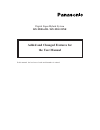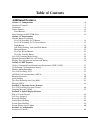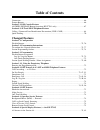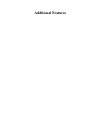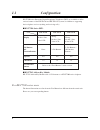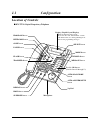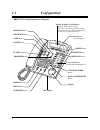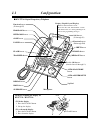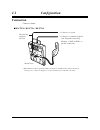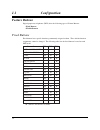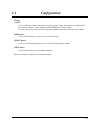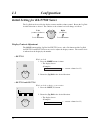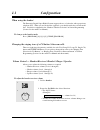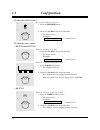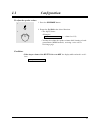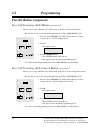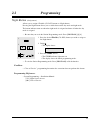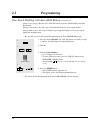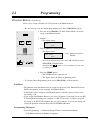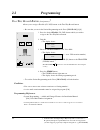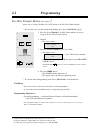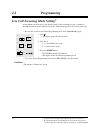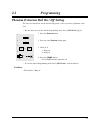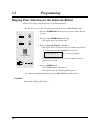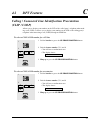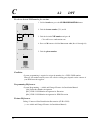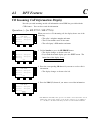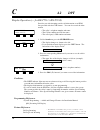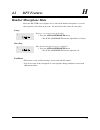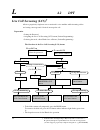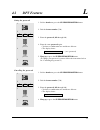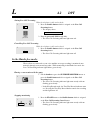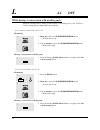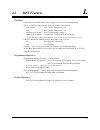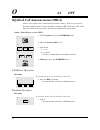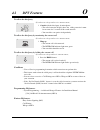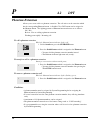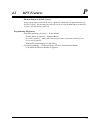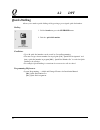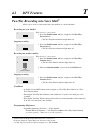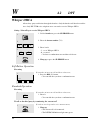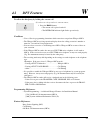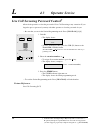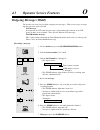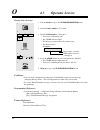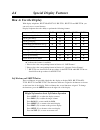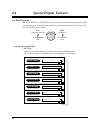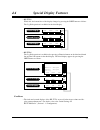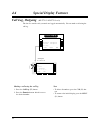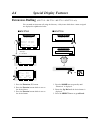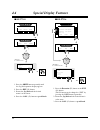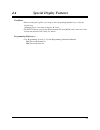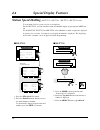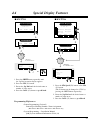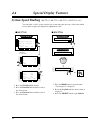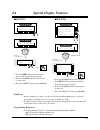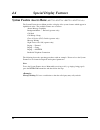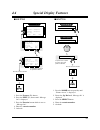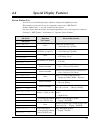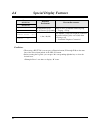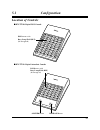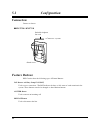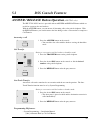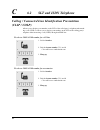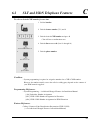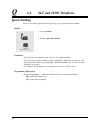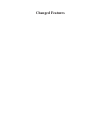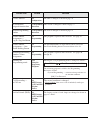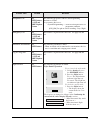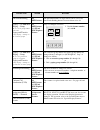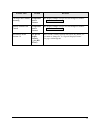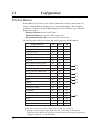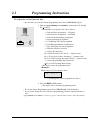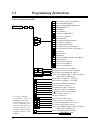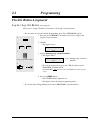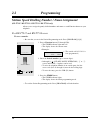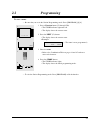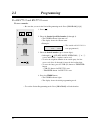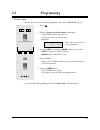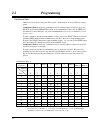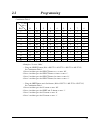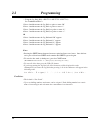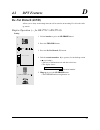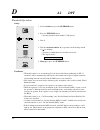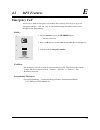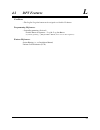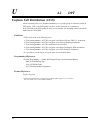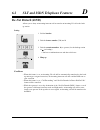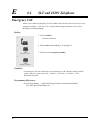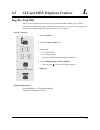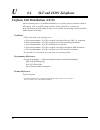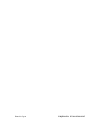- DL manuals
- Panasonic
- Telephone Accessories
- KX-TD1232NE
- User Manual
Panasonic KX-TD1232NE User Manual
Summary of KX-TD1232NE
Page 1
Digital super hybrid system kx-td816ne / kx-td1232ne added and changed features for the user manual in this manual, the last letter of each model number is omitted..
Page 2: Table of Contents
2 table of contents additional features section 1.1, configuration .................................................................................................................6 location of controls.....................................................................................................
Page 3: Table of Contents
3 table of contents connection..........................................................................................................................................66 feature buttons.....................................................................................................................
Page 5: Additional Features
Additional features.
Page 6: 1.1
6 1.1 configuration kx-t7500 series panasonic digital proprietary telephones (dpt) are available to utilise various features of the kx-td816 and kx-td1232 systems, in addition to supporting basic telephone services (making and receiving calls). ■ kx-t7545 add-on key module kx-t7545 add-on key module...
Page 7: 1.1
7 1.1 configuration location of controls ■ kx-t7531: digital proprietary telephone 6 5 4 3 2 1 12 11 10 9 8 7 r 1 2 3 6 5 4 7 8 9 0 abc def mno jkl ghi pqrs tuv wxyz int' prog . Mode selec t auto dial/store button auto answer/mute button jog dial redial button hold button sp-phone button flash butto...
Page 8: 1.1
8 1.1 configuration 1 2 3 6 5 4 7 8 9 0 abc def mno jkl ghi pqrs tuv wxyz shift r int' prog . 6 5 4 3 2 1 12 11 10 9 8 7 auto dial/store button auto answer/mute button jog dial redial button hold button sp-phone button flash button transfer button microphone program button intercom button conf butto...
Page 9: 1.1
9 1.1 configuration 6 5 4 3 2 1 12 11 10 9 8 7 r int' prog . 1 2 3 6 5 4 7 8 9 0 abc def mno jkl ghi pqrs tuv wxyz auto dial/store button auto answer/mute button jog dial redial button hold button sp-phone button flash button transfer button microphone function buttons (f1 through f5) program button...
Page 10: 1.1
10 1.1 configuration 6 5 4 3 2 1 12 11 10 9 8 7 r 1 2 3 6 5 4 7 8 9 0 abc def mno jkl ghi pqrs tuv wxyz int' prog . Mode selec t 24 23 22 21 20 19 18 17 16 15 14 13 add-on key module expansion flexible co buttons (outside lines 13 through 24) ■ kx-t7545: add-on key module to attach an add-on key mod...
Page 11: 1.1
11 1.1 configuration ■ kx-t7531 / kx-t7533 / kx-t7536 connection connect as shown. * xdp (extra device port) expands the number of telephones available in the system by allowing an extension port to contain two telephones. For more details, please consult with your dealer. → connect to a system. → c...
Page 12: 1.1
12 1.1 configuration feature buttons digital proprietary telephones (dpts) have the following types of feature buttons: • fixed buttons • flexible buttons fixed buttons fixed buttons have specific functions permanently assigned to them. These default function assignments cannot be changed. The follo...
Page 13: 1.1
13 1.1 configuration usage jog dial used to adjust the volume of the handset receiver, headset, ringer and speaker, or to adjust the dis- play contrast. Refer to “initial settings for kx-t7500 series” in this section. It is also used to select data from the stored phone numbers or the system feature...
Page 14: 1.1
14 1.1 configuration initial setting for kx-t7500 series the jog dial can be used for the display contrast and the volume control. Rotate the jog dial in either direction as desired. The contrast or the volume level will change as follows. Display contrast adjustment the mode button and the jog dial...
Page 15: 1.1
15 1.1 configuration when using the headset the panasonic digital super hybrid system supports the use of a headset with a proprietary telephone (pt). When you use the headset (optional), you should switch the selection mode first. Selection is explained in the “handset / headset selection” in stati...
Page 16: 1.1
16 1.1 configuration to adjust the headset volume be sure the headset is connected. 1. Press the sp-phone button. 2. Rotate the jog dial in the desired direction. • the display shows: (— volume level 4) to adjust the ringer volume – kx-t7533 and kx-t7536 while the telephone is ringing 1. Rotate the ...
Page 17: 1.1
17 1.1 configuration to adjust the speaker volume 1. Press the sp-phone button. 2. Rotate the jog dial in the desired direction. • the display shows: (— volume level 12) • you may also adjust the speaker volume while listening to back- ground music (bgm on mode), receiving a voice call, or receiving...
Page 18: 2.2
†: available when the digital super hybrid system is connected to a proprietary telephone capable panasonic voice processing system (one that supports proprietary telephone integration; e.G. Kx-tvp100). 18 2.2 programming flexible button assignment live call screening (lcs) button (assignment) † all...
Page 19: 2.2
19 2.2 programming night button (assignment) allows you to assign a flexible (co, dss) button as a night button. Pressing the night button allows you to switch between the day mode and night mode. The button indicator turns on when the night mode is assigned and turns off when the day mode is assign...
Page 20: 2.2
20 2.2 programming one-touch dialling with auto hold button (assignment) allows you to assign a flexible (co, dss, pf) button as an one-touch dialling with auto hold button. During a conversation, the call is put on hold and transferred to the assigned number. You can make a call to the assigned num...
Page 21: 2.2
21 2.2 programming phantom button (assignment) allows you to assign a flexible (co, dss) button as the phantom button. — be sure that you are in the station programming mode: press [program] [9] [9]. 1. Press the desired flexible (co, dss) button which you wish to assign as the phantom button. 2. Di...
Page 22: 2.2
†: available when the digital super hybrid system is connected to a proprietary telephone capable panasonic voice processing system (one that supports proprietary telephone integration; e.G. Kx-tvp100). 22 2.2 programming two-way record button (assignment) † allows you to assign a flexible (co, dss)...
Page 23: 2.2
†: available when the digital super hybrid system is connected to a proprietary telephone capable panasonic voice processing system (one that supports proprietary telephone integration; e.G. Kx-tvp100). 23 2.2 programming two-way transfer button (assignment) † allows you to assign a flexible (co, ds...
Page 24: 2.2
†: available when the digital super hybrid system is connected to a proprietary telephone capable panasonic voice processing system (one that supports proprietary telephone integration; e.G. Kx-tvp100). 24 2.2 programming live call screening mode setting† assign whether an alert tone is sent (privat...
Page 25: 2.2
25 2.2 programming phantom extension bell on / off setting you can select whether or not the bell will ring when a call is received at a phantom exten- sion. — be sure that you are in the station programming mode: press [program] [9] [9]. 1. Press the phantom button. 2. Press the same phantom button...
Page 26: 2.2
26 2.2 programming ringing tone selection for the intercom button allows you to assign a ringer frequency to the intercom button. — be sure that you are in the station programming mode: press [program] [9] [9]. 1. Press the intercom button which you wish to change the ring- ing tone. 2. Press the sa...
Page 27: 4.2
4.2 dpt features c 27 calling / connected line identification presentation (clip / colp) allows you to display your number on the lcd of the called party’s telephone when mak- ing a call (clip), or allows you to display your number on the lcd of the calling party’s telephone when answering a call (c...
Page 28: 4.2
C 4.2 dpt 28 to select a desired clip number for one time 1. Lift the handset or press the sp-phone/monitor button. 2. Dial the feature number (711) and 3. 3. Dial the desired clip number and press #. • you will hear a confirmation tone. 4. Press a co button or dial the line access code (0 or 81 thr...
Page 29: 4.2
4.2 dpt features c 29 co incoming call information display provides you with incoming outside call information on an isdn line provided with the clip feature*. You can also record the information. Operation (— for kx-t7235 / kx-t7536) when you receive a co incoming call, the display shows one of the...
Page 30: 4.2
C 4.2 dpt 30 display operation (— for kx-t7533 / kx-t7230) provides you with incoming outside call information on an isdn line provided with the clip feature*. You can also record the infor- mation. • the caller’s telephone number and name • the co line number and co line name • the called party’s d...
Page 31: 4.2
4.2 dpt features h 31 handset microphone mute allows the kx-t7500 series telephone user to turn off the handset microphone so you can consult privately with others in the room. You will still be able to hear the other party. Setting during a conversation using the handset 1. Press the auto answer/mu...
Page 32: 4.2
L 4.2 dpt 32 †: available when the digital super hybrid system is connected to a proprietary telephone capable panasonic voice processing system (one that supports proprietary telephone integration; e.G. Kx-tvp100). Press the sp-phone /monitor or lcs button. Live call screening (lcs)† allows a propr...
Page 33: 4.2
4.2 dpt features l 33 setting the password 1. Lift the handset or press the sp-phone/monitor button. 2. Dial the feature number (799). 3. Enter the password (000 through 999). 4. Enter the same password again. • you hear a confirmation tone and then a dial tone. • the display shows: — (xxx: password...
Page 34: 4.2
L 4.2 dpt 34 setting live call screening when the telephone is idle and on-hook; 1. Press the flexible button which is assigned as the live call screening button. • the display shows: 2. Enter the password (000 through 999). • the live call screening indicator light turns red. Cancelling live call s...
Page 35: 4.2
4.2 dpt features l 35 in the private mode; when callers are connected to your voice mailbox, an alert tone is sent. The live call screening indicator light flashes green rapidly when a caller is connected to your voice mailbox. (when using a single line telephone, which is connected to a proprietary...
Page 36: 4.2
L 4.2 dpt 36 while having a conversation with another party; when the extension user is having a conversation, a call waiting tone is sent. The live call screening indicator light flashes green rapidly. - if you want to terminate the current call monitoring 1. Hang up or press the sp-phone/monitor b...
Page 37: 4.2
4.2 dpt features l 37 conditions • a flexible co and dss button can be assigned as a live call screening button. • the live call screening indicator shows the feature status as below; red steadily .....................Live call screening mode is on. Off ...................................Live call s...
Page 38: 4.2
O 4.2 dpt 38 off-hook call announcement (ohca) allows you to signal a busy extension that your call is waiting. Your voice is received through the built-in speaker of the called party’s telephone (kx-t7536 only). The called party can connect to the two parties and carry two independent conversations...
Page 39: 4.2
4.2 dpt features o 39 to talk to the third party if you hear two beeps and a voice announcement; 1. Consult with the third party by microphone. • the called extension display shows the calling extension’s num- ber or name for 5 seconds in 10 second intervals. • you can talk to two parties independen...
Page 40: 4.2
P 4.2 dpt 40 1 1 1 phantom extension allows you to route calls to a phantom extension. The call arrives at the extension which has the corresponding phantom button. A flexible co or dss button can be assigned as the phantom button. The lighting patterns of phantom button and status are as follows: o...
Page 41: 4.2
4.2 dpt features p 41 • phantom button on the dss console: allows the operator to transfer the call to a phantom extension by the phantom button on the dss console. An incoming call cannot be received at the phantom button on the dss console, only the indicator turns red. Programming references • st...
Page 42: 4.2
Q 4.2 dpt 42 quick dialling allows you to make a quick dialling call by pressing a pre-assigned quick dial number. Dialling 1. Lift the handset or press the sp-phone button. 2. Dial the quick dial number. Conditions • up to 80 quick dial numbers can be stored by system programming. • you must assign...
Page 43: 4.2
4.2 dpt features t 43 †: available when the digital super hybrid system is connected to a proprietary telephone capable panasonic voice processing system (one that supports proprietary telephone integration; e.G. Kx-tvp100). Two-way recording into voice mail† allows you to record a conversation into...
Page 44: 4.2
W 4.2 dpt 44 whisper ohca allows busy party notification through the handset. Only the handset will hear the notifica- tion. Only kx-t7500 series telephone users can send or receive whisper ohca. Setting / cancelling to receive whisper ohca 1. Lift the handset or press the sp-phone button. 2. Enter ...
Page 45: 4.2
4.2 dpt features w 45 to talk to the third party by holding the current call if you hear two beeps and voice announcement; 1. Press the hold button. • the current call is placed on hold. • the intercom indicator light flashes green slowly. Conditions • class of service programming determines which e...
Page 46: 4.3
L 4.3 operator service 46 †: available when the digital super hybrid system is connected to a proprietary telephone capable panasonic voice processing system (one that supports proprietary telephone integration; e.G. Kx-tvp100). Live call screening password control† allows both operators to clear th...
Page 47: 4.3
4.3 operator service features o 47 outgoing message (ogm) the operator can record or play back outgoing voice messages. There are two types of outgo- ing messages that can be recorded. Ucd message: if assigned in the ucd table, this message is played when all extensions in an ucd group are busy or n...
Page 48: 4.3
O 4.3 operator service 48 playing back a message 1. Lift the handset or press the sp-phone/monitor button. 2. Dial the feature number (712) and 2. 3. Dial the ogm number (1 through 4). • you hear a confirmation tone. • the store indicator lights. • the message is played back; the counter starts. • t...
Page 49: 4.4
49 4.4 special display features how to use the display with display telephones, kx-t7230, kx-t7235, kx-t7531, kx-t7533 and kx-t7536, you can easily access several features. Display telephones have the ability to perform the following features. Soft buttons and shift button three soft buttons are pro...
Page 50: 4.4
50 4.4 special display features jog dial operation kx-t7531, kx-t7533 or kx-t7536 users can search for desired items by using the jog dial corresponding with the display menu. Rotate the jog dial in either direction as desired. The items will be displayed as follows. Jog dial operation display – kx-...
Page 51: 4.4
51 4.4 special display features – kx-t7533 while idle, the bottom line of the display changes by pressing the shift button as follows. The jog dial operation is available for the third display. – kx-t7536 the jog dial operation is available after pressing a function button on the third and fourth li...
Page 52: 4.4
52 4.4 special display features call log, outgoing (kx-t7235 / kx-t7536 only) the last five outside calls you made are logged automatically. You can make a call using the call log. Initial display ring bgm cont wed jan01 03:00p extension sta speed features sys speed call log next menu 1234567890 111...
Page 53: 4.4
53 4.4 special display features extension dialling (kx-t7235 / kx-t7531 / kx-t7533 / kx-t7536 only) you can make an intercom call using the directory. Only items which have a name assigned are displayed in alphabetical order. 1. Press the extension (f3) button. 2. Press the function button which is ...
Page 54: 4.4
54 4.4 special display features 1. Press the shift button repeatedly until the jog dial operation display appears. 2. Press the ext (s2) button. 3. Rotate the jog dial until the desired name is at the arrow. 4. Press the call (s3) button or go off-hook. Third display e x t f e a t s t a b o b j o n ...
Page 55: 4.4
55 4.4 special display features conditions • before rotating the jog dial, you can press the corresponding alphabet key to select the desired letter. Press 2 two times to display “b” items. • the kx-t7536 user can press the function button (f1 through f10) on the same line of the desired item instea...
Page 56: 4.4
56 4.4 special display features station speed dialling (kx-t7235 / kx-t7531 / kx-t7533 / kx-t7536 only) you can make a call to a party stored in your telephone. For the kx-t7235, you can switch the name and number display by pressing the next but- ton. For the kx-t7531, kx-t7533 and kx-t7536, items ...
Page 57: 4.4
57 4.4 special display features 1. Press the shift button repeatedly until the jog dial operation display appears. 2. Press the sta (s1) button. 3. Rotate the jog dial until the desired name or number is at the arrow. 4. Press the call (s3) button or go off-hook. Third display e x t f e a t s t a b ...
Page 58: 4.4
58 4.4 special display features 1. Press the mode button repeatedly until “system speed” is displayed. 2. Rotate the jog dial until the desired name is displayed. 3. Press the select button or go off-hook. Second display system speed initial display 1 jan 3:00pm j o h n s m i t h → or ■ kx-t7531 sys...
Page 59: 4.4
59 4.4 special display features 1. Press the shift button repeatedly until the jog dial operation display appears. 2. Rotate the jog dial until the desired name is at the arrow. 3. Press the call (s3) button or go off-hook. Third display e x t f e a t s t a b o b j o n e s c a r o l m e n u c a l l ...
Page 60: 4.4
60 4.4 special display features system feature access menu (kx-t7235 / kx-t7531 / kx-t7533 / kx-t7536 only) the system feature access menu provides a display of the system features which appear in alphabetical order. The available features are as follows: absent message capability background music —...
Page 61: 4.4
61 4.4 special display features enter the extension number fifth display feature access initial display 1 jan 3:00pm m s g o n e x t → if a parameter is required, the feature name and parameter will flash. ■ kx-t7531 initial display ring bgm cont 1 jan 15:00 extension sta speed features sys speed ca...
Page 62: 4.4
62 4.4 special display features enter the extension number. Third display ext feat sta initial display ring bgm cont 1 jan 15:00 extension sta speed features sys speed call log next menu extrn bgm on/off message off (ext) message on (ext) night auto/on/off (0-2) page-ext answer (1-4) menu sel → if a...
Page 63: 4.4
63 4.4 special display features absent msg off abst msg off absent msg on (1-9) abst msg on 1-9 c.Pickup group c.Pickup grp call park (0-9) call park 0-9 cos primary (ext) cos primary ext cos secondary (ext) cos second ext extrn bgm on/off ext-bgm on/off message off (ext) msg off ext message on (ext...
Page 64: 4.4
64 4.4 special display features conditions • when using a kx-t7536, you can press a function button (f1 through f10) on the same line of the desired item instead of the sel (s3) button. • before rotating the jog dial, you can press the corresponding alphabet key to select the desired letter. Press 2...
Page 65: 5.1
65 5.1 configuration ■ kx-t7540: digital dss console ■ kx-t7541: digital attendant console dss buttons with busy lamp field (blf) (01 through 66) 1 2 3 4 5 6 7 8 9 10 11 12 13 14 15 16 17 18 19 20 21 22 23 24 25 26 27 28 29 30 31 32 33 34 35 36 37 38 39 40 41 42 43 44 45 46 47 48 49 50 51 52 53 54 5...
Page 66: 5.1
66 5.1 configuration → connect to a system. Included telephone line cord ■ kx-t7540 / kx-t7541 connection connect as shown. Feature buttons dss consoles have the following types of feature buttons: dss buttons with busy lamp field (blf) used to access extensions. The blf indicates the busy or idle s...
Page 67: 5.2
67 5.2 dss console features answer / release button operation (kx-t7541 only) the kx-t7541 dss console is provided with an answer and release button which are useful for operators who use headsets. With the answer button, you can answer all incoming calls to the paired telephone. With the release bu...
Page 68: 6.2
C 6.2 slt and isdn telephone 68 calling / connected line identification presentation (clip / colp) allows you to display your number on the lcd of the called party’s telephone when mak- ing a call (clip), or allows you to display your number on the lcd of the calling party’s telephone when answering...
Page 69: 6.2
6.2 slt and isdn telephone features c 69 to select a desired clip number for one time 1. Lift the handset. 2. Dial the feature number (711) and 3. 3. Dial the desired clip number and press #. • you will hear a confirmation tone. 4. Dial the line access code (0 or 81 through 88). 5. Dial the phone nu...
Page 70: 6.2
Q 6.2 slt and isdn telephone 70 quick dialling allows you to make a quick dial call by pressing a pre-assigned quick dial number. Dialling 1. Lift the handset. 2. Dial the quick dial number. Conditions • up to 80 quick dial numbers can be stored by system programming. • you must assign a feature num...
Page 71: Changed Features
Changed features.
Page 72
72 feature title section revision flexible buttons to confirm the assigned function data station programming outline flexible button assignment — log-in / log-out button flexible button assignment — one- touch dialling button station speed dialling number / name assignment entering the programming m...
Page 73
73 feature title section revision doorphone call emergency call handsfree answerback log-in / log-out night service 4.2 dpt features 6.2 slt and isdn telephone features 4.2 dpt features 6.2 slt and isdn telephone features 4.2 dpt features 4.2 dpt features 6.2 slt and isdn telephone features 4.2 dpt ...
Page 74
74 feature title section revision one-touch dialling paging — summary paging – group to access all groups simul- taneously paging and transfer using paging — group: to all extension groups paging — summary paging – group to access a particular group of extensions paging and transfer using paging — g...
Page 75
75 the display example at step 4 has been changed as follows. The display example at step 5 has been changed as follows. This section is wholly replaced with a new one and the sec- tion name is changed to “4.4 special display features”. See pages 49 through 64. Feature title section revision call lo...
Page 76: 1.1
76 1.1 configuration flexible buttons flexible buttons do not have specific features permanently assigned to them; features are assigned to flexible buttons through system or station programming. “flexible button assignment” is addressed in station programming (section 2). The three types of flexibl...
Page 77: 2.1
77 2.1 programming instructions to confirm the assigned function data — be sure that you are in the station programming mode: press [program] [9] [9]. 1. Enter the programming access number* (0 through 9, 01 through 03, 1 and #). • each number corresponds to the data as follows: - 1 : preferred line...
Page 78: 2.1
78 2.1 programming instructions station programming outline direct station selection (dss) button one-touch dialling button message waiting (message) button fwd/dnd button save button account button conference (conf) button log-in / log-out button hurry-up button voice mail (vm) transfer button two-...
Page 79: 2.2
79 2.2 programming flexible button assignment log-in / log-out button (assignment) allows you to assign a flexible (co) button as the log-in / log-out button. — be sure that you are in the station programming mode: press [program] [9] [9]. 1. Press the desired flexible (co) button you wish to assign...
Page 80: 2.2
80 2.2 programming station speed dialling number / name assignment (kx-t7235 / kx-t7531 / kx-t7533 / kx-t7536 only) allows you to assign frequently dialled numbers and names to each function button on your telephone. For kx-t7235 and kx-t7536 users to store a number — be sure that you are in the sta...
Page 81: 2.2
81 2.2 programming to store a name — be sure that you are in the station programming mode: press [program] [9] [9]. 1. Press a function button (f1 through f10). • the store indicator light turns off. • the display shows the current status. 2. Press the next (s3) button. • the display shows the curre...
Page 82: 2.2
82 2.2 programming for kx-t7531 and kx-t7533 users to store a number — be sure that you are in the station programming mode: press [program] [9] [9]. 1. Press . 2. Enter the station speed dial number (0 through 9). • the store indicator light turns off. • the display shows the current status. (— the...
Page 83: 2.2
83 2.2 programming to store a name — be sure that you are in the station programming mode: press [program] [9] [9]. 1. Press . 2. Enter the station speed dial number (0 through 9). • the store indicator light turns off. • the display shows the current status. (— the outside call, 431-2111, is now pr...
Page 84: 2.2
84 2.2 programming combination table characters can be entered using the dial key pad, various buttons or the jog dial for storing names. Combination table 1 shows the combination of keys and the number of times to press the select (auto answer/mute) button, or the combination of keys and the shift ...
Page 85: 2.2
85 2.2 programming to enter “mike” — using the select button (with a kx-t7531 / kx-t7533 / kx-t7536 / kx-t7235) see combination table 1. 1. Press 6 and then press the select button once to enter “m”. 2. Press 4 and then press the select button six times to enter “i”. 3. Press 5 and then press the se...
Page 86: 2.2
86 2.2 programming — using the jog dial (with a kx-t7531 / kx-t7533 / kx-t7536) see combination table 2. 1. Press 6 and then rotate the jog dial one pulse to enter “m”. 2. Press 4 and then rotate the jog dial six pulses to enter “i”. 3. Press 5 and then rotate the jog dial four pulses to enter “k”. ...
Page 87: 4.2
4.2 dpt features d 87 do not disturb (dnd) allows you to deny an incoming intercom call or transfer an incoming co call to the back- up station. Display operation (— for kx-t7235 / kx-t7536) setting 1. Lift the handset or press the sp-phone button. 2. Press the fwd/dnd button. 3. Press the do not di...
Page 88: 4.2
D 4.2 dpt 88 standard operation setting 1. Lift the handset or press the sp-phone button. 2. Press the fwd/dnd button. • you may dial the feature number (710) instead. 3. Dial 1. 4. Dial the extension number, 0 (to operator) for the backup station or (no backup). • you hear a confirmation tone and t...
Page 89: 4.2
4.2 dpt features e 89 emergency call allows you to make an emergency call without dial restriction. You can store up to ten emergency numbers. “110” and “112” are the default settings and others can be stored through system programming. Dialling 1. Lift the handset or press the sp-phone button. • yo...
Page 90: 4.2
L 4.2 dpt 90 log-in / log-out allows you to assign the log-in mode or log-out mode within the hunting or ucd (uniform call distribution) group. When in the log-out mode, you can leave the group temporarily, preventing hunting calls from being sent to your extension. The lighting patterns of the log-...
Page 91: 4.2
4.2 dpt features l 91 conditions • the log-in / log-out button can be assigned to a flexible co button. Programming references • station programming (section 2) flexible button assignment — log-in / log-out button (system programming — [005] (installation manual) can be used for this assignment.) fe...
Page 92: 4.2
U 4.2 dpt 92 uniform call distribution (ucd) allows incoming calls to be distributed uniformly to a specific group of extensions called an ucd group. Calls to an ucd group search for an idle extension in a circular way. If all extensions in an ucd group are busy or not available, the incoming outsid...
Page 93: 6.2
6.2 slt and isdn telephone features d 93 do not disturb (dnd) allows you to deny an incoming intercom call or transfer an incoming co call to the back- up station. Setting 1. Lift the handset. 2. Dial the feature number (710) and 1. 3. Dial the extension number, 0 (to operator) for the backup statio...
Page 94: 6.2
E 6.2 slt and isdn telephone 94 emergency call allows you to make an emergency co call without dial restriction. You can store up to ten emergency numbers. “110” and “112” are the default settings and others can be stored through system programming. Dialling 1. Lift the handset. • you hear a dial to...
Page 95: 6.2
6.2 slt and isdn telephone features l 95 log-in / log-out allows you to assign the log-in mode or log-out mode within a hunting, ring or ucd (uniform call distribution) group. When in the log-out mode, you can leave the group tem- porarily, preventing hunting calls from being sent to your extension....
Page 96: 6.2
U 6.2 slt and isdn telephone 96 uniform call distribution (ucd) allows incoming calls to be distributed uniformly to a specific group of extensions called an ucd group. Calls to an ucd group search for an idle extension in a circular way. If all extensions in an ucd group are busy or not available, ...
Page 98
Printed in japan psqx1383ya kw0498km0109mt.