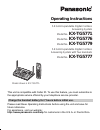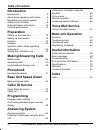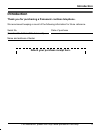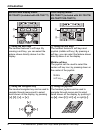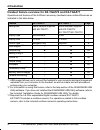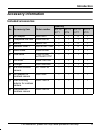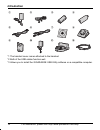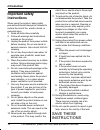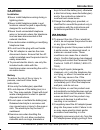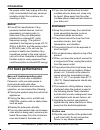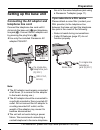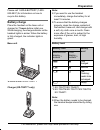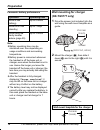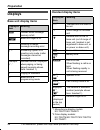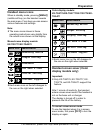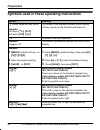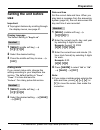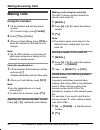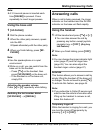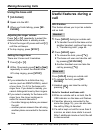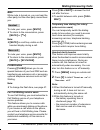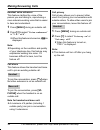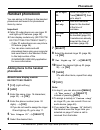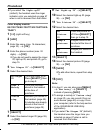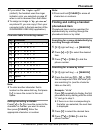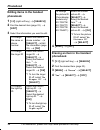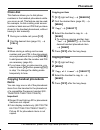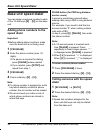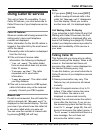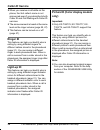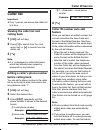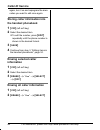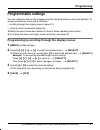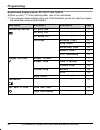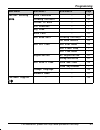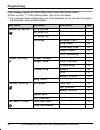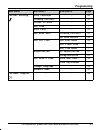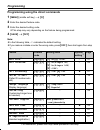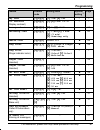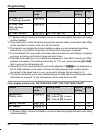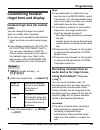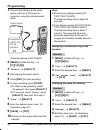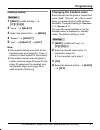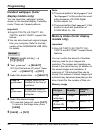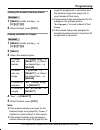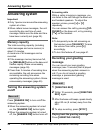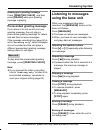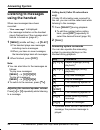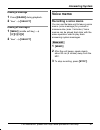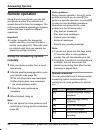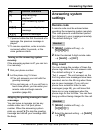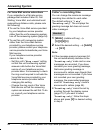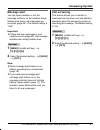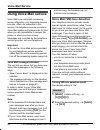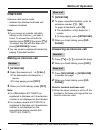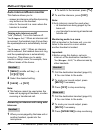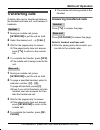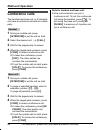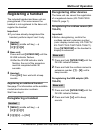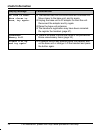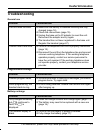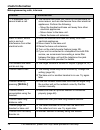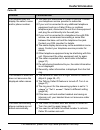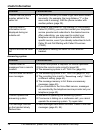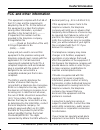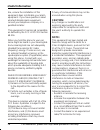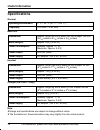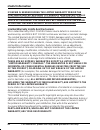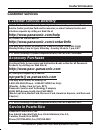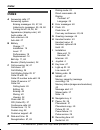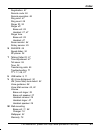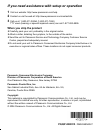- DL manuals
- Panasonic
- Telephone
- KX-TG5771
- Operating Instructions Manual
Panasonic KX-TG5771 Operating Instructions Manual
This unit is compatible with Caller ID. To use this feature, you must subscribe to
the appropriate service offered by your telephone service provider.
Please read these Operating Instructions before using the unit and save for
future reference.
For assistance, visit our website:
http://www.panasonic.com/help for customers in the U.S.A. or Puerto Rico.
Charge the handset battery for 7 hours before initial use.
Operating Instructions
5.8 GHz Expandable Digital Cordless
Answering System
Model No.
KX-TG5771
Model No.
KX-TG5776
Model No.
KX-TG5779
5.8 GHz Expandable Digital Cordless
Answering System with Two Handsets
Model No.
KX-TG5777
Model shown is KX-TG5771.
TG5771_5776_5777.book Page 1 Friday, February 23, 2007 3:52 PM
Summary of KX-TG5771
Page 1
This unit is compatible with caller id. To use this feature, you must subscribe to the appropriate service offered by your telephone service provider. Please read these operating instructions before using the unit and save for future reference. For assistance, visit our website: http://www.Panasonic...
Page 2: Table of Contents
Table of contents 2 for assistance, please visit http://www.Panasonic.Com/help introduction introduction. . . . . . . . . . . . . . . . . . . . . . . 3 about these operating instructions . . . . . 4 expanding your phone system . . . . . . . . 7 accessory information . . . . . . . . . . . . . . 9 imp...
Page 3: Introduction
Introduction for assistance, please visit http://www.Panasonic.Com/help 3 introduction thank you for purchasing a panasonic cordless telephone. We recommend keeping a record of the following information for future reference. Attach your purchase receipt here. Serial no. Date of purchase (found on th...
Page 4: Introduction
Introduction 4 for assistance, please visit http://www.Panasonic.Com/help about these operating instructions notable differences among kx-tg5771, kx-tg5776, kx-tg5777, and kx-tg5779 these operating instructions can be used for the following models: – kx-tg5771 features a monochrome display handset (...
Page 5: Introduction
Introduction for assistance, please visit http://www.Panasonic.Com/help 5 *1 for operations related to this cordless camera, refer to its operating instructions included with this unit. Kx-tg5771 kx-tg5776 kx-tg5777 kx-tg5779 monochrome display handset color display handset 2 color display handsets ...
Page 6: Introduction
Introduction 6 for assistance, please visit http://www.Panasonic.Com/help monochrome display model: kx-tga570 (included with kx-tg5771) color display model: kx-tga571 (included with kx-tg5776/ kx-tg5777/kx-tg5779) 1 using the soft keys the handset features 3 soft keys. By pressing a soft key, you ca...
Page 7: Introduction
Introduction for assistance, please visit http://www.Panasonic.Com/help 7 expanding your phone system you can expand the phone system by registering the following handsets and other devices to a single base unit (kx-tg5771, kx-tg5776, kx-tg5777, or kx-tg5779): max. 8 for further information or to or...
Page 8: Introduction
Introduction 8 for assistance, please visit http://www.Panasonic.Com/help handset feature overview for kx-tga570 and kx-tga571 operations and features of the 2 different accessory handsets have certain differences as indicated in the table below. *1 usb-support allows you to connect the handset to y...
Page 9: Introduction
Introduction for assistance, please visit http://www.Panasonic.Com/help 9 accessory information included accessories no. Accessory item order number quantity kx-tg 5771 kx-tg 5776 kx-tg 5777 kx-tg 5779 1 ac adaptor pqlv207v 1 1 2 1 2 telephone line cord pqja10075z 1 1 1 1 3 battery hhr-p105 1 1 2 1 ...
Page 10: Introduction
Introduction 10 for assistance, please visit http://www.Panasonic.Com/help *1 the handset cover comes attached to the handset. *2 both of the usb cables function well. *3 allows you to install the gigarange usb utility software on a compatible computer. 1 2 3 4 5 6 7 8 9 j k l tg5771_5776_5777.Book ...
Page 11: Introduction
Introduction for assistance, please visit http://www.Panasonic.Com/help 11 additional/replacement accessories note: l you can expand your phone system by registering additional compatible panasonic units (page 7). Sales and support information l to order additional/replacement accessories, call 1-80...
Page 12: Introduction
Introduction 12 for assistance, please visit http://www.Panasonic.Com/help important safety instructions when using the product, basic safety precautions should always be followed to reduce the risk of fire, electric shock, or personal injury. 1. Read all instructions carefully. 2. Follow all warnin...
Page 13: Introduction
Introduction for assistance, please visit http://www.Panasonic.Com/help 13 caution: installation l never install telephone wiring during a lightning storm. L never install telephone jacks in wet locations unless the jack is specifically designed for wet locations. L never touch uninsulated telephone...
Page 14: Introduction
Introduction 14 for assistance, please visit http://www.Panasonic.Com/help the power outlet, then wiping with a dry cloth. Accumulated dust may cause an insulation defect from moisture, etc. Resulting in a fire. Medical l consult the manufacturer of any personal medical devices, such as pacemakers o...
Page 15: Preparation
Preparation for assistance, please visit http://www.Panasonic.Com/help 15 setting up the base unit connecting the ac adaptor and telephone line cord connect the telephone line cord until it clicks into the base unit ( a) and telephone line jack ( b). Connect the ac adaptor cord by pressing the plug ...
Page 16: Preparation
Preparation 16 for assistance, please visit http://www.Panasonic.Com/help setting up the handset connecting the charger (kx-tg5777 only) l use only the included panasonic ac adaptor pqlv207. Note: l the ac adaptor must remain connected at all times. (it is normal for the adaptor to feel warm during ...
Page 17: Preparation
Preparation for assistance, please visit http://www.Panasonic.Com/help 17 please call 1-800-8-battery (1-800- 822-8837) for information on how to recycle this battery. Battery charge place the handset on the base unit or charger for 7 hours before initial use. While charging, the charge indicator on...
Page 18: Preparation
Preparation 18 for assistance, please visit http://www.Panasonic.Com/help panasonic battery performance note: l battery operating time may be shortened over time depending on usage conditions and surrounding temperature. L battery power is consumed whenever the handset is off the base unit or charge...
Page 19: Preparation
Preparation for assistance, please visit http://www.Panasonic.Com/help 19 controls base unit a {erase} b {memo} c display d {greeting check} e {greeting rec} (recording) f {stop} g {answer on} h {message} i antenna j speaker k charge contacts l {*} (tone) m {pause}{redial} n {flash}{call wait} o {mu...
Page 20: Preparation
Preparation 20 for assistance, please visit http://www.Panasonic.Com/help monochrome display model: kx-tga570 (included with kx-tg5771) handset a speaker b soft keys c headset jack/audio jack d {c} (talk) e navigator key ({^}{v}{ {>}) f {s} (sp-phone) g {*} (tone) h {flash}{call wait} i microphone j...
Page 21: Preparation
Preparation for assistance, please visit http://www.Panasonic.Com/help 21 color display model: kx-tga571 (included with kx-tg5776/kx-tg5777/kx- tg5779) handset a speaker b soft keys c headset jack/audio jack d {c} (talk) e joystick l {^} {v}: push the joystick up or down. L { {>}: push the joystick ...
Page 22: Preparation
Preparation 22 for assistance, please visit http://www.Panasonic.Com/help displays base unit display items handset display items *1 monochrome display models: kx-tg5771/kx-tga570 *2 color display models: kx-tg5776/kx-tg5777/kx-tg5779/ kx-tga571 displayed item meaning e flashes when message memory is...
Page 23: Preparation
Preparation for assistance, please visit http://www.Panasonic.Com/help 23 handset menu icons when in standby mode, pressing {menu} (middle soft key) on the handset reveals the main menu. From here you can access various features and settings. Note: l the menu icons shown in these operating instructi...
Page 24: Preparation
Preparation 24 for assistance, please visit http://www.Panasonic.Com/help symbols used in these operating instructions symbol meaning { }: button name/soft key name example: unit keys: {c}, {off} soft keys: {cid}, {c} the words in the brackets indicate button names/ soft key names on the handset and...
Page 25: Preparation
Preparation for assistance, please visit http://www.Panasonic.Com/help 25 setting the unit before use important: l to program features by scrolling through the display menus, see page 41. Display language the default setting is “english”. 1 { menu} (middle soft key) i {#}{ 1}{1}{0} 2 select the desi...
Page 26: Making/answering Calls
Making/answering calls 26 for assistance, please visit http://www.Panasonic.Com/help making calls using the handset 1 lift the handset and dial the phone number. L to correct a digit, press {clear}. 2 press {c} or {call}. 3 when you finish talking, press {off} or place the handset on the base unit o...
Page 27: Making/answering Calls
Making/answering calls for assistance, please visit http://www.Panasonic.Com/help 27 note: l a 3.5 second pause is inserted each time {pause} is pressed. Press repeatedly to insert longer pauses. Using the base unit 1 { sp-phone} 2 dial the phone number. 3 when the other party answers, speak into th...
Page 28: Making/answering Calls
Making/answering calls 28 for assistance, please visit http://www.Panasonic.Com/help using the base unit 1 { sp-phone} 2 speak into the mic. 3 when you finish talking, press {sp- phone}. Adjusting the ringer volume press {^} or {v} repeatedly to select the desired volume when in standby mode. L to t...
Page 29: Making/answering Calls
Making/answering calls for assistance, please visit http://www.Panasonic.Com/help 29 mute while mute is turned on, you can hear the other party, but the other party cannot hear you. To mute your voice, press {mute}. L to return to the conversation, press { mute} or {c}. Note: l { mute} is a soft key...
Page 30: Making/answering Calls
Making/answering calls 30 for assistance, please visit http://www.Panasonic.Com/help handset voice enhancer this feature clarifies the voice of the person you are talking to, reproducing a more natural-sounding voice that is easier to hear and understand. 1 press {menu} during an outside call. 2 pre...
Page 31: Phonebook
Phonebook for assistance, please visit http://www.Panasonic.Com/help 31 handset phonebook you can add up to 50 items to the handset phonebook and search for phonebook items by name. Important: l caller id subscribers can use ringer id and light-up id features (page 38). L color display models only (...
Page 32: Phonebook
Phonebook 32 for assistance, please visit http://www.Panasonic.Com/help l if you select “no light-upid” (default), the handset uses the ringer indicator color you selected on page 47 when a call is received from that caller. Color display models: kx-tg5776/kx-tg5777/kx-tg5779/kx- tga571 1 {c} (right...
Page 33: Phonebook
Phonebook for assistance, please visit http://www.Panasonic.Com/help 33 l if you select “no light-upid” (default), the handset uses the ringer indicator color you selected on page 47 when a call is received from that caller. L to assign an image in “my pictures” as picture id, you can copy it from y...
Page 34: Phonebook
Phonebook 34 for assistance, please visit http://www.Panasonic.Com/help editing items in the handset phonebook 1 {c} (right soft key) i {search} 2 find the desired item (page 33). I { edit} 3 select the information you want to edit. 4 { save} i {off} erasing an item in the handset phonebook 1 {c} (r...
Page 35: Phonebook
Phonebook for assistance, please visit http://www.Panasonic.Com/help 35 chain dial this feature allows you to dial phone numbers in the handset phonebook while you are on a call. This feature can be used, for example, to dial a calling card access number or bank account pin that you have stored in t...
Page 36: Base Unit Speed Dialer
Base unit speed dialer 36 for assistance, please visit http://www.Panasonic.Com/help base unit speed dialer you can assign one phone number to each of the 10 dial keys ({0} – {9}) on the base unit. Adding phone numbers to the speed dialer important: l before adding phone numbers, make sure the base ...
Page 37: Caller Id Service
Caller id service for assistance, please visit http://www.Panasonic.Com/help 37 using caller id service this unit is caller id compatible. To use caller id features, you must subscribe to caller id service of your telephone service provider. Caller id features when an outside call is being received,...
Page 38: Caller Id Service
Caller id service 38 for assistance, please visit http://www.Panasonic.Com/help l when you receive a call while on the phone, the 2nd caller’s name is not announced even if you subscribe to both caller id and call waiting with caller id services. L the announcement is heard at the same level as the ...
Page 39: Caller Id Service
Caller id service for assistance, please visit http://www.Panasonic.Com/help 39 caller list important: l only 1 person can access the caller list at a time. Viewing the caller list and calling back 1 { cid} (left soft key) 2 press {v} to search from the most recent call, or {^} to search from the ol...
Page 40: Caller Id Service
Caller id service 40 for assistance, please visit http://www.Panasonic.Com/help again, turn it on and reprogram the area codes you want to edit once again. Storing caller information into the handset phonebook 1 { cid} (left soft key) 2 select the desired item. L to edit the number, press {edit} rep...
Page 41: Programming
Programming for assistance, please visit http://www.Panasonic.Com/help 41 programmable settings you can customize the unit by programming the following features using the handset. To access the features, there are 2 methods: – scrolling through the display menus (page 41) – using the direct commands...
Page 42: Programming
Programming 42 for assistance, please visit http://www.Panasonic.Com/help monochrome display models: kx-tg5771/kx-tga570 l when you find “*1” in the following table, refer to the note below. *1 if you program these settings using one of the handsets, you do not need to program the same item using an...
Page 43: Programming
Programming for assistance, please visit http://www.Panasonic.Com/help 43 initial setting auto intercom – 64 talking callerid – 37 caller id edit – – lcd contrast – – key tone – – auto talk – 27 set base unit talking callerid *1 37 vm tone detect *1 62 set tel line set dial mode *1 25 set flash time...
Page 44: Programming
Programming 44 for assistance, please visit http://www.Panasonic.Com/help color display models: kx-tg5776/kx-tg5777/kx-tg5779/kx-tga571 l when you find “*1” in the following table, refer to the note below. *1 if you program these settings using one of the handsets, you do not need to program the sam...
Page 45: Programming
Programming for assistance, please visit http://www.Panasonic.Com/help 45 initial setting auto intercom – 64 talking callerid – 37 caller id edit – – key tone – – auto talk – 27 set base unit talking callerid *1 37 vm tone detect *1 62 set tel line set dial mode *1 25 set flash time *1 – set line mo...
Page 46: Programming
Programming 46 for assistance, please visit http://www.Panasonic.Com/help programming using the direct commands 1 { menu} (middle soft key) i {#} 2 enter the desired feature code. 3 enter the desired setting code. L this step may vary depending on the feature being programmed. 4 { save} i {off} note...
Page 47: Programming
Programming for assistance, please visit http://www.Panasonic.Com/help 47 key tone *4 { 1}{6}{5} { 1}: on> {0}: off – – lcd contrast (display contrast) { 1}{4}{5} { 1}–{6}: level 1–6 – – message alert { 3}{4}{0} { 1}: on {0}: off> – 61 recording time { 3}{0}{5} { 1}: 1 min {2}: 2 min { 3}: 3 min> { ...
Page 48: Programming
Programming 48 for assistance, please visit http://www.Panasonic.Com/help *1 if “system setting” column is checked, you do not need to program the same item using another handset. *2 if you subscribe to caller id service and want to view the caller’s information after lifting up the handset to answe...
Page 49: Programming
Programming for assistance, please visit http://www.Panasonic.Com/help 49 customizing handset ringer tone and display handset ringer tone (for outside calls) you can change the ringer tone heard when an outside call is received. L you can record melodies for the handset ringer tone from an audio dev...
Page 50: Programming
Programming 50 for assistance, please visit http://www.Panasonic.Com/help 1 connect the handset to the audio device (such as a cd player or computer) using the included audio cable. L handset shown is kx-tga570. 2 { menu} (middle soft key) i {#}{ 1}{6}{6} 3 “record” i {select} 4 start playing the au...
Page 51: Programming
Programming for assistance, please visit http://www.Panasonic.Com/help 51 erasing a melody 1 { menu} (middle soft key) i {#}{ 1}{6}{6} 2 “list” i {select} 3 select the desired item. I {menu} 4 “erase” i {select} 5 “yes” i {select} i {off} note: l if the erased melody was used for the handset ringer ...
Page 52: Programming
Programming 52 for assistance, please visit http://www.Panasonic.Com/help handset wallpaper (color display models only) you can select the “wallpaper” pattern shown on the handset display in standby mode. There are 3 preset patterns. Important: l only kx-tg5776, kx-tg5777, kx- tg5779, and kx-tga571 ...
Page 53: Programming
Programming for assistance, please visit http://www.Panasonic.Com/help 53 viewing the handset memory status 1 { menu} (middle soft key) i {#}{ 6}{7}{0} 2 when finished, press {off}. Erasing melodies or images 1 { menu} (middle soft key) i {#}{ 6}{7}{0} 2 { menu} 3 select the desired option. 4 “yes” ...
Page 54: Answering System
Answering system 54 for assistance, please visit http://www.Panasonic.Com/help answering system important: l only 1 person can access the answering system at a time. L when callers leave messages, the unit records the day and time of each message. Make sure the date and time have been correctly set ...
Page 55: Answering System
Answering system for assistance, please visit http://www.Panasonic.Com/help 55 erasing your greeting message press {greeting check}, and then press {erase} while your greeting message is playing. Prerecorded greeting message if you erase or do not record your own greeting message, the unit plays a p...
Page 56: Answering System
Answering system 56 for assistance, please visit http://www.Panasonic.Com/help listening to messages using the handset when new messages have been recorded: – “new message” is displayed. – the message indicator on the handset slowly flashes blue if the message alert feature is turned on (page 61). 1...
Page 57: Answering System
Answering system for assistance, please visit http://www.Panasonic.Com/help 57 erasing a message 1 press {erase} during playback. 2 “yes” i {select} erasing all messages 1 { menu} (middle soft key) i {#}{ 3}{2}{5} 2 “yes” i {select} voice memo recording a voice memo you can use the base unit to leav...
Page 58: Answering System
Answering system 58 for assistance, please visit http://www.Panasonic.Com/help remote operation using a touch tone phone, you can call your phone number from outside and access the unit to listen to messages. The unit’s voice guidance prompts you to press certain dial keys to perform different opera...
Page 59: Answering System
Answering system for assistance, please visit http://www.Panasonic.Com/help 59 *1 if pressed within the first 5 seconds of a message, the previous message is played. *2 to resume operation, enter a remote command within 3 seconds, or the voice guidance starts. Turning on the answering system remotel...
Page 60: Answering System
Answering system 60 for assistance, please visit http://www.Panasonic.Com/help for voice mail service subscribers if you subscribe to a flat-rate service package that includes caller id, call waiting, voice mail, and unlimited local/ regional/long distance calls, please note the following: l to use ...
Page 61: Answering System
Answering system for assistance, please visit http://www.Panasonic.Com/help 61 message alert you can select whether or not the message indicator on the handset slowly flashes blue when new messages are recorded (page 56). The default setting is “off”. Important: l if there are new messages in your m...
Page 62: Voice Mail Service
Voice mail service 62 for assistance, please visit http://www.Panasonic.Com/help using voice mail service voice mail is an automatic answering service offered by your telephone service provider. After you subscribe to this service, the telephone service provider’s voice mail system will answer calls...
Page 63: Multi-Unit Operation
Multi-unit operation for assistance, please visit http://www.Panasonic.Com/help 63 intercom intercom calls can be made: – between the handset and base unit – between handsets note: l if you receive an outside call while talking on the intercom, you hear 2 tones. To answer the call with the handset, ...
Page 64: Multi-Unit Operation
Multi-unit operation 64 for assistance, please visit http://www.Panasonic.Com/help auto intercom/room monitor this feature allows you to: – answer an intercom call without pressing any buttons on the handset. – listen to the sound in a room where the handset is located. Turning auto intercom on/off ...
Page 65: Multi-Unit Operation
Multi-unit operation for assistance, please visit http://www.Panasonic.Com/help 65 transferring calls outside calls can be transferred between the handset and base unit, and between 2 handsets. 1 during an outside call, press { intercom} to put the call on hold. 2 select the desired unit. I {call} 3...
Page 66: Multi-Unit Operation
Multi-unit operation 66 for assistance, please visit http://www.Panasonic.Com/help conference calls the handset and base unit, or 2 handsets can have a conference call with an outside party. 1 during an outside call, press { intercom} to put the call on hold. 2 select the desired unit. I {call} 3 wa...
Page 67: Multi-Unit Operation
Multi-unit operation for assistance, please visit http://www.Panasonic.Com/help 67 registering a handset the included handset and base unit are preregistered. If for some reason the handset is not registered to the base unit, register the handset. Important: l if you have already deregistered the ha...
Page 68: Useful Information
Useful information 68 for assistance, please visit http://www.Panasonic.Com/help additional accessories sales and support information l to order replacement accessories, call 1-800-332-5368. L tty users (hearing or speech impaired users) can call 1-866-605-1277. Headset (optional) connecting a heads...
Page 69: Useful Information
Useful information for assistance, please visit http://www.Panasonic.Com/help 69 error messages if the unit detects a problem, one of the following messages is shown on the display. Display message cause/solution busy l the called handset or base unit is in use. L privacy mode is on for the call you...
Page 70: Useful Information
Useful information 70 for assistance, please visit http://www.Panasonic.Com/help no link to base. Move closer to base, try again. L the handset has lost communication with the base unit. Move closer to the base unit, and try again. L unplug the base unit’s ac adaptor to reset the unit. Reconnect the...
Page 71: Useful Information
Useful information for assistance, please visit http://www.Panasonic.Com/help 71 troubleshooting general use programmable settings battery recharge problem cause/solution the unit does not work. L make sure the battery is installed correctly and fully charged (page 16). L check the connections (page...
Page 72: Useful Information
Useful information 72 for assistance, please visit http://www.Panasonic.Com/help making/answering calls, intercom problem cause/solution w is displayed, but i cannot make a call. L the handset and base unit could not communicate for some reason, such as interference from other electrical appliances....
Page 73: Useful Information
Useful information for assistance, please visit http://www.Panasonic.Com/help 73 caller id problem cause/solution the handset does not display the caller’s name and/or phone number. L you have not subscribed to caller id service. Contact your telephone service provider to subscribe. L if your unit i...
Page 74: Useful Information
Useful information 74 for assistance, please visit http://www.Panasonic.Com/help answering system i cannot dial the phone number edited in the caller list. L the phone number you dialed might have been edited incorrectly (for example, the long distance “1” or the area code is missing). Edit the phon...
Page 75: Useful Information
Useful information for assistance, please visit http://www.Panasonic.Com/help 75 fcc and other information this equipment complies with part 68 of the fcc rules and the requirements adopted by the acta. On the bottom of this equipment is a label that contains, among other information, a product iden...
Page 76: Useful Information
Useful information 76 for assistance, please visit http://www.Panasonic.Com/help line, ensure the installation of this equipment does not disable your alarm equipment. If you have questions about what will disable alarm equipment, consult your telephone company or a qualified installer. This equipme...
Page 77: Useful Information
Useful information for assistance, please visit http://www.Panasonic.Com/help 77 some cordless telephones operate at frequencies that may cause interference to nearby tvs and vcrs. To minimize or prevent such interference, the base of the cordless telephone should not be placed near or on top of a t...
Page 78: Useful Information
Useful information 78 for assistance, please visit http://www.Panasonic.Com/help specifications general base unit handset charger (kx-tg5777 only) note: l design and specifications are subject to change without notice. L the illustrations in these instructions may vary slightly from the actual produ...
Page 79: Useful Information
Useful information ✄ for assistance, please visit http://www.Panasonic.Com/help 79 warranty panasonic consumer electronics company, division of panasonic corporation of north america one panasonic way, secaucus, new jersey 07094 panasonic puerto rico, inc. San gabriel industrial park, ave. 65 de inf...
Page 80: Useful Information
Useful information 80 for assistance, please visit http://www.Panasonic.Com/help if repair is needed during the limited warranty period the purchaser will be required to furnish a sales receipt/proof of purchase indicating date of purchase, amount paid and place of purchase. Customer will be charged...
Page 81: Useful Information
Useful information for assistance, please visit http://www.Panasonic.Com/help 81 customer services customer services directory obtain product information and operating assistance; locate your nearest dealer or service center; purchase parts and accessories; or make customer service and literature re...
Page 82: Index
Index 82 for assistance, please visit http://www.Panasonic.Com/help index a answering calls: 27 answering system erasing messages: 55, 57, 59 listening to messages: 55, 56, 58 turning on/off: 54, 56, 59 appearance (display color): 48 audio cable: 49 auto intercom: 64 auto talk: 27 b battery charge: ...
Page 83: Index
Index for assistance, please visit http://www.Panasonic.Com/help 83 registration: 67 remote code: 59 remote operation: 58 ring color: 47 ring count: 59 ringer id: 38 ringer off base unit: 28 handset: 27, 47 ringer tone base unit: 28 handset: 47 room monitor: 64 rotary service: 29 s silence: 54 speed...
Page 84: When You Ship The Product
If you need assistance with setup or operation 1 visit our website: http://www.Panasonic.Com/help 2 contact us via the web at: http://www.Panasonic.Com/contactinfo 3 call us at: 1-800-211-pana (1-800-211-7262) tty users (hearing or speech impaired users) can call 1-877-833-8855. When you ship the pr...