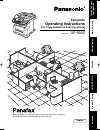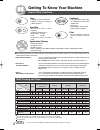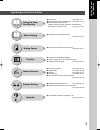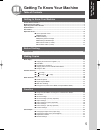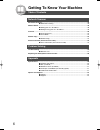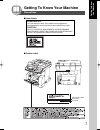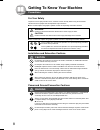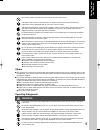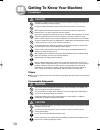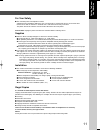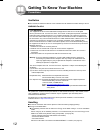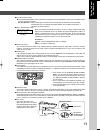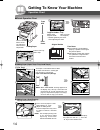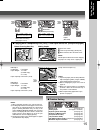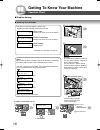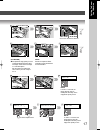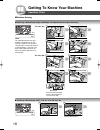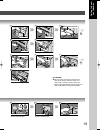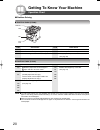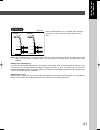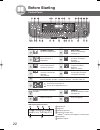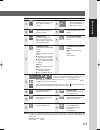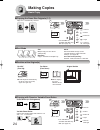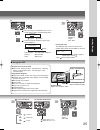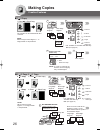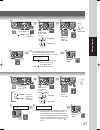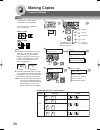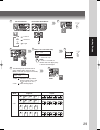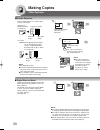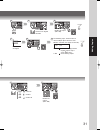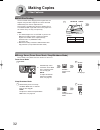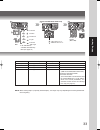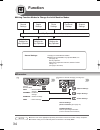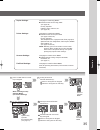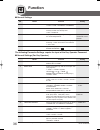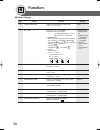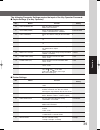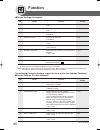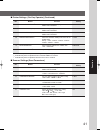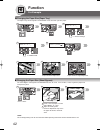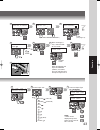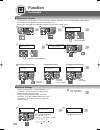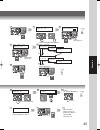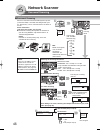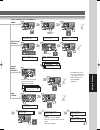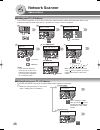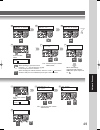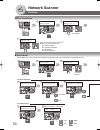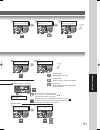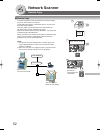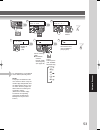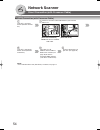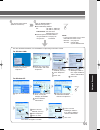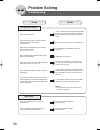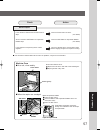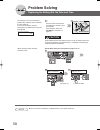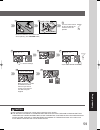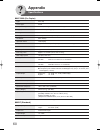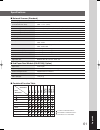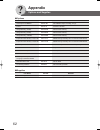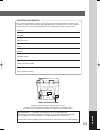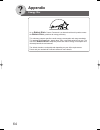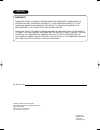- DL manuals
- Panasonic
- Office Equipment
- Panafax UF-9000
- Operating Instructions Manual
Panasonic Panafax UF-9000 Operating Instructions Manual
Getting T
o
Know
Y
our Machine
Before Starting
Making Copies
Function
Network Scanner
Problem Solving
Appendix
Facsimile
Operating Instructions
(For Copy & Network Scan Functions)
Model No.
UF-9000
Before operating this equipment, please read these instructions completely
and keep these operating instructions for future reference.
English
Summary of Panafax UF-9000
Page 1
Getting t o know y our machine before starting making copies function network scanner problem solving appendix facsimile operating instructions (for copy & network scan functions) model no. Uf-9000 before operating this equipment, please read these instructions completely and keep these operating in...
Page 2
2 getting to know your machine useful office functions copy • copy up to legal size originals. • capable of copying text/photos/ halftone originals. Scan/file • m o n o c h r o m e / c o l o r s c a n n e r capability. • scanning resolution up to: monochrome : 600 dpi color : 300 dpi • a document ca...
Page 3
3 getting t o know y our machine operating instructions outline function getting to know your machine before starting making copies network scanner problem solving appendix ● precautions (see pages 7-13) ● quick operation chart, adding paper (see pages 14, 15) ● problem solving, memory full, replaci...
Page 4
4 getting to know your machine the following symbols/icons are used throughout this operating instructions manual. Place original(s) on the adf place original on the platen (book) place original on the platen (sheet) press any hard key on the control panel input text with a keyboard ● station name, ...
Page 5
5 getting t o know y our machine getting to know your machine getting to know your machine useful office functions .................................................................................................................. 2 multi-tasking job table ...............................................
Page 6
6 getting to know your machine table of contents network scanner document scanning ..................................................................................................................... 46 ■ document scanning ...............................................................................
Page 7
7 getting t o know y our machine getting to know your machine precautions ■ laser safety ■ caution label manufacturer’s name and address factory id laser safety this unit employs a laser. Only qualified service personnel should attempt to service this device due to possible eye injury. Caution: use ...
Page 8
8 getting to know your machine power and ground connection cautions ensure that the plug connection is free of dust. In a damp environment, a contaminated connector can draw a significant amount of current that can generate heat and eventually cause fire over an extended period of time. Always use t...
Page 9
9 getting t o know y our machine never touch a power cord with wet hands. Danger of electric shock exists. If the power cord is broken or insulated wires are exposed, contact your service provider for a replacement. Using a damaged cord can cause fire or electric shocks. Stop operation immediately i...
Page 10
10 getting to know your machine do not place a magnet near the safety switch of the machine. A magnet can activate the machine accidentally, resulting in injuries. Do not use a highly flammable spray or solvent near the machine. It can cause fire. When copying a thick document, do not use excessive ...
Page 11
11 getting t o know y our machine for your safety ■ the maximum power consumption is 900 w. A properly wired (grounded), dedicated, 15a, 120v ac outlet is required. Do not use an extension cord. Please ensure that the machine is installed near a wall outlet and is easily accessible. The power cord o...
Page 12
12 getting to know your machine ventilation ■ the machine should be installed in a well-ventilated area to minimize the ozone density in the air. Warning for usa fcc warning: this equipment has been tested and found to comply with the limits for a class b digital device, pursuant to part 15 of the f...
Page 13
13 getting t o know y our machine ■ key operator password ● the initial machine modes can be checked or changed with the function modes, however, these modes require the key operator password. For key operator : when setting up this machine, please consult with the authorized service provider, and d...
Page 14
14 getting to know your machine tray-2 max. Level indicator paper tray empty full * hold the guides by the center when adjusting the width. Face up until it stops push tray-1 max. Level indicator operation chart face up a b c from adf from platen face down ● if the original is not positioned properl...
Page 15
15 getting t o know y our machine open rear cover. Catch the ejected copy (do not pull). When finished, close the rear cover. Note: do not open the rear cover when copying thin paper as it may cause a paper jam. Paper tray-2 reduction/ enlargement only ■ problem solving 3 4 number of copies (max. 99...
Page 16
16 getting to know your machine protective sheet guide rails toner cartridge (new) 9 front cover operation chart ■ problem solving ● replacing toner cartridge 1 place the toner cartridge over the guide rails and insert it until it stops. Low toner message will follow this progression: (replace the t...
Page 17
17 getting t o know y our machine tape and protective cover shake 10-15 times drum unit new toner new toner drum unit new toner new drum unit toner cartridge toner cartridge 10 5 3 (attention) ● for optimum copy quality use the recommended panasonic toner cartridge. Store toner cartridge in a cool d...
Page 18
18 getting to know your machine rear paper tray cover pin pin guide rail toner cartridge place the toner cartridge over the guide rails and insert it until it stops. Misfed paper front cover paper release knob misfed paper toner cartridge toner cartridge rear cover operation chart ■ problem solving ...
Page 19
19 getting t o know y our machine rear paper tray cover paper tray rear cover misfed paper misfed paper paper tray front cover toner cartridge 3 4 5 6 3 6 4 5 8 8 (attention) ● do not scratch or touch the surface of the opc drum (green) with bare hands. The opc drum is sensitive to light. To prevent...
Page 20
20 getting to know your machine code check points j70, remove misfed paper(s) in the adf. J71, (see page 18) j79, j90, j92, j93 code check points j00 remove paper from the sheet bypass. Open and close the front cover. J01, pull out the paper tray(s) and remove the j02 jammed paper from the tray(s). ...
Page 21
21 getting t o know y our machine when the optional paper tray-2 is installed, and either paper tray (tray-1 or tray-2) is not closed firmly, paper jam may occur. (side view) correct incorrect note: when the optional tray-2 is installed and the same size of paper is loaded in both trays, the paper w...
Page 22: Before Starting
22 before starting ltr ->ltr [ltr 1] zoom:100% copies:001 contents original size key to select an original size. Copy key to use the unit as a photocopier. Energy saver key saves power while the machine is not in use. Resolution key use when scanning the document. (see page 46) lcd display cursor ke...
Page 23
23 before starting contents reset key resets each selected copy/ scan modes to default settings. Set key sets the parameter(s) of function settings. Function key use when changing the paper size, initial function values (default values) and key operator settings. Alarm led (red) lights/flashes when ...
Page 24: Making Copies
24 making copies 50% 200% a b c ■ copying the same size originals (1:1) copy size is automatically selected. 100% or 1 2 ■ position of the original(s) for adf (face up) for platen (face down) ● feeds originals automatically up to 50 letter size (20 lb) (up to 30 legal size) ■ copying with preset or ...
Page 25
25 making copies number of copies (max. 999) number of copies (max. 999) a b c a b upper limit indicator ( b ) upper limit guide ( a ) ■ using the adf originals that cannot be used ● post cards, drawing papers, transparencies, labelling papers, heavyweight papers, thin art papers, film thermal paper...
Page 26: Making Copies
26 making copies long edge originals 6 4 2 short edge originals 2 4 6 1 3 5 a b c long edge originals 1 3 5 abc short edge originals 1 2 3 a b c long edge originals 1 2 3 abc short edge originals creative features ■ 1 2 copy 1-sided 2-sided copy 2 2 copy 2-sided 2-sided copy a b c or 1 2 6 7 steps 6...
Page 27
27 making copies exits this mode. 6 select duplex mode ( or [1]) number of copies (max. 999) 3 4 5 bind position (select within 10 sec.) 9 1 2 copy : 1-sided to 2-side copy 8 ~ 6 9 from platen only. Select duplex mode ( or [2], [3]) number of copies (max. 999) 3 4 5 bind position (select within 10 s...
Page 28: Making Copies
28 making copies creative features ■ n in 1 from two/four 1-sided originals, side by side, to 1-sided pages. This function can be combined with 1 → 2 function. 3 4 1 2 4 3 1 2 ● 2 in 1 copy ● 4 in 1 copy 2 1 a b c or 1:2in1? Press set to select 2:4in1? Press set to select or 2 in 1 note: ● if the or...
Page 29
29 making copies 1: yes continues to copy another original, repeat steps 1 and 6- to step 9 (10: 4 in 1). 2: no starts making copies. 3 5 4 12 11 9 8 6 7 steps 7 to 11 for platen only another original? 1:yes 2:no 1: yes go to next step. D e f next original the following steps, illustrate how to make...
Page 30: Making Copies
30 making copies other features ■ digital skyshot mode digital skyshot allows copying a manuscript without generating dark borders even if the adf is opened. The default setting of digital skyshot mode is “off”. To use this mode, change the default setting to “on” in the function mode (2: copier set...
Page 31
31 making copies number of copies (max. 999) number of copies (max. 999) 3 4 ltr : letter-r inv : invoice inv : invoice-r 3 5 7 6 8 9 back side of original the following steps, illustrate how to make multiple copies when the sort mode is selected. (see pages 24 and 38) another original? 1:yes 2:no 1...
Page 32: Making Copies
32 making copies ■ energy saver (power saver mode, sleep/shutdown mode) these modes save power while the machine is not in use. To enter to exit 2 or automatically enters the power saver mode after 10 minutes from the last copy job. Note: to adjust the default power saver mode timer, see page 36. Au...
Page 33
33 making copies modes power consumption warm up time limited functions normal operation approx. 80 w – – power saver approx. 20 w approx. 15 sec. – sleep approx. 12 w approx. 15 sec. – shutdown approx. 1.5 w approx. 18 sec. ● printer function (usb local and network connection) ● internet fax/email ...
Page 34: Function
34 function general settings general settings for key operator copier settings copier settings for key operator printer settings printer settings for key operator fax/email settings scanner settings input key operator password (see page 13) general settings: changing the initial machine modes ● powe...
Page 35
35 function exits this function mode 3 4 5 setting the desired function parameter(s). 09 key operator mode enter password=_ input the key operator password (3-digit) (see page 13) select a mode with the cursor key or keypad. Select a mode with the cursor key or keypad. Select a setting with the keyp...
Page 36: Function
36 function 00 power on default selects the default operation mode. 2: fax 1:copy / 2:fax / 3:printer / 4:scanner 01 sort memory usage selects whether to display the amount of sort 1:off memory used on the control panel. 1:off / 2:display 02 dept. Counter displays the total copy usage and copy limit...
Page 37
37 function 13 dept. Counter mode monitors the copy usage of each department. Consult your 1: total counter authorized 2: dept. Counter service provider 3: dept. Counter list 16 language priority selects whether to enable the language selection 1:off menu to display when the machine comes out of the...
Page 38: Function
38 function 04 2-sided mode def. Selects the default duplex priority mode. 1:off 1:off / 2:1 → 2 / 3:2 → 2 05 n in 1 def. Selects the n in 1 default mode. 1:orientation procedures: select a function (ex: orientation) then, select a for sub function (ex: portrait) legal/letter 1:orientation 1:portrai...
Page 39
39 function 00 copy setting list prints the copier settings list. Press set to print 01 halftone (home) selects the default halftone setting. 2:text/photo 1:text / 2:text/photo / 3:photo 02 text contrast selects the contrast setting for the text mode. 3 1-5 03 t/p contrast selects the contrast setti...
Page 40: Function
40 function 08 font (pcl) * 1 sets the pcl font. 0 0-99 09 symbol table (pcl) * 1 sets the pcl symbol table. 11 0-35 10 pitch (pcl) * 1 sets the pcl pitch. 10.00 0.44-99.99 11 point size (pcl) * 1 sets the pcl point size. 12.00 4.00-999.75 12 lines/page (pcl) * 1 sets the pcl lines/page. 60 5-128 13...
Page 41
41 function 00 scanner settings prints the scanner settings. Press set to print 01 halftone mode sets the halftone default setting. 2:text/photo 1:text / 2:text/photo / 3:photo 02 compression mode sets the default compression mode setting. 4:jbig 1:mh / 2:mr / 3:mmr / 4:jbig 03 resolution sets the d...
Page 42: Function
42 function until it stops push face up feed 1 sheet of paper at a time. Paper weight: 16 - 44 lb adjust the width guides. Incorrect adjustment may cause the paper to wrinkle, misfed or skew. 1 2 guide b guide a or or for legal size for other size release button push push paper tray for example ■ ch...
Page 43
43 function paper tray 4 5 6 7 9 12 9 (09 "key operator mode") general param. (0-9) enter no. Or ∨ ^ 09 key operator mode enter password=_ 13 10 17 or 3-digit (see page 13) 11 tray-1 letter paper type=plain 1:plain 2:ohp 1:plain 2:ohp 1:general settings press set to select letter a4 legal when selec...
Page 44: Function
44 function or ■ department counter the department counter feature can limit the number of copies, administer counters and identification code numbers for each department. (maximum number of departments: 50) contact your authorized service provider to enable the department counter feature. For examp...
Page 45
45 function 4 5 6 7 9 (09 "key operator mode") general param. (0-9) enter no. Or ∨ ^ 09 key operator mode enter password= 9 10 dept. Code (1-50) enter no. Or ∨ ^ department no (01-50) dept. Counter 01:123450 max copies 01:123456 id code 01:0123 11 12 or 3-digit (see page 13) set set or dept. Counter...
Page 46: Network Scanner
46 network scanner ■ document scanning when the panasonic document management system (panasonic-dms) is installed and configured on your pc, document(s) can be scanned from the uf-9000 to the pc. Direct connection (with crossover cable, see page 54) ● document scanning directly from the uf-9000 to y...
Page 47
47 network scanner [06]sales_3 10.74.252.66 [05]sales_2 10.74.252.66 [01]sales 10.74.252.66 [06]sales_3 10.74.252.66 [05]sales_2 10.74.252.66 abbr 4 abbr [_ ] enter abbr no. [01]sales 10.74.252.66 scanning document pages=001 01% abbr no. (2-digit) directory search 4 enter letter (s) _ enter letter (...
Page 48: Network Scanner
48 network scanner or ■ adding your pc's ip address if the scanner configuration is not set with the panasonic communications utility of panasonic-dms software (refer to panasonic-dms cd-rom), input your pc's ip addresses using the machine's keyboard. Address book 1 2 3 mar-01-2004 04:28 ready to sc...
Page 49
49 network scanner 4 1:set mode? Press set to select 6 1:address book ? Press set to select 7 10 station name sales enter a station name (max. 40 characters) 11 destination : pc 1:pc 2:ftp 12 pc ftp: consult with your network administrator. 3 station name sales 01 enter a new station name (max. 40 c...
Page 50: Network Scanner
50 network scanner ■ scan parameters function 1 2 3 dec-13-2003 04:28 ready to scan function (1-3) enter no. Or ∨ ^ or 1: set mode refer to function settings on page 41. ● prints scanner settings list sets halftone mode sets compression mode sets resolution sets file type/name 6 2:compression ? Pres...
Page 51
51 network scanner 4 1:set mode ? Press set to select 5 set mode (1-2) enter no. Or ∨ ^ 6 3:gray scale ? Press set to select for gray scale 7 gray scale=off 1:off 2:on scan file name enter name (when custom is selected) 4 2:select mode ? Press set to select 5 select mode (1-3) enter no. Or ∨ ^ or or...
Page 52: Network Scanner
52 network scanner 2:remote copy ? Press set to select ■ remote copy remote copy scanned image data can be printed on other printers through the pc(s) connected on the network. The remote copy utility is installed on your pc as part of the panasonic-dms software. This utility allows you to copy docu...
Page 53
53 network scanner function (1-3) enter no. Or ∨ ^ or 3:remote copy ? Dec-13-2003 04:28 ready to scan 2 3 4 6 7 5 remote copy no. Of copy=_ number of copies (1-99) select scanning size (lgl and mix: with adf only) ltr inv inv lgl mix select scanning mode ● resolution, contrast, density (color scanni...
Page 54: Network Scanner
54 network scanner ■ direct connection (with crossover cable) direct connection (with crossover cable) 1 turn off * the power switch (machine and the pc). 2 connect a crossover lan cable between your machine and the pc. Lan cable (crossover) to pc (rear side of machine) (rear side of pc) note: do no...
Page 55
55 network scanner 3 turn on the power switch (machine and the pc). 4 input the network address (machine and your pc). ● ip and gateway address ip: 192.168.0.1 (machine) 192.168.0.2 (your pc) subnet mask: 255.255.255.0 (machine & the pc) ● how to input the network address: for your machine: see page...
Page 56: Problem Solving
56 problem solving troubleshooting check action unit does not operate check if the power switch (main power switch on the left side of the machine) is turned on and if the power cord is plugged into the ac outlet. Does the display light? Press energy saver key on the control panel. Does the energy s...
Page 57
57 problem solving separation rubber rollers adf cover paper transport knob feed rollers check action marked copies clean the platen glass or sheet. (see below) is the machine’s platen glass or platen sheet dirty? Cover the original with a sheet of white paper before copying or lighten the exposure ...
Page 58: Problem Solving
58 problem solving replacing the battery/set the date and time the machine has an internal battery (product no.: cr2032) which maintains the date and time. In the event the battery requires replacement, the following message will be displayed. Turn the power switch on the left side of the machine to...
Page 59
59 problem solving turn the power switch on the left side of the machine to the on position. 3 4 5 6 used new 7 function mode (1-2) enter no. Or ∨ ^ or 8 9 general param.(0-9) enter no. Or ∨ ^ or 1: general settings 9 (09 "key operator mode") 10 12 17 date & time _ 06-01-2004 00:01 13 move the curso...
Page 60: Appendix
60 appendix type: desk top platen type: fixed acceptable originals: sheets (max. Legal size, with the adf only), books copying method: laser electrophotography fusing method: heat roller imaging method: 1 component non magnetic dry toner contact developing resolution: max. 600 dpi operation panel: l...
Page 61
61 appendix paper size: letter/legal paper weight: 16 - 28 lb / 20 - 24 lb (2-sided copy) electrical requirements: supplied from the machine dimensions (w)(d)(h): 18.2 x 18.5 x 5.5" mass (weight): 11 lb (5 kg ) scanning type: ccd image sensor (adf/platen) scanning speed: monochrome: 2.7 sec. (letter...
Page 62: Appendix
62 appendix part name part no. Remarks 2nd paper feed module da-ds188 for additional paper feeding (tray-2) stand da1d190 stand for uf-9000 image memory (16 mb) da-sm16b for electronic sorting image memory (64 mb) da-sm64b for electronic sorting image memory (128 mb) da-sm28b for electronic sorting ...
Page 63
63 appendix important information when requesting information, supplies or service always refer to the model and serial number of your machine. The model and serial number plate (main name plate) is located on the rear side of machine. For your convenience, space is provided below to record informat...
Page 64: Appendix
64 appendix energy star as an e nergy s tar ® partner, panasonic has determined that this product meets the e nergy s tar ® guidelines for energy efficiency. This voluntary program specifies certain energy consumption and usage standards. This product will automatically “power down” after a specifie...
Page 66
Usa only warranty panasonic digital document company makes no warranties, guarantees or representations, expressed or implied, to customer with respect to this panasonic machine, including but not limited to, any implied warranty of merchantability or fitness for a particular purpose. Panasonic digi...